Next: Introduction [Contents][Index]
GNU PSPP
This manual is for GNU PSPP version 1.6.2-g62a04f, software for statistical analysis.
Copyright © 1997, 1998, 2004, 2005, 2009, 2012, 2013, 2014, 2016, 2019, 2020 Free Software Foundation, Inc.
Permission is granted to copy, distribute and/or modify this document under the terms of the GNU Free Documentation License, Version 1.3 or any later version published by the Free Software Foundation; with no Invariant Sections, no Front-Cover Texts, and no Back-Cover Texts. A copy of the license is included in the section entitled "GNU Free Documentation License".
Table of Contents
- 1 Introduction
- 2 Your rights and obligations
- 3 Invoking
pspp - 4 Invoking
psppire - 5 Using PSPP
- 6 The PSPP language
- 6.1 Tokens
- 6.2 Forming commands of tokens
- 6.3 Syntax Variants
- 6.4 Types of Commands
- 6.5 Order of Commands
- 6.6 Handling missing observations
- 6.7 Datasets
- 6.8 Files Used by PSPP
- 6.9 File Handles
- 6.10 Backus-Naur Form
- 7 Mathematical Expressions
- 7.1 Boolean Values
- 7.2 Missing Values in Expressions
- 7.3 Grouping Operators
- 7.4 Arithmetic Operators
- 7.5 Logical Operators
- 7.6 Relational Operators
- 7.7 Functions
- 7.7.1 Mathematical Functions
- 7.7.2 Miscellaneous Mathematical Functions
- 7.7.3 Trigonometric Functions
- 7.7.4 Missing-Value Functions
- 7.7.5 Set-Membership Functions
- 7.7.6 Statistical Functions
- 7.7.7 String Functions
- 7.7.8 Time & Date Functions
- 7.7.9 Miscellaneous Functions
- 7.7.10 Statistical Distribution Functions
- 7.8 Operator Precedence
- 8 Data Input and Output
- 9 System and Portable File I/O
- 10 Combining Data Files
- 11 Manipulating Variables
- 11.1 DISPLAY
- 11.2 NUMERIC
- 11.3 STRING
- 11.4 RENAME VARIABLES
- 11.5 SORT VARIABLES
- 11.6 DELETE VARIABLES
- 11.7 VARIABLE LABELS
- 11.8 PRINT FORMATS
- 11.9 WRITE FORMATS
- 11.10 FORMATS
- 11.11 VALUE LABELS
- 11.12 ADD VALUE LABELS
- 11.13 MISSING VALUES
- 11.14 VARIABLE ATTRIBUTE
- 11.15 VARIABLE ALIGNMENT
- 11.16 VARIABLE WIDTH
- 11.17 VARIABLE LEVEL
- 11.18 VARIABLE ROLE
- 11.19 VECTOR
- 11.20 MRSETS
- 11.21 LEAVE
- 12 Data transformations
- 13 Selecting data for analysis
- 14 Conditional and Looping Constructs
- 14.1 BREAK
- 14.2 DEFINE
- 14.3 DO IF
- 14.4 DO REPEAT
- 14.5 LOOP
- 15 Statistics
- 15.1 DESCRIPTIVES
- 15.2 FREQUENCIES
- 15.3 EXAMINE
- 15.4 GRAPH
- 15.5 CORRELATIONS
- 15.6 CROSSTABS
- 15.7 CTABLES
- 15.7.1 Basics
- 15.7.2 Data Summarization
- 15.7.3 Statistics Positions and Labels
- 15.7.4 Category Label Positions
- 15.7.5 Per-Variable Category Options
- 15.7.6 Titles
- 15.7.7 Table Formatting
- 15.7.8 Display of Variable Labels
- 15.7.9 Missing Value Treatment
- 15.7.10 Computed Categories
- 15.7.11 Effective Weight
- 15.7.12 Hiding Small Counts
- 15.8 FACTOR
- 15.9 GLM
- 15.10 LOGISTIC REGRESSION
- 15.11 MEANS
- 15.12 NPAR TESTS
- 15.12.1 Binomial test
- 15.12.2 Chi-square Test
- 15.12.3 Cochran Q Test
- 15.12.4 Friedman Test
- 15.12.5 Kendall’s W Test
- 15.12.6 Kolmogorov-Smirnov Test
- 15.12.7 Kruskal-Wallis Test
- 15.12.8 Mann-Whitney U Test
- 15.12.9 McNemar Test
- 15.12.10 Median Test
- 15.12.11 Runs Test
- 15.12.12 Sign Test
- 15.12.13 Wilcoxon Matched Pairs Signed Ranks Test
- 15.13 T-TEST
- 15.14 ONEWAY
- 15.15 QUICK CLUSTER
- 15.16 RANK
- 15.17 REGRESSION
- 15.18 RELIABILITY
- 15.19 ROC
- 16 Matrices
- 16.1 Matrix Files
- 16.2 MATRIX DATA
- 16.3 MCONVERT
- 16.4 MATRIX
- 16.4.1 Matrix Expressions
- 16.4.2 Matrix Functions
- 16.4.2.1 Elementwise Functions
- 16.4.2.2 Logical Functions
- 16.4.2.3 Matrix Construction Functions
- 16.4.2.4 Minimum, Maximum, and Sum Functions
- 16.4.2.5 Matrix Property Functions
- 16.4.2.6 Matrix Rank Ordering Functions
- 16.4.2.7 Matrix Algebra Functions
- 16.4.2.8 Matrix Statistical Distribution Functions
- 16.4.2.9 EOF Function
- 16.4.3 The
COMPUTECommand - 16.4.4 The
CALLCommand - 16.4.5 The
PRINTCommand - 16.4.6 The
DO IFCommand - 16.4.7 The
LOOPandBREAKCommands - 16.4.8 The
READandWRITECommands - 16.4.9 The
GETCommand - 16.4.10 The
SAVECommand - 16.4.11 The
MGETCommand - 16.4.12 The
MSAVECommand - 16.4.13 The
DISPLAYCommand - 16.4.14 The
RELEASECommand
- 17 Utilities
- 17.1 ADD DOCUMENT
- 17.2 CACHE
- 17.3 CD
- 17.4 COMMENT
- 17.5 DOCUMENT
- 17.6 DISPLAY DOCUMENTS
- 17.7 DISPLAY FILE LABEL
- 17.8 DROP DOCUMENTS
- 17.9 ECHO
- 17.10 ERASE
- 17.11 EXECUTE
- 17.12 FILE LABEL
- 17.13 FINISH
- 17.14 HOST
- 17.15 INCLUDE
- 17.16 INSERT
- 17.17 OUTPUT
- 17.18 PERMISSIONS
- 17.19 PRESERVE and RESTORE
- 17.20 SET
- 17.21 SHOW
- 17.22 SUBTITLE
- 17.23 TITLE
- 18 Invoking
pspp-convert - 19 Invoking
pspp-output - 20 Invoking
pspp-dump-sav - 21 Not Implemented
- 22 Bugs
- 23 Function Index
- 24 Command Index
- 25 Concept Index
- Appendix A GNU Free Documentation License
Next: Your rights and obligations, Previous: GNU PSPP, Up: GNU PSPP [Contents][Index]
1 Introduction
PSPP is a tool for statistical analysis of sampled data. It reads the data, analyzes the data according to commands provided, and writes the results to a listing file, to the standard output or to a window of the graphical display.
The language accepted by PSPP is similar to those accepted by SPSS statistical products. The details of PSPP’s language are given later in this manual.
PSPP produces tables and charts as output, which it can produce in several formats; currently, ASCII, PostScript, PDF, HTML, DocBook and TeX are supported.
The current version of PSPP, 1.6.2-g62a04f, is incomplete in terms of its statistical procedure support. PSPP is a work in progress. The authors hope to fully support all features in the products that PSPP replaces, eventually. The authors welcome questions, comments, donations, and code submissions. See Submitting Bug Reports, for instructions on contacting the authors.
Next: Invoking pspp, Previous: Introduction, Up: GNU PSPP [Contents][Index]
2 Your rights and obligations
PSPP is not in the public domain. It is copyrighted and there are restrictions on its distribution, but these restrictions are designed to permit everything that a good cooperating citizen would want to do. What is not allowed is to try to prevent others from further sharing any version of this program that they might get from you.
Specifically, we want to make sure that you have the right to give away copies of PSPP, that you receive source code or else can get it if you want it, that you can change these programs or use pieces of them in new free programs, and that you know you can do these things.
To make sure that everyone has such rights, we have to forbid you to deprive anyone else of these rights. For example, if you distribute copies of PSPP, you must give the recipients all the rights that you have. You must make sure that they, too, receive or can get the source code. And you must tell them their rights.
Also, for our own protection, we must make certain that everyone finds out that there is no warranty for PSPP. If these programs are modified by someone else and passed on, we want their recipients to know that what they have is not what we distributed, so that any problems introduced by others will not reflect on our reputation.
Finally, any free program is threatened constantly by software patents. We wish to avoid the danger that redistributors of a free program will individually obtain patent licenses, in effect making the program proprietary. To prevent this, we have made it clear that any patent must be licensed for everyone’s free use or not licensed at all.
The precise conditions of the license for PSPP are found in the GNU General Public License. You should have received a copy of the GNU General Public License along with this program; if not, write to the Free Software Foundation, Inc., 51 Franklin Street, Fifth Floor, Boston, MA 02110-1301 USA. This manual specifically is covered by the GNU Free Documentation License (see GNU Free Documentation License).
Next: Invoking psppire, Previous: Your rights and obligations, Up: GNU PSPP [Contents][Index]
3 Invoking pspp
PSPP has two separate user interfaces. This chapter describes
pspp, PSPP’s command-line driven text-based user interface.
The following chapter briefly describes PSPPIRE, the graphical user
interface to PSPP.
The sections below describe the pspp program’s command-line
interface.
- Main Options
- PDF, PostScript, SVG, and PNG Output Options
- Plain Text Output Options
- TeX Output Options
- HTML Output Options
- OpenDocument Output Options
- Comma-Separated Value Output Options
3.1 Main Options
Here is a summary of all the options, grouped by type, followed by explanations in the same order.
In the table, arguments to long options also apply to any corresponding short options.
- Non-option arguments
syntax-file
- Output options
-o, --output=output-file -O option=value -O format=format -O device={terminal|listing} --no-output --table-look=file -e, --error-file=error-file- Language options
-I, --include=dir -I-, --no-include -b, --batch -i, --interactive -r, --no-statrc -a, --algorithm={compatible|enhanced} -x, --syntax={compatible|enhanced} --syntax-encoding=encoding- Informational options
-h, --help -V, --version
- Other options
-s, --safer --testing-mode
- syntax-file
Read and execute the named syntax file. If no syntax files are specified, PSPP prompts for commands. If any syntax files are specified, PSPP by default exits after it runs them, but you may make it prompt for commands by specifying ‘-’ as an additional syntax file.
- -o output-file
Write output to output-file. PSPP has several different output drivers that support output in various formats (use --help to list the available formats). Specify this option more than once to produce multiple output files, presumably in different formats.
Use ‘-’ as output-file to write output to standard output.
If no -o option is used, then PSPP writes text and CSV output to standard output and other kinds of output to whose name is based on the format, e.g. pspp.pdf for PDF output.
- -O option=value
Sets an option for the output file configured by a preceding -o. Most options are specific to particular output formats. A few options that apply generically are listed below.
- -O format=format
PSPP uses the extension of the file name given on -o to select an output format. Use this option to override this choice by specifying an alternate format, e.g. -o pspp.out -O format=html to write HTML to a file named pspp.out. Use --help to list the available formats.
- -O device={terminal|listing}
Sets whether PSPP considers the output device configured by the preceding -o to be a terminal or a listing device. This affects what output will be sent to the device, as configured by the SET command’s output routing subcommands (see SET). By default, output written to standard output is considered a terminal device and other output is considered a listing device.
- --no-output
Disables output entirely, if neither -o nor -O is also used. If one of those options is used, --no-output has no effect.
- --table-look=file
Reads a table style from file and applies it to all PSPP table output. The file should be a TableLook .stt or .tlo file. PSPP searches for file in the current directory, then in .pspp/looks in the user’s home directory, then in a looks subdirectory inside PSPP’s data directory (usually /usr/local/share/pspp). If PSPP cannot find file under the given name, it also tries adding a .stt extension.
When this option is not specified, PSPP looks for default.stt using the algorithm above, and otherwise it falls back to a default built-in style.
Using
SET TLOOKin PSPP syntax overrides the style set on the command line (see SET).- -e error-file
- --error-file=error-file
Configures a file to receive PSPP error, warning, and note messages in plain text format. Use ‘-’ as error-file to write messages to standard output. The default error file is standard output in the absence of these options, but this is suppressed if an output device writes to standard output (or another terminal), to avoid printing every message twice. Use ‘none’ as error-file to explicitly suppress the default.
- -I dir
- --include=dir
Appends dir to the set of directories searched by the
INCLUDE(see INCLUDE) andINSERT(see INSERT) commands.- -I-
- --no-include
Clears all directories from the include path, including directories inserted in the include path by default. The default include path is . (the current directory), followed by .pspp in the user’s home directory, followed by PSPP’s system configuration directory (usually /etc/pspp or /usr/local/etc/pspp).
- -b
- --batch
- -i
- --interactive
These options forces syntax files to be interpreted in batch mode or interactive mode, respectively, rather than the default “auto” mode. See Syntax Variants, for a description of the differences.
- -r
- --no-statrc
By default, at startup PSPP searches for a file named rc in the include path (described above) and, if it finds one, runs the commands in it. This option disables this behavior.
- -a {enhanced|compatible}
- --algorithm={enhanced|compatible}
With
enhanced, the default, PSPP uses the best implemented algorithms for statistical procedures. Withcompatible, however, PSPP will in some cases use inferior algorithms to produce the same results as the proprietary program SPSS.Some commands have subcommands that override this setting on a per command basis.
- -x {enhanced|compatible}
- --syntax={enhanced|compatible}
With
enhanced, the default, PSPP accepts its own extensions beyond those compatible with the proprietary program SPSS. Withcompatible, PSPP rejects syntax that uses these extensions.- --syntax-encoding=encoding
Specifies encoding as the encoding for syntax files named on the command line. The encoding also becomes the default encoding for other syntax files read during the PSPP session by the
INCLUDEandINSERTcommands. See INSERT, for the accepted forms of encoding.- --help
Prints a message describing PSPP command-line syntax and the available device formats, then exits.
- -V
- --version
Prints a brief message listing PSPP’s version, warranties you don’t have, copying conditions and copyright, and e-mail address for bug reports, then exits.
- -s
- --safer
Disables certain unsafe operations. This includes the
ERASEandHOSTcommands, as well as use of pipes as input and output files.- --testing-mode
Invoke heuristics to assist with testing PSPP. For use by
make checkand similar scripts.
Next: Plain Text Output Options, Previous: Main Options, Up: Invoking pspp [Contents][Index]
3.2 PDF, PostScript, SVG, and PNG Output Options
To produce output in PDF, PostScript, SVG, or PNG format, specify -o file on the PSPP command line, optionally followed by any of the options shown in the table below to customize the output format.
PDF, PostScript, and SVG use real units: each dimension among the options listed below may have a suffix ‘mm’ for millimeters, ‘in’ for inches, or ‘pt’ for points. Lacking a suffix, numbers below 50 are assumed to be in inches and those about 50 are assumed to be in millimeters.
PNG files are pixel-based, so dimensions in PNG output must ultimately be measured in pixels. For output to these files, PSPP translates the specified dimensions to pixels at 72 pixels per inch. For PNG output only, fonts are by default rendered larger than this, at 96 pixels per inch.
An SVG or PNG file can only hold a single page. When PSPP outputs
more than one page to SVG or PNG, it creates multiple files. It
outputs the second page to a file named with a -2 suffix, the
third with a -3 suffix, and so on.
- -O format={pdf|ps|svg|png}
Specify the output format. This is only necessary if the file name given on -o does not end in .pdf, .ps, .svg, or .png.
- -O paper-size=paper-size
Paper size, as a name (e.g.
a4,letter) or measurements (e.g.210x297,8.5x11in).The default paper size is taken from the
PAPERSIZEenvironment variable or the file indicated by thePAPERCONFenvironment variable, if either variable is set. If not, and your system supports theLC_PAPERlocale category, then the default paper size is taken from the locale. Otherwise, if /etc/papersize exists, the default paper size is read from it. As a last resort, A4 paper is assumed.- -O foreground-color=color
Sets color as the default color for lines and text. Use a CSS color format (e.g.
#rrggbb) or name (e.g.black) as color.- -O orientation=orientation
Either
portraitorlandscape. Default:portrait.- -O left-margin=dimension
- -O right-margin=dimension
- -O top-margin=dimension
- -O bottom-margin=dimension
Sets the margins around the page. See below for the allowed forms of dimension Default:
0.5in.- -O prop-font=font-name
Sets the default font used for ordinary text. Most systems support CSS-like font names such as “Sans Serif”, but a wide range of system-specific fonts are likely to be supported as well.
Default: proportional font
Sans Serif.- -O font-size=font-size
Sets the size of the default fonts, in thousandths of a point. Default: 10000 (10 point).
- -O trim=true
This option makes PSPP trim empty space around each page of output, before adding the margins. This can make the output easier to include in other documents.
- -O outline=boolean
For PDF output only, this option controls whether PSPP includes an outline in the output file. PDF viewers usually display the outline as a side bar that allows for easy navigation of the file. The default is true unless -O trim=true is also specified. (The Cairo graphics library that PSPP uses to produce PDF output has a bug that can cause a crash when outlines and trimming are used together.)
- -O font-resolution=dpi
Sets the resolution for font rendering, in dots per inch. For PDF, PostScript, and SVG output, the default is 72 dpi, so that a 10-point font is rendered with a height of 10 points. For PNG output, the default is 96 dpi, so that a 10-point font is rendered with a height of 10 / 72 * 96 = 13.3 pixels. Use a larger dpi to enlarge text output, or a smaller dpi to shrink it.
Next: TeX Output Options, Previous: PDF, PostScript, SVG, and PNG Output Options, Up: Invoking pspp [Contents][Index]
3.3 Plain Text Output Options
PSPP can produce plain text output, drawing boxes using ASCII or Unicode line drawing characters. To produce plain text output, specify -o file on the PSPP command line, optionally followed by options from the table below to customize the output format.
Plain text output is encoded in UTF-8.
- -O format=txt
Specify the output format. This is only necessary if the file name given on -o does not end in .txt or .list.
- -O charts={template.png|none}
Name for chart files included in output. The value should be a file name that includes a single ‘#’ and ends in png. When a chart is output, the ‘#’ is replaced by the chart number. The default is the file name specified on -o with the extension stripped off and replaced by -#.png.
Specify
noneto disable chart output.- -O foreground-color=color
- -O background-color=color
Sets color as the color to be used for the background or foreground to be used for charts. Color should be given in the format
#RRRRGGGGBBBB, where RRRR, GGGG and BBBB are 4 character hexadecimal representations of the red, green and blue components respectively. If charts are disabled, this option has no effect.- -O width=columns
Width of a page, in columns. If unspecified or given as
auto, the default is the width of the terminal, for interactive output, or the WIDTH setting (see SET), for output to a file.- -O box={ascii|unicode}
Sets the characters used for lines in tables. If set to
asciithe characters ‘-’, ‘|’, and ‘+’ for single-width lines and ‘=’ and ‘#’ for double-width lines are used. If set tounicodethen Unicode box drawing characters will be used. The default isunicodeif the locale’s character encoding is "UTF-8" orasciiotherwise.- -O emphasis={none|bold|underline}
How to emphasize text. Bold and underline emphasis are achieved with overstriking, which may not be supported by all the software to which you might pass the output. Default:
none.
Next: HTML Output Options, Previous: Plain Text Output Options, Up: Invoking pspp [Contents][Index]
3.4 TeX Output Options
If you want to publish statistical results in professional or academic journals, you will probably want to provide results in TeX format. To do this, specify -o file on the PSPP command line where file is a file name ending in .tex, or you can specify -O format=tex.
The resulting file can be directly processed using TeX or you can manually edit the file to add commentary text. Alternatively, you can cut and paste desired sections to another TeX file.
Next: OpenDocument Output Options, Previous: TeX Output Options, Up: Invoking pspp [Contents][Index]
3.5 HTML Output Options
To produce output in HTML format, specify -o file on the PSPP command line, optionally followed by any of the options shown in the table below to customize the output format.
- -O format=html
Specify the output format. This is only necessary if the file name given on -o does not end in .html.
- -O charts={template.png|none}
Sets the name used for chart files. See Plain Text Output Options, for details.
- -O borders=boolean
Decorate the tables with borders. If set to false, the tables produced will have no borders. The default value is true.
- -O bare=boolean
The HTML output driver ordinarily outputs a complete HTML document. If set to true, the driver instead outputs only what would normally be the contents of the
bodyelement. The default value is false.- -O css=boolean
Use cascading style sheets. Cascading style sheets give an improved appearance and can be used to produce pages which fit a certain web site’s style. The default value is true.
Next: Comma-Separated Value Output Options, Previous: HTML Output Options, Up: Invoking pspp [Contents][Index]
3.6 OpenDocument Output Options
To produce output as an OpenDocument text (ODT) document, specify -o file on the PSPP command line. If file does not end in .odt, you must also specify -O format=odt.
ODT support is only available if your installation of PSPP was compiled with the libxml2 library.
The OpenDocument output format does not have any configurable options.
Previous: OpenDocument Output Options, Up: Invoking pspp [Contents][Index]
3.7 Comma-Separated Value Output Options
To produce output in comma-separated value (CSV) format, specify -o file on the PSPP command line, optionally followed by any of the options shown in the table below to customize the output format.
- -O format=csv
Specify the output format. This is only necessary if the file name given on -o does not end in .csv.
- -O separator=field-separator
Sets the character used to separate fields. Default: a comma (‘,’).
- -O quote=qualifier
Sets qualifier as the character used to quote fields that contain white space, the separator (or any of the characters in the separator, if it contains more than one character), or the quote character itself. If qualifier is longer than one character, only the first character is used; if qualifier is the empty string, then fields are never quoted.
- -O titles=boolean
Whether table titles (brief descriptions) should be printed. Default:
on.- -O captions=boolean
Whether table captions (more extensive descriptions) should be printed. Default: on.
The CSV format used is an extension to that specified in RFC 4180:
- Tables
Each table row is output on a separate line, and each column is output as a field. The contents of a cell that spans multiple rows or columns is output only for the top-left row and column; the rest are output as empty fields.
- Titles
When a table has a title and titles are enabled, the title is output just above the table as a single field prefixed by ‘Table:’.
- Captions
When a table has a caption and captions are enabled, the caption is output just below the table as a single field prefixed by ‘Caption:’.
- Footnotes
Within a table, footnote markers are output as bracketed letters following the cell’s contents, e.g. ‘[a]’, ‘[b]’, ... The footnotes themselves are output following the body of the table, as a separate two-column table introduced with a line that says ‘Footnotes:’. Each row in the table represent one footnote: the first column is the marker, the second column is the text.
- Text
Text in output is printed as a field on a line by itself. The TITLE and SUBTITLE produce similar output, prefixed by ‘Title:’ or ‘Subtitle:’, respectively.
- Messages
Errors, warnings, and notes are printed the same way as text.
- Charts
Charts are not included in CSV output.
Successive output items are separated by a blank line.
Next: Using PSPP, Previous: Invoking pspp, Up: GNU PSPP [Contents][Index]
4 Invoking psppire
4.1 The graphic user interface
The PSPPIRE graphic user interface for PSPP can perform all functionality of the command line interface. In addition it gives an instantaneous view of the data, variables and statistical output.
The graphic user interface can be started by typing psppire at a
command prompt.
Alternatively many systems have a system of interactive menus or buttons
from which psppire can be started by a series of mouse clicks.
Once the principles of the PSPP system are understood, the graphic user interface is designed to be largely intuitive, and for this reason is covered only very briefly by this manual.
Next: The PSPP language, Previous: Invoking psppire, Up: GNU PSPP [Contents][Index]
5 Using PSPP
PSPP is a tool for the statistical analysis of sampled data. You can use it to discover patterns in the data, to explain differences in one subset of data in terms of another subset and to find out whether certain beliefs about the data are justified. This chapter does not attempt to introduce the theory behind the statistical analysis, but it shows how such analysis can be performed using PSPP.
For the purposes of this tutorial, it is assumed that you are using PSPP in its interactive mode from the command line. However, the example commands can also be typed into a file and executed in a post-hoc mode by typing ‘pspp file-name’ at a shell prompt, where file-name is the name of the file containing the commands. Alternatively, from the graphical interface, you can select File → New → Syntax to open a new syntax window and use the Run menu when a syntax fragment is ready to be executed. Whichever method you choose, the syntax is identical.
When using the interactive method, PSPP tells you that it’s waiting for your data with a string like PSPP> or data>. In the examples of this chapter, whenever you see text like this, it indicates the prompt displayed by PSPP, not something that you should type.
Throughout this chapter reference is made to a number of sample data files. So that you can try the examples for yourself, you should have received these files along with your copy of PSPP.1
Please note: Normally these files are installed in the directory /usr/local/share/pspp/examples. If however your system administrator or operating system vendor has chosen to install them in a different location, you will have to adjust the examples accordingly.
Next: Data Screening and Transformation, Up: Using PSPP [Contents][Index]
5.1 Preparation of Data Files
Before analysis can commence, the data must be loaded into PSPP and arranged such that both PSPP and humans can understand what the data represents. There are two aspects of data:
- The variables — these are the parameters of a quantity which has been measured or estimated in some way. For example height, weight and geographic location are all variables.
- The observations (also called ‘cases’) of the variables — each observation represents an instance when the variables were measured or observed.
For example, a data set which has the variables height, weight, and name, might have the observations:
1881 89.2 Ahmed 1192 107.01 Frank 1230 67 Julie
The following sections explain how to define a dataset.
- Defining Variables
- Listing the data
- Reading data from a text file
- Reading data from a pre-prepared PSPP file
- Saving data to a PSPP file.
- Reading data from other sources
- Exiting PSPP
Next: Listing the data, Up: Preparation of Data Files [Contents][Index]
5.1.1 Defining Variables
Variables come in two basic types, viz: numeric and string. Variables such as age, height and satisfaction are numeric, whereas name is a string variable. String variables are best reserved for commentary data to assist the human observer. However they can also be used for nominal or categorical data.
The following example defines two variables forename and height, and reads data into them by manual input:
PSPP> data list list /forename (A12) height. PSPP> begin data. data> Ahmed 188 data> Bertram 167 data> Catherine 134.231 data> David 109.1 data> end data PSPP>
There are several things to note about this example.
- The words ‘data list list’ are an example of the
DATA LISTcommand. See DATA LIST. It tells PSPP to prepare for reading data. The word ‘list’ intentionally appears twice. The first occurrence is part of theDATA LISTcall, whilst the second tells PSPP that the data is to be read as free format data with one record per line. - The ‘/’ character is important. It marks the start of the list of variables which you wish to define.
- The text ‘forename’ is the name of the first variable, and ‘(A12)’ says that the variable forename is a string variable and that its maximum length is 12 bytes. The second variable’s name is specified by the text ‘height’. Since no format is given, this variable has the default format. Normally the default format expects numeric data, which should be entered in the locale of the operating system. Thus, the example is correct for English locales and other locales which use a period (‘.’) as the decimal separator. However if you are using a system with a locale which uses the comma (‘,’) as the decimal separator, then you should in the subsequent lines substitute ‘.’ with ‘,’. Alternatively, you could explicitly tell PSPP that the height variable is to be read using a period as its decimal separator by appending the text ‘DOT8.3’ after the word ‘height’. For more information on data formats, see Input and Output Formats.
- Normally, PSPP displays the prompt PSPP> whenever it’s expecting a command. However, when it’s expecting data, the prompt changes to data> so that you know to enter data and not a command.
- At the end of every command there is a terminating ‘.’ which tells PSPP that the end of a command has been encountered. You should not enter ‘.’ when data is expected (ie. when the data> prompt is current) since it is appropriate only for terminating commands.
Next: Reading data from a text file, Previous: Defining Variables, Up: Preparation of Data Files [Contents][Index]
5.1.2 Listing the data
Once the data has been entered, you could type
PSPP> list /format=numbered.
to list the data. The optional text ‘/format=numbered’ requests the case numbers to be shown along with the data. It should show the following output:
|
Note that the numeric variable height is displayed to 2 decimal
places, because the format for that variable is ‘F8.2’.
For a complete description of the LIST command, see LIST.
Next: Reading data from a pre-prepared PSPP file, Previous: Listing the data, Up: Preparation of Data Files [Contents][Index]
5.1.3 Reading data from a text file
The previous example showed how to define a set of variables and to manually enter the data for those variables. Manual entering of data is tedious work, and often a file containing the data will be have been previously prepared. Let us assume that you have a file called mydata.dat containing the ascii encoded data:
Ahmed 188.00 Bertram 167.00 Catherine 134.23 David 109.10 . . . Zachariah 113.02
You can can tell the DATA LIST command to read the data directly from
this file instead of by manual entry, with a command like:
PSPP> data list file='mydata.dat' list /forename (A12) height.
Notice however, that it is still necessary to specify the names of the variables and their formats, since this information is not contained in the file. It is also possible to specify the file’s character encoding and other parameters. For full details refer to see DATA LIST.
Next: Saving data to a PSPP file., Previous: Reading data from a text file, Up: Preparation of Data Files [Contents][Index]
5.1.4 Reading data from a pre-prepared PSPP file
When working with other PSPP users, or users of other software which uses the PSPP data format, you may be given the data in a pre-prepared PSPP file. Such files contain not only the data, but the variable definitions, along with their formats, labels and other meta-data. Conventionally, these files (sometimes called “system” files) have the suffix .sav, but that is not mandatory. The following syntax loads a file called my-file.sav.
PSPP> get file='my-file.sav'.
You will encounter several instances of this in future examples.
Next: Reading data from other sources, Previous: Reading data from a pre-prepared PSPP file, Up: Preparation of Data Files [Contents][Index]
5.1.5 Saving data to a PSPP file.
If you want to save your data, along with the variable definitions so
that you or other PSPP users can use it later, you can do this with
the SAVE command.
The following syntax will save the existing data and variables to a file called my-new-file.sav.
PSPP> save outfile='my-new-file.sav'.
If my-new-file.sav already exists, then it will be overwritten. Otherwise it will be created.
Next: Exiting PSPP, Previous: Saving data to a PSPP file., Up: Preparation of Data Files [Contents][Index]
5.1.6 Reading data from other sources
Sometimes it’s useful to be able to read data from comma
separated text, from spreadsheets, databases or other sources.
In these instances you should
use the GET DATA command (see GET DATA).
Previous: Reading data from other sources, Up: Preparation of Data Files [Contents][Index]
5.1.7 Exiting PSPP
Use the FINISH command to exit PSPP:
PSPP> finish.
Next: Hypothesis Testing, Previous: Preparation of Data Files, Up: Using PSPP [Contents][Index]
5.2 Data Screening and Transformation
Once data has been entered, it is often desirable, or even necessary, to transform it in some way before performing analysis upon it. At the very least, it’s good practice to check for errors.
- Identifying incorrect data
- Dealing with suspicious data
- Inverting negatively coded variables
- Testing data consistency
- Testing for normality
5.2.1 Identifying incorrect data
Data from real sources is rarely error free. PSPP has a number of procedures which can be used to help identify data which might be incorrect.
The DESCRIPTIVES command (see DESCRIPTIVES) is used to generate
simple linear statistics for a dataset. It is also useful for
identifying potential problems in the data.
The example file physiology.sav contains a number of physiological
measurements of a sample of healthy adults selected at random.
However, the data entry clerk made a number of mistakes when entering
the data.
The following example illustrates the use of DESCRIPTIVES to screen this
data and identify the erroneous values:
PSPP> get file='/usr/local/share/pspp/examples/physiology.sav'. PSPP> descriptives sex, weight, height.
For this example, PSPP produces the following output:
|
The most interesting column in the output is the minimum value. The weight variable has a minimum value of less than zero, which is clearly erroneous. Similarly, the height variable’s minimum value seems to be very low. In fact, it is more than 5 standard deviations from the mean, and is a seemingly bizarre height for an adult person.
We can look deeper into these discrepancies by issuing an additional
EXAMINE command:
PSPP> examine height, weight /statistics=extreme(3).
This command produces the following additional output (in part):
|
From this new output, you can see that the lowest value of height is
179 (which we suspect to be erroneous), but the second lowest is 1598
which
we know from DESCRIPTIVES
is within 1 standard deviation from the mean.
Similarly, the lowest value of weight is
negative, but its second lowest value is plausible.
This suggests that the two extreme values are outliers and probably
represent data entry errors.
The output also identifies the case numbers for each extreme value, so we can see that cases 30 and 38 are the ones with the erroneous values.
Next: Inverting negatively coded variables, Previous: Identifying incorrect data, Up: Data Screening and Transformation [Contents][Index]
5.2.2 Dealing with suspicious data
If possible, suspect data should be checked and re-measured.
However, this may not always be feasible, in which case the researcher may
decide to disregard these values.
PSPP has a feature whereby data can assume the special value ‘SYSMIS’, and
will be disregarded in future analysis. See Handling missing observations.
You can set the two suspect values to the ‘SYSMIS’ value using the RECODE
command.
PSPP> recode height (179 = SYSMIS). PSPP> recode weight (LOWEST THRU 0 = SYSMIS).
The first command says that for any observation which has a
height value of 179, that value should be changed to the SYSMIS
value.
The second command says that any weight values of zero or less
should be changed to SYSMIS.
From now on, they will be ignored in analysis.
For detailed information about the RECODE command see RECODE.
If you now re-run the DESCRIPTIVES or EXAMINE commands from
the previous section,
you will see a data summary with more plausible parameters.
You will also notice that the data summaries indicate the two missing values.
Next: Testing data consistency, Previous: Dealing with suspicious data, Up: Data Screening and Transformation [Contents][Index]
5.2.3 Inverting negatively coded variables
Data entry errors are not the only reason for wanting to recode data. The sample file hotel.sav comprises data gathered from a customer satisfaction survey of clients at a particular hotel. The following commands load the file and display its variables and associated data:
PSPP> get file='/usr/local/share/pspp/examples/hotel.sav'. PSPP> display dictionary.
It yields the following output:
| ||||||||||||||||||||||||||||||||||||||||||||||||||||||||||||||||||||||||||||||||||||||||||||||||||||||||||||||||
The output shows that all of the variables v1 through v5 are measured on a 5 point Likert scale,
with 1 meaning “Strongly disagree” and 5 meaning “Strongly agree”.
However, some of the questions are positively worded (v1, v2, v4) and others are negatively worded (v3, v5).
To perform meaningful analysis, we need to recode the variables so
that they all measure in the same direction.
We could use the RECODE command, with syntax such as:
recode v3 (1 = 5) (2 = 4) (4 = 2) (5 = 1).
However an easier and more elegant way uses the COMPUTE
command (see COMPUTE).
Since the variables are Likert variables in the range (1 … 5),
subtracting their value from 6 has the effect of inverting them:
compute var = 6 - var.
The following section uses this technique to recode the variables
v3 and v5.
After applying COMPUTE for both variables,
all subsequent commands will use the inverted values.
Next: Testing for normality, Previous: Inverting negatively coded variables, Up: Data Screening and Transformation [Contents][Index]
5.2.4 Testing data consistency
A sensible check to perform on survey data is the calculation of
reliability.
This gives the statistician some confidence that the questionnaires have been
completed thoughtfully.
If you examine the labels of variables v1, v3 and v4,
you will notice that they ask very similar questions.
One would therefore expect the values of these variables (after recoding)
to closely follow one another, and we can test that with the RELIABILITY
command (see RELIABILITY).
The following example shows a PSPP session where the user recodes
negatively scaled variables and then requests reliability statistics for
v1, v3, and v4.
PSPP> get file='/usr/local/share/pspp/examples/hotel.sav'. PSPP> compute v3 = 6 - v3. PSPP> compute v5 = 6 - v5. PSPP> reliability v1, v3, v4.
This yields the following output:
|
Scale: ANY
|
As a rule of thumb, many statisticians consider a value of Cronbach’s Alpha of 0.7 or higher to indicate reliable data.
Here, the value is 0.81, which suggests a high degree of reliability among variables v1, v3 and v4, so the data and the recoding that we performed are vindicated.
Previous: Testing data consistency, Up: Data Screening and Transformation [Contents][Index]
5.2.5 Testing for normality
Many statistical tests rely upon certain properties of the data.
One common property, upon which many linear tests depend, is that of
normality — the data must have been drawn from a normal distribution.
It is necessary then to ensure normality before deciding upon the
test procedure to use. One way to do this uses the EXAMINE command.
In the following example, a researcher was examining the failure rates of equipment produced by an engineering company. The file repairs.sav contains the mean time between failures (mtbf) of some items of equipment subject to the study. Before performing linear analysis on the data, the researcher wanted to ascertain that the data is normally distributed.
PSPP> get file='/usr/local/share/pspp/examples/repairs.sav'. PSPP> examine mtbf /statistics=descriptives.
This produces the following output:
| |||||||||||||||||||||||||||||||||||||||||||||||||||||||||
A normal distribution has a skewness and kurtosis of zero. The skewness of mtbf in the output above makes it clear that the mtbf figures have a lot of positive skew and are therefore not drawn from a normally distributed variable. Positive skew can often be compensated for by applying a logarithmic transformation, as in the following continuation of the example:
PSPP> compute mtbf_ln = ln (mtbf). PSPP> examine mtbf_ln /statistics=descriptives.
which produces the following additional output:
| |||||||||||||||||||||||||||||||||||||||||||||||||||||||||
The COMPUTE command in the first line above performs the
logarithmic transformation:
compute mtbf_ln = ln (mtbf).
Rather than redefining the existing variable, this use of COMPUTE
defines a new variable mtbf_ln which is
the natural logarithm of mtbf.
The final command in this example calls EXAMINE on this new variable.
The results show that both the skewness and
kurtosis for mtbf_ln are very close to zero.
This provides some confidence that the mtbf_ln variable is
normally distributed and thus safe for linear analysis.
In the event that no suitable transformation can be found,
then it would be worth considering
an appropriate non-parametric test instead of a linear one.
See NPAR TESTS, for information about non-parametric tests.
Previous: Data Screening and Transformation, Up: Using PSPP [Contents][Index]
5.3 Hypothesis Testing
One of the most fundamental purposes of statistical analysis is hypothesis testing. Researchers commonly need to test hypotheses about a set of data. For example, she might want to test whether one set of data comes from the same distribution as another, or whether the mean of a dataset significantly differs from a particular value. This section presents just some of the possible tests that PSPP offers.
The researcher starts by making a null hypothesis. Often this is a hypothesis which he suspects to be false. For example, if he suspects that A is greater than B he will state the null hypothesis as A = B.2
The p-value is a recurring concept in hypothesis testing. It is the highest acceptable probability that the evidence implying a null hypothesis is false, could have been obtained when the null hypothesis is in fact true. Note that this is not the same as “the probability of making an error” nor is it the same as “the probability of rejecting a hypothesis when it is true”.
Next: Linear Regression, Up: Hypothesis Testing [Contents][Index]
5.3.1 Testing for differences of means
A common statistical test involves hypotheses about means.
The T-TEST command is used to find out whether or not two separate
subsets have the same mean.
A researcher suspected that the heights and core body temperature of persons might be different depending upon their sex. To investigate this, he posed two null hypotheses based on the data from physiology.sav previously encountered:
- The mean heights of males and females in the population are equal.
- The mean body temperature of males and females in the population are equal.
For the purposes of the investigation the researcher decided to use a p-value of 0.05.
In addition to the T-test, the T-TEST command also performs the
Levene test for equal variances.
If the variances are equal, then a more powerful form of the T-test can be used.
However if it is unsafe to assume equal variances,
then an alternative calculation is necessary.
PSPP performs both calculations.
For the height variable, the output shows the significance of the Levene test to be 0.33 which means there is a 33% probability that the Levene test produces this outcome when the variances are equal. Had the significance been less than 0.05, then it would have been unsafe to assume that the variances were equal. However, because the value is higher than 0.05 the homogeneity of variances assumption is safe and the “Equal Variances” row (the more powerful test) can be used. Examining this row, the two tailed significance for the height t-test is less than 0.05, so it is safe to reject the null hypothesis and conclude that the mean heights of males and females are unequal.
For the temperature variable, the significance of the Levene test is 0.58 so again, it is safe to use the row for equal variances. The equal variances row indicates that the two tailed significance for temperature is 0.20. Since this is greater than 0.05 we must reject the null hypothesis and conclude that there is insufficient evidence to suggest that the body temperature of male and female persons are different.
The syntax for this analysis is:
PSPP> get file='/usr/local/share/pspp/examples/physiology.sav'. PSPP> recode height (179 = SYSMIS). PSPP> t-test group=sex(0,1) /variables = height temperature.
PSPP produces the following output for this syntax:
| ||||||||||||||||||||||||||||||||||||||||||||||||||||||||||||||||||||||||||||||||||||||||||||||||
The T-TEST command tests for differences of means.
Here, the height variable’s two tailed significance is less than
0.05, so the null hypothesis can be rejected.
Thus, the evidence suggests there is a difference between the heights of
male and female persons.
However the significance of the test for the temperature
variable is greater than 0.05 so the null hypothesis cannot be
rejected, and there is insufficient evidence to suggest a difference
in body temperature.
Previous: Testing for differences of means, Up: Hypothesis Testing [Contents][Index]
5.3.2 Linear Regression
Linear regression is a technique used to investigate if and how a variable is linearly related to others. If a variable is found to be linearly related, then this can be used to predict future values of that variable.
In the following example, the service department of the company wanted to
be able to predict the time to repair equipment, in order to improve
the accuracy of their quotations.
It was suggested that the time to repair might be related to the time
between failures and the duty cycle of the equipment.
The p-value of 0.1 was chosen for this investigation.
In order to investigate this hypothesis, the REGRESSION command
was used.
This command not only tests if the variables are related, but also
identifies the potential linear relationship. See REGRESSION.
A first attempt includes duty_cycle:
PSPP> get file='/usr/local/share/pspp/examples/repairs.sav'. PSPP> regression /variables = mtbf duty_cycle /dependent = mttr.
This attempt yields the following output (in part):
| ||||||||||||||||||||||||||||
The coefficients in the above table suggest that the formula mttr = 9.81 + 3.1 \times mtbf + 1.09 \times duty_cycle can be used to predict the time to repair. However, the significance value for the duty_cycle coefficient is very high, which would make this an unsafe predictor. For this reason, the test was repeated, but omitting the duty_cycle variable:
PSPP> regression /variables = mtbf /dependent = mttr.
This second try produces the following output (in part):
| ||||||||||||||||||||||
This time, the significance of all coefficients is no higher than 0.06, suggesting that at the 0.06 level, the formula mttr = 10.5 + 3.11 \times mtbf is a reliable predictor of the time to repair.
Next: Mathematical Expressions, Previous: Using PSPP, Up: GNU PSPP [Contents][Index]
6 The PSPP language
This chapter discusses elements common to many PSPP commands. Later chapters describe individual commands in detail.
- Tokens
- Forming commands of tokens
- Syntax Variants
- Types of Commands
- Order of Commands
- Handling missing observations
- Datasets
- Files Used by PSPP
- File Handles
- Backus-Naur Form
Next: Forming commands of tokens, Up: The PSPP language [Contents][Index]
6.1 Tokens
PSPP divides most syntax file lines into series of short chunks called tokens. Tokens are then grouped to form commands, each of which tells PSPP to take some action—read in data, write out data, perform a statistical procedure, etc. Each type of token is described below.
- Identifiers
Identifiers are names that typically specify variables, commands, or subcommands. The first character in an identifier must be a letter, ‘#’, or ‘@’. The remaining characters in the identifier must be letters, digits, or one of the following special characters:
. _ $ # @Identifiers may be any length, but only the first 64 bytes are significant. Identifiers are not case-sensitive:
foobar,Foobar,FooBar,FOOBAR, andFoObaRare different representations of the same identifier.Some identifiers are reserved. Reserved identifiers may not be used in any context besides those explicitly described in this manual. The reserved identifiers are:
ALL AND BY EQ GE GT LE LT NE NOT OR TO WITH- Keywords
Keywords are a subclass of identifiers that form a fixed part of command syntax. For example, command and subcommand names are keywords. Keywords may be abbreviated to their first 3 characters if this abbreviation is unambiguous. (Unique abbreviations of 3 or more characters are also accepted: ‘FRE’, ‘FREQ’, and ‘FREQUENCIES’ are equivalent when the last is a keyword.)
Reserved identifiers are always used as keywords. Other identifiers may be used both as keywords and as user-defined identifiers, such as variable names.
- Numbers ¶
-
Numbers are expressed in decimal. A decimal point is optional. Numbers may be expressed in scientific notation by adding ‘e’ and a base-10 exponent, so that ‘1.234e3’ has the value 1234. Here are some more examples of valid numbers:
-5 3.14159265359 1e100 -.707 8945.
Negative numbers are expressed with a ‘-’ prefix. However, in situations where a literal ‘-’ token is expected, what appears to be a negative number is treated as ‘-’ followed by a positive number.
No white space is allowed within a number token, except for horizontal white space between ‘-’ and the rest of the number.
The last example above, ‘8945.’ is interpreted as two tokens, ‘8945’ and ‘.’, if it is the last token on a line. See Forming commands of tokens.
- Strings ¶
-
Strings are literal sequences of characters enclosed in pairs of single quotes (‘'’) or double quotes (‘"’). To include the character used for quoting in the string, double it, e.g. ‘'it''s an apostrophe'’. White space and case of letters are significant inside strings.
Strings can be concatenated using ‘+’, so that ‘"a" + 'b' + 'c'’ is equivalent to ‘'abc'’. So that a long string may be broken across lines, a line break may precede or follow, or both precede and follow, the ‘+’. (However, an entirely blank line preceding or following the ‘+’ is interpreted as ending the current command.)
Strings may also be expressed as hexadecimal character values by prefixing the initial quote character by ‘x’ or ‘X’. Regardless of the syntax file or active dataset’s encoding, the hexadecimal digits in the string are interpreted as Unicode characters in UTF-8 encoding.
Individual Unicode code points may also be expressed by specifying the hexadecimal code point number in single or double quotes preceded by ‘u’ or ‘U’. For example, Unicode code point U+1D11E, the musical G clef character, could be expressed as
U'1D11E'. Invalid Unicode code points (above U+10FFFF or in between U+D800 and U+DFFF) are not allowed.When strings are concatenated with ‘+’, each segment’s prefix is considered individually. For example,
'The G clef symbol is:' + u"1d11e" + "."inserts a G clef symbol in the middle of an otherwise plain text string. - Punctuators and Operators ¶
-
These tokens are the punctuators and operators:
, / = ( ) + - * / ** < <= <> > >= ~= & | .Most of these appear within the syntax of commands, but the period (‘.’) punctuator is used only at the end of a command. It is a punctuator only as the last character on a line (except white space). When it is the last non-space character on a line, a period is not treated as part of another token, even if it would otherwise be part of, e.g., an identifier or a floating-point number.
Next: Syntax Variants, Previous: Tokens, Up: The PSPP language [Contents][Index]
6.2 Forming commands of tokens
Most PSPP commands share a common structure. A command begins with a
command name, such as FREQUENCIES, DATA LIST, or N OF
CASES. The command name may be abbreviated to its first word, and
each word in the command name may be abbreviated to its first three
or more characters, where these abbreviations are unambiguous.
The command name may be followed by one or more subcommands. Each subcommand begins with a subcommand name, which may be abbreviated to its first three letters. Some subcommands accept a series of one or more specifications, which follow the subcommand name, optionally separated from it by an equals sign (‘=’). Specifications may be separated from each other by commas or spaces. Each subcommand must be separated from the next (if any) by a forward slash (‘/’).
There are multiple ways to mark the end of a command. The most common way is to end the last line of the command with a period (‘.’) as described in the previous section (see Tokens). A blank line, or one that consists only of white space or comments, also ends a command.
Next: Types of Commands, Previous: Forming commands of tokens, Up: The PSPP language [Contents][Index]
6.3 Syntax Variants
There are three variants of command syntax, which vary only in how they detect the end of one command and the start of the next.
In interactive mode, which is the default for syntax typed at a command prompt, a period as the last non-blank character on a line ends a command. A blank line also ends a command.
In batch mode, an end-of-line period or a blank line also ends a command. Additionally, it treats any line that has a non-blank character in the leftmost column as beginning a new command. Thus, in batch mode the second and subsequent lines in a command must be indented.
Regardless of the syntax mode, a plus sign, minus sign, or period in the leftmost column of a line is ignored and causes that line to begin a new command. This is most useful in batch mode, in which the first line of a new command could not otherwise be indented, but it is accepted regardless of syntax mode.
The default mode for reading commands from a file is auto mode. It is the same as batch mode, except that a line with a non-blank in the leftmost column only starts a new command if that line begins with the name of a PSPP command. This correctly interprets most valid PSPP syntax files regardless of the syntax mode for which they are intended.
The --interactive (or -i) or --batch (or -b) options set the syntax mode for files listed on the PSPP command line. See Main Options, for more details.
Next: Order of Commands, Previous: Syntax Variants, Up: The PSPP language [Contents][Index]
6.4 Types of Commands
Commands in PSPP are divided roughly into six categories:
- Utility commands ¶
Set or display various global options that affect PSPP operations. May appear anywhere in a syntax file. See Utility commands.
- File definition commands ¶
Give instructions for reading data from text files or from special binary “system files”. Most of these commands replace any previous data or variables with new data or variables. At least one file definition command must appear before the first command in any of the categories below. See Data Input and Output.
- Input program commands ¶
Though rarely used, these provide tools for reading data files in arbitrary textual or binary formats. See INPUT PROGRAM.
- Transformations ¶
Perform operations on data and write data to output files. Transformations are not carried out until a procedure is executed.
- Restricted transformations ¶
Transformations that cannot appear in certain contexts. See Order of Commands, for details.
- Procedures ¶
Analyze data, writing results of analyses to the listing file. Cause transformations specified earlier in the file to be performed. In a more general sense, a procedure is any command that causes the active dataset (the data) to be read.
Next: Handling missing observations, Previous: Types of Commands, Up: The PSPP language [Contents][Index]
6.5 Order of Commands
PSPP does not place many restrictions on ordering of commands. The main restriction is that variables must be defined before they are otherwise referenced. This section describes the details of command ordering, but most users will have no need to refer to them.
PSPP possesses five internal states, called initial, input-program
file-type, transformation, and procedure states. (Please note the
distinction between the INPUT PROGRAM and FILE TYPE
commands and the input-program and file-type states.)
PSPP starts in the initial state. Each successful completion of a command may cause a state transition. Each type of command has its own rules for state transitions:
- Utility commands
- Valid in any state.
- Do not cause state transitions. Exception: when
N OF CASESis executed in the procedure state, it causes a transition to the transformation state.
DATA LIST- Valid in any state.
- When executed in the initial or procedure state, causes a transition to the transformation state.
- Clears the active dataset if executed in the procedure or transformation state.
INPUT PROGRAM- Invalid in input-program and file-type states.
- Causes a transition to the intput-program state.
- Clears the active dataset.
FILE TYPE- Invalid in intput-program and file-type states.
- Causes a transition to the file-type state.
- Clears the active dataset.
- Other file definition commands
- Invalid in input-program and file-type states.
- Cause a transition to the transformation state.
- Clear the active dataset, except for
ADD FILES,MATCH FILES, andUPDATE.
- Transformations
- Invalid in initial and file-type states.
- Cause a transition to the transformation state.
- Restricted transformations
- Invalid in initial, input-program, and file-type states.
- Cause a transition to the transformation state.
- Procedures
- Invalid in initial, input-program, and file-type states.
- Cause a transition to the procedure state.
Next: Datasets, Previous: Order of Commands, Up: The PSPP language [Contents][Index]
6.6 Handling missing observations
PSPP includes special support for unknown numeric data values. Missing observations are assigned a special value, called the system-missing value. This “value” actually indicates the absence of a value; it means that the actual value is unknown. Procedures automatically exclude from analyses those observations or cases that have missing values. Details of missing value exclusion depend on the procedure and can often be controlled by the user; refer to descriptions of individual procedures for details.
The system-missing value exists only for numeric variables. String variables always have a defined value, even if it is only a string of spaces.
Variables, whether numeric or string, can have designated user-missing values. Every user-missing value is an actual value for that variable. However, most of the time user-missing values are treated in the same way as the system-missing value.
For more information on missing values, see the following sections: Datasets, MISSING VALUES, Mathematical Expressions. See also the documentation on individual procedures for information on how they handle missing values.
Next: Files Used by PSPP, Previous: Handling missing observations, Up: The PSPP language [Contents][Index]
6.7 Datasets
PSPP works with data organized into datasets. A dataset consists of a set of variables, which taken together are said to form a dictionary, and one or more cases, each of which has one value for each variable.
At any given time PSPP has exactly one distinguished dataset, called
the active dataset. Most PSPP commands work only with the
active dataset. In addition to the active dataset, PSPP also supports
any number of additional open datasets. The DATASET commands
can choose a new active dataset from among those that are open, as
well as create and destroy datasets (see DATASET commands).
The sections below describe variables in more detail.
- Attributes of Variables
- Variables Automatically Defined by PSPP
- Lists of variable names
- Input and Output Formats
- Scratch Variables
Next: Variables Automatically Defined by PSPP, Up: Datasets [Contents][Index]
6.7.1 Attributes of Variables
Each variable has a number of attributes, including:
- Name
An identifier, up to 64 bytes long. Each variable must have a different name. See Tokens.
Some system variable names begin with ‘$’, but user-defined variables’ names may not begin with ‘$’.
The final character in a variable name should not be ‘.’, because such an identifier will be misinterpreted when it is the final token on a line:
FOO.is divided into two separate tokens, ‘FOO’ and ‘.’, indicating end-of-command. See Tokens.The final character in a variable name should not be ‘_’, because some such identifiers are used for special purposes by PSPP procedures.
As with all PSPP identifiers, variable names are not case-sensitive. PSPP capitalizes variable names on output the same way they were capitalized at their point of definition in the input.
- Type
Numeric or string.
- Width
(string variables only) String variables with a width of 8 characters or fewer are called short string variables. Short string variables may be used in a few contexts where long string variables (those with widths greater than 8) are not allowed.
- Position
Variables in the dictionary are arranged in a specific order.
DISPLAYcan be used to show this order: see DISPLAY.- Initialization
Either reinitialized to 0 or spaces for each case, or left at its existing value. See LEAVE.
- Missing values
Optionally, up to three values, or a range of values, or a specific value plus a range, can be specified as user-missing values. There is also a system-missing value that is assigned to an observation when there is no other obvious value for that observation. Observations with missing values are automatically excluded from analyses. User-missing values are actual data values, while the system-missing value is not a value at all. See Handling missing observations.
- Variable label
A string that describes the variable. See VARIABLE LABELS.
- Value label
Optionally, these associate each possible value of the variable with a string. See VALUE LABELS.
- Print format
Display width, format, and (for numeric variables) number of decimal places. This attribute does not affect how data are stored, just how they are displayed. Example: a width of 8, with 2 decimal places. See Input and Output Formats.
- Write format
Similar to print format, but used by the
WRITEcommand (see WRITE).- Measurement level
One of the following:
- Nominal
Each value of a nominal variable represents a distinct category. The possible categories are finite and often have value labels. The order of categories is not significant. Political parties, US states, and yes/no choices are nominal. Numeric and string variables can be nominal.
- Ordinal
Ordinal variables also represent distinct categories, but their values are arranged according to some natural order. Likert scales, e.g. from strongly disagree to strongly agree, are ordinal. Data grouped into ranges, e.g. age groups or income groups, are ordinal. Both numeric and string variables can be ordinal. String values are ordered alphabetically, so letter grades from A to F will work as expected, but
poor,satisfactory,excellentwill not.- Scale
Scale variables are ones for which differences and ratios are meaningful. These are often values which have a natural unit attached, such as age in years, income in dollars, or distance in miles. Only numeric variables are scalar.
Variables created by
COMPUTEand similar transformations, obtained from external sources, etc., initially have an unknown measurement level. Any procedure that reads the data will then assign a default measurement level. PSPP can assign some defaults without reading the data:- Nominal, if it’s a string variable.
- Nominal, if the variable has a WKDAY or MONTH print format.
- Scale, if the variable has a DOLLAR, CCA through CCE, or time or date print format.
Otherwise, PSPP reads the data and decides based on its distribution:
- Nominal, if all observations are missing.
- Scale, if one or more valid observations are noninteger or negative.
- Scale, if no valid observation is less than 10.
- Scale, if the variable has 24 or more unique valid values. The value 24 is the default and can be adjusted (see SET SCALEMIN).
Finally, if none of the above is true, PSPP assigns the variable a nominal measurement level.
- Custom attributes
User-defined associations between names and values. See VARIABLE ATTRIBUTE.
- Role
The intended role of a variable for use in dialog boxes in graphical user interfaces. See VARIABLE ROLE.
Next: Lists of variable names, Previous: Attributes of Variables, Up: Datasets [Contents][Index]
6.7.2 Variables Automatically Defined by PSPP
There are seven system variables. These are not like ordinary variables because system variables are not always stored. They can be used only in expressions. These system variables, whose values and output formats cannot be modified, are described below.
$CASENUMCase number of the case at the moment. This changes as cases are shuffled around.
$DATEDate the PSPP process was started, in format A9, following the pattern
DD-MMM-YY.$DATE11Date the PSPP process was started, in format A11, following the pattern
DD-MMM-YYYY.$JDATENumber of days between 15 Oct 1582 and the time the PSPP process was started.
$LENGTHPage length, in lines, in format F11.
$SYSMISSystem missing value, in format F1.
$TIMENumber of seconds between midnight 14 Oct 1582 and the time the active dataset was read, in format F20.
$WIDTHPage width, in characters, in format F3.
Next: Input and Output Formats, Previous: Variables Automatically Defined by PSPP, Up: Datasets [Contents][Index]
6.7.3 Lists of variable names
To refer to a set of variables, list their names one after another.
Optionally, their names may be separated by commas. To include a
range of variables from the dictionary in the list, write the name of
the first and last variable in the range, separated by TO. For
instance, if the dictionary contains six variables with the names
ID, X1, X2, GOAL, MET, and
NEXTGOAL, in that order, then X2 TO MET would include
variables X2, GOAL, and MET.
Commands that define variables, such as DATA LIST, give
TO an alternate meaning. With these commands, TO define
sequences of variables whose names end in consecutive integers. The
syntax is two identifiers that begin with the same root and end with
numbers, separated by TO. The syntax X1 TO X5 defines 5
variables, named X1, X2, X3, X4, and
X5. The syntax ITEM0008 TO ITEM0013 defines 6
variables, named ITEM0008, ITEM0009, ITEM0010,
ITEM0011, ITEM0012, and ITEM00013. The syntaxes
QUES001 TO QUES9 and QUES6 TO QUES3 are invalid.
After a set of variables has been defined with DATA LIST or
another command with this method, the same set can be referenced on
later commands using the same syntax.
Next: Scratch Variables, Previous: Lists of variable names, Up: Datasets [Contents][Index]
6.7.4 Input and Output Formats
An input format describes how to interpret the contents of an
input field as a number or a string. It might specify that the field
contains an ordinary decimal number, a time or date, a number in binary
or hexadecimal notation, or one of several other notations. Input
formats are used by commands such as DATA LIST that read data or
syntax files into the PSPP active dataset.
Every input format corresponds to a default output format that specifies the formatting used when the value is output later. It is always possible to explicitly specify an output format that resembles the input format. Usually, this is the default, but in cases where the input format is unfriendly to human readability, such as binary or hexadecimal formats, the default output format is an easier-to-read decimal format.
Every variable has two output formats, called its print format and
write format. Print formats are used in most output contexts;
write formats are used only by WRITE (see WRITE). Newly
created variables have identical print and write formats, and
FORMATS, the most commonly used command for changing formats
(see FORMATS), sets both of them to the same value as well. Thus,
most of the time, the distinction between print and write formats is
unimportant.
Input and output formats are specified to PSPP with
a format specification of the
form TYPEw or TYPEw.d, where
TYPE is one of the format types described later, w is a
field width measured in columns, and d is an optional number of
decimal places. If d is omitted, a value of 0 is assumed. Some
formats do not allow a nonzero d to be specified.
The following sections describe the input and output formats supported by PSPP.
- Basic Numeric Formats
- Custom Currency Formats
- Legacy Numeric Formats
- Binary and Hexadecimal Numeric Formats
- Time and Date Formats
- Date Component Formats
- String Formats
Next: Custom Currency Formats, Up: Input and Output Formats [Contents][Index]
6.7.4.1 Basic Numeric Formats
The basic numeric formats are used for input and output of real numbers in standard or scientific notation. The following table shows an example of how each format displays positive and negative numbers with the default decimal point setting:
| Format | 3141.59 | -3141.59 |
|---|---|---|
| F8.2 | 3141.59 | -3141.59 |
| COMMA9.2 | 3,141.59 | -3,141.59 |
| DOT9.2 | 3.141,59 | -3.141,59 |
| DOLLAR10.2 | $3,141.59 | -$3,141.59 |
| PCT9.2 | 3141.59% | -3141.59% |
| E8.1 | 3.1E+003 | -3.1E+003 |
On output, numbers in F format are expressed in standard decimal notation with the requested number of decimal places. The other formats output some variation on this style:
- Numbers in COMMA format are additionally grouped every three digits by inserting a grouping character. The grouping character is ordinarily a comma, but it can be changed to a period (see SET DECIMAL).
- DOT format is like COMMA format, but it interchanges the role of the decimal point and grouping characters. That is, the current grouping character is used as a decimal point and vice versa.
- DOLLAR format is like COMMA format, but it prefixes the number with ‘$’.
- PCT format is like F format, but adds ‘%’ after the number.
- The E format always produces output in scientific notation.
On input, the basic numeric formats accept positive and numbers in standard decimal notation or scientific notation. Leading and trailing spaces are allowed. An empty or all-spaces field, or one that contains only a single period, is treated as the system missing value.
In scientific notation, the exponent may be introduced by a sign (‘+’ or ‘-’), or by one of the letters ‘e’ or ‘d’ (in uppercase or lowercase), or by a letter followed by a sign. A single space may follow the letter or the sign or both.
On fixed-format DATA LIST (see DATA LIST FIXED) and in a few
other contexts, decimals are implied when the field does not contain a
decimal point. In F6.5 format, for example, the field 314159 is
taken as the value 3.14159 with implied decimals. Decimals are never
implied if an explicit decimal point is present or if scientific
notation is used.
E and F formats accept the basic syntax already described. The other formats allow some additional variations:
- COMMA, DOLLAR, and DOT formats ignore grouping characters within the integer part of the input field. The identity of the grouping character depends on the format.
- DOLLAR format allows a dollar sign to precede the number. In a negative number, the dollar sign may precede or follow the minus sign.
- PCT format allows a percent sign to follow the number.
All of the basic number formats have a maximum field width of 40 and accept no more than 16 decimal places, on both input and output. Some additional restrictions apply:
- As input formats, the basic numeric formats allow no more decimal places than the field width. As output formats, the field width must be greater than the number of decimal places; that is, large enough to allow for a decimal point and the number of requested decimal places. DOLLAR and PCT formats must allow an additional column for ‘$’ or ‘%’.
- The default output format for a given input format increases the field width enough to make room for optional input characters. If an input format calls for decimal places, the width is increased by 1 to make room for an implied decimal point. COMMA, DOT, and DOLLAR formats also increase the output width to make room for grouping characters. DOLLAR and PCT further increase the output field width by 1 to make room for ‘$’ or ‘%’. The increased output width is capped at 40, the maximum field width.
- The E format is exceptional. For output, E format has a minimum width of 7 plus the number of decimal places. The default output format for an E input format is an E format with at least 3 decimal places and thus a minimum width of 10.
More details of basic numeric output formatting are given below:
- Output rounds to nearest, with ties rounded away from zero. Thus, 2.5
is output as
3in F1.0 format, and -1.125 as-1.13in F5.1 format. - The system-missing value is output as a period in a field of spaces, placed in the decimal point’s position, or in the rightmost column if no decimal places are requested. A period is used even if the decimal point character is a comma.
- A number that does not fill its field is right-justified within the field.
- A number is too large for its field causes decimal places to be dropped to make room. If dropping decimals does not make enough room, scientific notation is used if the field is wide enough. If a number does not fit in the field, even in scientific notation, the overflow is indicated by filling the field with asterisks (‘*’).
- COMMA, DOT, and DOLLAR formats insert grouping characters only if space is available for all of them. Grouping characters are never inserted when all decimal places must be dropped. Thus, 1234.56 in COMMA5.2 format is output as ‘ 1235’ without a comma, even though there is room for one, because all decimal places were dropped.
- DOLLAR or PCT format drop the ‘$’ or ‘%’ only if the number would not fit at all without it. Scientific notation with ‘$’ or ‘%’ is preferred to ordinary decimal notation without it.
- Except in scientific notation, a decimal point is included only when
it is followed by a digit. If the integer part of the number being
output is 0, and a decimal point is included, then PSPP ordinarily
drops the zero before the decimal point. However, in
F,COMMA, orDOTformats, PSPP keeps the zero ifSET LEADZEROis set toON(see SET LEADZERO).In scientific notation, the number always includes a decimal point, even if it is not followed by a digit.
- A negative number includes a minus sign only in the presence of a nonzero digit: -0.01 is output as ‘-.01’ in F4.2 format but as ‘ .0’ in F4.1 format. Thus, a “negative zero” never includes a minus sign.
- In negative numbers output in DOLLAR format, the dollar sign follows the
negative sign. Thus, -9.99 in DOLLAR6.2 format is output as
-$9.99. - In scientific notation, the exponent is output as ‘E’ followed by ‘+’ or ‘-’ and exactly three digits. Numbers with magnitude less than 10**-999 or larger than 10**999 are not supported by most computers, but if they are supported then their output is considered to overflow the field and they are output as asterisks.
- On most computers, no more than 15 decimal digits are significant in output, even if more are printed. In any case, output precision cannot be any higher than input precision; few data sets are accurate to 15 digits of precision. Unavoidable loss of precision in intermediate calculations may also reduce precision of output.
- Special values such as infinities and “not a number” values are
usually converted to the system-missing value before printing. In a few
circumstances, these values are output directly. In fields of width 3
or greater, special values are output as however many characters
fit from
+Infinityor-Infinityfor infinities, fromNaNfor “not a number,” or fromUnknownfor other values (if any are supported by the system). In fields under 3 columns wide, special values are output as asterisks.
Next: Legacy Numeric Formats, Previous: Basic Numeric Formats, Up: Input and Output Formats [Contents][Index]
6.7.4.2 Custom Currency Formats
The custom currency formats are closely related to the basic numeric formats, but they allow users to customize the output format. The SET command configures custom currency formats, using the syntax
SET CCx="string".
where x is A, B, C, D, or E, and string is no more than 16 characters long.
string must contain exactly three commas or exactly three periods (but not both), except that a single quote character may be used to “escape” a following comma, period, or single quote. If three commas are used, commas are used for grouping in output, and a period is used as the decimal point. Uses of periods reverses these roles.
The commas or periods divide string into four fields, called the negative prefix, prefix, suffix, and negative suffix, respectively. The prefix and suffix are added to output whenever space is available. The negative prefix and negative suffix are always added to a negative number when the output includes a nonzero digit.
The following syntax shows how custom currency formats could be used to reproduce basic numeric formats:
SET CCA="-,,,". /* Same as COMMA. SET CCB="-...". /* Same as DOT. SET CCC="-,$,,". /* Same as DOLLAR. SET CCD="-,,%,". /* Like PCT, but groups with commas.
Here are some more examples of custom currency formats. The final example shows how to use a single quote to escape a delimiter:
SET CCA=",EUR,,-". /* Euro. SET CCB="(,USD ,,)". /* US dollar. SET CCC="-.R$..". /* Brazilian real. SET CCD="-,, NIS,". /* Israel shekel. SET CCE="-.Rp'. ..". /* Indonesia Rupiah.
These formats would yield the following output:
| Format | 3145.59 | -3145.59 |
|---|---|---|
| CCA12.2 | EUR3,145.59 | EUR3,145.59- |
| CCB14.2 | USD 3,145.59 | (USD 3,145.59) |
| CCC11.2 | R$3.145,59 | -R$3.145,59 |
| CCD13.2 | 3,145.59 NIS | -3,145.59 NIS |
| CCE10.0 | Rp. 3.146 | -Rp. 3.146 |
The default for all the custom currency formats is ‘-,,,’, equivalent to COMMA format.
Next: Binary and Hexadecimal Numeric Formats, Previous: Custom Currency Formats, Up: Input and Output Formats [Contents][Index]
6.7.4.3 Legacy Numeric Formats
The N and Z numeric formats provide compatibility with legacy file formats. They have much in common:
- Output is rounded to the nearest representable value, with ties rounded away from zero.
- Numbers too large to display are output as a field filled with asterisks (‘*’).
- The decimal point is always implicitly the specified number of digits from the right edge of the field, except that Z format input allows an explicit decimal point.
- Scientific notation may not be used.
- The system-missing value is output as a period in a field of spaces. The period is placed just to the right of the implied decimal point in Z format, or at the right end in N format or in Z format if no decimal places are requested. A period is used even if the decimal point character is a comma.
- Field width may range from 1 to 40. Decimal places may range from 0 up to the field width, to a maximum of 16.
- When a legacy numeric format used for input is converted to an output format, it is changed into the equivalent F format. The field width is increased by 1 if any decimal places are specified, to make room for a decimal point. For Z format, the field width is increased by 1 more column, to make room for a negative sign. The output field width is capped at 40 columns.
N Format
The N format supports input and output of fields that contain only
digits. On input, leading or trailing spaces, a decimal point, or any
other non-digit character causes the field to be read as the
system-missing value. As a special exception, an N format used on
DATA LIST FREE or DATA LIST LIST is treated as the
equivalent F format.
On output, N pads the field on the left with zeros. Negative numbers are output like the system-missing value.
Z Format
The Z format is a “zoned decimal” format used on IBM mainframes. Z format encodes the sign as part of the final digit, which must be one of the following:
0123456789
{ABCDEFGHI
}JKLMNOPQR
where the characters in each row represent digits 0 through 9 in order. Characters in the first two rows indicate a positive sign; those in the third indicate a negative sign.
On output, Z fields are padded on the left with spaces. On input, leading and trailing spaces are ignored. Any character in an input field other than spaces, the digit characters above, and ‘.’ causes the field to be read as system-missing.
The decimal point character for input and output is always ‘.’, even if the decimal point character is a comma (see SET DECIMAL).
Nonzero, negative values output in Z format are marked as negative even when no nonzero digits are output. For example, -0.2 is output in Z1.0 format as ‘J’. The “negative zero” value supported by most machines is output as positive.
Next: Time and Date Formats, Previous: Legacy Numeric Formats, Up: Input and Output Formats [Contents][Index]
6.7.4.4 Binary and Hexadecimal Numeric Formats
The binary and hexadecimal formats are primarily designed for compatibility with existing machine formats, not for human readability. All of them therefore have a F format as default output format. Some of these formats are only portable between machines with compatible byte ordering (endianness) or floating-point format.
Binary formats use byte values that in text files are interpreted as special control functions, such as carriage return and line feed. Thus, data in binary formats should not be included in syntax files or read from data files with variable-length records, such as ordinary text files. They may be read from or written to data files with fixed-length records. See FILE HANDLE, for information on working with fixed-length records.
P and PK Formats
These are binary-coded decimal formats, in which every byte (except the last, in P format) represents two decimal digits. The most-significant 4 bits of the first byte is the most-significant decimal digit, the least-significant 4 bits of the first byte is the next decimal digit, and so on.
In P format, the most-significant 4 bits of the last byte are the least-significant decimal digit. The least-significant 4 bits represent the sign: decimal 15 indicates a negative value, decimal 13 indicates a positive value.
Numbers are rounded downward on output. The system-missing value and numbers outside representable range are output as zero.
The maximum field width is 16. Decimal places may range from 0 up to the number of decimal digits represented by the field.
The default output format is an F format with twice the input field width, plus one column for a decimal point (if decimal places were requested).
IB and PIB Formats
These are integer binary formats. IB reads and writes 2’s complement binary integers, and PIB reads and writes unsigned binary integers. The byte ordering is by default the host machine’s, but SET RIB may be used to select a specific byte ordering for reading (see SET RIB) and SET WIB, similarly, for writing (see SET WIB).
The maximum field width is 8. Decimal places may range from 0 up to the number of decimal digits in the largest value representable in the field width.
The default output format is an F format whose width is the number of decimal digits in the largest value representable in the field width, plus 1 if the format has decimal places.
RB Format
This is a binary format for real numbers. By default it reads and writes the host machine’s floating-point format, but SET RRB may be used to select an alternate floating-point format for reading (see SET RRB) and SET WRB, similarly, for writing (see SET WRB).
The recommended field width depends on the floating-point format. NATIVE (the default format), IDL, IDB, VD, VG, and ZL formats should use a field width of 8. ISL, ISB, VF, and ZS formats should use a field width of 4. Other field widths do not produce useful results. The maximum field width is 8. No decimal places may be specified.
The default output format is F8.2.
PIBHEX and RBHEX Formats
These are hexadecimal formats, for reading and writing binary formats where each byte has been recoded as a pair of hexadecimal digits.
A hexadecimal field consists solely of hexadecimal digits ‘0’…‘9’ and ‘A’…‘F’. Uppercase and lowercase are accepted on input; output is in uppercase.
Other than the hexadecimal representation, these formats are equivalent to PIB and RB formats, respectively. However, bytes in PIBHEX format are always ordered with the most-significant byte first (big-endian order), regardless of the host machine’s native byte order or PSPP settings.
Field widths must be even and between 2 and 16. RBHEX format allows no decimal places; PIBHEX allows as many decimal places as a PIB format with half the given width.
Next: Date Component Formats, Previous: Binary and Hexadecimal Numeric Formats, Up: Input and Output Formats [Contents][Index]
6.7.4.5 Time and Date Formats
In PSPP, a time is an interval. The time formats translate between human-friendly descriptions of time intervals and PSPP’s internal representation of time intervals, which is simply the number of seconds in the interval. PSPP has three time formats:
| Time Format | Template | Example |
|---|---|---|
| MTIME | MM:SS.ss | 91:17.01 |
| TIME | hh:MM:SS.ss | 01:31:17.01 |
| DTIME | DD HH:MM:SS.ss | 00 04:31:17.01 |
A date is a moment in the past or the future. Internally, PSPP represents a date as the number of seconds since the epoch, midnight, Oct. 14, 1582. The date formats translate between human-readable dates and PSPP’s numeric representation of dates and times. PSPP has several date formats:
| Date Format | Template | Example |
|---|---|---|
| DATE | dd-mmm-yyyy | 01-OCT-1978 |
| ADATE | mm/dd/yyyy | 10/01/1978 |
| EDATE | dd.mm.yyyy | 01.10.1978 |
| JDATE | yyyyjjj | 1978274 |
| SDATE | yyyy/mm/dd | 1978/10/01 |
| QYR | q Q yyyy | 3 Q 1978 |
| MOYR | mmm yyyy | OCT 1978 |
| WKYR | ww WK yyyy | 40 WK 1978 |
| DATETIME | dd-mmm-yyyy HH:MM:SS.ss | 01-OCT-1978 04:31:17.01 |
| YMDHMS | yyyy-mm-dd HH:MM:SS.ss | 1978-01-OCT 04:31:17.01 |
The templates in the preceding tables describe how the time and date formats are input and output:
ddDay of month, from 1 to 31. Always output as two digits.
mmmmmMonth. In output,
mmis output as two digits,mmmas the first three letters of an English month name (January, February, …). In input, both of these formats, plus Roman numerals, are accepted.yyyyYear. In output, DATETIME and YMDHMS always produce 4-digit years; other formats can produce a 2- or 4-digit year. The century assumed for 2-digit years depends on the EPOCH setting (see SET EPOCH). In output, a year outside the epoch causes the whole field to be filled with asterisks (‘*’).
jjjDay of year (Julian day), from 1 to 366. This is exactly three digits giving the count of days from the start of the year. January 1 is considered day 1.
qQuarter of year, from 1 to 4. Quarters start on January 1, April 1, July 1, and October 1.
wwWeek of year, from 1 to 53. Output as exactly two digits. January 1 is the first day of week 1.
DDCount of days, which may be positive or negative. Output as at least two digits.
hhCount of hours, which may be positive or negative. Output as at least two digits.
HHHour of day, from 0 to 23. Output as exactly two digits.
MMIn MTIME, count of minutes, which may be positive or negative. Output as at least two digits.
In other formats, minute of hour, from 0 to 59. Output as exactly two digits.
SS.ssSeconds within minute, from 0 to 59. The integer part is output as exactly two digits. On output, seconds and fractional seconds may or may not be included, depending on field width and decimal places. On input, seconds and fractional seconds are optional. The DECIMAL setting controls the character accepted and displayed as the decimal point (see SET DECIMAL).
For output, the date and time formats use the delimiters indicated in the table. For input, date components may be separated by spaces or by one of the characters ‘-’, ‘/’, ‘.’, or ‘,’, and time components may be separated by spaces or ‘:’. On input, the ‘Q’ separating quarter from year and the ‘WK’ separating week from year may be uppercase or lowercase, and the spaces around them are optional.
On input, all time and date formats accept any amount of leading and trailing white space.
The maximum width for time and date formats is 40 columns. Minimum input and output width for each of the time and date formats is shown below:
| Format | Min. Input Width | Min. Output Width | Option |
|---|---|---|---|
| DATE | 8 | 9 | 4-digit year |
| ADATE | 8 | 8 | 4-digit year |
| EDATE | 8 | 8 | 4-digit year |
| JDATE | 5 | 5 | 4-digit year |
| SDATE | 8 | 8 | 4-digit year |
| QYR | 4 | 6 | 4-digit year |
| MOYR | 6 | 6 | 4-digit year |
| WKYR | 6 | 8 | 4-digit year |
| DATETIME | 17 | 17 | seconds |
| YMDHMS | 12 | 16 | seconds |
| MTIME | 4 | 5 | |
| TIME | 5 | 5 | seconds |
| DTIME | 8 | 8 | seconds |
In the table, “Option” describes what increased output width enables:
- 4-digit year
A field 2 columns wider than the minimum includes a 4-digit year. (DATETIME and YMDHMS formats always include a 4-digit year.)
- seconds
A field 3 columns wider than the minimum includes seconds as well as minutes. A field 5 columns wider than minimum, or more, can also include a decimal point and fractional seconds (but no more than allowed by the format’s decimal places).
For the time and date formats, the default output format is the same as the input format, except that PSPP increases the field width, if necessary, to the minimum allowed for output.
Time or dates narrower than the field width are right-justified within the field.
When a time or date exceeds the field width, characters are trimmed from the end until it fits. This can occur in an unusual situation, e.g. with a year greater than 9999 (which adds an extra digit), or for a negative value on MTIME, TIME, or DTIME (which adds a leading minus sign).
The system-missing value is output as a period at the right end of the field.
Next: String Formats, Previous: Time and Date Formats, Up: Input and Output Formats [Contents][Index]
6.7.4.6 Date Component Formats
The WKDAY and MONTH formats provide input and output for the names of weekdays and months, respectively.
On output, these formats convert a number between 1 and 7, for WKDAY, or between 1 and 12, for MONTH, into the English name of a day or month, respectively. If the name is longer than the field, it is trimmed to fit. If the name is shorter than the field, it is padded on the right with spaces. Values outside the valid range, and the system-missing value, are output as all spaces.
On input, English weekday or month names (in uppercase or lowercase) are converted back to their corresponding numbers. Weekday and month names may be abbreviated to their first 2 or 3 letters, respectively.
The field width may range from 2 to 40, for WKDAY, or from 3 to 40, for MONTH. No decimal places are allowed.
The default output format is the same as the input format.
Previous: Date Component Formats, Up: Input and Output Formats [Contents][Index]
6.7.4.7 String Formats
The A and AHEX formats are the only ones that may be assigned to string variables. Neither format allows any decimal places.
In A format, the entire field is treated as a string value. The field width may range from 1 to 32,767, the maximum string width. The default output format is the same as the input format.
In AHEX format, the field is composed of characters in a string encoded as hex digit pairs. On output, hex digits are output in uppercase; on input, uppercase and lowercase are both accepted. The default output format is A format with half the input width.
Previous: Input and Output Formats, Up: Datasets [Contents][Index]
6.7.5 Scratch Variables
Most of the time, variables don’t retain their values between cases.
Instead, either they’re being read from a data file or the active dataset,
in which case they assume the value read, or, if created with
COMPUTE or
another transformation, they’re initialized to the system-missing value
or to blanks, depending on type.
However, sometimes it’s useful to have a variable that keeps its value
between cases. You can do this with LEAVE (see LEAVE), or you can
use a scratch variable. Scratch variables are variables whose
names begin with an octothorpe (‘#’).
Scratch variables have the same properties as variables left with
LEAVE: they retain their values between cases, and for the first
case they are initialized to 0 or blanks. They have the additional
property that they are deleted before the execution of any procedure.
For this reason, scratch variables can’t be used for analysis. To use
a scratch variable in an analysis, use COMPUTE (see COMPUTE)
to copy its value into an ordinary variable, then use that ordinary
variable in the analysis.
Next: File Handles, Previous: Datasets, Up: The PSPP language [Contents][Index]
6.8 Files Used by PSPP
PSPP makes use of many files each time it runs. Some of these it reads, some it writes, some it creates. Here is a table listing the most important of these files:
- command file
- syntax file
These names (synonyms) refer to the file that contains instructions that tell PSPP what to do. The syntax file’s name is specified on the PSPP command line. Syntax files can also be read with
INCLUDE(see INCLUDE).- data file
Data files contain raw data in text or binary format. Data can also be embedded in a syntax file with
BEGIN DATAandEND DATA.- listing file
One or more output files are created by PSPP each time it is run. The output files receive the tables and charts produced by statistical procedures. The output files may be in any number of formats, depending on how PSPP is configured.
- system file
System files are binary files that store a dictionary and a set of cases.
GETandSAVEread and write system files.- portable file
Portable files are files in a text-based format that store a dictionary and a set of cases.
IMPORTandEXPORTread and write portable files.
Next: Backus-Naur Form, Previous: Files Used by PSPP, Up: The PSPP language [Contents][Index]
6.9 File Handles
A file handle is a reference to a data file, system file, or portable file. Most often, a file handle is specified as the name of a file as a string, that is, enclosed within ‘'’ or ‘"’.
A file name string that begins or ends with ‘|’ is treated as the
name of a command to pipe data to or from. You can use this feature
to read data over the network using a program such as ‘curl’
(e.g. GET '|curl -s -S http://example.com/mydata.sav'), to
read compressed data from a file using a program such as ‘zcat’
(e.g. GET '|zcat mydata.sav.gz'), and for many other
purposes.
PSPP also supports declaring named file handles with the FILE
HANDLE command. This command associates an identifier of your choice
(the file handle’s name) with a file. Later, the file handle name can
be substituted for the name of the file. When PSPP syntax accesses a
file multiple times, declaring a named file handle simplifies updating
the syntax later to use a different file. Use of FILE HANDLE is
also required to read data files in binary formats. See FILE HANDLE,
for more information.
In some circumstances, PSPP must distinguish whether a file handle
refers to a system file or a portable file. When this is necessary to
read a file, e.g. as an input file for GET or MATCH FILES,
PSPP uses the file’s contents to decide. In the context of writing a
file, e.g. as an output file for SAVE or AGGREGATE, PSPP
decides based on the file’s name: if it ends in ‘.por’ (with any
capitalization), then PSPP writes a portable file; otherwise, PSPP
writes a system file.
INLINE is reserved as a file handle name. It refers to the “data
file” embedded into the syntax file between BEGIN DATA and
END DATA. See BEGIN DATA, for more information.
The file to which a file handle refers may be reassigned on a later
FILE HANDLE command if it is first closed using CLOSE FILE
HANDLE. See CLOSE FILE HANDLE, for
more information.
Previous: File Handles, Up: The PSPP language [Contents][Index]
6.10 Backus-Naur Form
The syntax of some parts of the PSPP language is presented in this manual using the formalism known as Backus-Naur Form, or BNF. The following table describes BNF:
-
Words in all-uppercase are PSPP keyword tokens. In BNF, these are
often called terminals. There are some special terminals, which
are written in lowercase for clarity:
numberA real number.
integerAn integer number.
stringA string.
var-nameA single variable name.
=,/,+,-, etc.Operators and punctuators.
.The end of the command. This is not necessarily an actual dot in the syntax file (see Forming commands of tokens).
-
Other words in all lowercase refer to BNF definitions, called
productions. These productions are also known as
nonterminals. Some nonterminals are very common, so they are
defined here in English for clarity:
var-listA list of one or more variable names or the keyword
ALL.expressionAn expression. See Mathematical Expressions, for details.
- ‘::=’ means “is defined as”. The left side of ‘::=’ gives the name of the nonterminal being defined. The right side of ‘::=’ gives the definition of that nonterminal. If the right side is empty, then one possible expansion of that nonterminal is nothing. A BNF definition is called a production.
- So, the key difference between a terminal and a nonterminal is that a terminal cannot be broken into smaller parts—in fact, every terminal is a single token (see Tokens). On the other hand, nonterminals are composed of a (possibly empty) sequence of terminals and nonterminals. Thus, terminals indicate the deepest level of syntax description. (In parsing theory, terminals are the leaves of the parse tree; nonterminals form the branches.)
- The first nonterminal defined in a set of productions is called the start symbol. The start symbol defines the entire syntax for that command.
Next: Data Input and Output, Previous: The PSPP language, Up: GNU PSPP [Contents][Index]
7 Mathematical Expressions
Expressions share a common syntax each place they appear in PSPP commands. Expressions are made up of operands, which can be numbers, strings, or variable names, separated by operators. There are five types of operators: grouping, arithmetic, logical, relational, and functions.
Every operator takes one or more operands as input and yields exactly one result as output. Depending on the operator, operands accept strings or numbers as operands. With few exceptions, operands may be full-fledged expressions in themselves.
- Boolean Values
- Missing Values in Expressions
- Grouping Operators
- Arithmetic Operators
- Logical Operators
- Relational Operators
- Functions
- Operator Precedence
Next: Missing Values in Expressions, Up: Mathematical Expressions [Contents][Index]
7.1 Boolean Values
Some PSPP operators and expressions work with Boolean values, which represent true/false conditions. Booleans have only three possible values: 0 (false), 1 (true), and system-missing (unknown). System-missing is neither true nor false and indicates that the true value is unknown.
Boolean-typed operands or function arguments must take on one of these three values. Other values are considered false, but provoke a warning when the expression is evaluated.
Strings and Booleans are not compatible, and neither may be used in place of the other.
Next: Grouping Operators, Previous: Boolean Values, Up: Mathematical Expressions [Contents][Index]
7.2 Missing Values in Expressions
Most numeric operators yield system-missing when given any system-missing operand. A string operator given any system-missing operand typically results in the empty string. Exceptions are listed under particular operator descriptions.
String user-missing values are not treated specially in expressions.
User-missing values for numeric variables are always transformed into
the system-missing value, except inside the arguments to the
VALUE and SYSMIS functions.
The missing-value functions can be used to precisely control how missing values are treated in expressions. See Missing-Value Functions, for more details.
Next: Arithmetic Operators, Previous: Missing Values in Expressions, Up: Mathematical Expressions [Contents][Index]
7.3 Grouping Operators
Parentheses (‘()’) are the grouping operators. Surround an expression with parentheses to force early evaluation.
Parentheses also surround the arguments to functions, but in that situation they act as punctuators, not as operators.
Next: Logical Operators, Previous: Grouping Operators, Up: Mathematical Expressions [Contents][Index]
7.4 Arithmetic Operators
The arithmetic operators take numeric operands and produce numeric results.
a + bYields the sum of a and b.
a - bSubtracts b from a and yields the difference.
a * bYields the product of a and b. If either a or b is 0, then the result is 0, even if the other operand is missing.
a / bDivides a by b and yields the quotient. If a is 0, then the result is 0, even if b is missing. If b is zero, the result is system-missing.
a ** bYields the result of raising a to the power b. If a is negative and b is not an integer, the result is system-missing. The result of
0**0is system-missing as well.- aReverses the sign of a.
Next: Relational Operators, Previous: Arithmetic Operators, Up: Mathematical Expressions [Contents][Index]
7.5 Logical Operators
The logical operators take logical operands and produce logical results, meaning “true or false.” Logical operators are not true Boolean operators because they may also result in a system-missing value. See Boolean Values, for more information.
a AND ba & bTrue if both a and b are true, false otherwise. If one operand is false, the result is false even if the other is missing. If both operands are missing, the result is missing.
a OR ba | bTrue if at least one of a and b is true. If one operand is true, the result is true even if the other operand is missing. If both operands are missing, the result is missing.
NOT a~ aTrue if a is false. If the operand is missing, then the result is missing.
Next: Functions, Previous: Logical Operators, Up: Mathematical Expressions [Contents][Index]
7.6 Relational Operators
The relational operators take numeric or string operands and produce Boolean results.
Strings cannot be compared to numbers. When strings of different lengths are compared, the shorter string is right-padded with spaces to match the length of the longer string.
The results of string comparisons, other than tests for equality or inequality, depend on the character set in use. String comparisons are case-sensitive.
a EQ ba = bTrue if a is equal to b.
a LE ba <= bTrue if a is less than or equal to b.
a LT ba < bTrue if a is less than b.
a GE ba >= bTrue if a is greater than or equal to b.
a GT ba > bTrue if a is greater than b.
a NE ba ~= ba <> bTrue if a is not equal to b.
Next: Operator Precedence, Previous: Relational Operators, Up: Mathematical Expressions [Contents][Index]
7.7 Functions
PSPP functions provide mathematical abilities above and beyond those possible using simple operators. Functions have a common syntax: each is composed of a function name followed by a left parenthesis, one or more arguments, and a right parenthesis.
Function names are not reserved. Their names are specially treated
only when followed by a left parenthesis, so that ‘EXP(10)’
refers to the constant value e raised to the 10th power, but
‘EXP’ by itself refers to the value of a variable called EXP.
The sections below describe each function in detail.
- Mathematical Functions
- Miscellaneous Mathematical Functions
- Trigonometric Functions
- Missing-Value Functions
- Set-Membership Functions
- Statistical Functions
- String Functions
- Time & Date Functions
- Miscellaneous Functions
- Statistical Distribution Functions
Next: Miscellaneous Mathematical Functions, Up: Functions [Contents][Index]
7.7.1 Mathematical Functions
Advanced mathematical functions take numeric arguments and produce numeric results.
- Function: EXP (exponent) ¶
Returns e (approximately 2.71828) raised to power exponent.
- Function: LG10 (number) ¶
Takes the base-10 logarithm of number. If number is not positive, the result is system-missing.
- Function: LN (number) ¶
Takes the base-e logarithm of number. If number is not positive, the result is system-missing.
- Function: LNGAMMA (number) ¶
Yields the base-e logarithm of the complete gamma of number. If number is a negative integer, the result is system-missing.
- Function: SQRT (number) ¶
Takes the square root of number. If number is negative, the result is system-missing.
Next: Trigonometric Functions, Previous: Mathematical Functions, Up: Functions [Contents][Index]
7.7.2 Miscellaneous Mathematical Functions
Miscellaneous mathematical functions take numeric arguments and produce numeric results.
- Function: ABS (number) ¶
Results in the absolute value of number.
- Function: MOD (numerator, denominator) ¶
Returns the remainder (modulus) of numerator divided by denominator. If numerator is 0, then the result is 0, even if denominator is missing. If denominator is 0, the result is system-missing.
- Function: MOD10 (number) ¶
Returns the remainder when number is divided by 10. If number is negative, MOD10(number) is negative or zero.
- Function: RND (number [, mult[, fuzzbits]]) ¶
Rounds number and rounds it to a multiple of mult (by default 1). Halves are rounded away from zero, as are values that fall short of halves by less than fuzzbits of errors in the least-significant bits of number. If fuzzbits is not specified then the default is taken from SET FUZZBITS (see SET FUZZBITS), which is 6 unless overridden.
- Function: TRUNC (number [, mult[, fuzzbits]]) ¶
Rounds number to a multiple of mult, toward zero. For the default mult of 1, this is equivalent to discarding the fractional part of number. Values that fall short of a multiple of mult by less than fuzzbits of errors in the least-significant bits of number are rounded away from zero. If fuzzbits is not specified then the default is taken from SET FUZZBITS (see SET FUZZBITS), which is 6 unless overridden.
Next: Missing-Value Functions, Previous: Miscellaneous Mathematical Functions, Up: Functions [Contents][Index]
7.7.3 Trigonometric Functions
Trigonometric functions take numeric arguments and produce numeric results.
- Function: ARCOS (number) ¶
- Function: ACOS (number) ¶
Takes the arccosine, in radians, of number. Results in system-missing if number is not between -1 and 1 inclusive. This function is a PSPP extension.
- Function: ARSIN (number) ¶
- Function: ASIN (number) ¶
Takes the arcsine, in radians, of number. Results in system-missing if number is not between -1 and 1 inclusive.
- Function: COS (angle) ¶
Takes the cosine of angle which should be in radians.
- Function: SIN (angle) ¶
Takes the sine of angle which should be in radians.
- Function: TAN (angle) ¶
Takes the tangent of angle which should be in radians. Results in system-missing at values of angle that are too close to odd multiples of \pi/2. Portability: none.
Next: Set-Membership Functions, Previous: Trigonometric Functions, Up: Functions [Contents][Index]
7.7.4 Missing-Value Functions
Missing-value functions take various numeric arguments and yield various types of results. Except where otherwise stated below, the normal rules of evaluation apply within expression arguments to these functions. In particular, user-missing values for numeric variables are converted to system-missing values.
- Function: MISSING (expr) ¶
When expr is simply the name of a numeric variable, returns 1 if the variable has the system-missing value or if it is user-missing. For any other value 0 is returned. If expr takes another form, the function returns 1 if the value is system-missing, 0 otherwise.
- Function: NMISS (expr [, expr]…) ¶
Each argument must be a numeric expression. Returns the number of system-missing values in the list, which may include variable ranges using the
var1 TO var2syntax.
- Function: NVALID (expr [, expr]…) ¶
Each argument must be a numeric expression. Returns the number of values in the list that are not system-missing. The list may include variable ranges using the
var1 TO var2syntax.
- Function: SYSMIS (expr) ¶
Returns 1 if expr has the system-missing value, 0 otherwise.
- Function: VALUE (variable) ¶
- Function: VALUE (vector(index)) ¶
Prevents the user-missing values of the variable or vector element from being transformed into system-missing values, and always results in its actual value, whether it is valid, user-missing, or system-missing.
Next: Statistical Functions, Previous: Missing-Value Functions, Up: Functions [Contents][Index]
7.7.5 Set-Membership Functions
Set membership functions determine whether a value is a member of a set. They take a set of numeric arguments or a set of string arguments, and produce Boolean results.
String comparisons are performed according to the rules given in Relational Operators. User-missing string values are treated as valid values.
- Function: ANY (value, set [, set]…) ¶
Returns true if value is equal to any of the set values, and false otherwise. For numeric arguments, returns system-missing if value is system-missing or if all the values in set are system-missing. If value
- Function: RANGE (value, low, high [, low, high]…) ¶
Returns true if value is in any of the intervals bounded by low and high inclusive, and false otherwise. low and high must be given in pairs. Returns system-missing if any high is less than its low or, for numeric arguments, if value is system-missing or if all the low-high pairs contain one (or two) system-missing values. A pair does not match value if either low or high is missing, even if value equals the non-missing endpoint.
Next: String Functions, Previous: Set-Membership Functions, Up: Functions [Contents][Index]
7.7.6 Statistical Functions
Statistical functions compute descriptive statistics on a list of values. Some statistics can be computed on numeric or string values; other can only be computed on numeric values. Their results have the same type as their arguments. The current case’s weighting factor (see WEIGHT) has no effect on statistical functions.
These functions’ argument lists may include entire ranges of variables
using the var1 TO var2 syntax.
Unlike most functions, statistical functions can return non-missing
values even when some of their arguments are missing. Most
statistical functions, by default, require only 1 non-missing value to
have a non-missing return, but CFVAR, SD, and VARIANCE require 2.
These defaults can be increased (but not decreased) by appending a dot
and the minimum number of valid arguments to the function name. For
example, MEAN.3(X, Y, Z) would only return non-missing if all
of ‘X’, ‘Y’, and ‘Z’ were valid.
- Function: CFVAR (number, number[, …]) ¶
Results in the coefficient of variation of the values of number. (The coefficient of variation is the standard deviation divided by the mean.)
- Function: MAX (value, value[, …]) ¶
Results in the value of the greatest value. The values may be numeric or string.
- Function: MEAN (number, number[, …]) ¶
Results in the mean of the values of number.
- Function: MEDIAN (number, number[, …]) ¶
Results in the median of the values of number. Given an even number of nonmissing arguments, yields the mean of the two middle values.
- Function: MIN (number, number[, …]) ¶
Results in the value of the least value. The values may be numeric or string.
- Function: SD (number, number[, …]) ¶
Results in the standard deviation of the values of number.
- Function: SUM (number, number[, …]) ¶
Results in the sum of the values of number.
- Function: VARIANCE (number, number[, …]) ¶
Results in the variance of the values of number.
Next: Time & Date Functions, Previous: Statistical Functions, Up: Functions [Contents][Index]
7.7.7 String Functions
String functions take various arguments and return various results.
- Function: CONCAT (string, string[, …]) ¶
Returns a string consisting of each string in sequence.
CONCAT("abc", "def", "ghi")has a value of"abcdefghi". The resultant string is truncated to a maximum of 32767 bytes.
- Function: INDEX (haystack, needle) ¶
- Function: RINDEX (haystack, needle) ¶
Returns a positive integer indicating the position of the first (for
INDEX) or last (forRINDEX) occurrence of needle in haystack. Returns 0 if haystack does not contain needle. Returns 1 if needle is the empty string.
- Function: INDEX (haystack, needles, needle_len) ¶
- Function: RINDEX (haystack, needle, needle_len) ¶
Divides needles into multiple needles, each with length needle_len, which must be a positive integer that evenly divides the length of needles. Searches haystack for the occurrences of each needle and returns a positive integer indicating the byte index of the beginning of the first (for
INDEX) or last (forRINDEX) needle it finds. Returns 0 if haystack does not contain any of the needles, or if needles is the empty string.
- Function: LENGTH (string) ¶
Returns the number of bytes in string.
- Function: LOWER (string) ¶
Returns a string identical to string except that all uppercase letters are changed to lowercase letters. The definitions of “uppercase” and “lowercase” are system-dependent.
- Function: LPAD (string, length[, padding]) ¶
- Function: RPAD (string, length[, padding]) ¶
If string is at least length bytes long, these functions return string unchanged. Otherwise, they return string padded with padding on the left side (for
LPAD) or right side (forRPAD) to length bytes. These functions report an error and return string unchanged if length is missing or bigger than 32767.The padding argument must not be an empty string and defaults to a space if not specified. If its length does not evenly fit the amount of space needed for padding, the returned string will be shorter than length.
- Function: LTRIM (string[, padding]) ¶
- Function: RTRIM (string[, padding]) ¶
These functions return string, after removing leading (for
LTRIM) or trailing (forRTRIM) copies of padding. If padding is omitted, these functions remove spaces (but not tabs or other white space). These functions return string unchanged if padding is the empty string.
- Function: NUMBER (string, format) ¶
Returns the number produced when string is interpreted according to format specifier format. If the format width w is less than the length of string, then only the first w bytes in string are used, e.g.
NUMBER("123", F3.0)andNUMBER("1234", F3.0)both have value 123. If w is greater than string’s length, then it is treated as if it were right-padded with spaces. If string is not in the correct format for format, system-missing is returned.
- Function: REPLACE (haystack, needle, replacement[, n]) ¶
Returns string haystack with instances of needle replaced by replacement. If nonnegative integer n is specified, it limits the maximum number of replacements; otherwise, all instances of needle are replaced.
- Function: STRING (number, format) ¶
Returns a string corresponding to number in the format given by format specifier format. For example,
STRING(123.56, F5.1)has the value"123.6".
- Function: STRUNC (string, n) ¶
Returns string, first trimming it to at most n bytes, then removing trailing spaces (but not tabs or other white space). Returns an empty string if n is zero or negative, or string unchanged if n is missing.
- Function: SUBSTR (string, start) ¶
Returns a string consisting of the value of string from position start onward. Returns an empty string if start is system-missing, less than 1, or greater than the length of string.
- Function: SUBSTR (string, start, count) ¶
Returns a string consisting of the first count bytes from string beginning at position start. Returns an empty string if start or count is system-missing, if start is less than 1 or greater than the number of bytes in string, or if count is less than 1. Returns a string shorter than count bytes if start + count - 1 is greater than the number of bytes in string. Examples:
SUBSTR("abcdefg", 3, 2)has value"cd";SUBSTR("nonsense", 4, 10)has the value"sense".
- Function: UPCASE (string) ¶
Returns string, changing lowercase letters to uppercase letters.
Next: Miscellaneous Functions, Previous: String Functions, Up: Functions [Contents][Index]
7.7.8 Time & Date Functions
For compatibility, PSPP considers dates before 15 Oct 1582 invalid. Most time and date functions will not accept earlier dates.
- How times & dates are defined and represented
- Functions that Produce Times
- Functions that Examine Times
- Functions that Produce Dates
- Functions that Examine Dates
- Time and Date Arithmetic
Next: Functions that Produce Times, Up: Time & Date Functions [Contents][Index]
7.7.8.1 How times & dates are defined and represented
Times and dates are handled by PSPP as single numbers. A time is an interval. PSPP measures times in seconds. Thus, the following intervals correspond with the numeric values given:
10 minutes 600
1 hour 3,600
1 day, 3 hours, 10 seconds 97,210
40 days 3,456,000
A date, on the other hand, is a particular instant in the past or the future. PSPP represents a date as a number of seconds since midnight preceding 14 Oct 1582. Because midnight preceding the dates given below correspond with the numeric PSPP dates given:
15 Oct 1582 86,400
4 Jul 1776 6,113,318,400
1 Jan 1900 10,010,390,400
1 Oct 1978 12,495,427,200
24 Aug 1995 13,028,601,600
Next: Functions that Examine Times, Previous: How times & dates are defined and represented, Up: Time & Date Functions [Contents][Index]
7.7.8.2 Functions that Produce Times
These functions take numeric arguments and return numeric values that represent times.
- Function: TIME.DAYS (ndays) ¶
Returns a time corresponding to ndays days.
- Function: TIME.HMS (nhours, nmins, nsecs) ¶
Returns a time corresponding to nhours hours, nmins minutes, and nsecs seconds. The arguments may not have mixed signs: if any of them are positive, then none may be negative, and vice versa.
Next: Functions that Produce Dates, Previous: Functions that Produce Times, Up: Time & Date Functions [Contents][Index]
7.7.8.3 Functions that Examine Times
These functions take numeric arguments in PSPP time format and give numeric results.
- Function: CTIME.DAYS (time) ¶
Results in the number of days and fractional days in time.
- Function: CTIME.HOURS (time) ¶
Results in the number of hours and fractional hours in time.
- Function: CTIME.MINUTES (time) ¶
Results in the number of minutes and fractional minutes in time.
- Function: CTIME.SECONDS (time) ¶
Results in the number of seconds and fractional seconds in time. (
CTIME.SECONDSdoes nothing;CTIME.SECONDS(x)is equivalent tox.)
Next: Functions that Examine Dates, Previous: Functions that Examine Times, Up: Time & Date Functions [Contents][Index]
7.7.8.4 Functions that Produce Dates
These functions take numeric arguments and give numeric results that represent dates. Arguments taken by these functions are:
- day
Refers to a day of the month between 1 and 31. Day 0 is also accepted and refers to the final day of the previous month. Days 29, 30, and 31 are accepted even in months that have fewer days and refer to a day near the beginning of the following month.
- month
Refers to a month of the year between 1 and 12. Months 0 and 13 are also accepted and refer to the last month of the preceding year and the first month of the following year, respectively.
- quarter
Refers to a quarter of the year between 1 and 4. The quarters of the year begin on the first day of months 1, 4, 7, and 10.
- week
Refers to a week of the year between 1 and 53.
- yday
Refers to a day of the year between 1 and 366.
- year
Refers to a year, 1582 or greater. Years between 0 and 99 are treated according to the epoch set on SET EPOCH, by default beginning 69 years before the current date (see SET EPOCH).
If these functions’ arguments are out-of-range, they are correctly normalized before conversion to date format. Non-integers are rounded toward zero.
- Function: DATE.DMY (day, month, year) ¶
- Function: DATE.MDY (month, day, year) ¶
Results in a date value corresponding to the midnight before day day of month month of year year.
- Function: DATE.MOYR (month, year) ¶
Results in a date value corresponding to the midnight before the first day of month month of year year.
- Function: DATE.QYR (quarter, year) ¶
Results in a date value corresponding to the midnight before the first day of quarter quarter of year year.
- Function: DATE.WKYR (week, year) ¶
Results in a date value corresponding to the midnight before the first day of week week of year year.
- Function: DATE.YRDAY (year, yday) ¶
Results in a date value corresponding to the day yday of year year.
Next: Time and Date Arithmetic, Previous: Functions that Produce Dates, Up: Time & Date Functions [Contents][Index]
7.7.8.5 Functions that Examine Dates
These functions take numeric arguments in PSPP date or time format and give numeric results. These names are used for arguments:
- date
A numeric value in PSPP date format.
- time
A numeric value in PSPP time format.
- time-or-date
A numeric value in PSPP time or date format.
- Function: XDATE.DATE (time-or-date) ¶
For a time, results in the time corresponding to the number of whole days date-or-time includes. For a date, results in the date corresponding to the latest midnight at or before date-or-time; that is, gives the date that date-or-time is in.
- Function: XDATE.HOUR (time-or-date) ¶
For a time, results in the number of whole hours beyond the number of whole days represented by date-or-time. For a date, results in the hour (as an integer between 0 and 23) corresponding to date-or-time.
- Function: XDATE.JDAY (date) ¶
Results in the day of the year (as an integer between 1 and 366) corresponding to date.
- Function: XDATE.MDAY (date) ¶
Results in the day of the month (as an integer between 1 and 31) corresponding to date.
- Function: XDATE.MINUTE (time-or-date) ¶
Results in the number of minutes (as an integer between 0 and 59) after the last hour in time-or-date.
- Function: XDATE.MONTH (date) ¶
Results in the month of the year (as an integer between 1 and 12) corresponding to date.
- Function: XDATE.QUARTER (date) ¶
Results in the quarter of the year (as an integer between 1 and 4) corresponding to date.
- Function: XDATE.SECOND (time-or-date) ¶
Results in the number of whole seconds after the last whole minute (as an integer between 0 and 59) in time-or-date.
- Function: XDATE.TDAY (date) ¶
Results in the number of whole days from 14 Oct 1582 to date.
- Function: XDATE.TIME (date) ¶
Results in the time of day at the instant corresponding to date, as a time value. This is the number of seconds since midnight on the day corresponding to date.
- Function: XDATE.WEEK (date) ¶
Results in the week of the year (as an integer between 1 and 53) corresponding to date.
- Function: XDATE.WKDAY (date) ¶
Results in the day of week (as an integer between 1 and 7) corresponding to date, where 1 represents Sunday.
- Function: XDATE.YEAR (date) ¶
Returns the year (as an integer 1582 or greater) corresponding to date.
Previous: Functions that Examine Dates, Up: Time & Date Functions [Contents][Index]
7.7.8.6 Time and Date Arithmetic
Ordinary arithmetic operations on dates and times often produce sensible results. Adding a time to, or subtracting one from, a date produces a new date that much earlier or later. The difference of two dates yields the time between those dates. Adding two times produces the combined time. Multiplying a time by a scalar produces a time that many times longer. Since times and dates are just numbers, the ordinary addition and subtraction operators are employed for these purposes.
Adding two dates does not produce a useful result.
Dates and times may have very large values. Thus, it is not a good idea to take powers of these values; also, the accuracy of some procedures may be affected. If necessary, convert times or dates in seconds to some other unit, like days or years, before performing analysis.
PSPP supplies a few functions for date arithmetic:
- Function: DATEDIFF (date2, date1, unit) ¶
Returns the span of time from date1 to date2 in terms of unit, which must be a quoted string, one of ‘years’, ‘quarters’, ‘months’, ‘weeks’, ‘days’, ‘hours’, ‘minutes’, and ‘seconds’. The result is an integer, truncated toward zero.
One year is considered to span from a given date to the same month, day, and time of day the next year. Thus, from Jan. 1 of one year to Jan. 1 the next year is considered to be a full year, but Feb. 29 of a leap year to the following Feb. 28 is not. Similarly, one month spans from a given day of the month to the same day of the following month. Thus, there is never a full month from Jan. 31 of a given year to any day in the following February.
- Function: DATESUM (date, quantity, unit[, method]) ¶
Returns date advanced by the given quantity of the specified unit, which must be one of the strings ‘years’, ‘quarters’, ‘months’, ‘weeks’, ‘days’, ‘hours’, ‘minutes’, and ‘seconds’.
When unit is ‘years’, ‘quarters’, or ‘months’, only the integer part of quantity is considered. Adding one of these units can cause the day of the month to exceed the number of days in the month. In this case, the method comes into play: if it is omitted or specified as ‘closest’ (as a quoted string), then the resulting day is the last day of the month; otherwise, if it is specified as ‘rollover’, then the extra days roll over into the following month.
When unit is ‘weeks’, ‘days’, ‘hours’, ‘minutes’, or ‘seconds’, the quantity is not rounded to an integer and method, if specified, is ignored.
Next: Statistical Distribution Functions, Previous: Time & Date Functions, Up: Functions [Contents][Index]
7.7.9 Miscellaneous Functions
- Function: LAG (variable[, n]) ¶
-
variable must be a numeric or string variable name.
LAGyields the value of that variable for the case n before the current one. Results in system-missing (for numeric variables) or blanks (for string variables) for the first n cases.LAGobtains values from the cases that become the new active dataset after a procedure executes. Thus,LAGwill not return values from cases dropped by transformations such asSELECT IF, and transformations likeCOMPUTEthat modify data will change the values returned byLAG. These are both the case whether these transformations precede or follow the use ofLAG.If
LAGis used beforeTEMPORARY, then the values it returns are those in cases just beforeTEMPORARY.LAGmay not be used afterTEMPORARY.If omitted, ncases defaults to 1. Otherwise, ncases must be a small positive constant integer. There is no explicit limit, but use of a large value will increase memory consumption.
- Function: YRMODA (year, month, day) ¶
year is a year, either between 0 and 99 or at least 1582. Unlike other PSPP date functions, years between 0 and 99 always correspond to 1900 through 1999. month is a month between 1 and 13. day is a day between 0 and 31. A day of 0 refers to the last day of the previous month, and a month of 13 refers to the first month of the next year. year must be in range. year, month, and day must all be integers.
YRMODAresults in the number of days between 15 Oct 1582 and the date specified, plus one. The date passed toYRMODAmust be on or after 15 Oct 1582. 15 Oct 1582 has a value of 1.
- Function: VALUELABEL (variable) ¶
Returns a string matching the label associated with the current value of variable. If the current value of variable has no associated label, then this function returns the empty string. variable may be a numeric or string variable.
Previous: Miscellaneous Functions, Up: Functions [Contents][Index]
7.7.10 Statistical Distribution Functions
PSPP can calculate several functions of standard statistical distributions. These functions are named systematically based on the function and the distribution. The table below describes the statistical distribution functions in general:
- PDF.dist (x[, param…])
Probability density function for dist. The domain of x depends on dist. For continuous distributions, the result is the density of the probability function at x, and the range is nonnegative real numbers. For discrete distributions, the result is the probability of x.
- CDF.dist (x[, param…])
Cumulative distribution function for dist, that is, the probability that a random variate drawn from the distribution is less than x. The domain of x depends dist. The result is a probability.
- SIG.dist (x[, param…)
Tail probability function for dist, that is, the probability that a random variate drawn from the distribution is greater than x. The domain of x depends dist. The result is a probability. Only a few distributions include an
SIGfunction.- IDF.dist (p[, param…])
Inverse distribution function for dist, the value of x for which the CDF would yield p. The value of p is a probability. The range depends on dist and is identical to the domain for the corresponding CDF.
- RV.dist ([param…])
Random variate function for dist. The range depends on the distribution.
- NPDF.dist (x[, param…])
Noncentral probability density function. The result is the density of the given noncentral distribution at x. The domain of x depends on dist. The range is nonnegative real numbers. Only a few distributions include an
NPDFfunction.- NCDF.dist (x[, param…])
Noncentral cumulative distribution function for dist, that is, the probability that a random variate drawn from the given noncentral distribution is less than x. The domain of x depends dist. The result is a probability. Only a few distributions include an NCDF function.
The individual distributions are described individually below.
7.7.10.1 Continuous Distributions
The following continuous distributions are available:
- Function: PDF.BETA (x) ¶
- Function: CDF.BETA (x, a, b) ¶
- Function: IDF.BETA (p, a, b) ¶
- Function: RV.BETA (a, b) ¶
- Function: NPDF.BETA (x, a, b, lambda) ¶
- Function: NCDF.BETA (x, a, b, lambda) ¶
Beta distribution with shape parameters a and b. The noncentral distribution takes an additional parameter lambda. Constraints: a > 0, b > 0, lambda >= 0, 0 <= x <= 1, 0 <= p <= 1.
- Function: PDF.BVNOR (x0, x1, rho) ¶
- Function: CDF.BVNOR (x0, x1, rho) ¶
Bivariate normal distribution of two standard normal variables with correlation coefficient rho. Two variates x0 and x1 must be provided. Constraints: 0 <= rho <= 1, 0 <= p <= 1.
- Function: PDF.CAUCHY (x, a, b) ¶
- Function: CDF.CAUCHY (x, a, b) ¶
- Function: IDF.CAUCHY (p, a, b) ¶
- Function: RV.CAUCHY (a, b) ¶
Cauchy distribution with location parameter a and scale parameter b. Constraints: b > 0, 0 < p < 1.
- Function: CDF.CHISQ (x, df) ¶
- Function: SIG.CHISQ (x, df) ¶
- Function: IDF.CHISQ (p, df) ¶
- Function: RV.CHISQ (df) ¶
- Function: NCDF.CHISQ (x, df, lambda) ¶
Chi-squared distribution with df degrees of freedom. The noncentral distribution takes an additional parameter lambda. Constraints: df > 0, lambda > 0, x >= 0, 0 <= p < 1.
- Function: PDF.EXP (x, a) ¶
- Function: CDF.EXP (x, a) ¶
- Function: IDF.EXP (p, a) ¶
- Function: RV.EXP (a) ¶
Exponential distribution with scale parameter a. The inverse of a represents the rate of decay. Constraints: a > 0, x >= 0, 0 <= p < 1.
- Function: PDF.XPOWER (x, a, b) ¶
- Function: RV.XPOWER (a, b) ¶
Exponential power distribution with positive scale parameter a and nonnegative power parameter b. Constraints: a > 0, b >= 0, x >= 0, 0 <= p <= 1. This distribution is a PSPP extension.
- Function: PDF.F (x, df1, df2) ¶
- Function: CDF.F (x, df1, df2) ¶
- Function: SIG.F (x, df1, df2) ¶
- Function: IDF.F (p, df1, df2) ¶
- Function: RV.F (df1, df2) ¶
F-distribution of two chi-squared deviates with df1 and df2 degrees of freedom. The noncentral distribution takes an additional parameter lambda. Constraints: df1 > 0, df2 > 0, lambda >= 0, x >= 0, 0 <= p < 1.
- Function: PDF.GAMMA (x, a, b) ¶
- Function: CDF.GAMMA (x, a, b) ¶
- Function: IDF.GAMMA (p, a, b) ¶
- Function: RV.GAMMA (a, b) ¶
Gamma distribution with shape parameter a and scale parameter b. Constraints: a > 0, b > 0, x >= 0, 0 <= p < 1.
- Function: PDF.LAPLACE (x, a, b) ¶
- Function: CDF.LAPLACE (x, a, b) ¶
- Function: IDF.LAPLACE (p, a, b) ¶
- Function: RV.LAPLACE (a, b) ¶
Laplace distribution with location parameter a and scale parameter b. Constraints: b > 0, 0 < p < 1.
- Function: RV.LEVY (c, alpha) ¶
Levy symmetric alpha-stable distribution with scale c and exponent alpha. Constraints: 0 < alpha <= 2.
- Function: RV.LVSKEW (c, alpha, beta) ¶
Levy skew alpha-stable distribution with scale c, exponent alpha, and skewness parameter beta. Constraints: 0 < alpha <= 2, -1 <= beta <= 1.
- Function: PDF.LOGISTIC (x, a, b) ¶
- Function: CDF.LOGISTIC (x, a, b) ¶
- Function: IDF.LOGISTIC (p, a, b) ¶
- Function: RV.LOGISTIC (a, b) ¶
Logistic distribution with location parameter a and scale parameter b. Constraints: b > 0, 0 < p < 1.
- Function: PDF.LNORMAL (x, a, b) ¶
- Function: CDF.LNORMAL (x, a, b) ¶
- Function: IDF.LNORMAL (p, a, b) ¶
- Function: RV.LNORMAL (a, b) ¶
Lognormal distribution with parameters a and b. Constraints: a > 0, b > 0, x >= 0, 0 <= p < 1.
- Function: PDF.NORMAL (x, mu, sigma) ¶
- Function: CDF.NORMAL (x, mu, sigma) ¶
- Function: IDF.NORMAL (p, mu, sigma) ¶
- Function: RV.NORMAL (mu, sigma) ¶
Normal distribution with mean mu and standard deviation sigma. Constraints: b > 0, 0 < p < 1. Three additional functions are available as shorthand:
- Function: CDFNORM (x) ¶
Equivalent to CDF.NORMAL(x, 0, 1).
- Function: PROBIT (p) ¶
Equivalent to IDF.NORMAL(p, 0, 1).
- Function: NORMAL (sigma) ¶
Equivalent to RV.NORMAL(0, sigma).
- Function: PDF.NTAIL (x, a, sigma) ¶
- Function: RV.NTAIL (a, sigma) ¶
Normal tail distribution with lower limit a and standard deviation sigma. This distribution is a PSPP extension. Constraints: a > 0, x > a, 0 < p < 1.
- Function: PDF.PARETO (x, a, b) ¶
- Function: CDF.PARETO (x, a, b) ¶
- Function: IDF.PARETO (p, a, b) ¶
- Function: RV.PARETO (a, b) ¶
Pareto distribution with threshold parameter a and shape parameter b. Constraints: a > 0, b > 0, x >= a, 0 <= p < 1.
- Function: PDF.RAYLEIGH (x, sigma) ¶
- Function: CDF.RAYLEIGH (x, sigma) ¶
- Function: IDF.RAYLEIGH (p, sigma) ¶
- Function: RV.RAYLEIGH (sigma) ¶
Rayleigh distribution with scale parameter sigma. This distribution is a PSPP extension. Constraints: sigma > 0, x > 0.
- Function: PDF.RTAIL (x, a, sigma) ¶
- Function: RV.RTAIL (a, sigma) ¶
Rayleigh tail distribution with lower limit a and scale parameter sigma. This distribution is a PSPP extension. Constraints: a > 0, sigma > 0, x > a.
- Function: PDF.T (x, df) ¶
- Function: CDF.T (x, df) ¶
- Function: IDF.T (p, df) ¶
- Function: RV.T (df) ¶
T-distribution with df degrees of freedom. The noncentral distribution takes an additional parameter lambda. Constraints: df > 0, 0 < p < 1.
- Function: PDF.T1G (x, a, b) ¶
- Function: CDF.T1G (x, a, b) ¶
- Function: IDF.T1G (p, a, b) ¶
Type-1 Gumbel distribution with parameters a and b. This distribution is a PSPP extension. Constraints: 0 < p < 1.
- Function: PDF.T2G (x, a, b) ¶
- Function: CDF.T2G (x, a, b) ¶
- Function: IDF.T2G (p, a, b) ¶
Type-2 Gumbel distribution with parameters a and b. This distribution is a PSPP extension. Constraints: x > 0, 0 < p < 1.
- Function: PDF.UNIFORM (x, a, b) ¶
- Function: CDF.UNIFORM (x, a, b) ¶
- Function: IDF.UNIFORM (p, a, b) ¶
- Function: RV.UNIFORM (a, b) ¶
Uniform distribution with parameters a and b. Constraints: a <= x <= b, 0 <= p <= 1. An additional function is available as shorthand:
- Function: UNIFORM (b) ¶
Equivalent to RV.UNIFORM(0, b).
- Function: PDF.WEIBULL (x, a, b) ¶
- Function: CDF.WEIBULL (x, a, b) ¶
- Function: IDF.WEIBULL (p, a, b) ¶
- Function: RV.WEIBULL (a, b) ¶
Weibull distribution with parameters a and b. Constraints: a > 0, b > 0, x >= 0, 0 <= p < 1.
Previous: Continuous Distributions, Up: Statistical Distribution Functions [Contents][Index]
7.7.10.2 Discrete Distributions
The following discrete distributions are available:
- Function: PDF.BERNOULLI (x) ¶
- Function: CDF.BERNOULLI (x, p) ¶
- Function: RV.BERNOULLI (p) ¶
Bernoulli distribution with probability of success p. Constraints: x = 0 or 1, 0 <= p <= 1.
- Function: PDF.BINOM (x, n, p) ¶
- Function: CDF.BINOM (x, n, p) ¶
- Function: RV.BINOM (n, p) ¶
Binomial distribution with n trials and probability of success p. Constraints: integer n > 0, 0 <= p <= 1, integer x <= n.
- Function: PDF.GEOM (x, n, p) ¶
- Function: CDF.GEOM (x, n, p) ¶
- Function: RV.GEOM (n, p) ¶
Geometric distribution with probability of success p. Constraints: 0 <= p <= 1, integer x > 0.
- Function: PDF.HYPER (x, a, b, c) ¶
- Function: CDF.HYPER (x, a, b, c) ¶
- Function: RV.HYPER (a, b, c) ¶
Hypergeometric distribution when b objects out of a are drawn and c of the available objects are distinctive. Constraints: integer a > 0, integer b <= a, integer c <= a, integer x >= 0.
- Function: PDF.LOG (x, p) ¶
- Function: RV.LOG (p) ¶
Logarithmic distribution with probability parameter p. Constraints: 0 <= p < 1, x >= 1.
- Function: PDF.NEGBIN (x, n, p) ¶
- Function: CDF.NEGBIN (x, n, p) ¶
- Function: RV.NEGBIN (n, p) ¶
Negative binomial distribution with number of successes parameter n and probability of success parameter p. Constraints: integer n >= 0, 0 < p <= 1, integer x >= 1.
- Function: PDF.POISSON (x, mu) ¶
- Function: CDF.POISSON (x, mu) ¶
- Function: RV.POISSON (mu) ¶
Poisson distribution with mean mu. Constraints: mu > 0, integer x >= 0.
Previous: Functions, Up: Mathematical Expressions [Contents][Index]
7.8 Operator Precedence
The following table describes operator precedence. Smaller-numbered levels in the table have higher precedence. Within a level, operations are always performed from left to right. The first occurrence of ‘-’ represents unary negation, the second binary subtraction.
-
() -
** -
- -
* / -
+ - -
= >= > <= < <> -
NOT -
AND -
OR
Next: System and Portable File I/O, Previous: Mathematical Expressions, Up: GNU PSPP [Contents][Index]
8 Data Input and Output
Data are the focus of the PSPP language. Each datum belongs to a case (also called an observation). Each case represents an individual or “experimental unit”. For example, in the results of a survey, the names of the respondents, their sex, age, etc. and their responses are all data and the data pertaining to single respondent is a case. This chapter examines the PSPP commands for defining variables and reading and writing data. There are alternative commands to read data from predefined sources such as system files or databases (See GET DATA.)
Note: These commands tell PSPP how to read data, but the data will not actually be read until a procedure is executed.
- BEGIN DATA
- CLOSE FILE HANDLE
- DATAFILE ATTRIBUTE
- DATASET commands
- DATA LIST
- END CASE
- END FILE
- FILE HANDLE
- INPUT PROGRAM
- LIST
- NEW FILE
- PRINT EJECT
- PRINT SPACE
- REREAD
- REPEATING DATA
- WRITE
Next: CLOSE FILE HANDLE, Up: Data Input and Output [Contents][Index]
8.1 BEGIN DATA
BEGIN DATA. … END DATA.
BEGIN DATA and END DATA can be used to embed raw ASCII
data in a PSPP syntax file. DATA LIST or another input
procedure must be used before BEGIN DATA (see DATA LIST).
BEGIN DATA and END DATA must be used together. END
DATA must appear by itself on a single line, with no leading
white space and exactly one space between the words END and
DATA, like this:
END DATA.
Next: DATAFILE ATTRIBUTE, Previous: BEGIN DATA, Up: Data Input and Output [Contents][Index]
8.2 CLOSE FILE HANDLE
CLOSE FILE HANDLE handle_name.
CLOSE FILE HANDLE disassociates the name of a file handle with a
given file. The only specification is the name of the handle to close.
Afterward
FILE HANDLE.
The file named INLINE, which represents data entered between BEGIN
DATA and END DATA, cannot be closed. Attempts to close it with
CLOSE FILE HANDLE have no effect.
CLOSE FILE HANDLE is a PSPP extension.
Next: DATASET commands, Previous: CLOSE FILE HANDLE, Up: Data Input and Output [Contents][Index]
8.3 DATAFILE ATTRIBUTE
DATAFILE ATTRIBUTE
ATTRIBUTE=name(’value’) [name(’value’)]…
ATTRIBUTE=name[index](’value’) [name[index](’value’)]…
DELETE=name [name]…
DELETE=name[index] [name[index]]…
DATAFILE ATTRIBUTE adds, modifies, or removes user-defined
attributes associated with the active dataset. Custom data file
attributes are not interpreted by PSPP, but they are saved as part of
system files and may be used by other software that reads them.
Use the ATTRIBUTE subcommand to add or modify a custom data file
attribute. Specify the name of the attribute as an identifier
(see Tokens), followed by the desired value, in parentheses, as a
quoted string. Attribute names that begin with $ are reserved
for PSPP’s internal use, and attribute names that begin with @
or $@ are not displayed by most PSPP commands that display
other attributes. Other attribute names are not treated specially.
Attributes may also be organized into arrays. To assign to an array
element, add an integer array index enclosed in square brackets
([ and ]) between the attribute name and value. Array
indexes start at 1, not 0. An attribute array that has a single
element (number 1) is not distinguished from a non-array attribute.
Use the DELETE subcommand to delete an attribute. Specify an
attribute name by itself to delete an entire attribute, including all
array elements for attribute arrays. Specify an attribute name
followed by an array index in square brackets to delete a single
element of an attribute array. In the latter case, all the array
elements numbered higher than the deleted element are shifted down,
filling the vacated position.
To associate custom attributes with particular variables, instead of
with the entire active dataset, use VARIABLE ATTRIBUTE
(see VARIABLE ATTRIBUTE) instead.
DATAFILE ATTRIBUTE takes effect immediately. It is not affected
by conditional and looping structures such as DO IF or
LOOP.
Next: DATA LIST, Previous: DATAFILE ATTRIBUTE, Up: Data Input and Output [Contents][Index]
8.4 DATASET commands
DATASET NAME name [WINDOW={ASIS,FRONT}].
DATASET ACTIVATE name [WINDOW={ASIS,FRONT}].
DATASET COPY name [WINDOW={MINIMIZED,HIDDEN,FRONT}].
DATASET DECLARE name [WINDOW={MINIMIZED,HIDDEN,FRONT}].
DATASET CLOSE {name,*,ALL}.
DATASET DISPLAY.
The DATASET commands simplify use of multiple datasets within a
PSPP session. They allow datasets to be created and destroyed. At
any given time, most PSPP commands work with a single dataset, called
the active dataset.
The DATASET NAME command gives the active dataset the specified name, or if it already had a name, it renames it. If another dataset already had the given name, that dataset is deleted.
The DATASET ACTIVATE command selects the named dataset, which must
already exist, as the active dataset. Before switching the active
dataset, any pending transformations are executed, as if EXECUTE
had been specified. If the active dataset is unnamed before
switching, then it is deleted and becomes unavailable after switching.
The DATASET COPY command creates a new dataset with the specified
name, whose contents are a copy of the active dataset. Any pending
transformations are executed, as if EXECUTE had been specified,
before making the copy. If a dataset with the given name already
exists, it is replaced. If the name is the name of the active
dataset, then the active dataset becomes unnamed.
The DATASET DECLARE command creates a new dataset that is initially “empty,” that is, it has no dictionary or data. If a dataset with the given name already exists, this has no effect. The new dataset can be used with commands that support output to a dataset, e.g. AGGREGATE (see AGGREGATE).
The DATASET CLOSE command deletes a dataset. If the active dataset is specified by name, or if ‘*’ is specified, then the active dataset becomes unnamed. If a different dataset is specified by name, then it is deleted and becomes unavailable. Specifying ALL deletes all datasets except for the active dataset, which becomes unnamed.
The DATASET DISPLAY command lists all the currently defined datasets.
Many DATASET commands accept an optional WINDOW subcommand. In the
PSPPIRE GUI, the value given for this subcommand influences how the
dataset’s window is displayed. Outside the GUI, the WINDOW subcommand
has no effect. The valid values are:
- ASIS
Do not change how the window is displayed. This is the default for DATASET NAME and DATASET ACTIVATE.
- FRONT
Raise the dataset’s window to the top. Make it the default dataset for running syntax.
- MINIMIZED
Display the window “minimized” to an icon. Prefer other datasets for running syntax. This is the default for DATASET COPY and DATASET DECLARE.
- HIDDEN
Hide the dataset’s window. Prefer other datasets for running syntax.
Next: END CASE, Previous: DATASET commands, Up: Data Input and Output [Contents][Index]
8.5 DATA LIST
Used to read text or binary data, DATA LIST is the most
fundamental data-reading command. Even the more sophisticated input
methods use DATA LIST commands as a building block.
Understanding DATA LIST is important to understanding how to use
PSPP to read your data files.
There are two major variants of DATA LIST, which are fixed
format and free format. In addition, free format has a minor variant,
list format, which is discussed in terms of its differences from vanilla
free format.
Each form of DATA LIST is described in detail below.
See GET DATA, for a command that offers a few enhancements over DATA LIST and that may be substituted for DATA LIST in many situations.
Next: DATA LIST FREE, Up: DATA LIST [Contents][Index]
8.5.1 DATA LIST FIXED
DATA LIST [FIXED]
{TABLE,NOTABLE}
[FILE=’file_name’ [ENCODING=’encoding’]]
[RECORDS=record_count]
[END=end_var]
[SKIP=record_count]
/[line_no] var_spec…
where each var_spec takes one of the forms
var_list start-end [type_spec]
var_list (fortran_spec)
DATA LIST FIXED is used to read data files that have values at fixed
positions on each line of single-line or multiline records. The
keyword FIXED is optional.
The FILE subcommand must be used if input is to be taken from an
external file. It may be used to specify a file name as a string or a
file handle (see File Handles). If the FILE subcommand is not used,
then input is assumed to be specified within the command file using
BEGIN DATA…END DATA (see BEGIN DATA).
The ENCODING subcommand may only be used if the FILE
subcommand is also used. It specifies the character encoding of the
file. See INSERT, for information on supported encodings.
The optional RECORDS subcommand, which takes a single integer as an
argument, is used to specify the number of lines per record.
If RECORDS
is not specified, then the number of lines per record is calculated from
the list of variable specifications later in DATA LIST.
The END subcommand is only useful in conjunction with INPUT
PROGRAM. See INPUT PROGRAM, for details.
The optional SKIP subcommand specifies a number of records to skip at
the beginning of an input file. It can be used to skip over a row
that contains variable names, for example.
DATA LIST can optionally output a table describing how the data file
is read. The TABLE subcommand enables this output, and
NOTABLE disables it. The default is to output the table.
The list of variables to be read from the data list must come last. Each line in the data record is introduced by a slash (‘/’). Optionally, a line number may follow the slash. Following, any number of variable specifications may be present.
Each variable specification consists of a list of variable names
followed by a description of their location on the input line. Sets of
variables may be specified using the DATA LIST TO convention
(see Lists of variable names). There are two ways to specify the location of the variable
on the line: columnar style and FORTRAN style.
In columnar style, the starting column and ending column for the field are specified after the variable name, separated by a dash (‘-’). For instance, the third through fifth columns on a line would be specified ‘3-5’. By default, variables are considered to be in ‘F’ format (see Input and Output Formats). (This default can be changed; see SET for more information.)
In columnar style, to use a variable format other than the default, specify the format type in parentheses after the column numbers. For instance, for alphanumeric ‘A’ format, use ‘(A)’.
In addition, implied decimal places can be specified in parentheses after the column numbers. As an example, suppose that a data file has a field in which the characters ‘1234’ should be interpreted as having the value 12.34. Then this field has two implied decimal places, and the corresponding specification would be ‘(2)’. If a field that has implied decimal places contains a decimal point, then the implied decimal places are not applied.
Changing the variable format and adding implied decimal places can be done together; for instance, ‘(N,5)’.
When using columnar style, the input and output width of each variable is computed from the field width. The field width must be evenly divisible into the number of variables specified.
FORTRAN style is an altogether different approach to specifying field locations. With this approach, a list of variable input format specifications, separated by commas, are placed after the variable names inside parentheses. Each format specifier advances as many characters into the input line as it uses.
Implied decimal places also exist in FORTRAN style. A format specification with d decimal places also has d implied decimal places.
In addition to the standard format specifiers (see Input and Output Formats), FORTRAN style defines some extensions:
XAdvance the current column on this line by one character position.
TxSet the current column on this line to column x, with column numbers considered to begin with 1 at the left margin.
NEWRECxSkip forward x lines in the current record, resetting the active column to the left margin.
- Repeat count
Any format specifier may be preceded by a number. This causes the action of that format specifier to be repeated the specified number of times.
- (spec1, …, specN)
Group the given specifiers together. This is most useful when preceded by a repeat count. Groups may be nested arbitrarily.
FORTRAN and columnar styles may be freely intermixed. Columnar style
leaves the active column immediately after the ending column
specified. Record motion using NEWREC in FORTRAN style also
applies to later FORTRAN and columnar specifiers.
Up: DATA LIST FIXED [Contents][Index]
Examples
- Defines the following variables:
DATA LIST TABLE /NAME 1-10 (A) INFO1 TO INFO3 12-17 (1). BEGIN DATA. John Smith 102311 Bob Arnold 122015 Bill Yates 918 6 END DATA.
-
NAME, a 10-character-wide string variable, in columns 1 through 10. -
INFO1, a numeric variable, in columns 12 through 13. -
INFO2, a numeric variable, in columns 14 through 15. -
INFO3, a numeric variable, in columns 16 through 17.
The
BEGIN DATA/END DATAcommands cause three cases to be defined:Case NAME INFO1 INFO2 INFO3 1 John Smith 10 23 11 2 Bob Arnold 12 20 15 3 Bill Yates 9 18 6
The
TABLEkeyword causes PSPP to print out a table describing the four variables defined. -
- Defines the following variables:
DAT LIS FIL="survey.dat" /ID 1-5 NAME 7-36 (A) SURNAME 38-67 (A) MINITIAL 69 (A) /Q01 TO Q50 7-56 /.-
ID, a numeric variable, in columns 1-5 of the first record. -
NAME, a 30-character string variable, in columns 7-36 of the first record. -
SURNAME, a 30-character string variable, in columns 38-67 of the first record. -
MINITIAL, a 1-character string variable, in column 69 of the first record. - Fifty variables
Q01,Q02,Q03, …,Q49,Q50, all numeric,Q01in column 7,Q02in column 8, …,Q49in column 55,Q50in column 56, all in the second record.
Cases are separated by a blank record.
Data is read from file survey.dat in the current directory.
This example shows keywords abbreviated to their first 3 letters.
-
Next: DATA LIST LIST, Previous: DATA LIST FIXED, Up: DATA LIST [Contents][Index]
8.5.2 DATA LIST FREE
DATA LIST FREE
[({TAB,’c’}, …)]
[{NOTABLE,TABLE}]
[FILE=’file_name’ [ENCODING=’encoding’]]
[SKIP=n_records]
/var_spec…
where each var_spec takes one of the forms
var_list [(type_spec)]
var_list *
In free format, the input data is, by default, structured as a series
of fields separated by spaces, tabs, or line breaks.
If the current DECIMAL separator is DOT (see SET),
then commas are also treated as field separators.
Each
field’s content may be unquoted, or it may be quoted with a pairs of
apostrophes (‘'’) or double quotes (‘"’). Unquoted white
space separates fields but is not part of any field. Any mix of
spaces, tabs, and line breaks is equivalent to a single space for the
purpose of separating fields, but consecutive commas will skip a
field.
Alternatively, delimiters can be specified explicitly, as a parenthesized, comma-separated list of single-character strings immediately following FREE. The word TAB may also be used to specify a tab character as a delimiter. When delimiters are specified explicitly, only the given characters, plus line breaks, separate fields. Furthermore, leading spaces at the beginnings of fields are not trimmed, consecutive delimiters define empty fields, and no form of quoting is allowed.
The NOTABLE and TABLE subcommands are as in DATA LIST FIXED above.
NOTABLE is the default.
The FILE, SKIP, and ENCODING subcommands
are as in DATA LIST FIXED above.
The variables to be parsed are given as a single list of variable names. This list must be introduced by a single slash (‘/’). The set of variable names may contain format specifications in parentheses (see Input and Output Formats). Format specifications apply to all variables back to the previous parenthesized format specification.
In addition, an asterisk may be used to indicate that all variables preceding it are to have input/output format ‘F8.0’.
Specified field widths are ignored on input, although all normal limits on field width apply, but they are honored on output.
Previous: DATA LIST FREE, Up: DATA LIST [Contents][Index]
8.5.3 DATA LIST LIST
DATA LIST LIST
[({TAB,’c’}, …)]
[{NOTABLE,TABLE}]
[FILE=’file_name’ [ENCODING=’encoding’]]
[SKIP=record_count]
/var_spec…
where each var_spec takes one of the forms
var_list [(type_spec)]
var_list *
With one exception, DATA LIST LIST is syntactically and
semantically equivalent to DATA LIST FREE. The exception is
that each input line is expected to correspond to exactly one input
record. If more or fewer fields are found on an input line than
expected, an appropriate diagnostic is issued.
Next: END FILE, Previous: DATA LIST, Up: Data Input and Output [Contents][Index]
8.6 END CASE
END CASE.
END CASE is used only within INPUT PROGRAM to output the
current case. See INPUT PROGRAM, for details.
Next: FILE HANDLE, Previous: END CASE, Up: Data Input and Output [Contents][Index]
8.7 END FILE
END FILE.
END FILE is used only within INPUT PROGRAM to terminate
the current input program. See INPUT PROGRAM.
Next: INPUT PROGRAM, Previous: END FILE, Up: Data Input and Output [Contents][Index]
8.8 FILE HANDLE
For text files:
FILE HANDLE handle_name
/NAME=’file_name
[/MODE=CHARACTER]
[/ENDS={CR,CRLF}]
/TABWIDTH=tab_width
[ENCODING=’encoding’]
For binary files in native encoding with fixed-length records:
FILE HANDLE handle_name
/NAME=’file_name’
/MODE=IMAGE
[/LRECL=rec_len]
[ENCODING=’encoding’]
For binary files in native encoding with variable-length records:
FILE HANDLE handle_name
/NAME=’file_name’
/MODE=BINARY
[/LRECL=rec_len]
[ENCODING=’encoding’]
For binary files encoded in EBCDIC:
FILE HANDLE handle_name
/NAME=’file_name’
/MODE=360
/RECFORM={FIXED,VARIABLE,SPANNED}
[/LRECL=rec_len]
[ENCODING=’encoding’]
Use FILE HANDLE to associate a file handle name with a file and
its attributes, so that later commands can refer to the file by its
handle name. Names of text files can be specified directly on
commands that access files, so that FILE HANDLE is only needed when a
file is not an ordinary file containing lines of text. However,
FILE HANDLE may be used even for text files, and it may be
easier to specify a file’s name once and later refer to it by an
abstract handle.
Specify the file handle name as the identifier immediately following the
FILE HANDLE command name. The identifier INLINE is reserved for
representing data embedded in the syntax file (see BEGIN DATA) The
file handle name must not already have been used in a previous
invocation of FILE HANDLE, unless it has been closed by an
intervening command (see CLOSE FILE HANDLE).
The effect and syntax of FILE HANDLE depends on the selected MODE:
- In CHARACTER mode, the default, the data file is read as a text file.
Each text line is read as one record.
In CHARACTER mode only, tabs are expanded to spaces by input programs, except by
DATA LIST FREEwith explicitly specified delimiters. Each tab is 4 characters wide by default, but TABWIDTH (a PSPP extension) may be used to specify an alternate width. Use a TABWIDTH of 0 to suppress tab expansion.A file written in CHARACTER mode by default uses the line ends of the system on which PSPP is running, that is, on Windows, the default is CR LF line ends, and on other systems the default is LF only. Specify ENDS as CR or CRLF to override the default. PSPP reads files using either convention on any kind of system, regardless of ENDS.
- In IMAGE mode, the data file is treated as a series of fixed-length binary records. LRECL should be used to specify the record length in bytes, with a default of 1024. On input, it is an error if an IMAGE file’s length is not a integer multiple of the record length. On output, each record is padded with spaces or truncated, if necessary, to make it exactly the correct length.
- In BINARY mode, the data file is treated as a series of variable-length binary records. LRECL may be specified, but its value is ignored. The data for each record is both preceded and followed by a 32-bit signed integer in little-endian byte order that specifies the length of the record. (This redundancy permits records in these files to be efficiently read in reverse order, although PSPP always reads them in forward order.) The length does not include either integer.
- Mode 360 reads and writes files in formats first used for tapes in the
1960s on IBM mainframe operating systems and still supported today by
the modern successors of those operating systems. For more
information, see OS/400 Tape and Diskette Device Programming,
available on IBM’s website.
Alphanumeric data in mode 360 files are encoded in EBCDIC. PSPP translates EBCDIC to or from the host’s native format as necessary on input or output, using an ASCII/EBCDIC translation that is one-to-one, so that a “round trip” from ASCII to EBCDIC back to ASCII, or vice versa, always yields exactly the original data.
The
RECFORMsubcommand is required in mode 360. The precise file format depends on its setting:- F
- FIXED
This record format is equivalent to IMAGE mode, except for EBCDIC translation.
IBM documentation calls this
*F(fixed-length, deblocked) format.- V
- VARIABLE
The file comprises a sequence of zero or more variable-length blocks. Each block begins with a 4-byte block descriptor word (BDW). The first two bytes of the BDW are an unsigned integer in big-endian byte order that specifies the length of the block, including the BDW itself. The other two bytes of the BDW are ignored on input and written as zeros on output.
Following the BDW, the remainder of each block is a sequence of one or more variable-length records, each of which in turn begins with a 4-byte record descriptor word (RDW) that has the same format as the BDW. Following the RDW, the remainder of each record is the record data.
The maximum length of a record in VARIABLE mode is 65,527 bytes: 65,535 bytes (the maximum value of a 16-bit unsigned integer), minus 4 bytes for the BDW, minus 4 bytes for the RDW.
In mode VARIABLE, LRECL specifies a maximum, not a fixed, record length, in bytes. The default is 8,192.
IBM documentation calls this
*VB(variable-length, blocked, unspanned) format.- VS
- SPANNED
The file format is like that of VARIABLE mode, except that logical records may be split among multiple physical records (called segments) or blocks. In SPANNED mode, the third byte of each RDW is called the segment control character (SCC). Odd SCC values cause the segment to be appended to a record buffer maintained in memory; even values also append the segment and then flush its contents to the input procedure. Canonically, SCC value 0 designates a record not spanned among multiple segments, and values 1 through 3 designate the first segment, the last segment, or an intermediate segment, respectively, within a multi-segment record. The record buffer is also flushed at end of file regardless of the final record’s SCC.
The maximum length of a logical record in VARIABLE mode is limited only by memory available to PSPP. Segments are limited to 65,527 bytes, as in VARIABLE mode.
This format is similar to what IBM documentation call
*VS(variable-length, deblocked, spanned) format.
In mode 360, fields of type A that extend beyond the end of a record read from disk are padded with spaces in the host’s native character set, which are then translated from EBCDIC to the native character set. Thus, when the host’s native character set is based on ASCII, these fields are effectively padded with character
X'80'. This wart is implemented for compatibility.
The NAME subcommand specifies the name of the file associated with the
handle. It is required in all modes but SCRATCH mode, in which its
use is forbidden.
The ENCODING subcommand specifies the encoding of text in the file. For reading text files in CHARACTER mode, all of the forms described for ENCODING on the INSERT command are supported (see INSERT). For reading in other file-based modes, encoding autodetection is not supported; if the specified encoding requests autodetection then the default encoding is used. This is also true when a file handle is used for writing a file in any mode.
Next: LIST, Previous: FILE HANDLE, Up: Data Input and Output [Contents][Index]
8.9 INPUT PROGRAM
INPUT PROGRAM. … input commands … END INPUT PROGRAM.
INPUT PROGRAM…END INPUT PROGRAM specifies a
complex input program. By placing data input commands within INPUT
PROGRAM, PSPP programs can take advantage of more complex file
structures than available with only DATA LIST.
The first sort of extended input program is to simply put multiple DATA
LIST commands within the INPUT PROGRAM. This will cause all of
the data
files to be read in parallel. Input will stop when end of file is
reached on any of the data files.
Transformations, such as conditional and looping constructs, can also be
included within INPUT PROGRAM. These can be used to combine input
from several data files in more complex ways. However, input will still
stop when end of file is reached on any of the data files.
To prevent INPUT PROGRAM from terminating at the first end of
file, use
the END subcommand on DATA LIST. This subcommand takes a
variable name,
which should be a numeric scratch variable (see Scratch Variables).
(It need not be a scratch variable but otherwise the results can be
surprising.) The value of this variable is set to 0 when reading the
data file, or 1 when end of file is encountered.
Two additional commands are useful in conjunction with INPUT PROGRAM.
END CASE is the first. Normally each loop through the
INPUT PROGRAM
structure produces one case. END CASE controls exactly
when cases are output. When END CASE is used, looping from the end of
INPUT PROGRAM to the beginning does not cause a case to be output.
END FILE is the second. When the END subcommand is used on DATA
LIST, there is no way for the INPUT PROGRAM construct to stop
looping,
so an infinite loop results. END FILE, when executed,
stops the flow of input data and passes out of the INPUT PROGRAM
structure.
INPUT PROGRAM must contain at least one DATA LIST or
END FILE command.
Example 1: Read two files in parallel to the end of the shorter
The following example reads variable X from file a.txt and variable Y from file b.txt. If one file is shorter than the other then the extra data in the longer file is ignored.
INPUT PROGRAM.
DATA LIST NOTABLE FILE='a.txt'/X 1-10.
DATA LIST NOTABLE FILE='b.txt'/Y 1-10.
END INPUT PROGRAM.
LIST.
Example 2: Read two files in parallel, supplementing the shorter
The following example also reads variable X from a.txt and variable Y from b.txt. If one file is shorter than the other then it continues reading the longer to its end, setting the other variable to system-missing.
INPUT PROGRAM.
NUMERIC #A #B.
DO IF NOT #A.
DATA LIST NOTABLE END=#A FILE='a.txt'/X 1-10.
END IF.
DO IF NOT #B.
DATA LIST NOTABLE END=#B FILE='b.txt'/Y 1-10.
END IF.
DO IF #A AND #B.
END FILE.
END IF.
END CASE.
END INPUT PROGRAM.
LIST.
Example 3: Concatenate two files (version 1)
The following example reads data from file a.txt, then from b.txt, and concatenates them into a single active dataset.
INPUT PROGRAM.
NUMERIC #A #B.
DO IF #A.
DATA LIST NOTABLE END=#B FILE='b.txt'/X 1-10.
DO IF #B.
END FILE.
ELSE.
END CASE.
END IF.
ELSE.
DATA LIST NOTABLE END=#A FILE='a.txt'/X 1-10.
DO IF NOT #A.
END CASE.
END IF.
END IF.
END INPUT PROGRAM.
LIST.
Example 4: Concatenate two files (version 2)
This is another way to do the same thing as Example 3.
INPUT PROGRAM.
NUMERIC #EOF.
LOOP IF NOT #EOF.
DATA LIST NOTABLE END=#EOF FILE='a.txt'/X 1-10.
DO IF NOT #EOF.
END CASE.
END IF.
END LOOP.
COMPUTE #EOF = 0.
LOOP IF NOT #EOF.
DATA LIST NOTABLE END=#EOF FILE='b.txt'/X 1-10.
DO IF NOT #EOF.
END CASE.
END IF.
END LOOP.
END FILE.
END INPUT PROGRAM.
LIST.
Example 5: Generate random variates
The follows example creates a dataset that consists of 50 random variates between 0 and 10.
INPUT PROGRAM.
LOOP #I=1 TO 50.
COMPUTE X=UNIFORM(10).
END CASE.
END LOOP.
END FILE.
END INPUT PROGRAM.
LIST /FORMAT=NUMBERED.
Next: NEW FILE, Previous: INPUT PROGRAM, Up: Data Input and Output [Contents][Index]
8.10 LIST
LIST
/VARIABLES=var_list
/CASES=FROM start_index TO end_index BY incr_index
/FORMAT={UNNUMBERED,NUMBERED} {WRAP,SINGLE}
The LIST procedure prints the values of specified variables to the
listing file.
The VARIABLES subcommand specifies the variables whose values are to be
printed. Keyword VARIABLES is optional. If VARIABLES subcommand is not
specified then all variables in the active dataset are printed.
The CASES subcommand can be used to specify a subset of cases to be
printed. Specify FROM and the case number of the first case to print,
TO and the case number of the last case to print, and BY and the number
of cases to advance between printing cases, or any subset of those
settings. If CASES is not specified then all cases are printed.
The FORMAT subcommand can be used to change the output format. NUMBERED
will print case numbers along with each case; UNNUMBERED, the default,
causes the case numbers to be omitted. The WRAP and SINGLE settings are
currently not used.
Case numbers start from 1. They are counted after all transformations have been considered.
LIST is a procedure. It causes the data to be read.
Next: PRINT, Previous: LIST, Up: Data Input and Output [Contents][Index]
8.11 NEW FILE
NEW FILE.
NEW FILE command clears the dictionary and data from the current
active dataset.
Next: PRINT EJECT, Previous: NEW FILE, Up: Data Input and Output [Contents][Index]
8.12 PRINT
PRINT
[OUTFILE=’file_name’]
[RECORDS=n_lines]
[{NOTABLE,TABLE}]
[ENCODING=’encoding’]
[/[line_no] arg…]
arg takes one of the following forms:
’string’ [start]
var_list start-end [type_spec]
var_list (fortran_spec)
var_list *
The PRINT transformation writes variable data to the listing
file or an output file. PRINT is executed when a procedure
causes the data to be read. Follow PRINT by EXECUTE to
print variable data without invoking a procedure (see EXECUTE).
All PRINT subcommands are optional. If no strings or variables
are specified, PRINT outputs a single blank line.
The OUTFILE subcommand specifies the file to receive the output. The
file may be a file name as a string or a file handle (see File Handles). If OUTFILE is not present then output is sent to
PSPP’s output listing file. When OUTFILE is present, the
output is written to file_name in a plain text format, with a
space inserted at beginning of each output line, even lines that
otherwise would be blank.
The ENCODING subcommand may only be used if the
OUTFILE subcommand is also used. It specifies the character
encoding of the file. See INSERT, for information on supported
encodings.
The RECORDS subcommand specifies the number of lines to be output. The
number of lines may optionally be surrounded by parentheses.
TABLE will cause the PRINT command to output a table to the listing file
that describes what it will print to the output file. NOTABLE, the
default, suppresses this output table.
Introduce the strings and variables to be printed with a slash (‘/’). Optionally, the slash may be followed by a number indicating which output line is specified. In the absence of this line number, the next line number is specified. Multiple lines may be specified using multiple slashes with the intended output for a line following its respective slash.
Literal strings may be printed. Specify the string itself. Optionally the string may be followed by a column number, specifying the column on the line where the string should start. Otherwise, the string is printed at the current position on the line.
Variables to be printed can be specified in the same ways as available
for DATA LIST FIXED (see DATA LIST FIXED). In addition, a
variable
list may be followed by an asterisk (‘*’), which indicates that the
variables should be printed in their dictionary print formats, separated
by spaces. A variable list followed by a slash or the end of command
is interpreted in the same way.
If a FORTRAN type specification is used to move backwards on the current line, then text is written at that point on the line, the line is truncated to that length, although additional text being added will again extend the line to that length.
Next: PRINT SPACE, Previous: PRINT, Up: Data Input and Output [Contents][Index]
8.13 PRINT EJECT
PRINT EJECT
OUTFILE=’file_name’
RECORDS=n_lines
{NOTABLE,TABLE}
/[line_no] arg…
arg takes one of the following forms:
’string’ [start-end]
var_list start-end [type_spec]
var_list (fortran_spec)
var_list *
PRINT EJECT advances to the beginning of a new output page in
the listing file or output file. It can also output data in the same
way as PRINT.
All PRINT EJECT subcommands are optional.
Without OUTFILE, PRINT EJECT ejects the current page in
the listing file, then it produces other output, if any is specified.
With OUTFILE, PRINT EJECT writes its output to the specified file.
The first line of output is written with ‘1’ inserted in the
first column. Commonly, this is the only line of output. If
additional lines of output are specified, these additional lines are
written with a space inserted in the first column, as with PRINT.
See PRINT, for more information on syntax and usage.
Next: REREAD, Previous: PRINT EJECT, Up: Data Input and Output [Contents][Index]
8.14 PRINT SPACE
PRINT SPACE [OUTFILE=’file_name’] [ENCODING=’encoding’] [n_lines].
PRINT SPACE prints one or more blank lines to an output file.
The OUTFILE subcommand is optional. It may be used to direct output to
a file specified by file name as a string or file handle (see File Handles). If OUTFILE is not specified then output is directed to
the listing file.
The ENCODING subcommand may only be used if OUTFILE
is also used. It specifies the character encoding of the file.
See INSERT, for information on supported encodings.
n_lines is also optional. If present, it is an expression (see Mathematical Expressions) specifying the number of blank lines to be printed. The expression must evaluate to a nonnegative value.
Next: REPEATING DATA, Previous: PRINT SPACE, Up: Data Input and Output [Contents][Index]
8.15 REREAD
REREAD [FILE=handle] [COLUMN=column] [ENCODING=’encoding’].
The REREAD transformation allows the previous input line in a
data file
already processed by DATA LIST or another input command to be re-read
for further processing.
The FILE subcommand, which is optional, is used to specify the file to
have its line re-read. The file must be specified as the name of a file
handle (see File Handles). If FILE is not specified then the last
file specified on DATA LIST is assumed (last file specified
lexically, not in terms of flow-of-control).
By default, the line re-read is re-read in its entirety. With the
COLUMN subcommand, a prefix of the line can be exempted from
re-reading. Specify an expression (see Mathematical Expressions) evaluating to
the first column that should be included in the re-read line. Columns
are numbered from 1 at the left margin.
The ENCODING subcommand may only be used if the FILE
subcommand is also used. It specifies the character encoding of the
file. See INSERT, for information on supported encodings.
Issuing REREAD multiple times will not back up in the data
file. Instead, it will re-read the same line multiple times.
Next: WRITE, Previous: REREAD, Up: Data Input and Output [Contents][Index]
8.16 REPEATING DATA
REPEATING DATA
/STARTS=start-end
/OCCURS=n_occurs
/FILE=’file_name’
/LENGTH=length
/CONTINUED[=cont_start-cont_end]
/ID=id_start-id_end=id_var
/{TABLE,NOTABLE}
/DATA=var_spec…
where each var_spec takes one of the forms
var_list start-end [type_spec]
var_list (fortran_spec)
REPEATING DATA parses groups of data repeating in
a uniform format, possibly with several groups on a single line. Each
group of data corresponds with one case. REPEATING DATA may only be
used within an INPUT PROGRAM structure (see INPUT PROGRAM).
When used with DATA LIST, it
can be used to parse groups of cases that share a subset of variables
but differ in their other data.
The STARTS subcommand is required. Specify a range of columns, using
literal numbers or numeric variable names. This range specifies the
columns on the first line that are used to contain groups of data. The
ending column is optional. If it is not specified, then the record
width of the input file is used. For the inline file (see BEGIN DATA) this is 80 columns; for a file with fixed record widths it is the
record width; for other files it is 1024 characters by default.
The OCCURS subcommand is required. It must be a number or the name of a
numeric variable. Its value is the number of groups present in the
current record.
The DATA subcommand is required. It must be the last subcommand
specified. It is used to specify the data present within each repeating
group. Column numbers are specified relative to the beginning of a
group at column 1. Data is specified in the same way as with DATA LIST
FIXED (see DATA LIST FIXED).
All other subcommands are optional.
FILE specifies the file to read, either a file name as a string or a
file handle (see File Handles). If FILE is not present then the
default is the last file handle used on DATA LIST (lexically, not in
terms of flow of control).
By default REPEATING DATA will output a table describing how it will
parse the input data. Specifying NOTABLE will disable this behavior;
specifying TABLE will explicitly enable it.
The LENGTH subcommand specifies the length in characters of each group.
If it is not present then length is inferred from the DATA subcommand.
LENGTH can be a number or a variable name.
Normally all the data groups are expected to be present on a single
line. Use the CONTINUED command to indicate that data can be continued
onto additional lines. If data on continuation lines starts at the left
margin and continues through the entire field width, no column
specifications are necessary on CONTINUED. Otherwise, specify the
possible range of columns in the same way as on STARTS.
When data groups are continued from line to line, it is easy
for cases to get out of sync through careless hand editing. The
ID subcommand allows a case identifier to be present on each line of
repeating data groups. REPEATING DATA will check for the same
identifier on each line and report mismatches. Specify the range of
columns that the identifier will occupy, followed by an equals sign
(‘=’) and the identifier variable name. The variable must already
have been declared with NUMERIC or another command.
REPEATING DATA should be the last command given within an
INPUT PROGRAM. It should not be enclosed within a LOOP
structure (see LOOP). Use DATA LIST before, not after,
REPEATING DATA.
Previous: REPEATING DATA, Up: Data Input and Output [Contents][Index]
8.17 WRITE
WRITE
OUTFILE=’file_name’
RECORDS=n_lines
{NOTABLE,TABLE}
/[line_no] arg…
arg takes one of the following forms:
’string’ [start-end]
var_list start-end [type_spec]
var_list (fortran_spec)
var_list *
WRITE writes text or binary data to an output file.
See PRINT, for more information on syntax and usage. PRINT
and WRITE differ in only a few ways:
-
WRITEuses write formats by default, whereasPRINTuses print formats. -
PRINTinserts a space between variables unless a format is explicitly specified, butWRITEnever inserts space between variables in output. -
PRINTinserts a space at the beginning of each line that it writes to an output file (andPRINT EJECTinserts ‘1’ at the beginning of each line that should begin a new page), butWRITEdoes not. -
PRINToutputs the system-missing value according to its specified output format, whereasWRITEoutputs the system-missing value as a field filled with spaces. Binary formats are an exception.
Next: Combining Data Files, Previous: Data Input and Output, Up: GNU PSPP [Contents][Index]
9 System and Portable File I/O
The commands in this chapter read, write, and examine system files and portable files.
- APPLY DICTIONARY
- EXPORT
- GET
- GET DATA
- IMPORT
- SAVE
- SAVE DATA COLLECTION
- SAVE TRANSLATE
- SYSFILE INFO
- XEXPORT
- XSAVE
Next: EXPORT, Up: System and Portable File I/O [Contents][Index]
9.1 APPLY DICTIONARY
APPLY DICTIONARY FROM={’file_name’,file_handle}.
APPLY DICTIONARY applies the variable labels, value labels,
and missing values taken from a file to corresponding
variables in the active dataset. In some cases it also updates the
weighting variable.
The FROM clause is mandatory. Use it to specify a system
file or portable file’s name in single quotes, a data set name
(see Datasets), or a file handle name (see File Handles).
The dictionary in the file is be read, but it does not replace the active
dataset’s dictionary. The file’s data is not read.
Only variables with names that exist in both the active dataset and the system file are considered. Variables with the same name but different types (numeric, string) cause an error message. Otherwise, the system file variables’ attributes replace those in their matching active dataset variables:
- If a system file variable has a variable label, then it replaces the variable label of the active dataset variable. If the system file variable does not have a variable label, then the active dataset variable’s variable label, if any, is retained.
- If the system file variable has custom attributes (see VARIABLE ATTRIBUTE), then those attributes replace the active dataset variable’s custom attributes. If the system file variable does not have custom attributes, then the active dataset variable’s custom attributes, if any, is retained.
- If the active dataset variable is numeric or short string, then value labels and missing values, if any, are copied to the active dataset variable. If the system file variable does not have value labels or missing values, then those in the active dataset variable, if any, are not disturbed.
In addition to properties of variables, some properties of the active file dictionary as a whole are updated:
- If the system file has custom attributes (see DATAFILE ATTRIBUTE), then those attributes replace the active dataset variable’s custom attributes.
- If the active dataset has a weighting variable (see WEIGHT), and the system file does not, or if the weighting variable in the system file does not exist in the active dataset, then the active dataset weighting variable, if any, is retained. Otherwise, the weighting variable in the system file becomes the active dataset weighting variable.
APPLY DICTIONARY takes effect immediately. It does not read the
active dataset. The system file is not modified.
Next: GET, Previous: APPLY DICTIONARY, Up: System and Portable File I/O [Contents][Index]
9.2 EXPORT
EXPORT
/OUTFILE=’file_name’
/UNSELECTED={RETAIN,DELETE}
/DIGITS=n
/DROP=var_list
/KEEP=var_list
/RENAME=(src_names=target_names)…
/TYPE={COMM,TAPE}
/MAP
The EXPORT procedure writes the active dataset’s dictionary and
data to a specified portable file.
By default, cases excluded with FILTER are written to the
file. These can be excluded by specifying DELETE on the UNSELECTED
subcommand. Specifying RETAIN makes the default explicit.
Portable files express real numbers in base 30. Integers are always
expressed to the maximum precision needed to make them exact.
Non-integers are, by default, expressed to the machine’s maximum
natural precision (approximately 15 decimal digits on many machines).
If many numbers require this many digits, the portable file may
significantly increase in size. As an alternative, the DIGITS
subcommand may be used to specify the number of decimal digits of
precision to write. DIGITS applies only to non-integers.
The OUTFILE subcommand, which is the only required subcommand, specifies
the portable file to be written as a file name string or
a file handle (see File Handles).
DROP, KEEP, and RENAME follow the same format as the
SAVE procedure (see SAVE).
The TYPE subcommand specifies the character set for use in the
portable file. Its value is currently not used.
The MAP subcommand is currently ignored.
EXPORT is a procedure. It causes the active dataset to be read.
Next: GET DATA, Previous: EXPORT, Up: System and Portable File I/O [Contents][Index]
9.3 GET
GET
/FILE={’file_name’,file_handle}
/DROP=var_list
/KEEP=var_list
/RENAME=(src_names=target_names)…
/ENCODING=’encoding’
GET clears the current dictionary and active dataset and
replaces them with the dictionary and data from a specified file.
The FILE subcommand is the only required subcommand. Specify
the SPSS system file, SPSS/PC+ system file, or SPSS portable file to
be read as a string file name or a file handle (see File Handles).
By default, all the variables in a file are read. The DROP
subcommand can be used to specify a list of variables that are not to be
read. By contrast, the KEEP subcommand can be used to specify
variable that are to be read, with all other variables not read.
Normally variables in a file retain the names that they were
saved under. Use the RENAME subcommand to change these names.
Specify,
within parentheses, a list of variable names followed by an equals sign
(‘=’) and the names that they should be renamed to. Multiple
parenthesized groups of variable names can be included on a single
RENAME subcommand.
Variables’ names may be swapped using a RENAME
subcommand of the form /RENAME=(A B=B A).
Alternate syntax for the RENAME subcommand allows the parentheses to be
eliminated. When this is done, only a single variable may be renamed at
once. For instance, /RENAME=A=B. This alternate syntax is
deprecated.
DROP, KEEP, and RENAME are executed in left-to-right order.
Each may be present any number of times. GET never modifies a
file on disk. Only the active dataset read from the file
is affected by these subcommands.
PSPP automatically detects the encoding of string data in the file,
when possible. The character encoding of old SPSS system files cannot
always be guessed correctly, and SPSS/PC+ system files do not include
any indication of their encoding. Specify the ENCODING
subcommand with an IANA character set name as its string
argument to override the default. Use SYSFILE INFO to analyze
the encodings that might be valid for a system file. The
ENCODING subcommand is a PSPP extension.
GET does not cause the data to be read, only the dictionary. The data
is read later, when a procedure is executed.
Use of GET to read a portable file is a PSPP extension.
Next: IMPORT, Previous: GET, Up: System and Portable File I/O [Contents][Index]
9.4 GET DATA
GET DATA
/TYPE={GNM,ODS,PSQL,TXT}
…additional subcommands depending on TYPE…
The GET DATA command is used to read files and other data
sources created by other applications. When this command is executed,
the current dictionary and active dataset are replaced with variables
and data read from the specified source.
The TYPE subcommand is mandatory and must be the first subcommand
specified. It determines the type of the file or source to read.
PSPP currently supports the following file types:
- GNM
Spreadsheet files created by Gnumeric (http://gnumeric.org).
- ODS
Spreadsheet files in OpenDocument format (http://opendocumentformat.org).
- PSQL
Relations from PostgreSQL databases (http://postgresql.org).
- TXT
Textual data files in columnar and delimited formats.
Each supported file type has additional subcommands, explained in separate sections below.
Next: Postgres Database Queries, Up: GET DATA [Contents][Index]
9.4.1 Spreadsheet Files
GET DATA /TYPE={GNM, ODS}
/FILE={’file_name’}
/SHEET={NAME ’sheet_name’, INDEX n}
/CELLRANGE={RANGE ’range’, FULL}
/READNAMES={ON, OFF}
/ASSUMEDSTRWIDTH=n.
Gnumeric spreadsheets (http://gnumeric.org), and spreadsheets
in OpenDocument format
(http://libreplanet.org/wiki/Group:OpenDocument/Software)
can be read using the GET DATA command.
Use the TYPE subcommand to indicate the file’s format.
/TYPE=GNM indicates Gnumeric files,
/TYPE=ODS indicates OpenDocument.
The FILE subcommand is mandatory.
Use it to specify the name file to be read.
All other subcommands are optional.
The format of each variable is determined by the format of the spreadsheet
cell containing the first datum for the variable.
If this cell is of string (text) format, then the width of the variable is
determined from the length of the string it contains, unless the
ASSUMEDSTRWIDTH subcommand is given.
The SHEET subcommand specifies the sheet within the spreadsheet file to read.
There are two forms of the SHEET subcommand.
In the first form,
/SHEET=name sheet_name, the string sheet_name is the
name of the sheet to read.
In the second form, /SHEET=index idx, idx is a
integer which is the index of the sheet to read.
The first sheet has the index 1.
If the SHEET subcommand is omitted, then the command reads the
first sheet in the file.
The CELLRANGE subcommand specifies the range of cells within the sheet to read.
If the subcommand is given as /CELLRANGE=FULL, then the entire
sheet is read.
To read only part of a sheet, use the form
/CELLRANGE=range 'top_left_cell:bottom_right_cell'.
For example, the subcommand /CELLRANGE=range 'C3:P19' reads
columns C–P, and rows 3–19 inclusive.
If no CELLRANGE subcommand is given, then the entire sheet is read.
If /READNAMES=ON is specified, then the contents of cells of
the first row are used as the names of the variables in which to store
the data from subsequent rows. This is the default.
If /READNAMES=OFF is
used, then the variables receive automatically assigned names.
The ASSUMEDSTRWIDTH subcommand specifies the maximum width of string
variables read from the file.
If omitted, the default value is determined from the length of the
string in the first spreadsheet cell for each variable.
Next: Textual Data Files, Previous: Spreadsheet Files, Up: GET DATA [Contents][Index]
9.4.2 Postgres Database Queries
GET DATA /TYPE=PSQL
/CONNECT={connection info}
/SQL={query}
[/ASSUMEDSTRWIDTH=w]
[/UNENCRYPTED]
[/BSIZE=n].
The PSQL type is used to import data from a postgres database server.
The server may be located locally or remotely.
Variables are automatically created based on the table column names
or the names specified in the SQL query.
Postgres data types of high precision, loose precision when
imported into PSPP.
Not all the postgres data types are able to be represented in PSPP.
If a datum cannot be represented then GET DATA issues a warning
and that datum is set to SYSMIS.
The CONNECT subcommand is mandatory.
It is a string specifying the parameters of the database server from
which the data should be fetched.
The format of the string is given in the postgres manual
http://www.postgresql.org/docs/8.0/static/libpq.html#LIBPQ-CONNECT.
The SQL subcommand is mandatory.
It must be a valid SQL string to retrieve data from the database.
The ASSUMEDSTRWIDTH subcommand specifies the maximum width of string
variables read from the database.
If omitted, the default value is determined from the length of the
string in the first value read for each variable.
The UNENCRYPTED subcommand allows data to be retrieved over an insecure
connection.
If the connection is not encrypted, and the UNENCRYPTED subcommand is
not given, then an error occurs.
Whether or not the connection is
encrypted depends upon the underlying psql library and the
capabilities of the database server.
The BSIZE subcommand serves only to optimise the speed of data transfer.
It specifies an upper limit on
number of cases to fetch from the database at once.
The default value is 4096.
If your SQL statement fetches a large number of cases but only a small number of
variables, then the data transfer may be faster if you increase this value.
Conversely, if the number of variables is large, or if the machine on which
PSPP is running has only a
small amount of memory, then a smaller value is probably better.
The following syntax is an example:
GET DATA /TYPE=PSQL
/CONNECT='host=example.com port=5432 dbname=product user=fred passwd=xxxx'
/SQL='select * from manufacturer'.
Previous: Postgres Database Queries, Up: GET DATA [Contents][Index]
9.4.3 Textual Data Files
GET DATA /TYPE=TXT
/FILE={’file_name’,file_handle}
[ENCODING=’encoding’]
[/ARRANGEMENT={DELIMITED,FIXED}]
[/FIRSTCASE={first_case}]
[/IMPORTCASES=...]
…additional subcommands depending on ARRANGEMENT…
When TYPE=TXT is specified, GET DATA reads data in a delimited or fixed columnar format, much like DATA LIST (see DATA LIST).
The FILE subcommand is mandatory. Specify the file to be read as
a string file name or (for textual data only) a
file handle (see File Handles).
The ENCODING subcommand specifies the character encoding of
the file to be read. See INSERT, for information on supported
encodings.
The ARRANGEMENT subcommand determines the file’s basic format.
DELIMITED, the default setting, specifies that fields in the input
data are separated by spaces, tabs, or other user-specified
delimiters. FIXED specifies that fields in the input data appear at
particular fixed column positions within records of a case.
By default, cases are read from the input file starting from the first
line. To skip lines at the beginning of an input file, set FIRSTCASE
to the number of the first line to read: 2 to skip the first line, 3
to skip the first two lines, and so on.
IMPORTCASES is ignored, for compatibility. Use N OF
CASES to limit the number of cases read from a file (see N OF CASES), or SAMPLE to obtain a random sample of cases
(see SAMPLE).
The remaining subcommands apply only to one of the two file arrangements, described below.
Next: Reading Fixed Columnar Data, Up: Textual Data Files [Contents][Index]
9.4.3.1 Reading Delimited Data
GET DATA /TYPE=TXT
/FILE={’file_name’,file_handle}
[/ARRANGEMENT={DELIMITED,FIXED}]
[/FIRSTCASE={first_case}]
[/IMPORTCASE={ALL,FIRST max_cases,PERCENT percent}]
/DELIMITERS="delimiters"
[/QUALIFIER="quotes"
[/DELCASE={LINE,VARIABLES n_variables}]
/VARIABLES=del_var1 [del_var2]…
where each del_var takes the form:
variable format
The GET DATA command with TYPE=TXT and ARRANGEMENT=DELIMITED reads input data from text files in delimited format, where fields are separated by a set of user-specified delimiters. Its capabilities are similar to those of DATA LIST FREE (see DATA LIST FREE), with a few enhancements.
The required FILE subcommand and optional FIRSTCASE and IMPORTCASE
subcommands are described above (see Textual Data Files).
DELIMITERS, which is required, specifies the set of characters that
may separate fields. Each character in the string specified on
DELIMITERS separates one field from the next. The end of a line also
separates fields, regardless of DELIMITERS. Two consecutive
delimiters in the input yield an empty field, as does a delimiter at
the end of a line. A space character as a delimiter is an exception:
consecutive spaces do not yield an empty field and neither does any
number of spaces at the end of a line.
To use a tab as a delimiter, specify ‘\t’ at the beginning of the
DELIMITERS string. To use a backslash as a delimiter, specify
‘\\’ as the first delimiter or, if a tab should also be a
delimiter, immediately following ‘\t’. To read a data file in
which each field appears on a separate line, specify the empty string
for DELIMITERS.
The optional QUALIFIER subcommand names one or more characters that
can be used to quote values within fields in the input. A field that
begins with one of the specified quote characters ends at the next
matching quote. Intervening delimiters become part of the field,
instead of terminating it. The ability to specify more than one quote
character is a PSPP extension.
The character specified on QUALIFIER can be embedded within a
field that it quotes by doubling the qualifier. For example, if
‘'’ is specified on QUALIFIER, then 'a''b'
specifies a field that contains ‘a'b’.
The DELCASE subcommand controls how data may be broken across lines in
the data file. With LINE, the default setting, each line must contain
all the data for exactly one case. For additional flexibility, to
allow a single case to be split among lines or multiple cases to be
contained on a single line, specify VARIABLES n_variables, where
n_variables is the number of variables per case.
The VARIABLES subcommand is required and must be the last subcommand.
Specify the name of each variable and its input format (see Input and Output Formats) in the order they should be read from the input
file.
Examples
On a Unix-like system, the ‘/etc/passwd’ file has a format similar to this:
root:$1$nyeSP5gD$pDq/:0:0:,,,:/root:/bin/bash blp:$1$BrP/pFg4$g7OG:1000:1000:Ben Pfaff,,,:/home/blp:/bin/bash john:$1$JBuq/Fioq$g4A:1001:1001:John Darrington,,,:/home/john:/bin/bash jhs:$1$D3li4hPL$88X1:1002:1002:Jason Stover,,,:/home/jhs:/bin/csh
The following syntax reads a file in the format used by ‘/etc/passwd’:
GET DATA /TYPE=TXT /FILE='/etc/passwd' /DELIMITERS=':'
/VARIABLES=username A20
password A40
uid F10
gid F10
gecos A40
home A40
shell A40.
Consider the following data on used cars:
model year mileage price type age Civic 2002 29883 15900 Si 2 Civic 2003 13415 15900 EX 1 Civic 1992 107000 3800 n/a 12 Accord 2002 26613 17900 EX 1
The following syntax can be used to read the used car data:
GET DATA /TYPE=TXT /FILE='cars.data' /DELIMITERS=' ' /FIRSTCASE=2
/VARIABLES=model A8
year F4
mileage F6
price F5
type A4
age F2.
Consider the following information on animals in a pet store:
'Pet''s Name', "Age", "Color", "Date Received", "Price", "Height", "Type" , (Years), , , (Dollars), , "Rover", 4.5, Brown, "12 Feb 2004", 80, '1''4"', "Dog" "Charlie", , Gold, "5 Apr 2007", 12.3, "3""", "Fish" "Molly", 2, Black, "12 Dec 2006", 25, '5"', "Cat" "Gilly", , White, "10 Apr 2007", 10, "3""", "Guinea Pig"
The following syntax can be used to read the pet store data:
GET DATA /TYPE=TXT /FILE='pets.data' /DELIMITERS=', ' /QUALIFIER='''"' /ESCAPE
/FIRSTCASE=3
/VARIABLES=name A10
age F3.1
color A5
received EDATE10
price F5.2
height a5
type a10.
Previous: Reading Delimited Data, Up: Textual Data Files [Contents][Index]
9.4.3.2 Reading Fixed Columnar Data
GET DATA /TYPE=TXT
/FILE={’file_name’,file_handle}
[/ARRANGEMENT={DELIMITED,FIXED}]
[/FIRSTCASE={first_case}]
[/IMPORTCASE={ALL,FIRST max_cases,PERCENT percent}]
[/FIXCASE=n]
/VARIABLES fixed_var [fixed_var]…
[/rec# fixed_var [fixed_var]…]…
where each fixed_var takes the form:
variable start-end format
The GET DATA command with TYPE=TXT and ARRANGEMENT=FIXED reads input
data from text files in fixed format, where each field is located in
particular fixed column positions within records of a case. Its
capabilities are similar to those of DATA LIST FIXED (see DATA LIST FIXED), with a few enhancements.
The required FILE subcommand and optional FIRSTCASE and IMPORTCASE
subcommands are described above (see Textual Data Files).
The optional FIXCASE subcommand may be used to specify the positive
integer number of input lines that make up each case. The default
value is 1.
The VARIABLES subcommand, which is required, specifies the positions
at which each variable can be found. For each variable, specify its
name, followed by its start and end column separated by ‘-’
(e.g. ‘0-9’), followed by an input format type (e.g.
‘F’) or a full format specification (e.g. ‘DOLLAR12.2’).
For this command, columns are numbered starting from 0 at
the left column. Introduce the variables in the second and later
lines of a case by a slash followed by the number of the line within
the case, e.g. ‘/2’ for the second line.
Examples
Consider the following data on used cars:
model year mileage price type age Civic 2002 29883 15900 Si 2 Civic 2003 13415 15900 EX 1 Civic 1992 107000 3800 n/a 12 Accord 2002 26613 17900 EX 1
The following syntax can be used to read the used car data:
GET DATA /TYPE=TXT /FILE='cars.data' /ARRANGEMENT=FIXED /FIRSTCASE=2
/VARIABLES=model 0-7 A
year 8-15 F
mileage 16-23 F
price 24-31 F
type 32-40 A
age 40-47 F.
Next: SAVE, Previous: GET DATA, Up: System and Portable File I/O [Contents][Index]
9.5 IMPORT
IMPORT
/FILE=’file_name’
/TYPE={COMM,TAPE}
/DROP=var_list
/KEEP=var_list
/RENAME=(src_names=target_names)…
The IMPORT transformation clears the active dataset dictionary and
data and
replaces them with a dictionary and data from a system file or
portable file.
The FILE subcommand, which is the only required subcommand, specifies
the portable file to be read as a file name string or a file handle
(see File Handles).
The TYPE subcommand is currently not used.
DROP, KEEP, and RENAME follow the syntax used by GET (see GET).
IMPORT does not cause the data to be read; only the dictionary. The
data is read later, when a procedure is executed.
Use of IMPORT to read a system file is a PSPP extension.
Next: SAVE DATA COLLECTION, Previous: IMPORT, Up: System and Portable File I/O [Contents][Index]
9.6 SAVE
SAVE
/OUTFILE={’file_name’,file_handle}
/UNSELECTED={RETAIN,DELETE}
/{UNCOMPRESSED,COMPRESSED,ZCOMPRESSED}
/PERMISSIONS={WRITEABLE,READONLY}
/DROP=var_list
/KEEP=var_list
/VERSION=version
/RENAME=(src_names=target_names)…
/NAMES
/MAP
The SAVE procedure causes the dictionary and data in the active
dataset to
be written to a system file.
OUTFILE is the only required subcommand. Specify the system file to be written as a string file name or a file handle (see File Handles).
By default, cases excluded with FILTER are written to the system file.
These can be excluded by specifying DELETE on the UNSELECTED
subcommand. Specifying RETAIN makes the default explicit.
The UNCOMPRESSED, COMPRESSED, and
ZCOMPRESSED subcommand determine the system file’s
compression level:
UNCOMPRESSEDData is not compressed. Each numeric value uses 8 bytes of disk space. Each string value uses one byte per column width, rounded up to a multiple of 8 bytes.
COMPRESSEDData is compressed with a simple algorithm. Each integer numeric value between -99 and 151, inclusive, or system missing value uses one byte of disk space. Each 8-byte segment of a string that consists only of spaces uses 1 byte. Any other numeric value or 8-byte string segment uses 9 bytes of disk space.
ZCOMPRESSEDData is compressed with the “deflate” compression algorithm specified in RFC 1951 (the same algorithm used by
gzip). Files written with this compression level cannot be read by PSPP 0.8.1 or earlier or by SPSS 20 or earlier.
COMPRESSED is the default compression level. The SET command
(see SET) can change this default.
The PERMISSIONS subcommand specifies permissions for the new system
file. WRITEABLE, the default, creates the file with read and write
permission. READONLY creates the file for read-only access.
By default, all the variables in the active dataset dictionary are written
to the system file. The DROP subcommand can be used to specify a list
of variables not to be written. In contrast, KEEP specifies variables
to be written, with all variables not specified not written.
Normally variables are saved to a system file under the same names they
have in the active dataset. Use the RENAME subcommand to change these names.
Specify, within parentheses, a list of variable names followed by an
equals sign (‘=’) and the names that they should be renamed to.
Multiple parenthesized groups of variable names can be included on a
single RENAME subcommand. Variables’ names may be swapped using a
RENAME subcommand of the
form /RENAME=(A B=B A).
Alternate syntax for the RENAME subcommand allows the parentheses to be
eliminated. When this is done, only a single variable may be renamed at
once. For instance, /RENAME=A=B. This alternate syntax is
deprecated.
DROP, KEEP, and RENAME are performed in
left-to-right order. They
each may be present any number of times. SAVE never modifies
the active dataset. DROP, KEEP, and RENAME only
affect the system file written to disk.
The VERSION subcommand specifies the version of the file format. Valid
versions are 2 and 3. The default version is 3. In version 2 system
files, variable names longer than 8 bytes are truncated. The two
versions are otherwise identical.
The NAMES and MAP subcommands are currently ignored.
SAVE causes the data to be read. It is a procedure.
Next: SAVE TRANSLATE, Previous: SAVE, Up: System and Portable File I/O [Contents][Index]
9.7 SAVE DATA COLLECTION
SAVE DATA COLLECTION
/OUTFILE={’file_name’,file_handle}
/METADATA={’file_name’,file_handle}
/{UNCOMPRESSED,COMPRESSED,ZCOMPRESSED}
/PERMISSIONS={WRITEABLE,READONLY}
/DROP=var_list
/KEEP=var_list
/VERSION=version
/RENAME=(src_names=target_names)…
/NAMES
/MAP
Like SAVE, SAVE DATA COLLECTION writes the dictionary and
data in the active dataset to a system file. In addition, it writes
metadata to an additional XML metadata file.
OUTFILE is required. Specify the system file to be written as a string file name or a file handle (see File Handles).
METADATA is also required. Specify the metadata file to be written as a string file name or a file handle. Metadata files customarily use a .mdd extension.
The current implementation of this command is experimental. It only outputs an approximation of the metadata file format. Please report bugs.
Other subcommands are optional. They have the same meanings as in the
SAVE command.
SAVE DATA COLLECTION causes the data to be read. It is a
procedure.
Next: SYSFILE INFO, Previous: SAVE DATA COLLECTION, Up: System and Portable File I/O [Contents][Index]
9.8 SAVE TRANSLATE
SAVE TRANSLATE
/OUTFILE={’file_name’,file_handle}
/TYPE={CSV,TAB}
[/REPLACE]
[/MISSING={IGNORE,RECODE}]
[/DROP=var_list]
[/KEEP=var_list]
[/RENAME=(src_names=target_names)…]
[/UNSELECTED={RETAIN,DELETE}]
[/MAP]
…additional subcommands depending on TYPE…
The SAVE TRANSLATE command is used to save data into various
formats understood by other applications.
The OUTFILE and TYPE subcommands are mandatory.
OUTFILE specifies the file to be written, as a string file name or a file handle
(see File Handles). TYPE determines the type of the file or
source to read. It must be one of the following:
- CSV
Comma-separated value format,
- TAB
Tab-delimited format.
By default, SAVE TRANSLATE does not overwrite an existing file. Use
REPLACE to force an existing file to be overwritten.
With MISSING=IGNORE, the default, SAVE TRANSLATE treats user-missing
values as if they were not missing. Specify MISSING=RECODE to output
numeric user-missing values like system-missing values and string
user-missing values as all spaces.
By default, all the variables in the active dataset dictionary are
saved to the system file, but DROP or KEEP can
select a subset of variable to save. The RENAME subcommand
can also be used to change the names under which variables are saved;
because they are used only in the output, these names do not have to
conform to the usual PSPP variable naming rules. UNSELECTED
determines whether cases filtered out by the FILTER command are
written to the output file. These subcommands have the same syntax
and meaning as on the SAVE command (see SAVE).
Each supported file type has additional subcommands, explained in separate sections below.
SAVE TRANSLATE causes the data to be read. It is a procedure.
Up: SAVE TRANSLATE [Contents][Index]
9.8.1 Writing Comma- and Tab-Separated Data Files
SAVE TRANSLATE
/OUTFILE={’file_name’,file_handle}
/TYPE=CSV
[/REPLACE]
[/MISSING={IGNORE,RECODE}]
[/DROP=var_list]
[/KEEP=var_list]
[/RENAME=(src_names=target_names)…]
[/UNSELECTED={RETAIN,DELETE}]
[/FIELDNAMES]
[/CELLS={VALUES,LABELS}]
[/TEXTOPTIONS DELIMITER=’delimiter’]
[/TEXTOPTIONS QUALIFIER=’qualifier’]
[/TEXTOPTIONS DECIMAL={DOT,COMMA}]
[/TEXTOPTIONS FORMAT={PLAIN,VARIABLE}]
The SAVE TRANSLATE command with TYPE=CSV or TYPE=TAB writes data in a comma- or tab-separated value format similar to that described by RFC 4180. Each variable becomes one output column, and each case becomes one line of output. If FIELDNAMES is specified, an additional line at the top of the output file lists variable names.
The CELLS and TEXTOPTIONS FORMAT settings determine how values are written to the output file:
- CELLS=VALUES FORMAT=PLAIN (the default settings)
Writes variables to the output in “plain” formats that ignore the details of variable formats. Numeric values are written as plain decimal numbers with enough digits to indicate their exact values in machine representation. Numeric values include ‘e’ followed by an exponent if the exponent value would be less than -4 or greater than 16. Dates are written in MM/DD/YYYY format and times in HH:MM:SS format. WKDAY and MONTH values are written as decimal numbers.
Numeric values use, by default, the decimal point character set with SET DECIMAL (see SET DECIMAL). Use DECIMAL=DOT or DECIMAL=COMMA to force a particular decimal point character.
- CELLS=VALUES FORMAT=VARIABLE
Writes variables using their print formats. Leading and trailing spaces are removed from numeric values, and trailing spaces are removed from string values.
- CELLS=LABEL FORMAT=PLAIN
- CELLS=LABEL FORMAT=VARIABLE
Writes value labels where they exist, and otherwise writes the values themselves as described above.
Regardless of CELLS and TEXTOPTIONS FORMAT, numeric system-missing values are output as a single space.
For TYPE=TAB, tab characters delimit values. For TYPE=CSV, the TEXTOPTIONS DELIMITER and DECIMAL settings determine the character that separate values within a line. If DELIMITER is specified, then the specified string separate values. If DELIMITER is not specified, then the default is a comma with DECIMAL=DOT or a semicolon with DECIMAL=COMMA. If DECIMAL is not given either, it is implied by the decimal point character set with SET DECIMAL (see SET DECIMAL).
The TEXTOPTIONS QUALIFIER setting specifies a character that is output before and after a value that contains the delimiter character or the qualifier character. The default is a double quote (‘"’). A qualifier character that appears within a value is doubled.
Next: XEXPORT, Previous: SAVE TRANSLATE, Up: System and Portable File I/O [Contents][Index]
9.9 SYSFILE INFO
SYSFILE INFO FILE=’file_name’ [ENCODING=’encoding’].
SYSFILE INFO reads the dictionary in an SPSS system file,
SPSS/PC+ system file, or SPSS portable file, and displays the
information in its dictionary.
Specify a file name or file handle. SYSFILE INFO reads that
file and displays information on its dictionary.
PSPP automatically detects the encoding of string data in the file,
when possible. The character encoding of old SPSS system files cannot
always be guessed correctly, and SPSS/PC+ system files do not include
any indication of their encoding. Specify the ENCODING
subcommand with an IANA character set name as its string
argument to override the default, or specify ENCODING='DETECT'
to analyze and report possibly valid encodings for the system file.
The ENCODING subcommand is a PSPP extension.
SYSFILE INFO does not affect the current active dataset.
Next: XSAVE, Previous: SYSFILE INFO, Up: System and Portable File I/O [Contents][Index]
9.10 XEXPORT
XEXPORT
/OUTFILE=’file_name’
/DIGITS=n
/DROP=var_list
/KEEP=var_list
/RENAME=(src_names=target_names)…
/TYPE={COMM,TAPE}
/MAP
The XEXPORT transformation writes the active dataset dictionary and
data to a specified portable file.
This transformation is a PSPP extension.
It is similar to the EXPORT procedure, with two differences:
-
XEXPORTis a transformation, not a procedure. It is executed when the data is read by a procedure or procedure-like command. -
XEXPORTdoes not support theUNSELECTEDsubcommand.
See EXPORT, for more information.
Previous: XEXPORT, Up: System and Portable File I/O [Contents][Index]
9.11 XSAVE
XSAVE
/OUTFILE=’file_name’
/{UNCOMPRESSED,COMPRESSED,ZCOMPRESSED}
/PERMISSIONS={WRITEABLE,READONLY}
/DROP=var_list
/KEEP=var_list
/VERSION=version
/RENAME=(src_names=target_names)…
/NAMES
/MAP
The XSAVE transformation writes the active dataset’s dictionary and
data to a system file. It is similar to the SAVE
procedure, with two differences:
-
XSAVEis a transformation, not a procedure. It is executed when the data is read by a procedure or procedure-like command. -
XSAVEdoes not support theUNSELECTEDsubcommand.
See SAVE, for more information.
Next: Manipulating Variables, Previous: System and Portable File I/O, Up: GNU PSPP [Contents][Index]
10 Combining Data Files
This chapter describes commands that allow data from system files, portable files, and open datasets to be combined to form a new active dataset. These commands can combine data files in the following ways:
-
ADD FILESinterleaves or appends the cases from each input file. It is used with input files that have variables in common, but distinct sets of cases. -
MATCH FILESadds the data together in cases that match across multiple input files. It is used with input files that have cases in common, but different information about each case. -
UPDATEupdates a master data file from data in a set of transaction files. Each case in a transaction data file modifies a matching case in the primary data file, or it adds a new case if no matching case can be found.
These commands share the majority of their syntax, which is described in the following section, followed by one section for each command that describes its specific syntax and semantics.
Next: ADD FILES, Up: Combining Data Files [Contents][Index]
10.1 Common Syntax
Per input file:
/FILE={*,’file_name’}
[/RENAME=(src_names=target_names)…]
[/IN=var_name]
[/SORT]
Once per command:
/BY var_list[({D|A})] [var_list[({D|A}]]…
[/DROP=var_list]
[/KEEP=var_list]
[/FIRST=var_name]
[/LAST=var_name]
[/MAP]
This section describes the syntactical features in common among the
ADD FILES, MATCH FILES, and UPDATE commands. The
following sections describe details specific to each command.
Each of these commands reads two or more input files and combines them. The command’s output becomes the new active dataset. None of the commands actually change the input files. Therefore, if you want the changes to become permanent, you must explicitly save them using an appropriate procedure or transformation (see System and Portable File I/O).
The syntax of each command begins with a specification of the files to
be read as input. For each input file, specify FILE with a system
file or portable file’s name as a string, a dataset (see Datasets)
or file handle name, (see File Handles), or an asterisk (‘*’)
to use the active dataset as input. Use of portable files on FILE is a
PSPP extension.
At least two FILE subcommands must be specified. If the active dataset
is used as an input source, then TEMPORARY must not be in
effect.
Each FILE subcommand may be followed by any number of RENAME
subcommands that specify a parenthesized group or groups of variable
names as they appear in the input file, followed by those variables’
new names, separated by an equals sign (=),
e.g. /RENAME=(OLD1=NEW1)(OLD2=NEW2). To rename a single
variable, the parentheses may be omitted: /RENAME=old=new.
Within a parenthesized group, variables are renamed simultaneously, so
that /RENAME=(A B=B A) exchanges the
names of variables A and B.
Otherwise, renaming occurs in left-to-right order.
Each FILE subcommand may optionally be followed by a single IN
subcommand, which creates a numeric variable with the specified name
and format F1.0. The IN variable takes value 1 in an output case if
the given input file contributed to that output case, and 0 otherwise.
The DROP, KEEP, and RENAME subcommands have no effect on IN variables.
If BY is used (see below), the SORT keyword must be specified after a
FILE if that input file is not already sorted on the BY variables.
When SORT is specified, PSPP sorts the input file’s data on the BY
variables before it applies it to the command. When SORT is used, BY
is required. SORT is a PSPP extension.
PSPP merges the dictionaries of all of the input files to form the dictionary of the new active dataset, like so:
- The variables in the new active dataset are the union of all the input files’
variables, matched based on their name. When a single input file
contains a variable with a given name, the output file will contain
exactly that variable. When more than one input file contains a
variable with a given name, those variables must all have the same
type (numeric or string) and, for string variables, the same width.
Variables are matched after renaming with the
RENAMEsubcommand. Thus,RENAMEcan be used to resolve conflicts. - The variable label for each output variable is taken from the first specified input file that has a variable label for that variable, and similarly for value labels and missing values.
- The file label of the new active dataset (see FILE LABEL) is that of the
first specified
FILEthat has a file label. - The documents in the new active dataset (see DOCUMENT) are the
concatenation of all the input files’ documents, in the order in which
the
FILEsubcommands are specified. - If all of the input files are weighted on the same variable, then the new active dataset is weighted on that variable. Otherwise, the new active dataset is not weighted.
The remaining subcommands apply to the output file as a whole, rather
than to individual input files. They must be specified at the end of
the command specification, following all of the FILE and related
subcommands. The most important of these subcommands is BY, which
specifies a set of one or more variables that may be used to find
corresponding cases in each of the input files. The variables
specified on BY must be present in all of the input files.
Furthermore, if any of the input files are not sorted on the BY
variables, then SORT must be specified for those input files.
The variables listed on BY may include (A) or (D) annotations to
specify ascending or descending sort order. See SORT CASES, for
more details on this notation. Adding (A) or (D) to the BY subcommand
specification is a PSPP extension.
The DROP subcommand can be used to specify a list of variables to
exclude from the output. By contrast, the KEEP subcommand can be used
to specify variables to include in the output; all variables not
listed are dropped. DROP and KEEP are executed in left-to-right order
and may be repeated any number of times. DROP and KEEP do not affect
variables created by the IN, FIRST, and LAST subcommands, which are
always included in the new active dataset, but they can be used to drop
BY variables.
The FIRST and LAST subcommands are optional. They may only be
specified on MATCH FILES and ADD FILES, and only when BY
is used. FIRST and LIST each adds a numeric variable to the new
active dataset, with the name given as the subcommand’s argument and F1.0
print and write formats. The value of the FIRST variable is 1 in the
first output case with a given set of values for the BY variables, and
0 in other cases. Similarly, the LAST variable is 1 in the last case
with a given of BY values, and 0 in other cases.
When any of these commands creates an output case, variables that are only in files that are not present for the current case are set to the system-missing value for numeric variables or spaces for string variables.
These commands may combine any number of files, limited only by the machine’s memory.
Next: MATCH FILES, Previous: Common Syntax, Up: Combining Data Files [Contents][Index]
10.2 ADD FILES
ADD FILES
Per input file:
/FILE={*,’file_name’}
[/RENAME=(src_names=target_names)…]
[/IN=var_name]
[/SORT]
Once per command:
[/BY var_list[({D|A})] [var_list[({D|A})]…]]
[/DROP=var_list]
[/KEEP=var_list]
[/FIRST=var_name]
[/LAST=var_name]
[/MAP]
ADD FILES adds cases from multiple input files. The output,
which replaces the active dataset, consists all of the cases in all of
the input files.
ADD FILES shares the bulk of its syntax with other PSPP commands for
combining multiple data files. See Common Syntax,
above, for an explanation of this common syntax.
When BY is not used, the output of ADD FILES consists of all the cases
from the first input file specified, followed by all the cases from
the second file specified, and so on. When BY is used, the output is
additionally sorted on the BY variables.
When ADD FILES creates an output case, variables that are not part of
the input file from which the case was drawn are set to the
system-missing value for numeric variables or spaces for string
variables.
Next: UPDATE, Previous: ADD FILES, Up: Combining Data Files [Contents][Index]
10.3 MATCH FILES
MATCH FILES
Per input file:
/{FILE,TABLE}={*,’file_name’}
[/RENAME=(src_names=target_names)…]
[/IN=var_name]
[/SORT]
Once per command:
/BY var_list[({D|A}] [var_list[({D|A})]…]
[/DROP=var_list]
[/KEEP=var_list]
[/FIRST=var_name]
[/LAST=var_name]
[/MAP]
MATCH FILES merges sets of corresponding cases in multiple
input files into single cases in the output, combining their data.
MATCH FILES shares the bulk of its syntax with other PSPP commands for
combining multiple data files. See Common Syntax,
above, for an explanation of this common syntax.
How MATCH FILES matches up cases from the input files depends on
whether BY is specified:
- If
BYis not used,MATCH FILEScombines the first case from each input file to produce the first output case, then the second case from each input file for the second output case, and so on. If some input files have fewer cases than others, then the shorter files do not contribute to cases output after their input has been exhausted. - If
BYis used,MATCH FILEScombines cases from each input file that have identical values for theBYvariables.When
BYis used,TABLEsubcommands may be used to introduce table lookup file.TABLEhas same syntax asFILE, and theRENAME,IN, andSORTsubcommands may follow aTABLEin the same way asFILE. Regardless of the number ofTABLEs, at least oneFILEmust specified. Table lookup files are treated in the same way as other input files for most purposes and, in particular, table lookup files must be sorted on theBYvariables or theSORTsubcommand must be specified for thatTABLE.Cases in table lookup files are not consumed after they have been used once. This means that data in table lookup files can correspond to any number of cases in
FILEinput files. Table lookup files are analogous to lookup tables in traditional relational database systems.If a table lookup file contains more than one case with a given set of
BYvariables, only the first case is used.
When MATCH FILES creates an output case, variables that are only in
files that are not present for the current case are set to the
system-missing value for numeric variables or spaces for string
variables.
Previous: MATCH FILES, Up: Combining Data Files [Contents][Index]
10.4 UPDATE
UPDATE
Per input file:
/FILE={*,’file_name’}
[/RENAME=(src_names=target_names)…]
[/IN=var_name]
[/SORT]
Once per command:
/BY var_list[({D|A})] [var_list[({D|A})]]…
[/DROP=var_list]
[/KEEP=var_list]
[/MAP]
UPDATE updates a master file by applying modifications
from one or more transaction files.
UPDATE shares the bulk of its syntax with other PSPP commands for
combining multiple data files. See Common Syntax,
above, for an explanation of this common syntax.
At least two FILE subcommands must be specified. The first FILE
subcommand names the master file, and the rest name transaction files.
Every input file must either be sorted on the variables named on the
BY subcommand, or the SORT subcommand must be used just after the FILE
subcommand for that input file.
UPDATE uses the variables specified on the BY subcommand, which is
required, to attempt to match each case in a transaction file with a
case in the master file:
- When a match is found, then the values of the variables present in the
transaction file replace those variables’ values in the new active
file. If there are matching cases in more than more transaction file,
PSPP applies the replacements from the first transaction file, then
from the second transaction file, and so on. Similarly, if a single
transaction file has cases with duplicate
BYvalues, then those are applied in order to the master file.When a variable in a transaction file has a missing value or when a string variable’s value is all blanks, that value is never used to update the master file.
- If a case in the master file has no matching case in any transaction file, then it is copied unchanged to the output.
- If a case in a transaction file has no matching case in the master file, then it causes a new case to be added to the output, initialized from the values in the transaction file.
Next: Data transformations, Previous: Combining Data Files, Up: GNU PSPP [Contents][Index]
11 Manipulating Variables
Every value in a dataset is associated with a variable. Variables describe what the values represent and properties of those values, such as the format in which they should be displayed, whether they are numeric or alphabetic and how missing values should be represented. There are several utility commands for examining and adjusting variables.
- DISPLAY
- NUMERIC
- STRING
- RENAME VARIABLES
- SORT VARIABLES
- DELETE VARIABLES
- VARIABLE LABELS
- PRINT FORMATS
- WRITE FORMATS
- FORMATS
- VALUE LABELS
- ADD VALUE LABELS
- MISSING VALUES
- VARIABLE ATTRIBUTE
- VARIABLE ALIGNMENT
- VARIABLE WIDTH
- VARIABLE LEVEL
- VARIABLE ROLE
- VECTOR
- MRSETS
- LEAVE
Next: NUMERIC, Up: Manipulating Variables [Contents][Index]
11.1 DISPLAY
The DISPLAY command displays information about the variables in the active dataset.
A variety of different forms of information can be requested.
By default, all variables in the active dataset are displayed. However you can select
variables of interest using the /VARIABLES subcommand.
DISPLAY [SORTED] NAMES [[/VARIABLES=]var_list]. DISPLAY [SORTED] INDEX [[/VARIABLES=]var_list]. DISPLAY [SORTED] LABELS [[/VARIABLES=]var_list]. DISPLAY [SORTED] VARIABLES [[/VARIABLES=]var_list]. DISPLAY [SORTED] DICTIONARY [[/VARIABLES=]var_list]. DISPLAY [SORTED] SCRATCH [[/VARIABLES=]var_list]. DISPLAY [SORTED] ATTRIBUTES [[/VARIABLES=]var_list]. DISPLAY [SORTED] @ATTRIBUTES [[/VARIABLES=]var_list]. DISPLAY [SORTED] VECTORS.
The following keywords primarily cause information about variables to
be displayed. With these keywords, by default information is
displayed about all variable in the active dataset, in the order that
variables occur in the active dataset dictionary. The SORTED keyword
causes output to be sorted alphabetically by variable name.
- NAMES
The variables’ names are displayed.
- INDEX
The variables’ names are displayed along with a value describing their position within the active dataset dictionary.
- LABELS
Variable names, positions, and variable labels are displayed.
- VARIABLES
Variable names, positions, print and write formats, and missing values are displayed.
- DICTIONARY
Variable names, positions, print and write formats, missing values, variable labels, and value labels are displayed.
- SCRATCH
Variable names are displayed, for scratch variables only (see Scratch Variables).
- ATTRIBUTES
- @ATTRIBUTES
Datafile and variable attributes are displayed. The first form of the command omits those attributes whose names begin with
@or$@. In the second for, all datafile and variable attributes are displayed.
With the VECTOR keyword, DISPLAY lists all the currently
declared vectors. If the SORTED keyword is given, the vectors are
listed in alphabetical order; otherwise, they are listed in textual
order of definition within the PSPP syntax file.
For related commands, see DISPLAY DOCUMENTS and DISPLAY FILE LABEL.
Next: STRING, Previous: DISPLAY, Up: Manipulating Variables [Contents][Index]
11.2 NUMERIC
NUMERIC explicitly declares new numeric variables, optionally
setting their output formats.
NUMERIC var_list [(fmt_spec)] [/var_list [(fmt_spec)]]…
Specify the names of the new numeric variables as var_list. If you wish to set the variables’ output formats, follow their names by an output format specification in parentheses (see Input and Output Formats); otherwise, the default is F8.2.
Variables created with NUMERIC are initialized to the
system-missing value.
Next: RENAME VARIABLES, Previous: NUMERIC, Up: Manipulating Variables [Contents][Index]
11.3 STRING
STRING creates new string variables.
STRING var_list (fmt_spec) [/var_list (fmt_spec)] […].
Specify a list of names for the variable you want to create, followed by the desired output format specification in parentheses (see Input and Output Formats). Variable widths are implicitly derived from the specified output formats. The created variables will be initialized to spaces.
If you want to create several variables with distinct
output formats, you can either use two or more separate STRING commands,
or you can specify further variable list and format specification pairs, each separated
from the previous by a slash (‘/’).
The following example is one way to create three string variables; Two of the variables have format A24 and the other A80:
STRING firstname lastname (A24) / address (A80).
Here is another way to achieve the same result:
STRING firstname lastname (A24). STRING address (A80).
… and here is yet another way:
STRING firstname (A24). STRING lastname (A24). STRING address (A80).
Next: SORT VARIABLES, Previous: STRING, Up: Manipulating Variables [Contents][Index]
11.4 RENAME VARIABLES
RENAME VARIABLES changes the names of variables in the active
dataset.
RENAME VARIABLES (old_names=new_names)… .
Specify lists of the old variable names and new variable names, separated by an equals sign (‘=’), within parentheses. There must be the same number of old and new variable names. Each old variable is renamed to the corresponding new variable name. Multiple parenthesized groups of variables may be specified. When the old and new variable names contain only a single variable name, the parentheses are optional.
RENAME VARIABLES takes effect immediately. It does not cause the data
to be read.
RENAME VARIABLES may not be specified following TEMPORARY
(see TEMPORARY).
Next: DELETE VARIABLES, Previous: RENAME VARIABLES, Up: Manipulating Variables [Contents][Index]
11.5 SORT VARIABLES
SORT VARIABLES reorders the variables in the active dataset’s dictionary
according to a chosen sort key.
SORT VARIABLES [BY]
(NAME | TYPE | FORMAT | LABEL | VALUES | MISSING | MEASURE
| ROLE | COLUMNS | ALIGNMENT | ATTRIBUTE name)
[(D)].
The main specification is one of the following identifiers, which determines how the variables are sorted:
- NAME
Sorts the variables according to their names, in a case-insensitive fashion. However, when variable names differ only in a number at the end, they are sorted numerically. For example,
VAR5is sorted beforeVAR400even though ‘4’ precedes ‘5’.- TYPE
Sorts numeric variables before string variables, and shorter string variables before longer ones.
- FORMAT
Groups variables by print format; within a format, sorts narrower formats before wider ones; with the same format and width, sorts fewer decimal places before more decimal places. See FORMATS.
- LABEL
Sorts variables without a variable label before those with one. See VARIABLE LABELS.
- VALUES
Sorts variables without value labels before those with some. See VALUE LABELS.
- MISSING
Sorts variables without missing values before those with some. See MISSING VALUES.
- MEASURE
Sorts nominal variables first, followed by ordinal variables, followed by scale variables. See VARIABLE LEVEL.
- ROLE
Groups variables according to their role. See VARIABLE ROLE.
- COLUMNS
Sorts variables in ascending display width. See VARIABLE WIDTH.
- ALIGNMENT
Sorts variables according to their alignment, first left-aligned, then right-aligned, then centered. See VARIABLE ALIGNMENT.
- ATTRIBUTE name
Sorts variables according to the first value of their name attribute. Variables without attribute are sorted first. See VARIABLE ATTRIBUTE.
Only one sort criterion can be specified. The sort is “stable,” so to sort on multiple criteria one may perform multiple sorts. For example, the following will sort primarily based on alignment, with variables that have the same alignment ordered based on display width:
SORT VARIABLES BY COLUMNS. SORT VARIABLES BY ALIGNMENT.
Specify (D) to reverse the sort order.
Next: VARIABLE LABELS, Previous: SORT VARIABLES, Up: Manipulating Variables [Contents][Index]
11.6 DELETE VARIABLES
DELETE VARIABLES deletes the specified variables from the dictionary.
DELETE VARIABLES var_list.
DELETE VARIABLES should not be used after defining transformations
but before executing a procedure. If it is used in such a context, it
causes the data to be read. If it is used while TEMPORARY is in
effect, it causes the temporary transformations to become permanent.
DELETE VARIABLES may not be used to delete all variables from the
dictionary; use NEW FILE to do that (see NEW FILE).
Next: PRINT FORMATS, Previous: DELETE VARIABLES, Up: Manipulating Variables [Contents][Index]
11.7 VARIABLE LABELS
In addition to a variable’s name, each variable can have a label. Whereas the name is limited to certain constraints (see Attributes of Variables) a variable’s label has no such constraints. Typically, the names are concise, easy to type mnemonics for the variable and the labels are longer, more verbose descriptions.
VARIABLE LABELS
var_list ’var_label’
[ /var_list ’var_label’]
.
.
.
[ /var_list ’var_label’]
VARIABLE LABELS associates explanatory names
with variables. This name, called a variable label, is displayed by
statistical procedures.
To assign a variable label to a group of variables, specify a list of variable names and the variable label as a string. To assign different labels to different variables in the same command, precede the subsequent variable list with a slash (‘/’).
Next: WRITE FORMATS, Previous: VARIABLE LABELS, Up: Manipulating Variables [Contents][Index]
11.8 PRINT FORMATS
PRINT FORMATS var_list (fmt_spec) [var_list (fmt_spec)]….
PRINT FORMATS sets the print formats for the specified
variables to the specified format specification.
Its syntax is identical to that of FORMATS (see FORMATS),
but PRINT FORMATS sets only print formats, not write formats.
Next: FORMATS, Previous: PRINT FORMATS, Up: Manipulating Variables [Contents][Index]
11.9 WRITE FORMATS
WRITE FORMATS var_list (fmt_spec) [var_list (fmt_spec)]….
WRITE FORMATS sets the write formats for the specified variables
to the specified format specification. Its syntax is identical to
that of FORMATS (see FORMATS), but WRITE FORMATS sets only
write formats, not print formats.
Next: VALUE LABELS, Previous: WRITE FORMATS, Up: Manipulating Variables [Contents][Index]
11.10 FORMATS
FORMATS var_list (fmt_spec) [var_list (fmt_spec)]….
FORMATS set both print and write formats for the specified
variables to the specified format specification.
See Input and Output Formats.
Specify a list of variables followed by a format specification in parentheses. The print and write formats of the specified variables will be changed. All of the variables listed together must have the same type and, for string variables, the same width.
Additional lists of variables and formats may be included following the first one.
FORMATS takes effect immediately. It is not affected by
conditional and looping structures such as DO IF or LOOP.
Next: ADD VALUE LABELS, Previous: FORMATS, Up: Manipulating Variables [Contents][Index]
11.11 VALUE LABELS
The values of a variable can be associated with an arbitrary text string. In this way, a short value can stand for a longer, more descriptive label.
Both numeric and string variables can be given labels. For string variables, the values are case-sensitive, so that, for example, a capitalized value and its lowercase variant would have to be labeled separately if both are present in the data.
VALUE LABELS
/var_list value ’label’ [value ’label’]…
VALUE LABELS allows values of variables to be associated with labels.
To set up value labels for one or more variables, specify the variable names after a slash (‘/’), followed by a list of values and their associated labels, separated by spaces.
Value labels in output are normally broken into lines automatically. Put ‘\n’ in a label string to force a line break at that point. The label may still be broken into lines at additional points.
Before VALUE LABELS is executed, any existing value labels
are cleared from the variables specified. Use ADD VALUE LABELS
(see ADD VALUE LABELS) to add value labels without clearing those
already present.
Next: MISSING VALUES, Previous: VALUE LABELS, Up: Manipulating Variables [Contents][Index]
11.12 ADD VALUE LABELS
ADD VALUE LABELS has the same syntax and purpose as VALUE
LABELS (see VALUE LABELS), but it does not clear value
labels from the variables before adding the ones specified.
ADD VALUE LABELS
/var_list value ’label’ [value ’label’]…
Next: VARIABLE ATTRIBUTE, Previous: ADD VALUE LABELS, Up: Manipulating Variables [Contents][Index]
11.13 MISSING VALUES
In many situations the data available for analysis is incomplete and a placeholder must be used in place of a value to indicate that the value is unknown. One way that missing values are represented is through the $SYSMIS variable (see Variables Automatically Defined by PSPP). Another, more flexible way is through user-missing values which are determined on a per variable basis.
The MISSING VALUES command sets user-missing values for variables.
MISSING VALUES var_list (missing_values).
where missing_values takes one of the following forms:
num1
num1, num2
num1, num2, num3
num1 THRU num2
num1 THRU num2, num3
string1
string1, string2
string1, string2, string3
As part of a range, LO or LOWEST may take the place of num1;
HI or HIGHEST may take the place of num2.
MISSING VALUES sets user-missing values for numeric and string
variables. Long string variables may have missing values, but
characters after the first 8 bytes of the missing value must be
spaces.
Specify a list of variables, followed by a list of their user-missing
values in parentheses. Up to three discrete values may be given, or,
for numeric variables only, a range of values optionally accompanied by
a single discrete value. Ranges may be open-ended on one end, indicated
through the use of the
keyword LO or LOWEST or HI or HIGHEST.
The MISSING VALUES command takes effect immediately. It is not
affected by conditional and looping constructs such as DO IF or
LOOP.
Next: VARIABLE ALIGNMENT, Previous: MISSING VALUES, Up: Manipulating Variables [Contents][Index]
11.14 VARIABLE ATTRIBUTE
VARIABLE ATTRIBUTE adds, modifies, or removes user-defined
attributes associated with variables in the active dataset. Custom
variable attributes are not interpreted by PSPP, but they are saved as
part of system files and may be used by other software that reads
them.
VARIABLE ATTRIBUTE
VARIABLES=var_list
ATTRIBUTE=name(’value’) [name(’value’)]…
ATTRIBUTE=name[index](’value’) [name[index](’value’)]…
DELETE=name [name]…
DELETE=name[index] [name[index]]…
The required VARIABLES subcommand must come first. Specify the
variables to which the following ATTRIBUTE or DELETE subcommand
should apply.
Use the ATTRIBUTE subcommand to add or modify custom variable
attributes. Specify the name of the attribute as an identifier
(see Tokens), followed by the desired value, in parentheses, as a
quoted string. The specified attributes are then added or modified in
the variables specified on VARIABLES. Attribute names that begin with
$ are reserved for PSPP’s internal use, and attribute names
that begin with @ or $@ are not displayed by most PSPP
commands that display other attributes. Other attribute names are not
treated specially.
Attributes may also be organized into arrays. To assign to an array
element, add an integer array index enclosed in square brackets
([ and ]) between the attribute name and value. Array
indexes start at 1, not 0. An attribute array that has a single
element (number 1) is not distinguished from a non-array attribute.
Use the DELETE subcommand to delete an attribute from the variable
specified on VARIABLES. Specify an attribute name by itself to delete
an entire attribute, including all array elements for attribute
arrays. Specify an attribute name followed by an array index in
square brackets to delete a single element of an attribute array. In
the latter case, all the array elements numbered higher than the
deleted element are shifted down, filling the vacated position.
To associate custom attributes with the entire active dataset, instead of
with particular variables, use DATAFILE ATTRIBUTE (see DATAFILE ATTRIBUTE) instead.
VARIABLE ATTRIBUTE takes effect immediately. It is not affected
by conditional and looping structures such as DO IF or
LOOP.
Next: VARIABLE WIDTH, Previous: VARIABLE ATTRIBUTE, Up: Manipulating Variables [Contents][Index]
11.15 VARIABLE ALIGNMENT
VARIABLE ALIGNMENT sets the alignment of variables for display editing
purposes. It does not affect the display of variables in the PSPP output.
VARIABLE ALIGNMENT
var_list ( LEFT | RIGHT | CENTER )
[ /var_list ( LEFT | RIGHT | CENTER ) ]
.
.
.
[ /var_list ( LEFT | RIGHT | CENTER ) ]
Next: VARIABLE LEVEL, Previous: VARIABLE ALIGNMENT, Up: Manipulating Variables [Contents][Index]
11.16 VARIABLE WIDTH
VARIABLE WIDTH
var_list (width)
[ /var_list (width) ]
.
.
.
[ /var_list (width) ]
VARIABLE WIDTH sets the column width of variables for display editing
purposes. It does not affect the display of variables in the PSPP output.
Next: VARIABLE ROLE, Previous: VARIABLE WIDTH, Up: Manipulating Variables [Contents][Index]
11.17 VARIABLE LEVEL
VARIABLE LEVEL variables ({SCALE | NOMINAL | ORDINAL})…
VARIABLE LEVEL sets the measurement level of variables as
specified. See Attributes of Variables, for the definitions of the available
measurement levels.
Next: VECTOR, Previous: VARIABLE LEVEL, Up: Manipulating Variables [Contents][Index]
11.18 VARIABLE ROLE
VARIABLE ROLE
/role var_list
[/role var_list]…
VARIABLE ROLE sets the intended role of a variable for use in
dialog boxes in graphical user interfaces. Each role specifies
one of the following roles for the variables that follow it:
INPUTAn input variable, such as an independent variable.
TARGETAn output variable, such as an dependent variable.
BOTHA variable used for input and output.
NONENo role assigned. (This is a variable’s default role.)
PARTITIONUsed to break the data into groups for testing.
SPLITNo meaning except for certain third party software. (This role’s meaning is unrelated to
SPLIT FILE.)
The PSPPIRE GUI does not yet use variable roles as intended.
Next: MRSETS, Previous: VARIABLE ROLE, Up: Manipulating Variables [Contents][Index]
11.19 VECTOR
Two possible syntaxes:
VECTOR vec_name=var_list.
VECTOR vec_name_list(count [format]).
VECTOR allows a group of variables to be accessed as if they
were consecutive members of an array with a vector(index) notation.
To make a vector out of a set of existing variables, specify a name for the vector followed by an equals sign (‘=’) and the variables to put in the vector. The variables must be all numeric or all string, and string variables must have the same width.
To make a vector and create variables at the same time, specify one or
more vector names followed by a count in parentheses. This will
create variables named vec1 through
veccount. By default, the new variables are
numeric with format F8.2, but an alternate format may be specified
inside the parentheses before or after the count and separated from it
by white space or a comma. With a string format such as A8, the
variables will be string variables; with a numeric format, they will
be numeric. Variable names including the suffixes may not exceed 64
characters in length, and none of the variables may exist prior to
VECTOR.
Vectors created with VECTOR disappear after any procedure or
procedure-like command is executed. The variables contained in the
vectors remain, unless they are scratch variables (see Scratch Variables).
Variables within a vector may be referenced in expressions using
vector(index) syntax.
Next: LEAVE, Previous: VECTOR, Up: Manipulating Variables [Contents][Index]
11.20 MRSETS
MRSETS creates, modifies, deletes, and displays multiple
response sets. A multiple response set is a set of variables that
represent multiple responses to a survey question.
Multiple responses are represented in one of the two following ways:
- A multiple dichotomy set is analogous to a survey question with a set of checkboxes. Each variable in the set is treated in a Boolean fashion: one value (the "counted value") means that the box was checked, and any other value means that it was not.
- A multiple category set represents a survey question where the respondent is instructed to list up to n choices. Each variable represents one of the responses.
MRSETS
/MDGROUP NAME=name VARIABLES=var_list VALUE=value
[CATEGORYLABELS={VARLABELS,COUNTEDVALUES}]
[{LABEL=’label’,LABELSOURCE=VARLABEL}]
/MCGROUP NAME=name VARIABLES=var_list [LABEL=’label’]
/DELETE NAME={[names],ALL}
/DISPLAY NAME={[names],ALL}
Any number of subcommands may be specified in any order.
The MDGROUP subcommand creates a new multiple dichotomy set or
replaces an existing multiple response set. The NAME,
VARIABLES, and
VALUE specifications are required. The others are optional:
- NAME specifies the name used in syntax for the new multiple dichotomy set. The name must begin with ‘$’; it must otherwise follow the rules for identifiers (see Tokens).
-
VARIABLESspecifies the variables that belong to the set. At least two variables must be specified. The variables must be all string or all numeric. -
VALUEspecifies the counted value. If the variables are numeric, the value must be an integer. If the variables are strings, then the value must be a string that is no longer than the shortest of the variables in the set (ignoring trailing spaces). -
CATEGORYLABELSoptionally specifies the source of the labels for each category in the set:- -
VARLABELS, the default, uses variable labels or, for variables without variable labels, variable names. PSPP warns if two variables have the same variable label, since these categories cannot be distinguished in output. - -
COUNTEDVALUESinstead uses each variable’s value label for the counted value. PSPP warns if two variables have the same value label for the counted value or if one of the variables lacks a value label, since such categories cannot be distinguished in output.
- -
-
LABELoptionally specifies a label for the multiple response set. If neitherLABELnorLABELSOURCE=VARLABELis specified, the set is unlabeled. -
LABELSOURCE=VARLABELdraws the multiple response set’s label from the first variable label among the variables in the set; if none of the variables has a label, the name of the first variable is used.LABELSOURCE=VARLABELmust be used withCATEGORYLABELS=COUNTEDVALUES. It is mutually exclusive withLABEL.
The MCGROUP subcommand creates a new multiple category set or
replaces an existing multiple response set. The NAME and VARIABLES
specifications are required, and LABEL is optional. Their meanings
are as described above in MDGROUP. PSPP warns if two variables in the
set have different value labels for a single value, since each of the
variables in the set should have the same possible categories.
The DELETE subcommand deletes multiple response groups. A list of
groups may be named within a set of required square brackets, or ALL
may be used to delete all groups.
The DISPLAY subcommand displays information about defined multiple
response sets. Its syntax is the same as the DELETE subcommand.
Multiple response sets are saved to and read from system files by,
e.g., the SAVE and GET command. Otherwise, multiple
response sets are currently used only by third party software.
Previous: MRSETS, Up: Manipulating Variables [Contents][Index]
11.21 LEAVE
LEAVE prevents the specified variables from being
reinitialized whenever a new case is processed.
LEAVE var_list.
Normally, when a data file is processed, every variable in the active
dataset is initialized to the system-missing value or spaces at the
beginning of processing for each case. When a variable has been
specified on LEAVE, this is not the case. Instead, that variable is
initialized to 0 (not system-missing) or spaces for the first case.
After that, it retains its value between cases.
This becomes useful for counters. For instance, in the example below
the variable SUM maintains a running total of the values in the ITEM
variable.
DATA LIST /ITEM 1-3. COMPUTE SUM=SUM+ITEM. PRINT /ITEM SUM. LEAVE SUM BEGIN DATA. 123 404 555 999 END DATA.
Partial output from this example:
123 123.00 404 527.00 555 1082.00 999 2081.00
It is best to use LEAVE command immediately before invoking a
procedure command, because the left status of variables is reset by
certain transformations—for instance, COMPUTE and IF.
Left status is also reset by all procedure invocations.
Next: Selecting data for analysis, Previous: Manipulating Variables, Up: GNU PSPP [Contents][Index]
12 Data transformations
The PSPP procedures examined in this chapter manipulate data and prepare the active dataset for later analyses. They do not produce output, as a rule.
Next: AUTORECODE, Up: Data transformations [Contents][Index]
12.1 AGGREGATE
AGGREGATE
[OUTFILE={*,’file_name’,file_handle} [MODE={REPLACE,ADDVARIABLES}]]
[/MISSING=COLUMNWISE]
[/PRESORTED]
[/DOCUMENT]
[/BREAK=var_list]
/dest_var[’label’]…=agr_func(src_vars[, args]…)…
AGGREGATE summarizes groups of cases into single cases.
It divides cases into groups that have the same values for one or more
variables called break variables. Several functions are available
for summarizing case contents.
The AGGREGATE syntax consists of subcommands to control its
behavior, all of which are optional, followed by one or more
destination variable assigments, each of which uses an aggregation
function to define how it is calculated.
The OUTFILE subcommand, which must be first, names the
destination for AGGREGATE output. It may name a system file by
file name or file handle (see File Handles), a dataset by its name
(see Datasets), or ‘*’ to replace the active dataset.
AGGREGATE writes its output to this file.
With OUTFILE=* only, MODE may be specified immediately
afterward with the value ADDVARIABLES or REPLACE:
- With
REPLACE, the default, the active dataset is replaced by a new dataset which contains just the break variables and the destination varibles. The new file contains as many cases as there are unique combinations of the break variables. - With
ADDVARIABLES, the destination variables are added to those in the existing active dataset. Cases that have the same combination of values in their break variables receive identical values for the destination variables. The number of cases in the active dataset remains unchanged. The data must be sorted on the break variables, that is,ADDVARIABLESimpliesPRESORTED
If OUTFILE is omitted, AGGREGATE acts as if
OUTFILE=* MODE=ADDVARIABLES were specified.
By default, AGGREGATE first sorts the data on the break variables.
If the active dataset is already sorted
or grouped by the break variables, specify
PRESORTED to save time.
With MODE=ADDVARIABLES, the data must be pre-sorted.
Specify DOCUMENT to copy the documents from the active dataset into the
aggregate file (see DOCUMENT). Otherwise, the aggregate file does
not contain any documents, even if the aggregate file replaces the
active dataset.
Normally, AGGREGATE produces a non-missing value whenever there
is enough non-missing data for the aggregation function in use, that
is, just one non-missing value or, for the SD and SD.
aggregation functions, two non-missing values. Specify
/MISSING=COLUMNWISE to make AGGREGATE output a missing
value when one or more of the input values are missing.
The BREAK subcommand is optionally but usually present. On
BREAK, list the variables used to divide the active dataset
into groups to be summarized.
AGGREGATE is particular about the order of subcommands.
OUTFILE must be first, followed by MISSING.
PRESORTED and DOCUMENT follow MISSING, in
either order, followed by BREAK, then followed by aggregation
variable specifications.
At least one set of aggregation variables is required. Each set comprises a list of aggregation variables, an equals sign (‘=’), the name of an aggregation function (see the list below), and a list of source variables in parentheses. A few aggregation functions do not accept source variables, and some aggregation functions expect additional arguments after the source variable names.
AGGREGATE typically creates aggregation variables with no
variable label, value labels, or missing values. Their default print
and write formats depend on the aggregation function used, with
details given in the table below. A variable label for an aggregation
variable may be specified just after the variable’s name in the
aggregation variable list.
Each set must have exactly as many source variables as aggregation variables. Each aggregation variable receives the results of applying the specified aggregation function to the corresponding source variable.
The following aggregation functions may be applied only to numeric variables:
MEAN(var_name…)Arithmetic mean. Limited to numeric values. The default format is F8.2.
MEDIAN(var_name…)The median value. Limited to numeric values. The default format is F8.2.
SD(var_name…)Standard deviation of the mean. Limited to numeric values. The default format is F8.2.
SUM(var_name…)Sum. Limited to numeric values. The default format is F8.2.
These aggregation functions may be applied to numeric and string variables:
CGT(var_name…, value)CLT(var_name…, value)CIN(var_name…, low, high)COUT(var_name…, low, high)Total weight of cases greater than or less than value or inside or outside the closed range [low,high], respectively. The default format is F5.3.
FGT(var_name…, value)FLT(var_name…, value)FIN(var_name…, low, high)FOUT(var_name…, low, high)Fraction of values greater than or less than value or inside or outside the closed range [low,high], respectively. The default format is F5.3.
FIRST(var_name…)LAST(var_name…)First or last non-missing value, respectively, in break group. The aggregation variable receives the complete dictionary information from the source variable. The sort performed by
AGGREGATE(and bySORT CASES) is stable. This means that the first (or last) case with particular values for the break variables before sorting is also the first (or last) case in that break group after sorting.MIN(var_name…)MAX(var_name…)Minimum or maximum value, respectively. The aggregation variable receives the complete dictionary information from the source variable.
N(var_name…)NMISS(var_name…)Total weight of non-missing or missing values, respectively. The default format is F7.0 if weighting is not enabled, F8.2 if it is (see WEIGHT).
NU(var_name…)NUMISS(var_name…)Count of non-missing or missing values, respectively, ignoring case weights. The default format is F7.0.
PGT(var_name…, value)PLT(var_name…, value)PIN(var_name…, low, high)POUT(var_name…, low, high)Percentage between 0 and 100 of values greater than or less than VALUE or inside or outside the closed range [low,high], respectively. The default format is F5.1.
These aggregation functions do not accept source variables:
NTotal weight of cases aggregated to form this group. The default format is F7.0 if weighting is not enabled, F8.2 if it is (see WEIGHT).
NUCount of cases aggregated to form this group, ignoring case weights. The default format is F7.0.
Aggregation functions compare string values in terms of internal character codes. On most modern computers, this is ASCII or a superset thereof.
The aggregation functions listed above exclude all user-missing values from calculations. To include user-missing values, insert a period (‘.’) at the end of the function name. (e.g. ‘SUM.’). (Be aware that specifying such a function as the last token on a line causes the period to be interpreted as the end of the command.)
AGGREGATE both ignores and cancels the current SPLIT FILE
settings (see SPLIT FILE).
12.1.1 Aggregate Example
The personnel.sav dataset provides the occupations and salaries of
many individuals. For many purposes however such detailed information is
not interesting, but often the aggregated statistics of each occupation are
of interest. In Example 12.1 the AGGREGATE command is used
to calculate the mean, the median and the standard deviation of each
occupation.
GET FILE="personnel.sav".
AGGREGATE OUTFILE=* MODE=REPLACE
/BREAK=occupation
/occ_mean_salary=MEAN(salary)
/occ_median_salary=MEDIAN(salary)
/occ_std_dev_salary=SD(salary).
LIST.
|
Example 12.1: Calculating aggregated statistics from the personnel.sav file.
Since we chose the ‘MODE=REPLACE’ option, in Results 12.1 cases for the individual persons are no longer present. They have each been replaced by a single case per aggregated value.
|
Results 12.1: Aggregated mean, median and standard deviation per occupation.
Note that some values for the standard deviation are blank. This is because there is only one case with the respective occupation.
Next: COMPUTE, Previous: AGGREGATE, Up: Data transformations [Contents][Index]
12.2 AUTORECODE
AUTORECODE VARIABLES=src_vars INTO dest_vars
[ /DESCENDING ]
[ /PRINT ]
[ /GROUP ]
[ /BLANK = {VALID, MISSING} ]
The AUTORECODE procedure considers the n values that a variable
takes on and maps them onto values 1…n on a new numeric
variable.
Subcommand VARIABLES is the only required subcommand and must come
first. Specify VARIABLES, an equals sign (‘=’), a list of source
variables, INTO, and a list of target variables. There must the same
number of source and target variables. The target variables must not
already exist.
AUTORECODE ordinarily assigns each increasing non-missing value
of a source variable (for a string, this is based on character code
comparisons) to consecutive values of its target variable. For
example, the smallest non-missing value of the source variable is
recoded to value 1, the next smallest to 2, and so on. If the source
variable has user-missing values, they are recoded to
consecutive values just above the non-missing values. For example, if
a source variables has seven distinct non-missing values, then the
smallest missing value would be recoded to 8, the next smallest to 9,
and so on.
Use DESCENDING to reverse the sort order for non-missing
values, so that the largest non-missing value is recoded to 1, the
second-largest to 2, and so on. Even with DESCENDING,
user-missing values are still recoded in ascending order just above
the non-missing values.
The system-missing value is always recoded into the system-missing variable in target variables.
If a source value has a value label, then that value label is retained for the new value in the target variable. Otherwise, the source value itself becomes each new value’s label.
Variable labels are copied from the source to target variables.
PRINT is currently ignored.
The GROUP subcommand is relevant only if more than one variable is to be
recoded. It causes a single mapping between source and target values to
be used, instead of one map per variable. With GROUP,
user-missing values are taken from the first source variable that has
any user-missing values.
If /BLANK=MISSING is given, then string variables which contain only
whitespace are recoded as SYSMIS. If /BLANK=VALID is specified then they
are allocated a value like any other. /BLANK is not relevant
to numeric values. /BLANK=VALID is the default.
AUTORECODE is a procedure. It causes the data to be read.
12.2.1 Autorecode Example
In the file personnel.sav, the variable occupation is a string
variable. Except for data of a purely commentary nature, string variables
are generally a bad idea. One reason is that data entry errors are easily
overlooked. This has happened in personnel.sav; one entry which should
read “Scientist” has been mistyped as “Scrientist”. In Example 12.2
first, this error is corrected by the DO IF clause,
3
then we use AUTORECODE to
create a new numeric variable which takes recoded values of occupation.
Finally, we remove the old variable and rename the new variable to
the name of the old variable.
get file='personnel.sav'. * Correct a typing error in the original file. do if occupation = "Scrientist". compute occupation = "Scientist". end if. autorecode variables = occupation into occ /blank = missing. * Delete the old variable. delete variables occupation. * Rename the new variable to the old variable's name. rename variables (occ = occupation). * Inspect the new variable. display dictionary /variables=occupation. |
Example 12.2: Changing a string variable to a numeric variable using AUTORECODE
after correcting a data entry error
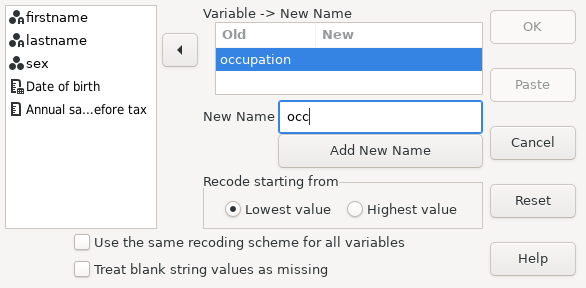 |
Screenshot 12.1: Autorecode dialog box set to recode occupation to occ
Notice in Result 12.1, how the new variable has been automatically allocated value labels which correspond to the strings of the old variable. This means that in future analyses the descriptive strings are reported instead of the numeric values.
| ||||||||||||||||||||||||||||||||||||||||||||||
Result 12.1: The properties of the occupation variable following AUTORECODE
Next: COUNT, Previous: AUTORECODE, Up: Data transformations [Contents][Index]
12.3 COMPUTE
COMPUTE variable = expression.
or
COMPUTE vector(index) = expression.
COMPUTE assigns the value of an expression to a target
variable. For each case, the expression is evaluated and its value
assigned to the target variable. Numeric and string
variables may be assigned. When a string expression’s width differs
from the target variable’s width, the string result of the expression
is truncated or padded with spaces on the right as necessary. The
expression and variable types must match.
For numeric variables only, the target variable need not already
exist. Numeric variables created by COMPUTE are assigned an
F8.2 output format. String variables must be declared before
they can be used as targets for COMPUTE.
The target variable may be specified as an element of a vector (see VECTOR). In this case, an expression index must be specified in parentheses following the vector name. The expression index must evaluate to a numeric value that, after rounding down to the nearest integer, is a valid index for the named vector.
Using COMPUTE to assign to a variable specified on LEAVE
(see LEAVE) resets the variable’s left state. Therefore,
LEAVE should be specified following COMPUTE, not before.
COMPUTE is a transformation. It does not cause the active dataset to be
read.
When COMPUTE is specified following TEMPORARY
(see TEMPORARY), the LAG function may not be used
(see LAG).
12.3.1 Compute Examples
The dataset physiology.sav contains the height and weight of persons. For some purposes, neither height nor weight alone is of interest. Epidemiologists are often more interested in the body mass index which can sometimes be used as a predictor for clinical conditions. The body mass index is defined as the weight of the person in kilograms divided by the square of the person’s height in metres. 4
get file='physiology.sav'. * height is in mm so we must divide by 1000 to get metres. compute bmi = weight / (height/1000)**2. variable label bmi "Body Mass Index". descriptives /weight height bmi. |
Example 12.3: Computing the body mass index from weight and height
Example 12.3 shows how you can use COMPUTE to generate a new variable called
bmi and have every case’s value calculated from the existing values of
weight and height.
It also shows how you can add a label to this new variable (see VARIABLE LABELS),
so that a more descriptive label appears in subsequent analyses, and this can be seen
in the ouput from the DESCRIPTIVES command in Results 12.2.
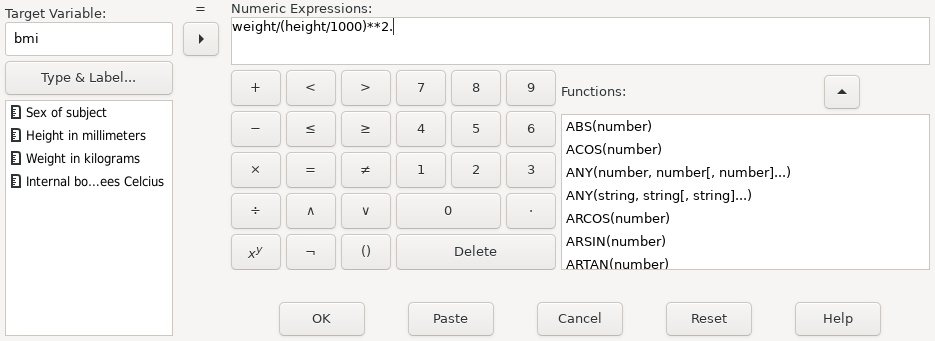 |
Screenshot 12.2: Using the dialog box to generate a new variable and compute its values
The expression which follows the ‘=’ sign can be as complicated as necessary. See Mathematical Expressions for a precise description of the language accepted. Normally it is easiest to enter the code directly, however there is a dialog box available if desired. This is illustrated in Screenshot 12.2. One advantage is that it offers a list of mathematical functions which can be selected and pasted into the expression.
|
Results 12.2: An analysis which includes bmi in its results
Next: FLIP, Previous: COMPUTE, Up: Data transformations [Contents][Index]
12.4 COUNT
COUNT var_name = var… (value…)
[/var_name = var… (value…)]…
Each value takes one of the following forms:
number
string
num1 THRU num2
MISSING
SYSMIS
where num1 is a numeric expression or the words LO or LOWEST
and num2 is a numeric expression or HI or HIGHEST.
COUNT creates or replaces a numeric target variable that
counts the occurrence of a criterion value or set of values over
one or more test variables for each case.
The target variable values are always nonnegative integers. They are never missing. The target variable is assigned an F8.2 output format. See Input and Output Formats. Any variables, including string variables, may be test variables.
User-missing values of test variables are treated just like any other
values. They are not treated as system-missing values.
User-missing values that are criterion values or inside ranges of
criterion values are counted as any other values. However (for numeric
variables), keyword MISSING may be used to refer to all system-
and user-missing values.
COUNT target variables are assigned values in the order
specified. In the command COUNT A=A B(1) /B=A B(2)., the
following actions occur:
- - The number of occurrences of 1 between A and B is counted.
- - A is assigned this value.
- - The number of occurrences of 1 between B and the new value of A is counted.
- - B is assigned this value.
Despite this ordering, all COUNT criterion variables must exist
before the procedure is executed—they may not be created as target
variables earlier in the command! Break such a command into two
separate commands.
12.4.1 Count Examples
In the survey results in dataset hotel.sav a manager wishes to know how many respondents answered with low valued answers to questions v1, v2 and v3. This can be found using the code in Example 12.4. Specifically, this code creates a new variable, and populates it with the number of values in v1–v2 which are 2 or lower.
get file="hotel.sav". count low_counts = v1 v2 v3 (low thru 2). list /variables v1 v2 v3 low_counts. |
Example 12.4: Counting low values to responses v1, v2 and v3
In Example 12.4 the COUNT transformation creates a new variable, low_counts and
its values are shown using the LIST command.
If using the graphic user interface, a two step process must be used to set
up the COUNT transformation. The first dialog box (Screenshot 12.3) provides for the
variables to be chosen.
Then, one must click on the button marked “Define Values...” to reveal
the dialog box for selecting the values to count.
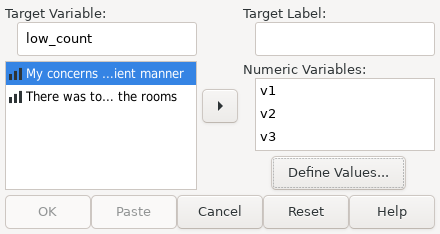 |
Screenshot 12.3: The variables v1, v2 and v3 selected, ready to define values to count
In this dialog box, you must select the values you wish to count — in this case all values up to and including 2 — as shown in Screenshot 12.4 and click “Add”. As many ranges or may be added as you desire. When all desired ranges have been added click “Continue”.
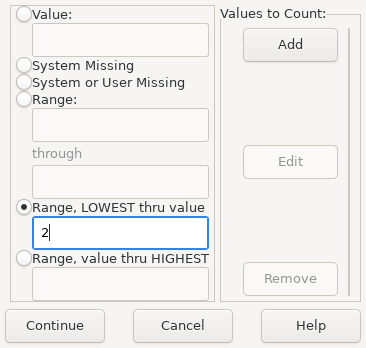 |
Screenshot 12.4: Count “Define Values” dialog with ‘lowest thru 2’ selected
In Result 12.2 we can see the values of low_counts after the COUNT
transformation has completed. The first value is 1, because there is only one
variable amoung v1, v2 and 3 which has a value of 2 or less.
The second value is 2, because both v1 and v2 are 2 or less.
|
Result 12.2: The values of v1, v2, v3 and low_counts after
the COUNT transformation has run
Next: IF, Previous: COUNT, Up: Data transformations [Contents][Index]
12.5 FLIP
FLIP /VARIABLES=var_list /NEWNAMES=var_name.
FLIP transposes rows and columns in the active dataset. It
causes cases to be swapped with variables, and vice versa.
All variables in the transposed active dataset are numeric. String variables take on the system-missing value in the transposed file.
N subcommands are required. If specified, the VARIABLES subcommand
selects variables to be transformed into cases, and variables not
specified are discarded. If the VARIABLES subcommand is omitted, all
variables are selected for transposition.
The variables specified by NEWNAMES, which must be a
string variable, is
used to give names to the variables created by FLIP. Only the
first 8 characters of the variable are used. If
NEWNAMES is not
specified then the default is a variable named CASE_LBL, if it exists.
If it does not then the variables created by FLIP are named VAR000
through VAR999, then VAR1000, VAR1001, and so on.
When a NEWNAMES variable is available, the names must be canonicalized
before becoming variable names. Invalid characters are replaced by
letter ‘V’ in the first position, or by ‘_’ in subsequent
positions. If the name thus generated is not unique, then numeric
extensions are added, starting with 1, until a unique name is found or
there are no remaining possibilities. If the latter occurs then the
FLIP operation aborts.
The resultant dictionary contains a CASE_LBL variable, a string
variable of width 8, which stores the names of the variables in the
dictionary before the transposition. Variables names longer than 8
characters are truncated. If FLIP is called again on
this dataset, the CASE_LBL variable can be passed to the NEWNAMES
subcommand to recreate the original variable names.
FLIP honors N OF CASES (see N OF CASES). It ignores
TEMPORARY (see TEMPORARY), so that “temporary”
transformations become permanent.
12.5.1 Flip Examples
In Example 12.5, data has been entered using DATA LIST (see DATA LIST)
such that the first variable in the dataset is a string variable containing
a description of the other data for the case.
Clearly this is not a convenient arrangement for performing statistical analyses,
so it would have been better to think a little more carefully about how the data
should have been arranged.
However often the data is provided by some third party source, and you have
no control over the form.
Fortunately, we can use FLIP to exchange the variables
and cases in the active dataset.
data list notable list /heading (a16) v1 v2 v3 v4 v5 v6 begin data. date-of-birth 1970 1989 2001 1966 1976 1982 sex 1 0 0 1 0 1 score 10 10 9 3 8 9 end data. echo 'Before FLIP:'. display variables. list. flip /variables = all /newnames = heading. echo 'After FLIP:'. display variables. list. |
Example 12.5: Using FLIP to exchange variables and cases in a dataset
As you can see in Results 12.3 before the FLIP command has run there
are seven variables (six containing data and one for the heading) and three cases.
Afterwards there are four variables (one per case, plus the CASE_LBL variable)
and six cases.
You can delete the CASE_LBL variable (see DELETE VARIABLES) if you don’t need it.
|
Before FLIP:
After FLIP:
|
Results 12.3: The results of using FLIP to exchange variables and cases in a dataset
Next: RECODE, Previous: FLIP, Up: Data transformations [Contents][Index]
12.6 IF
IF condition variable=expression.
or
IF condition vector(index)=expression.
The IF transformation conditionally assigns the value of a target
expression to a target variable, based on the truth of a test
expression.
Specify a boolean-valued expression (see Mathematical Expressions) to be tested
following the IF keyword. This expression is evaluated for each case.
If the value is true, then the value of the expression is computed and
assigned to the specified variable. If the value is false or missing,
nothing is done. Numeric and string variables may be
assigned. When a string expression’s width differs from the target
variable’s width, the string result of the expression is truncated or
padded with spaces on the right as necessary. The expression and
variable types must match.
The target variable may be specified as an element of a vector (see VECTOR). In this case, a vector index expression must be specified in parentheses following the vector name. The index expression must evaluate to a numeric value that, after rounding down to the nearest integer, is a valid index for the named vector.
Using IF to assign to a variable specified on LEAVE
(see LEAVE) resets the variable’s left state. Therefore,
LEAVE should be specified following IF, not before.
When IF is specified following TEMPORARY
(see TEMPORARY), the LAG function may not be used
(see LAG).
Next: SORT CASES, Previous: IF, Up: Data transformations [Contents][Index]
12.7 RECODE
The RECODE command is used to transform existing values into other,
user specified values.
The general form is:
RECODE src_vars
(src_value src_value … = dest_value)
(src_value src_value … = dest_value)
(src_value src_value … = dest_value) …
[INTO dest_vars].
Following the RECODE keyword itself comes src_vars which is a list
of variables whose values are to be transformed.
These variables may be string variables or they may be numeric.
However the list must be homogeneous; you may not mix string variables and
numeric variables in the same recoding.
After the list of source variables, there should be one or more mappings. Each mapping is enclosed in parentheses, and contains the source values and a destination value separated by a single ‘=’. The source values are used to specify the values in the dataset which need to change, and the destination value specifies the new value to which they should be changed. Each src_value may take one of the following forms:
- number
If the source variables are numeric then src_value may be a literal number.
- string
If the source variables are string variables then src_value may be a literal string (like all strings, enclosed in single or double quotes).
- num1 THRU num2
This form is valid only when the source variables are numeric. It specifies all values in the range between num1 and num2, including both endpoints of the range. By convention, num1 should be less than num2. Open-ended ranges may be specified using ‘LO’ or ‘LOWEST’ for num1 or ‘HI’ or ‘HIGHEST’ for num2.
- ‘MISSING’
The literal keyword ‘MISSING’ matches both system missing and user missing values. It is valid for both numeric and string variables.
- ‘SYSMIS’
The literal keyword ‘SYSMIS’ matches system missing values. It is valid for both numeric variables only.
- ‘ELSE’
The ‘ELSE’ keyword may be used to match any values which are not matched by any other src_value appearing in the command. If this keyword appears, it should be used in the last mapping of the command.
After the source variables comes an ‘=’ and then the dest_value. The dest_value may take any of the following forms:
- number
A literal numeric value to which the source values should be changed. This implies the destination variable must be numeric.
- string
A literal string value (enclosed in quotation marks) to which the source values should be changed. This implies the destination variable must be a string variable.
- ‘SYSMIS’
The keyword ‘SYSMIS’ changes the value to the system missing value. This implies the destination variable must be numeric.
- ‘COPY’
The special keyword ‘COPY’ means that the source value should not be modified, but copied directly to the destination value. This is meaningful only if ‘INTO dest_vars’ is specified.
Mappings are considered from left to right. Therefore, if a value is matched by a src_value from more than one mapping, the first (leftmost) mapping which matches is considered. Any subsequent matches are ignored.
The clause ‘INTO dest_vars’ is optional. The behaviour of the command is slightly different depending on whether it appears or not.
If ‘INTO dest_vars’ does not appear, then values are recoded “in place”. This means that the recoded values are written back to the source variables from whence the original values came. In this case, the dest_value for every mapping must imply a value which has the same type as the src_value. For example, if the source value is a string value, it is not permissible for dest_value to be ‘SYSMIS’ or another forms which implies a numeric result. It is also not permissible for dest_value to be longer than the width of the source variable.
The following example two numeric variables x and y are recoded in place. Zero is recoded to 99, the values 1 to 10 inclusive are unchanged, values 1000 and higher are recoded to the system-missing value and all other values are changed to 999:
recode x y
(0 = 99)
(1 THRU 10 = COPY)
(1000 THRU HIGHEST = SYSMIS)
(ELSE = 999).
If ‘INTO dest_vars’ is given, then recoded values are written
into the variables specified in dest_vars, which must therefore
contain a list of valid variable names.
The number of variables in dest_vars must be the same as the number
of variables in src_vars
and the respective order of the variables in dest_vars corresponds to
the order of src_vars.
That is to say, the recoded value whose
original value came from the nth variable in src_vars is
placed into the nth variable in dest_vars.
The source variables are unchanged.
If any mapping implies a string as its destination value, then the respective
destination variable must already exist, or
have been declared using STRING or another transformation.
Numeric variables however are automatically created if they don’t already
exist.
The following example deals with two source variables, a and b
which contain string values. Hence there are two destination variables
v1 and v2.
Any cases where a or b contain the values ‘apple’,
‘pear’ or ‘pomegranate’ result in v1 or v2 being
filled with the string ‘fruit’ whilst cases with
‘tomato’, ‘lettuce’ or ‘carrot’ result in ‘vegetable’.
Any other values produce the result ‘unknown’:
string v1 (a20).
string v2 (a20).
recode a b
("apple" "pear" "pomegranate" = "fruit")
("tomato" "lettuce" "carrot" = "vegetable")
(ELSE = "unknown")
into v1 v2.
There is one very special mapping, not mentioned above. If the source variable is a string variable then a mapping may be specified as ‘(CONVERT)’. This mapping, if it appears must be the last mapping given and the ‘INTO dest_vars’ clause must also be given and must not refer to a string variable. ‘CONVERT’ causes a number specified as a string to be converted to a numeric value. For example it converts the string ‘"3"’ into the numeric value 3 (note that it does not convert ‘three’ into 3). If the string cannot be parsed as a number, then the system-missing value is assigned instead. In the following example, cases where the value of x (a string variable) is the empty string, are recoded to 999 and all others are converted to the numeric equivalent of the input value. The results are placed into the numeric variable y:
recode x
("" = 999)
(convert)
into y.
It is possible to specify multiple recodings on a single command. Introduce additional recodings with a slash (‘/’) to separate them from the previous recodings:
recode
a (2 = 22) (else = 99)
/b (1 = 3) into z
.
Here we have two recodings. The first affects the source variable a and recodes in-place the value 2 into 22 and all other values to 99. The second recoding copies the values of b into the variable z, changing any instances of 1 into 3.
Previous: RECODE, Up: Data transformations [Contents][Index]
12.8 SORT CASES
SORT CASES BY var_list[({D|A}] [ var_list[({D|A}] ] ...
SORT CASES sorts the active dataset by the values of one or more
variables.
Specify BY and a list of variables to sort by. By default, variables
are sorted in ascending order. To override sort order, specify (D) or
(DOWN) after a list of variables to get descending order, or (A)
or (UP)
for ascending order. These apply to all the listed variables
up until the preceding (A), (D), (UP) or (DOWN).
The sort algorithms used by SORT CASES are stable. This means
records which have equal values of the sort variables have the
same relative order before and after sorting. Thus,
re-sorting an already sorted file does not affect the ordering of
cases.
SORT CASES is a procedure. It causes the data to be read.
SORT CASES attempts to sort the entire active dataset in main memory.
If workspace is exhausted, it falls back to a merge sort algorithm which
creates numerous temporary files.
SORT CASES may not be specified following TEMPORARY.
12.8.1 Sorting Example
In Example 12.6 the data from the file physiology.sav is sorted by two variables, viz sex in descending order and temperature in ascending order.
get file='physiology.sav'. sort cases by sex (D) temperature(A). list. |
Example 12.6: Sorting cases by two variables.
In Results 12.4 you can see that all the cases with a sex of ‘1’ (female) appear before those with a sex of ‘0’ (male). This is because they have been sorted in descending order. Within each sex, the data is sorted on the temperature variable, this time in ascending order.
|
Results 12.4: The physiology.sav file after sorting.
Note that SORT CASES, like all other transformations, affects only the active file.
It does not have any effect upon the physiology.sav file itself. For that, you
would have to rewrite the file using the SAVE command (see SAVE).
When using the graphic user interface, it is often simpler to perform a sort directly from the data view. To do this, switch to the data view. Select the column corresponding to the variable by which you want to sort and click button 1 and then click button 3. A popup menu will appear like that shown in Screenshot 12.5. Select either “Sort Ascending” or “Sort Descending” from this menu.
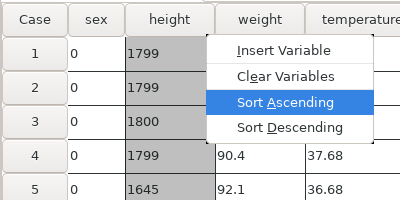 |
Screenshot 12.5: Sorting the data on a single variable height
However, sometimes you will want to sort on two or more variables, and that is not possible using this method. In this case, you must either use some code or the “Sort Cases” dialog from the Data menu. Screenshot 12.6 shows the dialog box set up to perform a sort on both sex and height. Note that the order in which you enter the variables is important. In this case, the data will be first sorted on sex, and then all cases for which sex is the same will then be sorted by height.
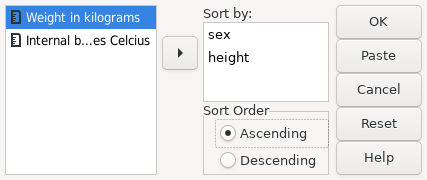 |
Screenshot 12.6: Sorting the data on two variables sex and height
Next: Conditional and Looping Constructs, Previous: Data transformations, Up: GNU PSPP [Contents][Index]
13 Selecting data for analysis
This chapter documents PSPP commands that temporarily or permanently select data records from the active dataset for analysis.
Next: N OF CASES, Up: Selecting data for analysis [Contents][Index]
13.1 FILTER
FILTER BY var_name. FILTER OFF.
FILTER allows a boolean-valued variable to be used to select
cases from the data stream for processing.
To set up filtering, specify BY and a variable name. Keyword
BY is optional but recommended. Cases which have a zero or system- or
user-missing value are excluded from analysis, but not deleted from the
data stream. Cases with other values are analyzed.
To filter based on a different condition, use
transformations such as COMPUTE or RECODE to compute a
filter variable of the required form, then specify that variable on
FILTER.
FILTER OFF turns off case filtering.
Filtering takes place immediately before cases pass to a procedure for
analysis. Only one filter variable may be active at a time. Normally,
case filtering continues until it is explicitly turned off with FILTER
OFF. However, if FILTER is placed after TEMPORARY, it filters only
the next procedure or procedure-like command.
Next: SAMPLE, Previous: FILTER, Up: Selecting data for analysis [Contents][Index]
13.2 N OF CASES
N [OF CASES] num_of_cases [ESTIMATED].
N OF CASES limits the number of cases processed by any
procedures that follow it in the command stream. N OF CASES
100, for example, tells PSPP to disregard all cases after the first
100.
When N OF CASES is specified after TEMPORARY, it affects
only the next procedure (see TEMPORARY). Otherwise, cases beyond
the limit specified are not processed by any later procedure.
If the limit specified on N OF CASES is greater than the number
of cases in the active dataset, it has no effect.
When N OF CASES is used along with SAMPLE or SELECT
IF, the case limit is applied to the cases obtained after sampling or
case selection, regardless of how N OF CASES is placed relative
to SAMPLE or SELECT IF in the command file. Thus, the
commands N OF CASES 100 and SAMPLE .5 both randomly
sample approximately half of the active dataset’s cases, then select the
first 100 of those sampled, regardless of their order in the command
file.
N OF CASES with the ESTIMATED keyword gives an estimated
number of cases before DATA LIST or another command to read in
data. ESTIMATED never limits the number of cases processed by
procedures. PSPP currently does not make use of case count estimates.
Next: SELECT IF, Previous: N OF CASES, Up: Selecting data for analysis [Contents][Index]
13.3 SAMPLE
SAMPLE num1 [FROM num2].
SAMPLE randomly samples a proportion of the cases in the active
file. Unless it follows TEMPORARY, it operates as a
transformation, permanently removing cases from the active dataset.
The proportion to sample can be expressed as a single number between 0
and 1. If k is the number specified, and N is the number
of currently-selected cases in the active dataset, then after
SAMPLE k., approximately k*N cases are
selected.
The proportion to sample can also be specified in the style SAMPLE
m FROM N. With this style, cases are selected as follows:
- If N is equal to the number of currently-selected cases in the active dataset, exactly m cases are selected.
- If N is greater than the number of currently-selected cases in the active dataset, an equivalent proportion of cases are selected.
- If N is less than the number of currently-selected cases in the active, exactly m cases are selected from the first N cases in the active dataset.
SAMPLE and SELECT IF are performed in
the order specified by the syntax file.
SAMPLE is always performed before N OF CASES, regardless
of ordering in the syntax file (see N OF CASES).
The same values for SAMPLE may result in different samples. To
obtain the same sample, use the SET command to set the random
number seed to the same value before each SAMPLE. Different
samples may still result when the file is processed on systems with
differing endianness or floating-point formats. By default, the
random number seed is based on the system time.
Next: SPLIT FILE, Previous: SAMPLE, Up: Selecting data for analysis [Contents][Index]
13.4 SELECT IF
SELECT IF expression.
SELECT IF selects cases for analysis based on the value of
expression. Cases not selected are permanently eliminated
from the active dataset, unless TEMPORARY is in effect
(see TEMPORARY).
Specify a boolean expression (see Mathematical Expressions). If the value of the expression is true for a particular case, the case is analyzed. If the expression has a false or missing value, then the case is deleted from the data stream.
Place SELECT IF as early in the command file as
possible. Cases that are deleted early can be processed more
efficiently in time and space.
Once cases have been deleted from the active dataset using SELECT IF they
cannot be re-instated.
If you want to be able to re-instate cases, then use FILTER (see FILTER)
instead.
When SELECT IF is specified following TEMPORARY
(see TEMPORARY), the LAG function may not be used
(see LAG).
13.4.1 Example Select-If
A shop steward is interested in the salaries of younger personnel in a firm.
The file personnel.sav provides the salaries of all the workers and their
dates of birth. The syntax in Example 13.1 shows how SELECT IF can
be used to limit analysis only to those persons born after December 31, 1999.
get file = 'personnel.sav'. echo 'Salaries of all personnel'. descriptives salary. echo 'Salaries of personnel born after December 31 1999'. select if dob > date.dmy (31,12,1999). descriptives salary. |
Example 13.1: Using SELECT IF to select persons born on or after a certain date.
From Result 13.1 one can see that there are 56 persons listed in the dataset, and 17 of them were born after December 31, 1999.
|
Salaries of all personnel
Salaries of personnel born after December 31 1999
|
Result 13.1: Salary descriptives before and after the SELECT IF transformation.
Note that the personnel.sav file from which the data were read is unaffected. The transformation affects only the active file.
Next: TEMPORARY, Previous: SELECT IF, Up: Selecting data for analysis [Contents][Index]
13.5 SPLIT FILE
SPLIT FILE [{LAYERED, SEPARATE}] BY var_list.
SPLIT FILE OFF.
SPLIT FILE allows multiple sets of data present in one data
file to be analyzed separately using single statistical procedure
commands.
Specify a list of variable names to analyze multiple sets of data separately. Groups of adjacent cases having the same values for these variables are analyzed by statistical procedure commands as one group. An independent analysis is carried out for each group of cases, and the variable values for the group are printed along with the analysis.
When a list of variable names is specified, one of the keywords
LAYERED or SEPARATE may also be specified. With
LAYERED, which is the default, the separate analyses for each
group are presented together in a single table. With
SEPARATE, each analysis is presented in a separate table.
Not all procedures honor the distinction.
Groups are formed only by adjacent cases. To create a split using a variable where like values are not adjacent in the working file, first sort the data by that variable (see SORT CASES).
Specify OFF to disable SPLIT FILE and resume analysis of the
entire active dataset as a single group of data.
When SPLIT FILE is specified after TEMPORARY, it affects only
the next procedure (see TEMPORARY).
13.5.1 Example Split
The file horticulture.sav contains data describing the yield
of a number of horticultural specimens which have been subjected to
various treatments. If we wanted to investigate linear statistics
of the yeild, one way to do this is using the DESCRIPTIVES (see DESCRIPTIVES).
However, it is reasonable to expect the mean to be different depending
on the treatment. So we might want to perform three separate
procedures — one for each treatment.
5
Example 13.2 shows how this can be done automatically using
the SPLIT FILE command.
get file='horticulture.sav'. * Ensure cases are sorted before splitting. sort cases by treatment. split file by treatment. * Run descriptives on the yield variable descriptives /variable = yield. |
Example 13.2: Running DESCRIPTIVES on each value of treatment
In Example 13.3 you can see that the table of descriptive statistics appears 3 times — once for each value of treatment. In this example ‘N’, the number of observations are identical in all splits. This is because that experiment was deliberately designed that way. However in general one can expect a different ‘N’ for each split.
|
Example 13.3: The results of running DESCRIPTIVES with an active split
Unless TEMPORARY was used, after a split has been defined for
a dataset it remains active until explicitly disabled.
In the graphical user interface, the active split variable (if any) is
displayed in the status bar (see Screenshot 13.1.
If a dataset is saved to a system file (see SAVE) whilst a split
is active, the split stastus is stored in the file and will be
automatically loaded when that file is loaded.
 |
Screenshot 13.1: The status bar indicating that the data set is split using the treatment variable
Next: WEIGHT, Previous: SPLIT FILE, Up: Selecting data for analysis [Contents][Index]
13.6 TEMPORARY
TEMPORARY.
TEMPORARY is used to make the effects of transformations
following its execution temporary. These transformations
affect only the execution of the next procedure or procedure-like
command. Their effects are not be saved to the active dataset.
The only specification on TEMPORARY is the command name.
TEMPORARY may not appear within a DO IF or LOOP
construct. It may appear only once between procedures and
procedure-like commands.
Scratch variables cannot be used following TEMPORARY.
13.6.1 Example Temporary
In Example 13.4 there are two COMPUTE transformation. One
of them immediatly follows a TEMPORARY command, and therefore has
effect only for the next procedure, which in this case is the first
DESCRIPTIVES command.
data list notable /x 1-2. begin data. 2 4 10 15 20 24 end data. compute x=x/2. temporary. compute x=x+3. descriptives x. descriptives x. |
Example 13.4: Running a COMPUTE transformation after TEMPORARY
The data read by the first DESCRIPTIVES procedure are 4, 5, 8,
10.5, 13, 15. The data read by the second DESCRIPTIVES procedure are 1, 2,
5, 7.5, 10, 12. This is because the second COMPUTE transformation
has no effect on the second DESCRIPTIVES procedure. You can check these
figures in Result 13.2.
|
Result 13.2: The results of running two consecutive DESCRIPTIVES commands after
a temporary transformation
Previous: TEMPORARY, Up: Selecting data for analysis [Contents][Index]
13.7 WEIGHT
WEIGHT BY var_name. WEIGHT OFF.
WEIGHT assigns cases varying weights,
changing the frequency distribution of the active dataset. Execution of
WEIGHT is delayed until data have been read.
If a variable name is specified, WEIGHT causes the values of that
variable to be used as weighting factors for subsequent statistical
procedures. Use of keyword BY is optional but recommended. Weighting
variables must be numeric. Scratch variables may not be used for
weighting (see Scratch Variables).
When OFF is specified, subsequent statistical procedures weight all
cases equally.
A positive integer weighting factor w on a case yields the same statistical output as would replicating the case w times. A weighting factor of 0 is treated for statistical purposes as if the case did not exist in the input. Weighting values need not be integers, but negative and system-missing values for the weighting variable are interpreted as weighting factors of 0. User-missing values are not treated specially.
When WEIGHT is specified after TEMPORARY, it affects only
the next procedure (see TEMPORARY).
WEIGHT does not cause cases in the active dataset to be
replicated in memory.
13.7.1 Example Weights
One could define a dataset containing an inventory of stock items. It would be reasonable to use a string variable for a description of the item, and a numeric variable for the number in stock, like in Example 13.5.
data list notable list /item (a16) quantity (f8.0). begin data nuts 345 screws 10034 washers 32012 bolts 876 end data. echo 'Unweighted frequency table'. frequencies /variables = item /format=dfreq. weight by quantity. echo 'Weighted frequency table'. frequencies /variables = item /format=dfreq. |
Example 13.5: Setting the weight on the variable quantity
One analysis which most surely would be of interest is
the relative amounts or each item in stock.
However without setting a weight variable, FREQUENCIES
(see FREQUENCIES) does not tell us what we want to know, since
there is only one case for each stock item. Example 13.6 shows the
difference between the weighted and unweighted frequency tables.
|
Unweighted frequency table
Weighted frequency table
| ||||||||||||||||||||||||||||||||||||||||||||||||||||||||||||||||||
Example 13.6: Weighted and unweighted frequency tables of items
Next: Statistics, Previous: Selecting data for analysis, Up: GNU PSPP [Contents][Index]
14 Conditional and Looping Constructs
This chapter documents PSPP commands used for conditional execution, looping, and flow of control.
Next: DEFINE, Up: Conditional and Looping Constructs [Contents][Index]
14.1 BREAK
BREAK.
BREAK terminates execution of the innermost currently executing
LOOP construct.
BREAK is allowed only inside LOOP…END LOOP.
See LOOP, for more details.
Next: DO IF, Previous: BREAK, Up: Conditional and Looping Constructs [Contents][Index]
14.2 DEFINE
- Overview
- Introduction
- Macro Bodies
- Macro Arguments
- Controlling Macro Expansion
- Macro Functions
- Macro Expressions
- Macro Conditional Expansion
- Macro Loops
- Macro Variable Assignment
- Macro Settings
- Additional Notes
Next: Introduction, Up: DEFINE [Contents][Index]
14.2.1 Overview
DEFINE macro_name([argument[/argument]…]) …body… !ENDDEFINE.
Each argument takes the following form:
{!arg_name= | !POSITIONAL} [!DEFAULT(default)] [!NOEXPAND] {!TOKENS(count) | !CHAREND('token') | !ENCLOSE('start' | 'end') | !CMDEND}
The following directives may be used within body:
!OFFEXPAND !ONEXPAND
The following functions may be used within the body:
!BLANKS(count) !CONCAT(arg…) !EVAL(arg) !HEAD(arg) !INDEX(haystack, needle) !LENGTH(arg) !NULL !QUOTE(arg) !SUBSTR(arg, start[, count]) !TAIL(arg) !UNQUOTE(arg) !UPCASE(arg)
The body may also include the following constructs:
!IF (condition) !THEN true-expansion !ENDIF !IF (condition) !THEN true-expansion !ELSE false-expansion !ENDIF !DO !var = start !TO end [!BY step] body !DOEND !DO !var !IN (expression) body !DOEND !LET !var = expression
Next: Macro Bodies, Previous: Overview, Up: DEFINE [Contents][Index]
14.2.2 Introduction
The DEFINE command creates a macro, which is a name for a fragment of PSPP syntax called the macro’s body. Following the DEFINE command, syntax may call the macro by name any number of times. Each call substitutes, or expands, the macro’s body in place of the call, as if the body had been written in its place.
The following syntax defines a macro named !vars that expands
to the variable names v1 v2 v3. The macro’s name begins with
‘!’, which is optional for macro names. The () following
the macro name are required:
DEFINE !vars() v1 v2 v3 !ENDDEFINE.
Here are two ways that !vars might be called given the
preceding definition:
DESCRIPTIVES !vars. FREQUENCIES /VARIABLES=!vars.
With macro expansion, the above calls are equivalent to the following:
DESCRIPTIVES v1 v2 v3. FREQUENCIES /VARIABLES=v1 v2 v3.
The !vars macro expands to a fixed body. Macros may have more
sophisticated contents:
- Macro arguments that are substituted into the body whenever they are named. The values of a macro’s arguments are specified each time it is called. See Macro Arguments.
- Macro functions, expanded when the macro is called. See Macro Functions.
-
!IFconstructs, for conditional expansion. See Macro Conditional Expansion. - Two forms of
!DOconstruct, for looping over a numerical range or a collection of tokens. See Macro Loops. -
!LETconstructs, for assigning to macro variables. See Macro Variable Assignment.
Many identifiers associated with macros begin with ‘!’, a character not normally allowed in identifiers. These identifiers are reserved only for use with macros, which helps keep them from being confused with other kinds of identifiers.
The following sections provide more details on macro syntax and semantics.
Next: Macro Arguments, Previous: Introduction, Up: DEFINE [Contents][Index]
14.2.3 Macro Bodies
As previously shown, a macro body may contain a fragment of a PSPP command (such as a variable name). A macro body may also contain full PSPP commands. In the latter case, the macro body should also contain the command terminators.
Most PSPP commands may occur within a macro. The DEFINE
command itself is one exception, because the inner !ENDDEFINE
ends the outer macro definition. For compatibility, BEGIN
DATA…END DATA. should not be used within a macro.
The body of a macro may call another macro. The following shows one way that could work:
DEFINE !commands() DESCRIPTIVES !vars. FREQUENCIES /VARIABLES=!vars. !ENDDEFINE. * Initially define the 'vars' macro to analyze v1...v3. DEFINE !vars() v1 v2 v3 !ENDDEFINE. !commands * Redefine 'vars' macro to analyze different variables. DEFINE !vars() v4 v5 !ENDDEFINE. !commands
The !commands macro would be easier to use if it took the
variables to analyze as an argument rather than through another macro.
The following section shows how to do that.
Next: Controlling Macro Expansion, Previous: Macro Bodies, Up: DEFINE [Contents][Index]
14.2.4 Macro Arguments
This section explains how to use macro arguments. As an initial
example, the following syntax defines a macro named !analyze
that takes all the syntax up to the first command terminator as an
argument:
DEFINE !analyze(!POSITIONAL !CMDEND) DESCRIPTIVES !1. FREQUENCIES /VARIABLES=!1. !ENDDEFINE.
When !analyze is called, it expands to a pair of analysis
commands with each !1 in the body replaced by the argument.
That is, these calls:
!analyze v1 v2 v3. !analyze v4 v5.
act like the following:
DESCRIPTIVES v1 v2 v3. FREQUENCIES /VARIABLES=v1 v2 v3. DESCRIPTIVES v4 v5. FREQUENCIES /VARIABLES=v4 v5.
Macros may take any number of arguments, described within the parentheses in the DEFINE command. Arguments come in two varieties based on how their values are specified when the macro is called:
- A positional argument has a required value that follows the
macro’s name. Use the
!POSITIONALkeyword to declare a positional argument.When a macro is called, the positional argument values appear in the same order as their definitions, before any keyword argument values.
References to a positional argument in a macro body are numbered:
!1is the first positional argument,!2the second, and so on. In addition,!*expands to all of the positional arguments’ values, separated by spaces.The following example uses a positional argument:
DEFINE !analyze(!POSITIONAL !CMDEND) DESCRIPTIVES !1. FREQUENCIES /VARIABLES=!1. !ENDDEFINE. !analyze v1 v2 v3. !analyze v4 v5.
- A keyword argument has a name. In the macro call, its value is
specified with the syntax
name=value. The names allow keyword argument values to take any order in the call.In declaration and calls, a keyword argument’s name may not begin with ‘!’, but references to it in the macro body do start with a leading ‘!’.
The following example uses a keyword argument that defaults to ALL if the argument is not assigned a value:
DEFINE !analyze_kw(vars=!DEFAULT(ALL) !CMDEND) DESCRIPTIVES !vars. FREQUENCIES /VARIABLES=!vars. !ENDDEFINE. !analyze_kw vars=v1 v2 v3. /* Analyze specified variables. !analyze_kw. /* Analyze all variables.
If a macro has both positional and keyword arguments, then the
positional arguments must come first in the DEFINE command, and their
values also come first in macro calls. A keyword argument may be
omitted by leaving its keyword out of the call, and a positional
argument may be omitted by putting a command terminator where it would
appear. (The latter case also omits any following positional
arguments and all keyword arguments, if there are any.) When an
argument is omitted, a default value is used: either the value
specified in !DEFAULT(value), or an empty value otherwise.
Each argument declaration specifies the form of its value:
!TOKENS(count)Exactly count tokens, e.g.
!TOKENS(1)for a single token. Each identifier, number, quoted string, operator, or punctuator is a token. See Tokens, for a complete definition.The following variant of
!analyze_kwaccepts only a single variable name (orALL) as its argument:DEFINE !analyze_one_var(!POSITIONAL !TOKENS(1)) DESCRIPTIVES !1. FREQUENCIES /VARIABLES=!1. !ENDDEFINE. !analyze_one_var v1.
!CHAREND('token')Any number of tokens up to token, which should be an operator or punctuator token such as ‘/’ or ‘+’. The token does not become part of the value.
With the following variant of
!analyze_kw, the variables must be following by ‘/’:DEFINE !analyze_parens(vars=!CHARNED('/')) DESCRIPTIVES !vars. FREQUENCIES /VARIABLES=!vars. !ENDDEFINE. !analyze_parens vars=v1 v2 v3/.!ENCLOSE('start','end')Any number of tokens enclosed between start and end, which should each be operator or punctuator tokens. For example, use
!ENCLOSE('(',')')for a value enclosed within parentheses. (Such a value could never have right parentheses inside it, even paired with left parentheses.) The start and end tokens are not part of the value.With the following variant of
!analyze_kw, the variables must be specified within parentheses:DEFINE !analyze_parens(vars=!ENCLOSE('(',')')) DESCRIPTIVES !vars. FREQUENCIES /VARIABLES=!vars. !ENDDEFINE. !analyze_parens vars=(v1 v2 v3).!CMDENDAny number of tokens up to the end of the command. This should be used only for the last positional parameter, since it consumes all of the tokens in the command calling the macro.
The following variant of
!analyze_kwtakes all the variable names up to the end of the command as its argument:DEFINE !analyze_kw(vars=!CMDEND) DESCRIPTIVES !vars. FREQUENCIES /VARIABLES=!vars. !ENDDEFINE. !analyze_kw vars=v1 v2 v3.
By default, when an argument’s value contains a macro call, the call
is expanded each time the argument appears in the macro’s body. The
!NOEXPAND keyword in an argument declaration suppresses this
expansion. See Controlling Macro Expansion.
Next: Macro Functions, Previous: Macro Arguments, Up: DEFINE [Contents][Index]
14.2.5 Controlling Macro Expansion
Multiple factors control whether macro calls are expanded in different
situations. At the highest level, SET MEXPAND controls whether
macro calls are expanded. By default, it is enabled. See SET MEXPAND, for details.
A macro body may contain macro calls. By default, these are expanded.
If a macro body contains !OFFEXPAND or !ONEXPAND
directives, then !OFFEXPAND disables expansion of macro calls
until the following !ONEXPAND.
A macro argument’s value may contain a macro call. These macro calls
are expanded, unless the argument was declared with the
!NOEXPAND keyword.
The argument to a macro function is a special context that does not
expand macro calls. For example, if !vars is the name of a
macro, then !LENGTH(!vars) expands to 5, as does
!LENGTH(!1) if positional argument 1 has value !vars.
To expand macros in these cases, use the !EVAL macro function,
e.g. !LENGTH(!EVAL(!vars)) or !LENGTH(!EVAL(!1)).
See Macro Functions, for details.
These rules apply to macro calls, not to uses within a macro body of
macro functions, macro arguments, and macro variables created by
!DO or !LET, which are always expanded.
SET MEXPAND may appear within the body of a macro, but it will
not affect expansion of the macro that it appears in. Use
!OFFEXPAND and !ONEXPAND instead.
Next: Macro Expressions, Previous: Controlling Macro Expansion, Up: DEFINE [Contents][Index]
14.2.6 Macro Functions
Macro bodies may manipulate syntax using macro functions. Macro functions accept tokens as arguments and expand to sequences of characters.
The arguments to macro functions have a restricted form. They may only be a single token (such as an identifier or a string), a macro argument, or a call to a macro function. Thus, the following are valid macro arguments:
x 5.0 x !1 "5 + 6" !CONCAT(x,y)
and the following are not:
x y 5+6
Macro functions expand to sequences of characters. When these
character strings are processed further as character strings, e.g.
with !LENGTH, any character string is valid. When they are
interpreted as PSPP syntax, e.g. when the expansion becomes part of
a command, they need to be valid for that purpose. For example,
!UNQUOTE("It's") will yield an error if the expansion
It's becomes part of a PSPP command, because it contains
unbalanced single quotes, but !LENGTH(!UNQUOTE("It's")) expands
to 4.
The following macro functions are available. Each function’s
documentation includes examples in the form call
→ expansion.
- Macro Function: !BLANKS (count) ¶
Expands to count unquoted spaces, where count is a nonnegative integer. Outside quotes, any positive number of spaces are equivalent; for a quoted string of spaces, use
!QUOTE(!BLANKS(count)).In the examples below, ‘_’ stands in for a space to make the results visible.
!BLANKS(0) → empty !BLANKS(1) → _ !BLANKS(2) → __ !QUOTE(!BLANKS(5)) → '_____'
- Macro Function: !CONCAT (arg…) ¶
Expands to the concatenation of all of the arguments. Before concatenation, each quoted string argument is unquoted, as if
!UNQUOTEwere applied. This allows for “token pasting”, combining two (or more) tokens into a single one:!CONCAT(x, y) → xy !CONCAT('x', 'y') → xy !CONCAT(12, 34) → 1234 !CONCAT(!NULL, 123) → 123!CONCATis often used for constructing a series of similar variable names from a prefix followed by a number and perhaps a suffix. For example:!CONCAT(x, 0) → x0 !CONCAT(x, 0, y) → x0y
An identifier token must begin with a letter (or ‘#’ or ‘@’), which means that attempting to use a number as the first part of an identifier will produce a pair of distinct tokens rather than a single one. For example:
!CONCAT(0, x) → 0 x !CONCAT(0, x, y) → 0 xy
- Macro Function: !EVAL (arg) ¶
Expands macro calls in arg. This is especially useful if arg is the name of a macro or a macro argument that expands to one, because arguments to macro functions are not expanded by default (see Controlling Macro Expansion).
The following examples assume that
!varsis a macro that expands toa b c:!vars → a b c !QUOTE(!vars) → '!vars' !EVAL(!vars) → a b c !QUOTE(!EVAL(!vars)) → 'a b c'
These examples additionally assume that argument
!1has value!vars:!1 → a b c !QUOTE(!1) → '!vars' !EVAL(!1) → a b c !QUOTE(!EVAL(!1)) → 'a b c'
- Macro Function: !HEAD (arg) ¶
- Macro Function: !TAIL (arg) ¶
!HEADexpands to just the first token in an unquoted version of arg, and!TAILto all the tokens after the first.!HEAD('a b c') → a !HEAD('a') → a !HEAD(!NULL) → empty !HEAD('') → empty !TAIL('a b c') → b c !TAIL('a') → empty !TAIL(!NULL) → empty !TAIL('') → empty
- Macro Function: !INDEX (haystack, needle) ¶
Looks for needle in haystack. If it is present, expands to the 1-based index of its first occurrence; if not, expands to 0.
!INDEX(banana, an) → 2 !INDEX(banana, nan) → 3 !INDEX(banana, apple) → 0 !INDEX("banana", nan) → 4 !INDEX("banana", "nan") → 0 !INDEX(!UNQUOTE("banana"), !UNQUOTE("nan")) → 3
- Macro Function: !LENGTH (arg) ¶
Expands to a number token representing the number of characters in arg.
!LENGTH(123) → 3 !LENGTH(123.00) → 6 !LENGTH( 123 ) → 3 !LENGTH("123") → 5 !LENGTH(xyzzy) → 5 !LENGTH("xyzzy") → 7 !LENGTH("xy""zzy") → 9 !LENGTH(!UNQUOTE("xyzzy")) → 5 !LENGTH(!UNQUOTE("xy""zzy")) → 6 !LENGTH(!1) → 5 if !1 is a b c !LENGTH(!1) → 0 if !1 is empty !LENGTH(!NULL) → 0
- Macro Function: !NULL ¶
Expands to an empty character sequence.
!NULL → empty !QUOTE(!NULL) → ''
- Macro Function: !QUOTE (arg) ¶
- Macro Function: !UNQUOTE (arg) ¶
The
!QUOTEfunction expands to its argument surrounded by apostrophes, doubling any apostrophes inside the argument to make sure that it is valid PSPP syntax for a string. If the argument was already a quoted string,!QUOTEexpands to it unchanged.Given a quoted string argument, the
!UNQUOTEDfunction expands to the string’s contents, with the quotes removed and any doubled quote marks reduced to singletons. If the argument was not a quoted string,!UNQUOTEexpands to the argument unchanged.!QUOTE(123.0) → '123.0' !QUOTE( 123 ) → '123' !QUOTE('a b c') → 'a b c' !QUOTE("a b c") → "a b c" !QUOTE(!1) → 'a ''b'' c' if !1 is a 'b' c !UNQUOTE(123.0) → 123.0 !UNQUOTE( 123 ) → 123 !UNQUOTE('a b c') → a b c !UNQUOTE("a b c") → a b c !UNQUOTE(!1) → a 'b' c if !1 is a 'b' c !QUOTE(!UNQUOTE(123.0)) → '123.0' !QUOTE(!UNQUOTE( 123 )) → '123' !QUOTE(!UNQUOTE('a b c')) → 'a b c' !QUOTE(!UNQUOTE("a b c")) → 'a b c' !QUOTE(!UNQUOTE(!1)) → 'a ''b'' c' if !1 is a 'b' c
- Macro Function: !SUBSTR (arg, start[, count]) ¶
Expands to a substring of arg starting from 1-based position start. If count is given, it limits the number of characters in the expansion; if it is omitted, then the expansion extends to the end of arg.
!SUBSTR(banana, 3) → nana !SUBSTR(banana, 3, 3) → nan !SUBSTR("banana", 1, 3) → error ("bais not a valid token) !SUBSTR(!UNQUOTE("banana"), 3) → nana !SUBSTR("banana", 3, 3) → ana !SUBSTR(banana, 3, 0) → empty !SUBSTR(banana, 3, 10) → nana !SUBSTR(banana, 10, 3) → empty
- Macro Function: !UPCASE (arg) ¶
Expands to an unquoted version of arg with all letters converted to uppercase.
!UPCASE(freckle) → FRECKLE !UPCASE('freckle') → FRECKLE !UPCASE('a b c') → A B C !UPCASE('A B C') → A B C
Next: Macro Conditional Expansion, Previous: Macro Functions, Up: DEFINE [Contents][Index]
14.2.7 Macro Expressions
Macro expressions are used in conditional expansion and loops, which are described in the following sections. A macro expression may use the following operators, listed in descending order of operator precedence:
()Parentheses override the default operator precedence.
!EQ !NE !GT !LT !GE !LE = ~= <> > < >= <=Relational operators compare their operands and yield a Boolean result, either ‘0’ for false or ‘1’ for true.
These operators always compare their operands as strings. This can be surprising when the strings are numbers because, e.g.,
1 < 1.0and10 < 2both evaluate to ‘1’ (true).Comparisons are case sensitive, so that
a = Aevaluates to ‘0’ (false).!NOT ~!AND &!OR |Logical operators interpret their operands as Boolean values, where quoted or unquoted ‘0’ is false and anything else is true, and yield a Boolean result, either ‘0’ for false or ‘1’ for true.
Macro expressions do not include any arithmetic operators.
An operand in an expression may be a single token (including a macro
argument name) or a macro function invocation. Either way, the
expression evaluator unquotes the operand, so that 1 = '1' is
true.
Next: Macro Loops, Previous: Macro Expressions, Up: DEFINE [Contents][Index]
14.2.8 Macro Conditional Expansion
The !IF construct may be used inside a macro body to allow for
conditional expansion. It takes the following forms:
!IF (expression) !THEN true-expansion !IFEND !IF (expression) !THEN true-expansion !ELSE false-expansion !IFEND
When expression evaluates to true, the macro processor expands true-expansion; otherwise, it expands false-expansion, if it is present. The macro processor considers quoted or unquoted ‘0’ to be false, and anything else to be true.
Next: Macro Variable Assignment, Previous: Macro Conditional Expansion, Up: DEFINE [Contents][Index]
14.2.9 Macro Loops
The body of a macro may include two forms of loops: loops over numerical ranges and loops over tokens. Both forms expand a loop body multiple times, each time setting a named loop variable to a different value. The loop body typically expands the loop variable at least once.
The MITERATE setting (see SET MITERATE) limits the number of iterations in a loop. This is a safety measure to ensure that macro expansion terminates. PSPP issues a warning when the MITERATE limit is exceeded.
Loops Over Ranges
!DO !var = start !TO end [!BY step] body !DOEND
A loop over a numerical range has the form shown above. start, end, and step (if included) must be expressions with numeric values. The macro processor accepts both integers and real numbers. The macro processor expands body for each numeric value from start to end, inclusive.
The default value for step is 1. If step is positive and first > last, or if step is negative and first < last, then the macro processor doesn’t expand the body at all. step may not be zero.
Loops Over Tokens
!DO !var !IN (expression) body !DOEND
A loop over tokens takes the form shown above. The macro processor evaluates expression and expands body once per token in the result, substituting the token for !var each time it appears.
Next: Macro Settings, Previous: Macro Loops, Up: DEFINE [Contents][Index]
14.2.10 Macro Variable Assignment
The !LET construct evaluates an expression and assigns the
result to a macro variable. It may create a new macro variable or
change the value of one created by a previous !LET or
!DO, but it may not change the value of a macro argument.
!LET has the following form:
!LET !var = expression
If expression is more than one token, it must be enclosed in parentheses.
Next: Additional Notes, Previous: Macro Variable Assignment, Up: DEFINE [Contents][Index]
14.2.11 Macro Settings
Some macro behavior is controlled through the SET command (see SET). This section describes these settings.
Any SET command that changes these settings within a macro body only takes effect following the macro. This is because PSPP expands a macro’s entire body at once, so that the SET command inside the body only executes afterwards.
The MEXPAND setting (see SET MEXPAND) controls whether macros will
be expanded at all. By default, macro expansion is on. To avoid
expansion of macros called within a macro body, use !OFFEXPAND
and !ONEXPAND (see Controlling Macro Expansion).
When MPRINT (see SET MPRINT) is turned on, PSPP outputs an expansion of each macro called. This feature can be useful for debugging macro definitions. For reading the expanded version, note that macro expansion removes comments and standardizes white space.
MNEST (see SET MNEST) limits the depth of expansion of macro calls, that is, the nesting level of macro expansion. The default is 50. This is mainly useful to avoid infinite expansion in the case of a macro that calls itself.
MITERATE (see SET MITERATE) limits the number of iterations in a
!DO construct. The default is 1000.
Previous: Macro Settings, Up: DEFINE [Contents][Index]
14.2.12 Additional Notes
14.2.12.1 Calling Macros from Macros
If the body of macro A includes a call to macro B, the call can use
macro arguments (including !*) and macro variables as part of
arguments to B. For !TOKENS arguments, the argument or
variable name counts as one token regardless of the number that it
expands into; for !CHAREND and !ENCLOSE arguments, the
delimiters come only from the call, not the expansions; and
!CMDEND ends at the calling command, not any end of command
within an argument or variable.
Macro functions are not supported as part of the arguments in a macro
call. To get the same effect, use !LET to define a macro
variable, then pass the macro variable to the macro.
When macro A calls macro B, the order of their DEFINE commands
doesn’t matter, as long as macro B has been defined when A is called.
14.2.12.2 Command Terminators
Macros and command terminators require care. Macros honor the syntax differences between interactive and batch syntax (see Syntax Variants), which means that the interpretation of a macro can vary depending on the syntax mode in use. We assume here that interactive mode is in use, in which ‘.’ at the end of a line is the primary way to end a command.
The DEFINE command needs to end with ‘.’ following the
!ENDDEFINE. The macro body may contain ‘.’ if it is
intended to expand to whole commands, but using ‘.’ within a
macro body that expands to just syntax fragments (such as a list of
variables) will cause syntax errors.
Macro directives such as !IF and !DO do not end with
‘.’.
14.2.12.3 Expansion Contexts
Macros do not expand within comments, whether introduced within a line
by /* or as a separate COMMENT or ‘*’ commands
(see COMMENT). (SPSS does expand macros in COMMENT and ‘*’.)
Macros do not expand within quoted strings.
Macros are expanded in the TITLE and SUBTITLE commands
as long as their arguments are not quoted strings.
14.2.12.4 PRESERVE and RESTORE
Some macro bodies might use the SET command to change certain settings. When this is the case, consider using the PRESERVE and RESTORE commands to save and then restore these settings. See PRESERVE and RESTORE.
Next: DO REPEAT, Previous: DEFINE, Up: Conditional and Looping Constructs [Contents][Index]
14.3 DO IF
DO IF condition.
…
[ELSE IF condition.
…
]…
[ELSE.
…]
END IF.
DO IF allows one of several sets of transformations to be
executed, depending on user-specified conditions.
If the specified boolean expression evaluates as true, then the block
of code following DO IF is executed. If it evaluates as
missing, then
none of the code blocks is executed. If it is false, then
the boolean expression on the first ELSE IF, if present, is tested in
turn, with the same rules applied. If all expressions evaluate to
false, then the ELSE code block is executed, if it is present.
When DO IF or ELSE IF is specified following TEMPORARY
(see TEMPORARY), the LAG function may not be used
(see LAG).
Next: LOOP, Previous: DO IF, Up: Conditional and Looping Constructs [Contents][Index]
14.4 DO REPEAT
DO REPEAT dummy_name=expansion….
…
END REPEAT [PRINT].
expansion takes one of the following forms:
var_list
num_or_range…
’string’…
ALL
num_or_range takes one of the following forms:
number
num1 TO num2
DO REPEAT repeats a block of code, textually substituting
different variables, numbers, or strings into the block with each
repetition.
Specify a dummy variable name followed by an equals sign (‘=’)
and the list of replacements. Replacements can be a list of existing
or new variables, numbers, strings, or ALL to specify all
existing variables. When numbers are specified, runs of increasing
integers may be indicated as num1 TO num2, so that
‘1 TO 5’ is short for ‘1 2 3 4 5’.
Multiple dummy variables can be specified. Each variable must have the same number of replacements.
The code within DO REPEAT is repeated as many times as there are
replacements for each variable. The first time, the first value for
each dummy variable is substituted; the second time, the second value
for each dummy variable is substituted; and so on.
Dummy variable substitutions work like macros. They take place
anywhere in a line that the dummy variable name occurs. This includes
command and subcommand names, so command and subcommand names that
appear in the code block should not be used as dummy variable
identifiers. Dummy variable substitutions do not occur inside quoted
strings, comments, unquoted strings (such as the text on the
TITLE or DOCUMENT command), or inside BEGIN
DATA…END DATA.
Substitution occurs only on whole words, so that, for example, a dummy variable PRINT would not be substituted into the word PRINTOUT.
New variable names used as replacements are not automatically created
as variables, but only if used in the code block in a context that
would create them, e.g. on a NUMERIC or STRING command
or on the left side of a COMPUTE assignment.
Any command may appear within DO REPEAT, including nested DO REPEAT
commands. If INCLUDE or INSERT appears within DO REPEAT,
the substitutions do not apply to the included file.
If PRINT is specified on END REPEAT, the commands after
substitutions are made should be printed to the listing file, prefixed
by a plus sign (‘+’). This feature is not yet implemented.
Previous: DO REPEAT, Up: Conditional and Looping Constructs [Contents][Index]
14.5 LOOP
LOOP [index_var=start TO end [BY incr]] [IF condition].
…
END LOOP [IF condition].
LOOP iterates a group of commands. A number of
termination options are offered.
Specify index_var to make that variable count from one value to another by a particular increment. index_var must be a pre-existing numeric variable. start, end, and incr are numeric expressions (see Mathematical Expressions.)
During the first iteration, index_var is set to the value of start. During each successive iteration, index_var is increased by the value of incr. If end > start, then the loop terminates when index_var > end; otherwise it terminates when index_var < end. If incr is not specified then it defaults to +1 or -1 as appropriate.
If end > start and incr < 0, or if end < start and incr > 0, then the loop is never executed. index_var is nevertheless set to the value of start.
Modifying index_var within the loop is allowed, but it has no effect on the value of index_var in the next iteration.
Specify a boolean expression for the condition on LOOP to
cause the loop to be executed only if the condition is true. If the
condition is false or missing before the loop contents are executed the
first time, the loop contents are not executed at all.
If index and condition clauses are both present on LOOP, the
index variable is always set before the condition is evaluated. Thus,
a condition that makes use of the index variable will always see the
index value to be used in the next execution of the body.
Specify a boolean expression for the condition on END LOOP to cause
the loop to terminate if the condition is true after the enclosed
code block is executed. The condition is evaluated at the end of the
loop, not at the beginning, so that the body of a loop with only a
condition on END LOOP will always execute at least once.
If the index clause is not present, then the global MXLOOPS
setting, which defaults to 40, limits the number of iterations
(see SET MXLOOPS).
BREAK also terminates LOOP execution (see BREAK).
Loop index variables are by default reset to system-missing from one
case to another, not left, unless a scratch variable is used as index.
When loops are nested, this is usually undesired behavior, which can
be corrected with LEAVE (see LEAVE) or by using a scratch
variable as the loop index.
When LOOP or END LOOP is specified following TEMPORARY
(see TEMPORARY), the LAG function may not be used
(see LAG).
Next: Matrices, Previous: Conditional and Looping Constructs, Up: GNU PSPP [Contents][Index]
15 Statistics
This chapter documents the statistical procedures that PSPP supports so far.
- DESCRIPTIVES
- FREQUENCIES
- EXAMINE
- GRAPH
- CORRELATIONS
- CROSSTABS
- CTABLES
- FACTOR
- GLM
- LOGISTIC REGRESSION
- MEANS
- NPAR TESTS
- T-TEST
- ONEWAY
- QUICK CLUSTER
- RANK
- REGRESSION
- RELIABILITY
- ROC
Next: FREQUENCIES, Up: Statistics [Contents][Index]
15.1 DESCRIPTIVES
DESCRIPTIVES
/VARIABLES=var_list
/MISSING={VARIABLE,LISTWISE} {INCLUDE,NOINCLUDE}
/FORMAT={LABELS,NOLABELS} {NOINDEX,INDEX} {LINE,SERIAL}
/SAVE
/STATISTICS={ALL,MEAN,SEMEAN,STDDEV,VARIANCE,KURTOSIS,
SKEWNESS,RANGE,MINIMUM,MAXIMUM,SUM,DEFAULT,
SESKEWNESS,SEKURTOSIS}
/SORT={NONE,MEAN,SEMEAN,STDDEV,VARIANCE,KURTOSIS,SKEWNESS,
RANGE,MINIMUM,MAXIMUM,SUM,SESKEWNESS,SEKURTOSIS,NAME}
{A,D}
The DESCRIPTIVES procedure reads the active dataset and outputs
linear descriptive statistics requested by the user. In addition, it can optionally
compute Z-scores.
The VARIABLES subcommand, which is required, specifies the list of
variables to be analyzed. Keyword VARIABLES is optional.
All other subcommands are optional:
The MISSING subcommand determines the handling of missing variables. If
INCLUDE is set, then user-missing values are included in the
calculations. If NOINCLUDE is set, which is the default, user-missing
values are excluded. If VARIABLE is set, then missing values are
excluded on a variable by variable basis; if LISTWISE is set, then
the entire case is excluded whenever any value in that case has a
system-missing or, if INCLUDE is set, user-missing value.
The FORMAT subcommand has no effect. It is accepted for
backward compatibility.
The SAVE subcommand causes DESCRIPTIVES to calculate Z scores for all
the specified variables. The Z scores are saved to new variables.
Variable names are generated by trying first the original variable name
with Z prepended and truncated to a maximum of 8 characters, then the
names ZSC000 through ZSC999, STDZ00 through STDZ09, ZZZZ00 through
ZZZZ09, ZQZQ00 through ZQZQ09, in that sequence. In addition, Z score
variable names can be specified explicitly on VARIABLES in the variable
list by enclosing them in parentheses after each variable.
When Z scores are calculated, PSPP ignores TEMPORARY,
treating temporary transformations as permanent.
The STATISTICS subcommand specifies the statistics to be displayed:
ALLAll of the statistics below.
MEANArithmetic mean.
SEMEANStandard error of the mean.
STDDEVStandard deviation.
VARIANCEVariance.
KURTOSISKurtosis and standard error of the kurtosis.
SKEWNESSSkewness and standard error of the skewness.
RANGERange.
MINIMUMMinimum value.
MAXIMUMMaximum value.
SUMSum.
DEFAULTMean, standard deviation of the mean, minimum, maximum.
SEKURTOSISStandard error of the kurtosis.
SESKEWNESSStandard error of the skewness.
The SORT subcommand specifies how the statistics should be sorted. Most
of the possible values should be self-explanatory. NAME causes the
statistics to be sorted by name. By default, the statistics are listed
in the order that they are specified on the VARIABLES subcommand.
The A and D settings request an ascending or descending
sort order, respectively.
15.1.1 Descriptives Example
The physiology.sav file contains various physiological data for a sample
of persons. Running the DESCRIPTIVES command on the variables height
and temperature with the default options allows one to see simple linear
statistics for these two variables. In Example 15.1, these variables
are specfied on the VARIABLES subcommand and the SAVE option
has been used, to request that Z scores be calculated.
After the command has completed, this example runs DESCRIPTIVES again, this
time on the zheight and ztemperature variables,
which are the two normalized (Z-score) variables generated by the
first DESCRIPTIVES command.
get file='physiology.sav'.
descriptives
/variables = height temperature
/save.
descriptives
/variables = zheight ztemperature.
|
Example 15.1: Running two DESCRIPTIVES commands, one with the SAVE subcommand
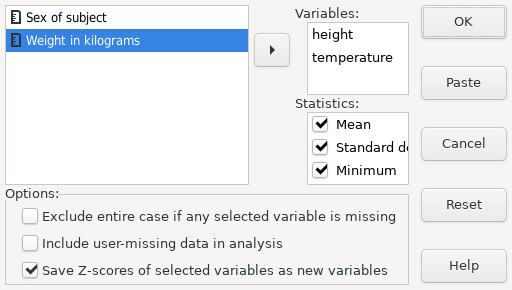 |
Screenshot 15.1: The Descriptives dialog box with two variables and Z-Scores option selected
In Result 15.1, we can see that there are 40 valid data for each of the variables and no missing values. The mean average of the height and temperature is 16677.12 and 37.02 respectively. The descriptive statistics for temperature seem reasonable. However there is a very high standard deviation for height and a suspiciously low minimum. This is due to a data entry error in the data (see Identifying incorrect data).
In the second Descriptive Statistics command, one can see that the mean and standard deviation of both Z score variables is 0 and 1 respectively. All Z score statistics should have these properties since they are normalized versions of the original scores.
|
Result 15.1: Descriptives statistics including two normalized variables (Z-scores)
Next: EXAMINE, Previous: DESCRIPTIVES, Up: Statistics [Contents][Index]
15.2 FREQUENCIES
FREQUENCIES
/VARIABLES=var_list
/FORMAT={TABLE,NOTABLE,LIMIT(limit)}
{AVALUE,DVALUE,AFREQ,DFREQ}
/MISSING={EXCLUDE,INCLUDE}
/STATISTICS={DEFAULT,MEAN,SEMEAN,MEDIAN,MODE,STDDEV,VARIANCE,
KURTOSIS,SKEWNESS,RANGE,MINIMUM,MAXIMUM,SUM,
SESKEWNESS,SEKURTOSIS,ALL,NONE}
/NTILES=ntiles
/PERCENTILES=percent…
/HISTOGRAM=[MINIMUM(x_min)] [MAXIMUM(x_max)]
[{FREQ[(y_max)],PERCENT[(y_max)]}] [{NONORMAL,NORMAL}]
/PIECHART=[MINIMUM(x_min)] [MAXIMUM(x_max)]
[{FREQ,PERCENT}] [{NOMISSING,MISSING}]
/BARCHART=[MINIMUM(x_min)] [MAXIMUM(x_max)]
[{FREQ,PERCENT}]
/ORDER={ANALYSIS,VARIABLE}
(These options are not currently implemented.)
/HBAR=…
/GROUPED=…
The FREQUENCIES procedure outputs frequency tables for specified
variables.
FREQUENCIES can also calculate and display descriptive statistics
(including median and mode) and percentiles, and various graphical representations
of the frequency distribution.
The VARIABLES subcommand is the only required subcommand. Specify the
variables to be analyzed.
The FORMAT subcommand controls the output format. It has several
possible settings:
TABLE, the default, causes a frequency table to be output for every variable specified.NOTABLEprevents them from being output.LIMITwith a numeric argument causes them to be output except when there are more than the specified number of values in the table.Normally frequency tables are sorted in ascending order by value. This isAVALUE.DVALUEtables are sorted in descending order by value.AFREQandDFREQtables are sorted in ascending and descending order, respectively, by frequency count.
The MISSING subcommand controls the handling of user-missing values.
When EXCLUDE, the default, is set, user-missing values are not included
in frequency tables or statistics. When INCLUDE is set, user-missing
are included. System-missing values are never included in statistics,
but are listed in frequency tables.
The available STATISTICS are the same as available
in DESCRIPTIVES (see DESCRIPTIVES), with the addition
of MEDIAN, the data’s median
value, and MODE, the mode. (If there are multiple modes, the smallest
value is reported.) By default, the mean, standard deviation of the
mean, minimum, and maximum are reported for each variable.
PERCENTILES causes the specified percentiles to be reported.
The percentiles should be presented at a list of numbers between 0
and 100 inclusive.
The NTILES subcommand causes the percentiles to be reported at the
boundaries of the data set divided into the specified number of ranges.
For instance, /NTILES=4 would cause quartiles to be reported.
The HISTOGRAM subcommand causes the output to include a histogram for
each specified numeric variable. The X axis by default ranges from
the minimum to the maximum value observed in the data, but the MINIMUM
and MAXIMUM keywords can set an explicit range.
6
Histograms are not created for string variables.
Specify NORMAL to superimpose a normal curve on the
histogram.
The PIECHART subcommand adds a pie chart for each variable to the data. Each
slice represents one value, with the size of the slice proportional to
the value’s frequency. By default, all non-missing values are given
slices.
The MINIMUM and MAXIMUM keywords can be used to limit the
displayed slices to a given range of values.
The keyword NOMISSING causes missing values to be omitted from the
piechart. This is the default.
If instead, MISSING is specified, then the pie chart includes
a single slice representing all system missing and user-missing cases.
The BARCHART subcommand produces a bar chart for each variable.
The MINIMUM and MAXIMUM keywords can be used to omit
categories whose counts which lie outside the specified limits.
The FREQ option (default) causes the ordinate to display the frequency
of each category, whereas the PERCENT option displays relative
percentages.
The FREQ and PERCENT options on HISTOGRAM and
PIECHART are accepted but not currently honoured.
The ORDER subcommand is accepted but ignored.
15.2.1 Frequencies Example
Example 15.2 runs a frequency analysis on the sex and occupation variables from the personnel.sav file. This is useful to get an general idea of the way in which these nominal variables are distributed.
get file='personnel.sav'.
frequencies /variables = sex occupation
/statistics = none.
|
Example 15.2: Running frequencies on the sex and occupation variables
If you are using the graphic user interface, the dialog box is set up such that by default, several statistics are calculated. Some are not particularly useful for categorical variables, so you may want to disable those.
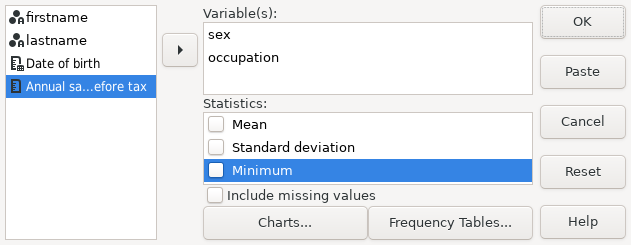 |
Screenshot 15.2: The frequencies dialog box with the sex and occupation variables selected
From Result 15.2 it is evident that there are 33 males, 21 females and 2 persons for whom their sex has not been entered.
One can also see how many of each occupation there are in the data. When dealing with string variables used as nominal values, running a frequency analysis is useful to detect data input entries. Notice that one occupation value has been mistyped as “Scrientist”. This entry should be corrected, or marked as missing before using the data.
| ||||||||||||||||||||||||||||||||||||||||||||||||||||||||||||||||||||||||||||||||||||||||||||||||||||||||||||||||
Result 15.2: The relative frequencies of sex and occupation
Next: GRAPH, Previous: FREQUENCIES, Up: Statistics [Contents][Index]
15.3 EXAMINE
EXAMINE
VARIABLES= var1 [var2] … [varN]
[BY factor1 [BY subfactor1]
[ factor2 [BY subfactor2]]
…
[ factor3 [BY subfactor3]]
]
/STATISTICS={DESCRIPTIVES, EXTREME[(n)], ALL, NONE}
/PLOT={BOXPLOT, NPPLOT, HISTOGRAM, SPREADLEVEL[(t)], ALL, NONE}
/CINTERVAL p
/COMPARE={GROUPS,VARIABLES}
/ID=identity_variable
/{TOTAL,NOTOTAL}
/PERCENTILE=[percentiles]={HAVERAGE, WAVERAGE, ROUND, AEMPIRICAL, EMPIRICAL }
/MISSING={LISTWISE, PAIRWISE} [{EXCLUDE, INCLUDE}]
[{NOREPORT,REPORT}]
The EXAMINE command is used to perform exploratory data analysis.
In particular, it is useful for testing how closely a distribution follows a
normal distribution, and for finding outliers and extreme values.
The VARIABLES subcommand is mandatory.
It specifies the dependent variables and optionally variables to use as
factors for the analysis.
Variables listed before the first BY keyword (if any) are the
dependent variables.
The dependent variables may optionally be followed by a list of
factors which tell PSPP how to break down the analysis for each
dependent variable.
Following the dependent variables, factors may be specified.
The factors (if desired) should be preceded by a single BY keyword.
The format for each factor is
factorvar [BY subfactorvar].
Each unique combination of the values of factorvar and
subfactorvar divide the dataset into cells.
Statistics are calculated for each cell
and for the entire dataset (unless NOTOTAL is given).
The STATISTICS subcommand specifies which statistics to show.
DESCRIPTIVES produces a table showing some parametric and
non-parametrics statistics.
EXTREME produces a table showing the extremities of each cell.
A number in parentheses, n determines
how many upper and lower extremities to show.
The default number is 5.
The subcommands TOTAL and NOTOTAL are mutually exclusive.
If TOTAL appears, then statistics for the entire dataset
as well as for each cell are produced.
If NOTOTAL appears, then statistics are produced only for the cells
(unless no factor variables have been given).
These subcommands have no effect if there have been no factor variables
specified.
The PLOT subcommand specifies which plots are to be produced if any.
Available plots are HISTOGRAM, NPPLOT, BOXPLOT and
SPREADLEVEL.
The first three can be used to visualise how closely each cell conforms to a
normal distribution, whilst the spread vs. level plot can be useful to visualise
how the variance differs between factors.
Boxplots show you the outliers and extreme values.
7
The SPREADLEVEL plot displays the interquartile range versus the
median. It takes an optional parameter t, which specifies how the data
should be transformed prior to plotting.
The given value t is a power to which the data are raised. For example, if
t is given as 2, then the square of the data is used.
Zero, however is a special value. If t is 0 or
is omitted, then data are transformed by taking its natural logarithm instead of
raising to the power of t.
When one or more plots are requested, EXAMINE also performs the
Shapiro-Wilk test for each category.
There are however a number of provisos:
- All weight values must be integer.
- The cumulative weight value must be in the range [3, 5000]
The COMPARE subcommand is only relevant if producing boxplots, and it is only
useful there is more than one dependent variable and at least one factor.
If
/COMPARE=GROUPS is specified, then one plot per dependent variable is produced,
each of which contain boxplots for all the cells.
If /COMPARE=VARIABLES is specified, then one plot per cell is produced,
each containing one boxplot per dependent variable.
If the /COMPARE subcommand is omitted, then PSPP behaves as if
/COMPARE=GROUPS were given.
The ID subcommand is relevant only if /PLOT=BOXPLOT or
/STATISTICS=EXTREME has been given.
If given, it should provide the name of a variable which is to be used
to labels extreme values and outliers.
Numeric or string variables are permissible.
If the ID subcommand is not given, then the case number is used for
labelling.
The CINTERVAL subcommand specifies the confidence interval to use in
calculation of the descriptives command. The default is 95%.
The PERCENTILES subcommand specifies which percentiles are to be calculated,
and which algorithm to use for calculating them. The default is to
calculate the 5, 10, 25, 50, 75, 90, 95 percentiles using the
HAVERAGE algorithm.
The TOTAL and NOTOTAL subcommands are mutually exclusive. If NOTOTAL
is given and factors have been specified in the VARIABLES subcommand,
then statistics for the unfactored dependent variables are
produced in addition to the factored variables. If there are no
factors specified then TOTAL and NOTOTAL have no effect.
The following example generates descriptive statistics and histograms for
two variables score1 and score2.
Two factors are given, viz: gender and gender BY culture.
Therefore, the descriptives and histograms are generated for each
distinct value
of gender and for each distinct combination of the values
of gender and race.
Since the NOTOTAL keyword is given, statistics and histograms for
score1 and score2 covering the whole dataset are not produced.
EXAMINE score1 score2 BY
gender
gender BY culture
/STATISTICS = DESCRIPTIVES
/PLOT = HISTOGRAM
/NOTOTAL.
Here is a second example showing how the examine command can be used to find extremities.
EXAMINE height weight BY
gender
/STATISTICS = EXTREME (3)
/PLOT = BOXPLOT
/COMPARE = GROUPS
/ID = name.
In this example, we look at the height and weight of a sample of individuals and
how they differ between male and female.
A table showing the 3 largest and the 3 smallest values of height and
weight for each gender, and for the whole dataset as are shown.
In addition, the /PLOT subcommand requests boxplots.
Because /COMPARE = GROUPS was specified, boxplots for male and female are
shown in juxtaposed in the same graphic, allowing us to easily see the difference between
the genders.
Since the variable name was specified on the ID subcommand,
values of the name variable are used to label the extreme values.
Warning!
If you specify many dependent variables or factor variables
for which there are many distinct values, then EXAMINE will produce a very
large quantity of output.
Next: CORRELATIONS, Previous: EXAMINE, Up: Statistics [Contents][Index]
15.4 GRAPH
GRAPH
/HISTOGRAM [(NORMAL)]= var
/SCATTERPLOT [(BIVARIATE)] = var1 WITH var2 [BY var3]
/BAR = {summary-function(var1) | count-function} BY var2 [BY var3]
[ /MISSING={LISTWISE, VARIABLE} [{EXCLUDE, INCLUDE}] ]
[{NOREPORT,REPORT}]
The GRAPH command produces graphical plots of data. Only one of the subcommands
HISTOGRAM, BAR or SCATTERPLOT can be specified, i.e. only one plot
can be produced per call of GRAPH. The MISSING is optional.
15.4.1 Scatterplot
The subcommand SCATTERPLOT produces an xy plot of the
data.
GRAPH uses the third variable var3, if specified, to determine
the colours and/or markers for the plot.
The following is an example for producing a scatterplot.
GRAPH
/SCATTERPLOT = height WITH weight BY gender.
This example produces a scatterplot where height is plotted versus weight. Depending on the value of the gender variable, the colour of the datapoint is different. With this plot it is possible to analyze gender differences for height versus weight relation.
Next: Bar Chart, Previous: Scatterplot, Up: GRAPH [Contents][Index]
15.4.2 Histogram
The subcommand HISTOGRAM produces a histogram. Only one variable is allowed for
the histogram plot.
The keyword NORMAL may be specified in parentheses, to indicate that the ideal normal curve
should be superimposed over the histogram.
For an alternative method to produce histograms see EXAMINE. The
following example produces a histogram plot for the variable weight.
GRAPH
/HISTOGRAM = weight.
15.4.3 Bar Chart
The subcommand BAR produces a bar chart.
This subcommand requires that a count-function be specified (with no arguments) or a summary-function with a variable var1 in parentheses.
Following the summary or count function, the keyword BY should be specified and then a catagorical variable, var2.
The values of the variable var2 determine the labels of the bars to be plotted.
Optionally a second categorical variable var3 may be specified in which case a clustered (grouped) bar chart is produced.
Valid count functions are
COUNTThe weighted counts of the cases in each category.
PCTThe weighted counts of the cases in each category expressed as a percentage of the total weights of the cases.
CUFREQThe cumulative weighted counts of the cases in each category.
CUPCTThe cumulative weighted counts of the cases in each category expressed as a percentage of the total weights of the cases.
The summary function is applied to var1 across all cases in each category. The recognised summary functions are:
SUMThe sum.
MEANThe arithmetic mean.
MAXIMUMThe maximum value.
MINIMUMThe minimum value.
The following examples assume a dataset which is the results of a survey. Each respondent has indicated annual income, their sex and city of residence. One could create a bar chart showing how the mean income varies between of residents of different cities, thus:
GRAPH /BAR = MEAN(income) BY city.
This can be extended to also indicate how income in each city differs between the sexes.
GRAPH /BAR = MEAN(income) BY city BY sex.
One might also want to see how many respondents there are from each city. This can be achieved as follows:
GRAPH /BAR = COUNT BY city.
Bar charts can also be produced using the FREQUENCIES and CROSSTABS commands.
Next: CROSSTABS, Previous: GRAPH, Up: Statistics [Contents][Index]
15.5 CORRELATIONS
CORRELATIONS
/VARIABLES = var_list [ WITH var_list ]
[
.
.
.
/VARIABLES = var_list [ WITH var_list ]
/VARIABLES = var_list [ WITH var_list ]
]
[ /PRINT={TWOTAIL, ONETAIL} {SIG, NOSIG} ]
[ /STATISTICS=DESCRIPTIVES XPROD ALL]
[ /MISSING={PAIRWISE, LISTWISE} {INCLUDE, EXCLUDE} ]
The CORRELATIONS procedure produces tables of the Pearson correlation coefficient
for a set of variables. The significance of the coefficients are also given.
At least one VARIABLES subcommand is required. If you specify the WITH
keyword, then a non-square correlation table is produced.
The variables preceding WITH, are used as the rows of the table,
and the variables following WITH are used as the columns of the table.
If no WITH subcommand is specified, then CORRELATIONS produces a
square, symmetrical table using all variables.
The MISSING subcommand determines the handling of missing variables.
If INCLUDE is set, then user-missing values are included in the
calculations, but system-missing values are not.
If EXCLUDE is set, which is the default, user-missing
values are excluded as well as system-missing values.
If LISTWISE is set, then the entire case is excluded from analysis
whenever any variable specified in any /VARIABLES subcommand
contains a missing value.
If PAIRWISE is set, then a case is considered missing only if either of the
values for the particular coefficient are missing.
The default is PAIRWISE.
The PRINT subcommand is used to control how the reported significance values are printed.
If the TWOTAIL option is used, then a two-tailed test of significance is
printed. If the ONETAIL option is given, then a one-tailed test is used.
The default is TWOTAIL.
If the NOSIG option is specified, then correlation coefficients with significance less than
0.05 are highlighted.
If SIG is specified, then no highlighting is performed. This is the default.
The STATISTICS subcommand requests additional statistics to be displayed. The keyword
DESCRIPTIVES requests that the mean, number of non-missing cases, and the non-biased
estimator of the standard deviation are displayed.
These statistics are displayed in a separated table, for all the variables listed
in any /VARIABLES subcommand.
The XPROD keyword requests cross-product deviations and covariance estimators to
be displayed for each pair of variables.
The keyword ALL is the union of DESCRIPTIVES and XPROD.
Next: CTABLES, Previous: CORRELATIONS, Up: Statistics [Contents][Index]
15.6 CROSSTABS
CROSSTABS
/TABLES=var_list BY var_list [BY var_list]…
/MISSING={TABLE,INCLUDE,REPORT}
/FORMAT={TABLES,NOTABLES}
{AVALUE,DVALUE}
/CELLS={COUNT,ROW,COLUMN,TOTAL,EXPECTED,RESIDUAL,SRESIDUAL,
ASRESIDUAL,ALL,NONE}
/COUNT={ASIS,CASE,CELL}
{ROUND,TRUNCATE}
/STATISTICS={CHISQ,PHI,CC,LAMBDA,UC,BTAU,CTAU,RISK,GAMMA,D,
KAPPA,ETA,CORR,ALL,NONE}
/BARCHART
(Integer mode.)
/VARIABLES=var_list (low,high)…
The CROSSTABS procedure displays crosstabulation
tables requested by the user. It can calculate several statistics for
each cell in the crosstabulation tables. In addition, a number of
statistics can be calculated for each table itself.
The TABLES subcommand is used to specify the tables to be reported. Any
number of dimensions is permitted, and any number of variables per
dimension is allowed. The TABLES subcommand may be repeated as many
times as needed. This is the only required subcommand in general
mode.
Occasionally, one may want to invoke a special mode called integer
mode. Normally, in general mode, PSPP automatically determines
what values occur in the data. In integer mode, the user specifies the
range of values that the data assumes. To invoke this mode, specify the
VARIABLES subcommand, giving a range of data values in parentheses for
each variable to be used on the TABLES subcommand. Data values inside
the range are truncated to the nearest integer, then assigned to that
value. If values occur outside this range, they are discarded. When it
is present, the VARIABLES subcommand must precede the TABLES
subcommand.
In general mode, numeric and string variables may be specified on TABLES. In integer mode, only numeric variables are allowed.
The MISSING subcommand determines the handling of user-missing values.
When set to TABLE, the default, missing values are dropped on a table by
table basis. When set to INCLUDE, user-missing values are included in
tables and statistics. When set to REPORT, which is allowed only in
integer mode, user-missing values are included in tables but marked with
a footnote and excluded from statistical calculations.
The FORMAT subcommand controls the characteristics of the
crosstabulation tables to be displayed. It has a number of possible
settings:
-
TABLES, the default, causes crosstabulation tables to be output.NOTABLES, which is equivalent toCELLS=NONE, suppresses them. -
AVALUE, the default, causes values to be sorted in ascending order.DVALUEasserts a descending sort order.
The CELLS subcommand controls the contents of each cell in the displayed
crosstabulation table. The possible settings are:
- COUNT
Frequency count.
- ROW
Row percent.
- COLUMN
Column percent.
- TOTAL
Table percent.
- EXPECTED
Expected value.
- RESIDUAL
Residual.
- SRESIDUAL
Standardized residual.
- ASRESIDUAL
Adjusted standardized residual.
- ALL
All of the above.
- NONE
Suppress cells entirely.
‘/CELLS’ without any settings specified requests COUNT, ROW,
COLUMN, and TOTAL.
If CELLS is not specified at all then only COUNT
is selected.
By default, crosstabulation and statistics use raw case weights,
without rounding. Use the /COUNT subcommand to perform
rounding: CASE rounds the weights of individual weights as cases are
read, CELL rounds the weights of cells within each crosstabulation
table after it has been constructed, and ASIS explicitly specifies the
default non-rounding behavior. When rounding is requested, ROUND, the
default, rounds to the nearest integer and TRUNCATE rounds toward
zero.
The STATISTICS subcommand selects statistics for computation:
- CHISQ ¶
-
Pearson chi-square, likelihood ratio, Fisher’s exact test, continuity correction, linear-by-linear association.
- PHI
Phi.
- CC
Contingency coefficient.
- LAMBDA
Lambda.
- UC
Uncertainty coefficient.
- BTAU
Tau-b.
- CTAU
Tau-c.
- RISK
Risk estimate.
- GAMMA
Gamma.
- D
Somers’ D.
- KAPPA
Cohen’s Kappa.
- ETA
Eta.
- CORR
Spearman correlation, Pearson’s r.
- ALL
All of the above.
- NONE
No statistics.
Selected statistics are only calculated when appropriate for the statistic. Certain statistics require tables of a particular size, and some statistics are calculated only in integer mode.
‘/STATISTICS’ without any settings selects CHISQ. If the
STATISTICS subcommand is not given, no statistics are calculated.
The ‘/BARCHART’ subcommand produces a clustered bar chart for the first two variables on each table. If a table has more than two variables, the counts for the third and subsequent levels are aggregated and the chart is produced as if there were only two variables.
Please note: Currently the implementation of CROSSTABS has the
following limitations:
- Significance of some symmetric and directional measures is not calculated.
- Asymptotic standard error is not calculated for Goodman and Kruskal’s tau or symmetric Somers’ d.
- Approximate T is not calculated for symmetric uncertainty coefficient.
Fixes for any of these deficiencies would be welcomed.
15.6.1 Crosstabs Example
A researcher wishes to know if, in an industry, a person’s sex is related to the person’s occupation. To investigate this, she has determined that the personnel.sav is a representative, randomly selected sample of persons. The researcher’s null hypothesis is that a person’s sex has no relation to a person’s occupation. She uses a chi-squared test of independence to investigate the hypothesis.
get file="personnel.sav". crosstabs /tables= occupation by sex /cells = count expected /statistics=chisq. |
Example 15.3: Running crosstabs on the sex and occupation variables
The syntax in Example 15.3 conducts a chi-squared test of independence.
The line /tables = occupation by sex indicates that occupation
and sex are the variables to be tabulated. To do this using the graphic user interface
you must place these variable names respectively in the ‘Row’ and
‘Column’ fields as shown in Screenshot 15.3.
 |
Screenshot 15.3: The Crosstabs dialog box with the sex and occupation variables selected
Similarly, the ‘Cells’ button shows a dialog box to select the count
and expected options. All other cell options can be deselected for this
test.
You would use the ‘Format’ and ‘Statistics’ buttons to select options
for the FORMAT and STATISTICS subcommands. In this example,
the ‘Statistics’ requires only the ‘Chisq’ option to be checked. All
other options should be unchecked. No special settings are required from the
‘Format’ dialog.
As shown in Results 15.1 CROSSTABS generates a contingency table
containing the observed count and the expected count of each sex and each
occupation. The expected count is the count which would be observed if the
null hypothesis were true.
The significance of the Pearson Chi-Square value is very much larger than the normally accepted value of 0.05 and so one cannot reject the null hypothesis. Thus the researcher must conclude that a person’s sex has no relation to the person’s occupation.
| ||||||||||||||||||||||||||||||||||||||||||||||||||||||||||||||||||||||||||||||||||||||||||||||||||||||||||||||||||||||||||||||||||||||||||||||||||||||||||||||||||||||||||||||||||||||||||||||||
Results 15.1: The results of a test of independence between sex and occupation
Next: FACTOR, Previous: CROSSTABS, Up: Statistics [Contents][Index]
15.7 CTABLES
CTABLES has the following overall syntax. At least one
TABLE subcommand is required:
CTABLES …global subcommands… [/TABLE axis [BY axis [BY axis]] …per-table subcommands…]…
where each axis may be empty or take one of the following forms:
variable
variable [{C | S}]
axis + axis
axis > axis
(axis)
axis [summary [string] [format]]
The following subcommands precede the first TABLE subcommand
and apply to all of the output tables. All of these subcommands are
optional:
/FORMAT
[MINCOLWIDTH={DEFAULT | width}]
[MAXCOLWIDTH={DEFAULT | width}]
[UNITS={POINTS | INCHES | CM}]
[EMPTY={ZERO | BLANK | string}]
[MISSING=string]
/VLABELS
VARIABLES=variables
DISPLAY={DEFAULT | NAME | LABEL | BOTH | NONE}
/SMISSING {VARIABLE | LISTWISE}
/PCOMPUTE &postcompute=EXPR(expression)
/PPROPERTIES &postcompute…
[LABEL=string]
[FORMAT=[summary format]…]
[HIDESOURCECATS={NO | YES}
/WEIGHT VARIABLE=variable
/HIDESMALLCOUNTS COUNT=count
The following subcommands follow TABLE and apply only to the
previous TABLE. All of these subcommands are optional:
/SLABELS
[POSITION={COLUMN | ROW | LAYER}]
[VISIBLE={YES | NO}]
/CLABELS {AUTO | {ROWLABELS|COLLABELS}={OPPOSITE|LAYER}}
/CATEGORIES VARIABLES=variables
{[value, value…]
| [ORDER={A | D}]
[KEY={VALUE | LABEL | summary(variable)}]
[MISSING={EXCLUDE | INCLUDE}]}
[TOTAL={NO | YES} [LABEL=string] [POSITION={AFTER | BEFORE}]]
[EMPTY={INCLUDE | EXCLUDE}]
/TITLES
[TITLE=string…]
[CAPTION=string…]
[CORNER=string…]
The CTABLES (aka “custom tables”) command produces
multi-dimensional tables from categorical and scale data. It offers
many options for data summarization and formatting.
This section’s examples use data from the 2008 (USA) National Survey of Drinking and Driving Attitudes and Behaviors, a public domain data set from the (USA) National Highway Traffic Administration and available at https://data.transportation.gov. PSPP includes this data set, with a modified dictionary, as examples/nhtsa.sav.
- Basics
- Data Summarization
- Statistics Positions and Labels
- Category Label Positions
- Per-Variable Category Options
- Titles
- Table Formatting
- Display of Variable Labels
- Missing Value Treatment
- Computed Categories
- Effective Weight
- Hiding Small Counts
Next: Data Summarization, Up: CTABLES [Contents][Index]
15.7.1 Basics
The only required subcommand is TABLE, which specifies the
variables to include along each axis:
/TABLE rows [BY columns [BY layers]]
In TABLE, each of rows, columns, and layers
is either empty or an axis expression that specifies one or more
variables. At least one must specify an axis expression.
Next: Scalar Variables, Up: Basics [Contents][Index]
15.7.1.1 Categorical Variables
An axis expression that names a categorical variable divides the data
into cells according to the values of that variable. When all the
variables named on TABLE are categorical, by default each cell
displays the number of cases that it contains, so specifying a single
variable yields a frequency table, much like the output of the
FREQUENCIES command (see FREQUENCIES):
CTABLES /TABLE=ageGroup.
|
Specifying a row and a column categorical variable yields a
crosstabulation, much like the output of the CROSSTABS command
(see CROSSTABS):
CTABLES /TABLE=ageGroup BY gender.
| ||||||||||||||||||||||||||||||||||
The ‘>’ “nesting” operator nests multiple variables on a single axis, e.g.:
CTABLES /TABLE likelihoodOfBeingStoppedByPolice BY ageGroup > gender.
| |||||||||||||||||||||||||||||||||||||||||||||||||||||||||||||||||||||||||||
The ‘+’ “stacking” operator allows a single output table to
include multiple data analyses. With ‘+’, CTABLES divides
the output table into multiple sections, each of which includes
an analysis of the full data set. For example, the following command
separately tabulates age group and driving frequency by gender:
CTABLES /TABLE ageGroup + freqOfDriving BY gender.
| ||||||||||||||||||||||||||||||||||||||||||||||||||
When ‘+’ and ‘>’ are used together, ‘>’ binds more tightly. Use parentheses to override operator precedence. Thus:
CTABLES /TABLE hasConsideredReduction + hasBeenCriticized > gender. CTABLES /TABLE (hasConsideredReduction + hasBeenCriticized) > gender.
| ||||||||||||||||||||||||||||||||||||||||||||||||||||||||||
Next: Overriding Measurement Level, Previous: Categorical Variables, Up: Basics [Contents][Index]
15.7.1.2 Scalar Variables
For a categorical variable, CTABLES divides the table into a
cell per category. For a scalar variable, CTABLES instead
calculates a summary measure, by default the mean, of the values that
fall into a cell. For example, if the only variable specified is a
scalar variable, then the output is a single cell that holds the mean
of all of the data:
CTABLES /TABLE age.
|
A scalar variable may nest with categorical variables. The following example shows the mean age of survey respondents across gender and language groups:
CTABLES /TABLE gender > age BY region.
| |||||||||||||||||||||||
The order of nesting of scalar and categorical variables affects table labeling, but it does not affect the data displayed in the table. The following example shows how the output changes when the nesting order of the scalar and categorical variable are interchanged:
CTABLES /TABLE age > gender BY region.
| ||||||||||||||||||||||||
Only a single scalar variable may appear in each section; that is, a
scalar variable may not nest inside a scalar variable directly or
indirectly. Scalar variables may only appear on one axis within
TABLE.
Previous: Scalar Variables, Up: Basics [Contents][Index]
15.7.1.3 Overriding Measurement Level
By default, CTABLES uses a variable’s measurement level to
decide whether to treat it as categorical or scalar. Variables
assigned the nominal or ordinal measurement level are treated as
categorical, and scalar variables are treated as scalar.
When PSPP reads data from a file in an external format, such as a
text file, variables’ measurement levels are often unknown. If
CTABLES runs when a variable has an unknown measurement level,
it makes an initial pass through the data to guess measurement levels
using the rules described in an earlier section (see Measurement Level). Use the VARIABLE LEVEL command to set or change a
variable’s measurement level (see VARIABLE LEVEL).
To treat a variable as categorical or scalar only for one use on
CTABLES, add ‘[C]’ or ‘[S]’, respectively, after the
variable name. The following example shows the output when variable
monthDaysMin1drink is analyzed as scalar (the default for its measurement
level) and as categorical:
CTABLES
/TABLE monthDaysMin1drink BY gender
/TABLE monthDaysMin1drink [C] BY gender.
| ||||||||||||||||||||||||||||||||||||||||||||||||||||||||||||||||||||||||||||||||||||||||||||||||||||||||||||||||||||||
Next: Statistics Positions and Labels, Previous: Basics, Up: CTABLES [Contents][Index]
15.7.2 Data Summarization
The CTABLES command allows the user to control how the data are
summarized with summary specifications, syntax that lists one or
more summary function names, optionally separated by commas, and which
are enclosed in square brackets following a variable name on the
TABLE subcommand. When all the variables are categorical,
summary specifications can be given for the innermost nested variables
on any one axis. When a scalar variable is present, only the scalar
variable may have summary specifications.
The following example includes a summary specification for column and row percentages for categorical variables, and mean and median for a scalar variable:
CTABLES
/TABLE=age [MEAN, MEDIAN] BY gender
/TABLE=ageGroup [COLPCT, ROWPCT] BY gender.
| ||||||||||||||||||||||||||||||||||||||||||||||||||||||||||||||||||||||||||
A summary specification may override the default label and format by appending a string or format specification or both (in that order) to the summary function name. For example:
CTABLES /TABLE=ageGroup [COLPCT 'Gender %' PCT5.0,
ROWPCT 'Age Group %' PCT5.0]
BY gender.
| ||||||||||||||||||||||||||||||||||||||||||||||||||||||
In addition to the standard formats, CTABLES allows the user to
specify the following special formats:
NEGPARENw.d | Encloses negative numbers in parentheses. | 42.96 | (42.96) |
NEQUALw.d | Adds a N= prefix. | N=42.96 | N=-42.96 |
| Encloses all numbers in parentheses. | (42.96) | (-42.96) |
PCTPARENw.d | Encloses all numbers in parentheses with a ‘%’ suffix. | (42.96%) | (-42.96%) |
Parentheses provide a shorthand to apply summary specifications to multiple variables. For example, both of these commands:
CTABLES /TABLE=ageGroup[COLPCT] + membersOver16[COLPCT] BY gender. CTABLES /TABLE=(ageGroup + membersOver16)[COLPCT] BY gender.
produce the same output shown below:
| ||||||||||||||||||||||||||||||||||||||||||||||||||||||||
The following sections list the available summary functions. After each function’s name is given its default label and format. If no format is listed, then the default format is the print format for the variable being summarized.
- Summary Functions for Individual Cells
- Summary Functions for Groups of Cells
- Summary Functions for Adjusted Weights
- Unweighted Summary Functions
Next: Summary Functions for Groups of Cells, Up: Data Summarization [Contents][Index]
15.7.2.1 Summary Functions for Individual Cells
This section lists the summary functions that consider only an
individual cell in CTABLES. Only one such summary function,
COUNT, may be applied to both categorical and scale variables:
COUNT(“Count”, F40.0)The sum of weights in a cell.
If
CATEGORIESfor one or more of the variables in a table include missing values (see Per-Variable Category Options), then some or all of the categories for a cell might be missing values.COUNTcounts data included in a cell regardless of whether its categories are missing.
The following summary functions apply only to scale variables or totals and subtotals for categorical variables. Be cautious about interpreting the summary value in the latter case, because it is not necessarily meaningful; however, the mean of a Likert scale, etc. may have a straightforward interpreation.
MAXIMUM(“Maximum”)The largest value.
MEAN(“Mean”)The mean.
MEDIAN(“Median”)The median value.
MINIMUM(“Minimum”)The smallest value.
MISSING(“Missing”)Sum of weights of user- and system-missing values.
MODE(“Mode”)The highest-frequency value. Ties are broken by taking the smallest mode.
PTILEn (“Percentile n”)The nth percentile, where 0 ≤ n ≤ 100.
RANGE(“Range”)The maximum minus the minimum.
SEMEAN(“Std Error of Mean”)The standard error of the mean.
STDDEV(“Std Deviation”)The standard deviation.
SUM(“Sum”)The sum.
TOTALN(“Total N”, F40.0)The sum of weights in a cell.
For scale data,
COUNTandTOTALNare the same.For categorical data,
TOTALNcounts missing values in excluded categories, that is, user-missing values not in an explicit category list onCATEGORIES(see Per-Variable Category Options), or user-missing values excluded becauseMISSING=EXCLUDEis in effect onCATEGORIES, or system-missing values.COUNTdoes not count these.See Missing Values for Summary Variables, for details of how
CTABLESsummarizes missing values.VALIDN(“Valid N”, F40.0)The sum of valid count weights in included categories.
For categorical variables,
VALIDNdoes not count missing values regardless of whether they are in included categories viaCATEGORIES.VALIDNdoes not count valid values that are in excluded categories. See Missing Values for Summary Variables, for details.VARIANCE(“Variance”)The variance.
Next: Summary Functions for Adjusted Weights, Previous: Summary Functions for Individual Cells, Up: Data Summarization [Contents][Index]
15.7.2.2 Summary Functions for Groups of Cells
These summary functions summarize over multiple cells within an area of the output chosen by the user and specified as part of the function name. The following basic areas are supported, in decreasing order of size:
TABLEA section. Stacked variables divide sections of the output from each other. sections may span multiple layers.
LAYERA section within a single layer.
SUBTABLEA subtable, whose contents are the cells that pair an innermost row variable and an innermost column variable within a single layer.
The following shows how the output for the table expression
hasBeenPassengerOfDesignatedDriver >
hasBeenPassengerOfDrunkDriver BY isLicensedDriver >
hasHostedEventWithAlcohol + hasBeenDesignatedDriver BY
gender8 is divided up into
TABLE, LAYER, and SUBTABLE areas. Each unique
value for Table ID is one section, and similarly for Layer ID and
Subtable ID. Thus, this output has two TABLE areas (one for
isLicensedDriver and one for hasBeenDesignatedDriver),
four LAYER areas (for those two variables, per layer), and 12
SUBTABLE areas.
| ||||||||||||||||||||||||||||||||||||||||||||||||||||||||||||||||||||||||||||||||||||||||||||||||||||||||||||||||||||||||||||||||||||||||||||||||
CTABLES also supports the following areas that further
divide a subtable or a layer within a section:
LAYERROWLAYERCOLA row or column, respectively, in one layer of a section.
ROWCOLA row or column, respectively, in a subtable.
The following summary functions for groups of cells are available for each area described above, for both categorical and scale variables:
areaPCTorareaPCT.COUNT(“Area %”, PCT40.1)A percentage of total counts within area.
areaPCT.VALIDN(“Area Valid N %”, PCT40.1)A percentage of total counts for valid values within area.
areaPCT.TOTALN(“Area Total N %”, PCT40.1)A percentage of total counts for all values within area.
Scale variables and totals and subtotals for categorical variables may use the following additional group cell summary function:
areaPCT.SUM(“Area Sum %”, PCT40.1)Percentage of the sum of the values within area.
Next: Unweighted Summary Functions, Previous: Summary Functions for Groups of Cells, Up: Data Summarization [Contents][Index]
15.7.2.3 Summary Functions for Adjusted Weights
If the WEIGHT subcommand specified an effective weight variable
(see Effective Weight), then the following summary functions
use its value instead of the dictionary weight variable. Otherwise,
they are equivalent to the summary function without the
‘E’-prefix:
-
ECOUNT(“Adjusted Count”, F40.0) -
ETOTALN(“Adjusted Total N”, F40.0) -
EVALIDN(“Adjusted Valid N”, F40.0)
Previous: Summary Functions for Adjusted Weights, Up: Data Summarization [Contents][Index]
15.7.2.4 Unweighted Summary Functions
The following summary functions with a ‘U’-prefix are equivalent to the same ones without the prefix, except that they use unweighted counts:
-
UCOUNT(“Unweighted Count”, F40.0) -
UareaPCTorUareaPCT.COUNT(“Unweighted Area %”, PCT40.1) -
UareaPCT.VALIDN(“Unweighted Area Valid N %”, PCT40.1) -
UareaPCT.TOTALN(“Unweighted Area Total N %”, PCT40.1) -
UMEAN(“Unweighted Mean”) -
UMEDIAN(“Unweighted Median”) -
UMISSING(“Unweighted Missing”) -
UMODE(“Unweighted Mode”) -
UareaPCT.SUM(“Unweighted Area Sum %”, PCT40.1) -
UPTILEn (“Unweighted Percentile n”) -
USEMEAN(“Unweighted Std Error of Mean”) -
USTDDEV(“Unweighted Std Deviation”) -
USUM(“Unweighted Sum”) -
UTOTALN(“Unweighted Total N”, F40.0) -
UVALIDN(“Unweighted Valid N”, F40.0) -
UVARIANCE(“Unweighted Variance”, F40.0)
Next: Category Label Positions, Previous: Data Summarization, Up: CTABLES [Contents][Index]
15.7.3 Statistics Positions and Labels
/SLABELS
[POSITION={COLUMN | ROW | LAYER}]
[VISIBLE={YES | NO}]
The SLABELS subcommand controls the position and visibility of
summary statistics for the TABLE subcommand that it follows.
POSITION sets the axis on which summary statistics appear.
With POSITION=COLUMN, which is the default, each summary statistic
appears in a column. For example:
CTABLES /TABLE=age [MEAN, MEDIAN] BY gender.
| ||||||||||||||||||||
With POSITION=ROW, each summary statistic appears in a row, as shown below:
CTABLES /TABLE=age [MEAN, MEDIAN] BY gender /SLABELS POSITION=ROW.
| |||||||||||||||
POSITION=LAYER is also available to place each summary statistic in a separate layer.
Labels for summary statistics are shown by default. Use VISIBLE=NO to suppress them. Because unlabeled data can cause confusion, it should only be considered if the meaning of the data is evident, as in a simple case like this:
CTABLES /TABLE=ageGroup [TABLEPCT] /SLABELS VISIBLE=NO.
|
Next: Per-Variable Category Options, Previous: Statistics Positions and Labels, Up: CTABLES [Contents][Index]
15.7.4 Category Label Positions
/CLABELS {AUTO | {ROWLABELS|COLLABELS}={OPPOSITE|LAYER}}
The CLABELS subcommand controls the position of category labels
for the TABLE subcommand that it follows. By default, or if
AUTO is specified, category labels for a given variable nest
inside the variable’s label on the same axis. For example, the
command below results in age categories nesting within the age group
variable on the rows axis and gender categories within the gender
variable on the columns axis:
CTABLES /TABLE ageGroup BY gender.
| ||||||||||||||||||||||||||||||||||
ROWLABELS=OPPOSITE or COLLABELS=OPPOSITE move row or column variable category labels, respectively, to the opposite axis. The setting affects only the innermost variable or variables, which must be categorical, on the given axis. For example:
CTABLES /TABLE ageGroup BY gender /CLABELS ROWLABELS=OPPOSITE. CTABLES /TABLE ageGroup BY gender /CLABELS COLLABELS=OPPOSITE.
| |||||||||||||||||||||||||||||||||||||||||||||||||||||||||||||||||||||||||||||||||||||||||||||||||||||||||||||||||||||||
ROWLABELS=LAYER or COLLABELS=LAYER move the innermost row or column variable category labels, respectively, to the layer axis.
Only one axis’s labels may be moved, whether to the opposite axis or to the layer axis.
Effect on Summary Statistics
CLABELS primarily affects the appearance of tables, not the
data displayed in them. However, CTABLES can affect the values
displayed for statistics that summarize areas of a table, since it can
change the definitions of these areas.
For example, consider the following syntax and output:
CTABLES /TABLE ageGroup BY gender [ROWPCT, COLPCT].
| ||||||||||||||||||||||||||||||||||||||||||||||||||||||
Using COLLABELS=OPPOSITE changes the definitions of rows and
columns, so that column percentages display what were previously row
percentages and the new row percentages become meaningless (because
there is only one cell per row):
CTABLES
/TABLE ageGroup BY gender [ROWPCT, COLPCT]
/CLABELS COLLABELS=OPPOSITE.
| ||||||||||||||||||||||||||||||||||||||||||||||||||||||||||||
Moving Categories for Stacked Variables
If CLABELS moves category labels from an axis with stacked
variables, the variables that are moved must have the same category
specifications (see Per-Variable Category Options) and the
same value labels.
The following shows both moving stacked category variables and adapting to the changing definitions of rows and columns:
CTABLES /TABLE (likelihoodOfBeingStoppedByPolice
+ likelihoodOfHavingAnAccident) [COLPCT].
CTABLES /TABLE (likelihoodOfBeingStoppedByPolice
+ likelihoodOfHavingAnAccident) [ROWPCT]
/CLABELS ROW=OPPOSITE.
|
Next: Titles, Previous: Category Label Positions, Up: CTABLES [Contents][Index]
15.7.5 Per-Variable Category Options
/CATEGORIES VARIABLES=variables
{[value, value…]
| [ORDER={A | D}]
[KEY={VALUE | LABEL | summary(variable)}]
[MISSING={EXCLUDE | INCLUDE}]}
[TOTAL={NO | YES} [LABEL=string] [POSITION={AFTER | BEFORE}]]
[EMPTY={INCLUDE | EXCLUDE}]
The CATEGORIES subcommand specifies, for one or more
categorical variables, the categories to include and exclude, the sort
order for included categories, and treatment of missing values. It
also controls the totals and subtotals to display. It may be
specified any number of times, each time for a different set of
variables. CATEGORIES applies to the table produced by the
TABLE subcommand that it follows.
CATEGORIES does not apply to scalar variables.
VARIABLES is required and must list the variables for the subcommand to affect.
The syntax may specify the categories to include and their sort order
either explicitly or implicitly. The following sections give the
details of each form of syntax, followed by information on totals and
subtotals and the EMPTY setting.
Next: Implicit Categories, Up: Per-Variable Category Options [Contents][Index]
15.7.5.1 Explicit Categories
To use CTABLES to explicitly specify categories to include,
list the categories within square brackets in the desired sort order.
Use spaces or commas to separate values. Categories not covered by
the list are excluded from analysis.
Each element of the list takes one of the following forms:
- number
- 'string'
A numeric or string category value, for variables that have the corresponding type.
- 'date'
- 'time'
A date or time category value, for variables that have a date or time print format.
- min THRU max
- LO THRU max
- min THRU HI
A range of category values, where min and max each takes one of the forms above, in increasing order.
- MISSING
All user-missing values. (To match individual user-missing values, specify their category values.)
- OTHERNM
Any non-missing value not covered by any other element of the list (regardless of where OTHERNM is placed in the list).
- &postcompute
A computed category name (see Computed Categories).
- SUBTOTAL
- HSUBTOTAL
A subtotal (see Totals and Subtotals).
If multiple elements of the list cover a given category, the last one in the list takes precedence.
The following example syntax and output show how an explicit category can limit the displayed categories:
CTABLES /TABLE freqOfDriving. CTABLES /TABLE freqOfDriving /CATEGORIES VARIABLES=freqOfDriving [1, 2, 3].
|
Next: Totals and Subtotals, Previous: Explicit Categories, Up: Per-Variable Category Options [Contents][Index]
15.7.5.2 Implicit Categories
In the absence of an explicit list of categories, CATEGORIES
allows KEY, ORDER, and MISSING to specify how to
select and sort categories.
The KEY setting specifies the sort key. By default, or with
KEY=VALUE, categories are sorted by default. Categories may
also be sorted by value label, with KEY=LABEL, or by the value
of a summary function, e.g. KEY=COUNT.
By default, or with ORDER=A, categories are sorted in ascending
order. Specify ORDER=D to sort in descending order.
User-missing values are excluded by default, or with
MISSING=EXCLUDE. Specify MISSING=INCLUDE to include
user-missing values. The system-missing value is always excluded.
The following example syntax and output show how
MISSING=INCLUDE causes missing values to be included in a
category list.
CTABLES /TABLE freqOfDriving.
CTABLES /TABLE freqOfDriving
/CATEGORIES VARIABLES=freqOfDriving MISSING=INCLUDE.
|
Next: Categories Without Values, Previous: Implicit Categories, Up: Per-Variable Category Options [Contents][Index]
15.7.5.3 Totals and Subtotals
CATEGORIES also controls display of totals and subtotals. By
default, or with TOTAL=NO, totals are not displayed. Use
TOTAL=YES to display a total. By default, the total is labeled
“Total”; use LABEL="label" to override it.
Subtotals are also not displayed by default. To add one or more
subtotals, use an explicit category list and insert SUBTOTAL or
HSUBTOTAL in the position or positions where the subtotal
should appear. The subtotal becomes an extra row or column or layer.
HSUBTOTAL additionally hides the categories that make up the
subtotal. Either way, the default label is “Subtotal”, use
SUBTOTAL="label" or HSUBTOTAL="label" to specify
a custom label.
The following example syntax and output show how to use
TOTAL=YES and SUBTOTAL:
CTABLES
/TABLE freqOfDriving
/CATEGORIES VARIABLES=freqOfDriving [OTHERNM, SUBTOTAL='Valid Total',
MISSING, SUBTOTAL='Missing Total']
TOTAL=YES LABEL='Overall Total'.
|
By default, or with POSITION=AFTER, totals are displayed in the
output after the last category and subtotals apply to categories that
precede them. With POSITION=BEFORE, totals come before the
first category and subtotals apply to categories that follow them.
Only categorical variables may have totals and subtotals. Scalar
variables may be “totaled” indirectly by enabling totals and
subtotals on a categorical variable within which the scalar variable
is summarized. For example, the following syntax produces a mean,
count, and valid count across all data by adding a total on the
categorical region variable, as shown:
CTABLES /TABLE=region > monthDaysMin1drink [MEAN, VALIDN]
/CATEGORIES VARIABLES=region TOTAL=YES LABEL='All regions'.
|
By default, PSPP uses the same summary functions for totals and
subtotals as other categories. To summarize totals and subtotals
differently, specify the summary functions for totals and subtotals
after the ordinary summary functions inside a nested set of []
following TOTALS. For example, the following syntax displays
COUNT for individual categories and totals and VALIDN
for totals, as shown:
CTABLES
/TABLE isLicensedDriver [COUNT, TOTALS[COUNT, VALIDN]]
/CATEGORIES VARIABLES=isLicensedDriver TOTAL=YES MISSING=INCLUDE.
|
Previous: Totals and Subtotals, Up: Per-Variable Category Options [Contents][Index]
15.7.5.4 Categories Without Values
Some categories might not be included in the data set being analyzed.
For example, our example data set has no cases in the “15 or
younger” age group. By default, or with EMPTY=INCLUDE,
PSPP includes these empty categories in output tables. To exclude
them, specify EMPTY=EXCLUDE.
For implicit categories, empty categories potentially include all the
values with value labels for a given variable; for explicit
categories, they include all the values listed individually and all
values with value labels that are covered by ranges or MISSING
or OTHERNM.
The following example syntax and output show the effect of
EMPTY=EXCLUDE for the membersOver16 variable, in which 0
is labeled “None” but no cases exist with that value:
CTABLES /TABLE=membersOver16. CTABLES /TABLE=membersOver16 /CATEGORIES VARIABLES=membersOver16 EMPTY=EXCLUDE.
|
Next: Table Formatting, Previous: Per-Variable Category Options, Up: CTABLES [Contents][Index]
15.7.6 Titles
/TITLES
[TITLE=string…]
[CAPTION=string…]
[CORNER=string…]
The TITLES subcommand sets the title, caption, and corner text
for the table output for the previous TABLE subcommand. Any
number of strings may be specified for each kind of text, with each
string appearing on a separate line in the output. The title appears
above the table, the caption below the table, and the corner text
appears in the table’s upper left corner. By default, the title is
“Custom Tables” and the caption and corner text are empty. With
some table output styles, the corner text is not displayed.
The strings provided in this subcommand may contain the following macro-like keywords that PSPP substitutes at the time that it runs the command:
)DATEThe current date, e.g. MM/DD/YY. The format is locale-dependent.
)TIMEThe current time, e.g. HH:MM:SS. The format is locale-dependent.
)TABLEThe expression specified on the
TABLEcommand. Summary and measurement level specifications are omitted, and variable labels are used in place of variable names.
Next: Display of Variable Labels, Previous: Titles, Up: CTABLES [Contents][Index]
15.7.7 Table Formatting
/FORMAT
[MINCOLWIDTH={DEFAULT | width}]
[MAXCOLWIDTH={DEFAULT | width}]
[UNITS={POINTS | INCHES | CM}]
[EMPTY={ZERO | BLANK | string}]
[MISSING=string]
The FORMAT subcommand, which must precede the first
TABLE subcommand, controls formatting for all the output
tables. FORMAT and all of its settings are optional.
Use MINCOLWIDTH and MAXCOLWIDTH to control the minimum
or maximum width of columns in output tables. By default, with
DEFAULT, column width varies based on content. Otherwise,
specify a number for either or both of these settings. If both are
specified, MAXCOLWIDTH must be greater than or equal to
MINCOLWIDTH. The default unit, or with UNITS=POINTS, is
points (1/72 inch), or specify UNITS=INCHES to use inches or
UNITS=CM for centimeters. PSPP does not currently honor any
of these settings.
By default, or with EMPTY=ZERO, zero values are displayed in
their usual format. Use EMPTY=BLANK to use an empty cell
instead, or EMPTY="string" to use the specified string.
By default, missing values are displayed as ‘.’, the same as in
other tables. Specify MISSING="string" to instead use a
custom string.
Next: Missing Value Treatment, Previous: Table Formatting, Up: CTABLES [Contents][Index]
15.7.8 Display of Variable Labels
/VLABELS
VARIABLES=variables
DISPLAY={DEFAULT | NAME | LABEL | BOTH | NONE}
The VLABELS subcommand, which must precede the first
TABLE subcommand, controls display of variable labels in all
the output tables. VLABELS is optional. It may appear
multiple times to adjust settings for different variables.
VARIABLES and DISPLAY are required. The value of
DISPLAY controls how variable labels are displayed for the
variables listed on VARIABLES. The supported values are:
DEFAULTUse the setting from
SET TVARS(see SET TVARS).NAMEShow only a variable name.
LABELShow only a variable label.
BOTHShow variable name and label.
NONEShow nothing.
Next: Computed Categories, Previous: Display of Variable Labels, Up: CTABLES [Contents][Index]
15.7.9 Missing Value Treatment
The TABLE subcommand on CTABLES specifies two different
kinds of variables: variables that divide tables into cells (which are
always categorical) and variables being summarized (which may be
categorical or scale). PSPP treats missing values differently in
each kind of variable, as described in the sections below.
- Missing Values for Cell-Defining Variables
- Missing Values for Summary Variables
- Scale Missing Values
15.7.9.1 Missing Values for Cell-Defining Variables
For variables that divide tables into cells, per-variable category options, as described in Per-Variable Category Options, determine which data is analyzed. If any of the categories for such a variable would exclude a case, then that case is not included.
As an example, consider the following entirely artificial dataset, in which ‘x’ and ‘y’ are categorical variables with missing value 9, and ‘z’ is scale:
|
Using ‘x’ and ‘y’ to define cells, and summarizing ‘z’, by default PSPP omits all the cases that have ‘x’ or ‘y’ (or both) missing:
CTABLES /TABLE x > y > z [SUM].
|
If, however, we add CATEGORIES specifications to include
missing values for ‘y’ or for ‘x’ and ‘y’, the output
table includes them, like so:
CTABLES /TABLE x > y > z [SUM] /CATEGORIES VARIABLES=y MISSING=INCLUDE. CTABLES /TABLE x > y > z [SUM] /CATEGORIES VARIABLES=x y MISSING=INCLUDE.
|
Next: Scale Missing Values, Previous: Missing Values for Cell-Defining Variables, Up: Missing Value Treatment [Contents][Index]
15.7.9.2 Missing Values for Summary Variables
For summary variables, values that are valid and in included categories are analyzed, and values that are missing or in excluded categories are not analyzed, with the following exceptions:
- The “VALIDN” summary functions (
VALIDN,EVALIDN,UVALIDN,areaPCT.VALIDN, andUareaPCT.VALIDN) only count valid values in included categories (not missing values in included categories). - The “TOTALN” summary functions (
TOTALN,ETOTALN,UTOTALN,areaPCT.TOTALN), andUareaPCT.TOTALNcount all values (valid and missing) in included categories and missing (but not valid) values in excluded categories.
For categorical variables, system-missing values are never in included categories. For scale variables, there is no notion of included and excluded categories, so all values are effectively included.
The following table provides another view of the above rules:
| VALIDN | other | TOTALN | |
|---|---|---|---|
| Categorical variables: | |||
| Valid values in included categories | yes | yes | yes |
| Missing values in included categories | — | yes | yes |
| Missing values in excluded categories | — | — | yes |
| Valid values in excluded categories | — | — | — |
| Scale variables: | |||
| Valid values | yes | yes | yes |
| User- or system-missing values | — | yes | yes |
Previous: Missing Values for Summary Variables, Up: Missing Value Treatment [Contents][Index]
15.7.9.3 Scale Missing Values
/SMISSING {VARIABLE | LISTWISE}
The SMISSING subcommand, which must precede the first
TABLE subcommand, controls treatment of missing values for
scalar variables in producing all the output tables. SMISSING
is optional.
With SMISSING=VARIABLE, which is the default, missing values
are excluded on a variable-by-variable basis. With
SMISSING=LISTWISE, when stacked scalar variables are nested
together with a categorical variable, a missing value for any of the
scalar variables causes the case to be excluded for all of them.
As an example, consider the following dataset, in which ‘x’ is a categorical variable and ‘y’ and ‘z’ are scale:
|
With the default missing-value treatment, ‘x’’s mean is 20, based on the values 10, 20, and 30, and ‘y’’s mean is 50, based on 40, 50, and 60:
CTABLES /TABLE (y + z) > x.
|
By adding SMISSING=LISTWISE, only cases where ‘y’ and
‘z’ are both non-missing are considered, so ‘x’’s mean
becomes 15, as the average of 10 and 20, and ‘y’’s mean becomes
55, the average of 50 and 60:
CTABLES /SMISSING LISTWISE /TABLE (y + z) > x.
|
Even with SMISSING=LISTWISE, if ‘y’ and ‘z’ are
separately nested with ‘x’, instead of using a single ‘>’
operator, missing values revert to being considered on a
variable-by-variable basis:
CTABLES /SMISSING LISTWISE /TABLE (y > x) + (z > x).
|
Next: Effective Weight, Previous: Missing Value Treatment, Up: CTABLES [Contents][Index]
15.7.10 Computed Categories
/PCOMPUTE &postcompute=EXPR(expression)
/PPROPERTIES &postcompute…
[LABEL=string]
[FORMAT=[summary format]…]
[HIDESOURCECATS={NO | YES}
Computed categories, also called postcomputes, are
categories created using arithmetic on categories obtained from the
data. The PCOMPUTE subcommand creates a postcompute, which may
then be used on CATEGORIES within an explicit category list
(see CTABLES Explicit Category List). Optionally,
PPROPERTIES refines how a postcompute is displayed. The
following sections provide the details.
Next: PPROPERTIES, Up: Computed Categories [Contents][Index]
15.7.10.1 PCOMPUTE
/PCOMPUTE &postcompute=EXPR(expression)
The PCOMPUTE subcommand, which must precede the first
TABLE command, defines computed categories. It is optional and
may be used any number of times to define multiple postcomputes.
Each PCOMPUTE defines one postcompute. Its syntax consists of
a name to identify the postcompute as a PSPP identifier prefixed by
‘&’, followed by ‘=’ and a postcompute expression enclosed
in EXPR(…). A postcompute expression consists of:
- [category]
This form evaluates to the summary statistic for category, e.g.
[1]evaluates to the value of the summary statistic associated with category 1. The category may be a number, a quoted string, or a quoted time or date value. All of the categories for a given postcompute must have the same form. The category must appear in all theCATEGORIESlist in which the postcompute is used.- [min THRU max]
- [LO THRU max]
- [min THRU HI]
- MISSING
- OTHERNM
These forms evaluate to the summary statistics for a category specified with the same syntax, as described in previous section (see CTABLES Explicit Category List). The category must appear in all the
CATEGORIESlist in which the postcompute is used.- SUBTOTAL
The summary statistic for the subtotal category. This form is allowed only if the
CATEGORIESlists that include this postcompute have exactly one subtotal.- SUBTOTAL[index]
The summary statistic for subtotal category index, where 1 is the first subtotal, 2 is the second, and so on. This form may be used for
CATEGORIESlists with any number of subtotals.- TOTAL
The summary statistic for the total. The
CATEGORIESlsits that include this postcompute must have a total enabled.- a + b
- a - b
- a * b
- a / b
- a ** b
These forms perform arithmetic on the values of postcompute expressions a and b. The usual operator precedence rules apply.
- number
Numeric constants may be used in postcompute expressions.
- (a)
Parentheses override operator precedence.
A postcompute is not associated with any particular variable.
Instead, it may be referenced within CATEGORIES for any
suitable variable (e.g. only a string variable is suitable for a
postcompute expression that refers to a string category, only a
variable with subtotals for an expression that refers to subtotals,
…).
Normally a named postcompute is defined only once, but if a later
PCOMPUTE redefines a postcompute with the same name as an
earlier one, the later one take precedence.
The following syntax and output shows how PCOMPUTE can compute
a total over subtotals, summing the “Frequent Drivers” and
“Infrequent Drivers” subtotals to form an “All Drivers”
postcompute. It also shows how to calculate and display a percentage,
in this case the percentage of valid responses that report never
driving. It uses PPROPERTIES (see PPROPERTIES) to
display the latter in PCT format.
CTABLES
/PCOMPUTE &all_drivers=EXPR([1 THRU 2] + [3 THRU 4])
/PPROPERTIES &all_drivers LABEL='All Drivers'
/PCOMPUTE &pct_never=EXPR([5] / ([1 THRU 2] + [3 THRU 4] + [5]) * 100)
/PPROPERTIES &pct_never LABEL='% Not Drivers' FORMAT=COUNT PCT40.1
/TABLE=freqOfDriving BY gender
/CATEGORIES VARIABLES=freqOfDriving
[1 THRU 2, SUBTOTAL='Frequent Drivers',
3 THRU 4, SUBTOTAL='Infrequent Drivers',
&all_drivers, 5, &pct_never,
MISSING, SUBTOTAL='Not Drivers or Missing'].
| |||||||||||||||||||||||||||||||||||||||||||||||||
Previous: PCOMPUTE, Up: Computed Categories [Contents][Index]
15.7.10.2 PPROPERTIES
/PPROPERTIES &postcompute…
[LABEL=string]
[FORMAT=[summary format]…]
[HIDESOURCECATS={NO | YES}
The PPROPERTIES subcommand, which must appear before
TABLE, sets properties for one or more postcomputes defined on
prior PCOMPUTE subcommands. The subcommand syntax begins with
the list of postcomputes, each prefixed with ‘&’ as specified on
PCOMPUTE.
All of the settings on PPROPERTIES are optional. Use
LABEL to set the label shown for the postcomputes in table
output. The default label for a postcompute is the expression used to
define it.
A postcompute always uses same summary functions as the variable whose
categories contain it, but FORMAT allows control over the
format used to display their values. It takes a list of summary
function names and format specifiers.
By default, or with HIDESOURCECATS=NO, categories referred to
by computed categories are displayed like other categories. Use
HIDESOURCECATS=YES to hide them.
The previous section provides an example for PPROPERTIES.
Next: Hiding Small Counts, Previous: Computed Categories, Up: CTABLES [Contents][Index]
15.7.11 Effective Weight
/WEIGHT VARIABLE=variable
The WEIGHT subcommand is optional and must appear before
TABLE. If it appears, it must name a numeric variable, known
as the effective weight or adjustment weight. The
effective weight variable stands in for the dictionary’s weight
variable (see WEIGHT), if any, in most calculations in
CTABLES. The only exceptions are the COUNT,
TOTALN, and VALIDN summary functions, which use the
dictionary weight instead.
Weights obtained from the PSPP dictionary are rounded to the nearest integer at the case level. Effective weights are not rounded. Regardless of the weighting source, PSPP does not analyze cases with zero, missing, or negative effective weights.
Previous: Effective Weight, Up: CTABLES [Contents][Index]
15.7.12 Hiding Small Counts
/HIDESMALLCOUNTS COUNT=count
The HIDESMALLCOUNTS subcommand is optional. If it specified,
then COUNT, ECOUNT, and UCOUNT values in output
tables less than the value of count are shown as <count
instead of their true values. The value of count must be an
integer and must be at least 2.
The following syntax and example shows how to use
HIDESMALLCOUNTS:
CTABLES /HIDESMALLCOUNTS COUNT=10 /TABLE placeOfLastDrinkBeforeDrive.
|
Next: GLM, Previous: CTABLES, Up: Statistics [Contents][Index]
15.8 FACTOR
FACTOR {
VARIABLES=var_list,
MATRIX IN ({CORR,COV}={*,file_spec})
}
[ /METHOD = {CORRELATION, COVARIANCE} ]
[ /ANALYSIS=var_list ]
[ /EXTRACTION={PC, PAF}]
[ /ROTATION={VARIMAX, EQUAMAX, QUARTIMAX, PROMAX[(k)], NOROTATE}]
[ /PRINT=[INITIAL] [EXTRACTION] [ROTATION] [UNIVARIATE] [CORRELATION] [COVARIANCE] [DET] [KMO] [AIC] [SIG] [ALL] [DEFAULT] ]
[ /PLOT=[EIGEN] ]
[ /FORMAT=[SORT] [BLANK(n)] [DEFAULT] ]
[ /CRITERIA=[FACTORS(n)] [MINEIGEN(l)] [ITERATE(m)] [ECONVERGE (delta)] [DEFAULT] ]
[ /MISSING=[{LISTWISE, PAIRWISE}] [{INCLUDE, EXCLUDE}] ]
The FACTOR command performs Factor Analysis or Principal Axis Factoring on a dataset. It may be used to find
common factors in the data or for data reduction purposes.
The VARIABLES subcommand is required (unless the MATRIX IN
subcommand is used).
It lists the variables which are to partake in the analysis. (The ANALYSIS
subcommand may optionally further limit the variables that
participate; it is useful primarily in conjunction with MATRIX IN.)
If MATRIX IN instead of VARIABLES is specified, then the analysis
is performed on a pre-prepared correlation or covariance matrix file instead of on
individual data cases. Typically the matrix file will have been generated by
MATRIX DATA (see MATRIX DATA) or provided by a third party.
If specified, MATRIX IN must be followed by ‘COV’ or ‘CORR’,
then by ‘=’ and file_spec all in parentheses.
file_spec may either be an asterisk, which indicates the currently loaded
dataset, or it may be a file name to be loaded. See MATRIX DATA, for the expected
format of the file.
The /EXTRACTION subcommand is used to specify the way in which factors
(components) are extracted from the data.
If PC is specified, then Principal Components Analysis is used.
If PAF is specified, then Principal Axis Factoring is
used. By default Principal Components Analysis is used.
The /ROTATION subcommand is used to specify the method by which the
extracted solution is rotated. Three orthogonal rotation methods are available:
VARIMAX (which is the default), EQUAMAX, and QUARTIMAX.
There is one oblique rotation method, viz: PROMAX.
Optionally you may enter the power of the promax rotation k, which must be enclosed in parentheses.
The default value of k is 5.
If you don’t want any rotation to be performed, the word NOROTATE
prevents the command from performing any rotation on the data.
The /METHOD subcommand should be used to determine whether the
covariance matrix or the correlation matrix of the data is
to be analysed. By default, the correlation matrix is analysed.
The /PRINT subcommand may be used to select which features of the analysis are reported:
-
UNIVARIATEA table of mean values, standard deviations and total weights are printed. -
INITIALInitial communalities and eigenvalues are printed. -
EXTRACTIONExtracted communalities and eigenvalues are printed. -
ROTATIONRotated communalities and eigenvalues are printed. -
CORRELATIONThe correlation matrix is printed. -
COVARIANCEThe covariance matrix is printed. -
DETThe determinant of the correlation or covariance matrix is printed. -
AICThe anti-image covariance and anti-image correlation matrices are printed. -
KMOThe Kaiser-Meyer-Olkin measure of sampling adequacy and the Bartlett test of sphericity is printed. -
SIGThe significance of the elements of correlation matrix is printed. -
ALLAll of the above are printed. -
DEFAULTIdentical toINITIALandEXTRACTION.
If /PLOT=EIGEN is given, then a “Scree” plot of the eigenvalues is
printed. This can be useful for visualizing the factors and deciding
which factors (components) should be retained.
The /FORMAT subcommand determined how data are to be
displayed in loading matrices. If SORT is specified, then
the variables are sorted in descending order of significance. If
BLANK(n) is specified, then coefficients whose absolute
value is less than n are not printed. If the keyword
DEFAULT is specified, or if no /FORMAT subcommand is
specified, then no sorting is performed, and all coefficients are printed.
You can use the /CRITERIA subcommand to specify how the number of
extracted factors (components) are chosen. If FACTORS(n) is
specified, where n is an integer, then n factors are
extracted. Otherwise, the MINEIGEN setting is used.
MINEIGEN(l) requests that all factors whose eigenvalues
are greater than or equal to l are extracted. The default value
of l is 1. The ECONVERGE setting has effect only when
using iterative algorithms for factor extraction (such as Principal Axis
Factoring). ECONVERGE(delta) specifies that
iteration should cease when the maximum absolute value of the
communality estimate between one iteration and the previous is less
than delta. The default value of delta is 0.001.
The ITERATE(m) may appear any number of times and is
used for two different purposes. It is used to set the maximum number
of iterations (m) for convergence and also to set the maximum
number of iterations for rotation.
Whether it affects convergence or rotation depends upon which
subcommand follows the ITERATE subcommand.
If EXTRACTION follows, it affects convergence.
If ROTATION follows, it affects rotation.
If neither ROTATION nor EXTRACTION follow a
ITERATE subcommand, then the entire subcommand is ignored.
The default value of m is 25.
The MISSING subcommand determines the handling of missing
variables. If INCLUDE is set, then user-missing values are
included in the calculations, but system-missing values are not.
If EXCLUDE is set, which is the default, user-missing
values are excluded as well as system-missing values. This is the
default. If LISTWISE is set, then the entire case is excluded
from analysis whenever any variable specified in the VARIABLES
subcommand contains a missing value.
If PAIRWISE is set, then a case is considered missing only if
either of the values for the particular coefficient are missing.
The default is LISTWISE.
Next: LOGISTIC REGRESSION, Previous: FACTOR, Up: Statistics [Contents][Index]
15.9 GLM
GLM dependent_vars BY fixed_factors
[/METHOD = SSTYPE(type)]
[/DESIGN = interaction_0 [interaction_1 [... interaction_n]]]
[/INTERCEPT = {INCLUDE|EXCLUDE}]
[/MISSING = {INCLUDE|EXCLUDE}]
The GLM procedure can be used for fixed effects factorial Anova.
The dependent_vars are the variables to be analysed.
You may analyse several variables in the same command in which case they should all
appear before the BY keyword.
The fixed_factors list must be one or more categorical variables. Normally it does not make sense to enter a scalar variable in the fixed_factors and doing so may cause PSPP to do a lot of unnecessary processing.
The METHOD subcommand is used to change the method for producing the sums of
squares. Available values of type are 1, 2 and 3. The default is type 3.
You may specify a custom design using the DESIGN subcommand.
The design comprises a list of interactions where each interaction is a
list of variables separated by a ‘*’. For example the command
GLM subject BY sex age_group race
/DESIGN = age_group sex group age_group*sex age_group*race
specifies the model subject = age_group + sex + race + age_group*sex + age_group*race.
If no DESIGN subcommand is specified, then the default is all possible combinations
of the fixed factors. That is to say
GLM subject BY sex age_group race
implies the model subject = age_group + sex + race + age_group*sex + age_group*race + sex*race + age_group*sex*race.
The MISSING subcommand determines the handling of missing
variables.
If INCLUDE is set then, for the purposes of GLM analysis,
only system-missing values are considered
to be missing; user-missing values are not regarded as missing.
If EXCLUDE is set, which is the default, then user-missing
values are considered to be missing as well as system-missing values.
A case for which any dependent variable or any factor
variable has a missing value is excluded from the analysis.
Next: MEANS, Previous: GLM, Up: Statistics [Contents][Index]
15.10 LOGISTIC REGRESSION
LOGISTIC REGRESSION [VARIABLES =] dependent_var WITH predictors
[/CATEGORICAL = categorical_predictors]
[{/NOCONST | /ORIGIN | /NOORIGIN }]
[/PRINT = [SUMMARY] [DEFAULT] [CI(confidence)] [ALL]]
[/CRITERIA = [BCON(min_delta)] [ITERATE(max_interations)]
[LCON(min_likelihood_delta)] [EPS(min_epsilon)]
[CUT(cut_point)]]
[/MISSING = {INCLUDE|EXCLUDE}]
Bivariate Logistic Regression is used when you want to explain a dichotomous dependent variable in terms of one or more predictor variables.
The minimum command is
LOGISTIC REGRESSION y WITH x1 x2 … xn.
Here, y is the dependent variable, which must be dichotomous and x1 … xn are the predictor variables whose coefficients the procedure estimates.
By default, a constant term is included in the model. Hence, the full model is {\bf y} = b_0 + b_1 {\bf x_1} + b_2 {\bf x_2} + \dots + b_n {\bf x_n}
Predictor variables which are categorical in nature should be listed on the /CATEGORICAL subcommand.
Simple variables as well as interactions between variables may be listed here.
If you want a model without the constant term b_0, use the keyword /ORIGIN.
/NOCONST is a synonym for /ORIGIN.
An iterative Newton-Raphson procedure is used to fit the model.
The /CRITERIA subcommand is used to specify the stopping criteria of the procedure,
and other parameters.
The value of cut_point is used in the classification table. It is the
threshold above which predicted values are considered to be 1. Values
of cut_point must lie in the range [0,1].
During iterations, if any one of the stopping criteria are satisfied, the procedure is
considered complete.
The stopping criteria are:
- The number of iterations exceeds max_iterations. The default value of max_iterations is 20.
- The change in the all coefficient estimates are less than min_delta. The default value of min_delta is 0.001.
- The magnitude of change in the likelihood estimate is less than min_likelihood_delta. The default value of min_delta is zero. This means that this criterion is disabled.
- The differential of the estimated probability for all cases is less than min_epsilon. In other words, the probabilities are close to zero or one. The default value of min_epsilon is 0.00000001.
The PRINT subcommand controls the display of optional statistics.
Currently there is one such option, CI, which indicates that the
confidence interval of the odds ratio should be displayed as well as its value.
CI should be followed by an integer in parentheses, to indicate the
confidence level of the desired confidence interval.
The MISSING subcommand determines the handling of missing
variables.
If INCLUDE is set, then user-missing values are included in the
calculations, but system-missing values are not.
If EXCLUDE is set, which is the default, user-missing
values are excluded as well as system-missing values.
This is the default.
Next: NPAR TESTS, Previous: LOGISTIC REGRESSION, Up: Statistics [Contents][Index]
15.11 MEANS
MEANS [TABLES =]
{var_list}
[ BY {var_list} [BY {var_list} [BY {var_list} … ]]]
[ /{var_list}
[ BY {var_list} [BY {var_list} [BY {var_list} … ]]] ]
[/CELLS = [MEAN] [COUNT] [STDDEV] [SEMEAN] [SUM] [MIN] [MAX] [RANGE]
[VARIANCE] [KURT] [SEKURT]
[SKEW] [SESKEW] [FIRST] [LAST]
[HARMONIC] [GEOMETRIC]
[DEFAULT]
[ALL]
[NONE] ]
[/MISSING = [INCLUDE] [DEPENDENT]]
You can use the MEANS command to calculate the arithmetic mean and similar
statistics, either for the dataset as a whole or for categories of data.
The simplest form of the command is
MEANS v.
which calculates the mean, count and standard deviation for v. If you specify a grouping variable, for example
MEANS v BY g.
then the means, counts and standard deviations for v after having been grouped by g are calculated. Instead of the mean, count and standard deviation, you could specify the statistics in which you are interested:
MEANS x y BY g
/CELLS = HARMONIC SUM MIN.
This example calculates the harmonic mean, the sum and the minimum values of x and y grouped by g.
The CELLS subcommand specifies which statistics to calculate. The available statistics
are:
-
MEANThe arithmetic mean. -
COUNTThe count of the values. -
STDDEVThe standard deviation. -
SEMEANThe standard error of the mean. -
SUMThe sum of the values. -
MINThe minimum value. -
MAXThe maximum value. -
RANGEThe difference between the maximum and minimum values. -
VARIANCEThe variance. -
FIRSTThe first value in the category. -
LASTThe last value in the category. -
SKEWThe skewness. -
SESKEWThe standard error of the skewness. -
KURTThe kurtosis -
SEKURTThe standard error of the kurtosis. -
HARMONICThe harmonic mean. -
GEOMETRICThe geometric mean.
In addition, three special keywords are recognized:
-
DEFAULTThis is the same asMEANCOUNTSTDDEV. -
ALLAll of the above statistics are calculated. -
NONENo statistics are calculated (only a summary is shown).
More than one table can be specified in a single command. Each table is separated by a ‘/’. For example
MEANS TABLES =
c d e BY x
/a b BY x y
/f BY y BY z.
has three tables (the ‘TABLE =’ is optional). The first table has three dependent variables c, d and e and a single categorical variable x. The second table has two dependent variables a and b, and two categorical variables x and y. The third table has a single dependent variables f and a categorical variable formed by the combination of y and z.
By default values are omitted from the analysis only if missing values
(either system missing or user missing)
for any of the variables directly involved in their calculation are
encountered.
This behaviour can be modified with the /MISSING subcommand.
Three options are possible: TABLE, INCLUDE and DEPENDENT.
/MISSING = INCLUDE says that user missing values, either in the dependent
variables or in the categorical variables should be taken at their face
value, and not excluded.
/MISSING = DEPENDENT says that user missing values, in the dependent
variables should be taken at their face value, however cases which
have user missing values for the categorical variables should be omitted
from the calculation.
15.11.1 Example Means
The dataset in repairs.sav contains the mean time between failures (mtbf) for a sample of artifacts produced by different factories and trialed under different operating conditions. Since there are four combinations of categorical variables, by simply looking at the list of data, it would be hard to how the scores vary for each category. Example 15.4 shows one way of tabulating the mtbf in a way which is easier to understand.
get file='repairs.sav'.
means tables = mtbf
by factory by environment.
|
Example 15.4: Running MEANS on the mtbf score with categories factory and environment
The results are shown in Result 15.3. The figures shown indicate the mean,
standard deviation and number of samples in each category.
These figures however do not indicate whether the results are statistically
significant. For that, you would need to use the procedures ONEWAY, GLM or
T-TEST depending on the hypothesis being tested.
| ||||||||||||||||||||||||||||||||||||||||||||||||||||||||||||||||||||||||
Result 15.3: The mtbf categorised by factory and environment
Note that there is no limit to the number of variables for which you can calculate
statistics, nor to the number of categorical variables per layer, nor the number
of layers.
However, running MEANS on a large numbers of variables, or with categorical variables
containing a large number of distinct values may result in an extremely large output, which
will not be easy to interpret.
So you should consider carefully which variables to select for participation in the analysis.
Next: T-TEST, Previous: MEANS, Up: Statistics [Contents][Index]
15.12 NPAR TESTS
NPAR TESTS
nonparametric test subcommands
.
.
.
[ /STATISTICS={DESCRIPTIVES} ]
[ /MISSING={ANALYSIS, LISTWISE} {INCLUDE, EXCLUDE} ]
[ /METHOD=EXACT [ TIMER [(n)] ] ]
NPAR TESTS performs nonparametric tests.
Non parametric tests make very few assumptions about the distribution of the
data.
One or more tests may be specified by using the corresponding subcommand.
If the /STATISTICS subcommand is also specified, then summary statistics are
produces for each variable that is the subject of any test.
Certain tests may take a long time to execute, if an exact figure is required.
Therefore, by default asymptotic approximations are used unless the
subcommand /METHOD=EXACT is specified.
Exact tests give more accurate results, but may take an unacceptably long
time to perform. If the TIMER keyword is used, it sets a maximum time,
after which the test is abandoned, and a warning message printed.
The time, in minutes, should be specified in parentheses after the TIMER keyword.
If the TIMER keyword is given without this figure, then a default value of 5 minutes
is used.
- Binomial test
- Chi-square Test
- Cochran Q Test
- Friedman Test
- Kendall’s W Test
- Kolmogorov-Smirnov Test
- Kruskal-Wallis Test
- Mann-Whitney U Test
- McNemar Test
- Median Test
- Runs Test
- Sign Test
- Wilcoxon Matched Pairs Signed Ranks Test
Next: Chi-square Test, Up: NPAR TESTS [Contents][Index]
15.12.1 Binomial test
[ /BINOMIAL[(p)]=var_list[(value1[, value2)] ] ]
The /BINOMIAL subcommand compares the observed distribution of a dichotomous
variable with that of a binomial distribution.
The variable p specifies the test proportion of the binomial
distribution.
The default value of 0.5 is assumed if p is omitted.
If a single value appears after the variable list, then that value is used as the threshold to partition the observed values. Values less than or equal to the threshold value form the first category. Values greater than the threshold form the second category.
If two values appear after the variable list, then they are used as the values which a variable must take to be in the respective category. Cases for which a variable takes a value equal to neither of the specified values, take no part in the test for that variable.
If no values appear, then the variable must assume dichotomous values. If more than two distinct, non-missing values for a variable under test are encountered then an error occurs.
If the test proportion is equal to 0.5, then a two tailed test is reported. For any other test proportion, a one tailed test is reported. For one tailed tests, if the test proportion is less than or equal to the observed proportion, then the significance of observing the observed proportion or more is reported. If the test proportion is more than the observed proportion, then the significance of observing the observed proportion or less is reported. That is to say, the test is always performed in the observed direction.
PSPP uses a very precise approximation to the gamma function to compute the binomial significance. Thus, exact results are reported even for very large sample sizes.
Next: Cochran Q Test, Previous: Binomial test, Up: NPAR TESTS [Contents][Index]
15.12.2 Chi-square Test
[ /CHISQUARE=var_list[(lo,hi)] [/EXPECTED={EQUAL|f1, f2 … fn}] ]
The /CHISQUARE subcommand produces a chi-square statistic for the differences
between the expected and observed frequencies of the categories of a variable.
Optionally, a range of values may appear after the variable list.
If a range is given, then non integer values are truncated, and values
outside the specified range are excluded from the analysis.
The /EXPECTED subcommand specifies the expected values of each
category.
There must be exactly one non-zero expected value, for each observed
category, or the EQUAL keyword must be specified.
You may use the notation n*f to specify n
consecutive expected categories all taking a frequency of f.
The frequencies given are proportions, not absolute frequencies. The
sum of the frequencies need not be 1.
If no /EXPECTED subcommand is given, then equal frequencies
are expected.
15.12.2.1 Chi-square Example
A researcher wishes to investigate whether there are an equal number of persons of each sex in a population. The sample chosen for invesigation is that from the physiology.sav dataset. The null hypothesis for the test is that the population comprises an equal number of males and females. The analysis is performed as shown in Example 15.5.
get file='physiology.sav'.
npar test
/chisquare=sex.
|
Example 15.5: Performing a chi-square test to check for equal distribution of sexes
There is only one test variable, viz: sex. The other variables in the dataset are ignored.
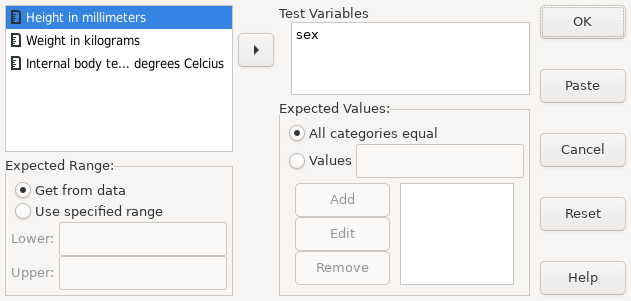 |
Screenshot 15.4: Performing a chi-square test using the graphic user interface
In Result 15.4 the summary box shows that in the sample, there are more males than females. However the significance of chi-square result is greater than 0.05 — the most commonly accepted p-value — and therefore there is not enough evidence to reject the null hypothesis and one must conclude that the evidence does not indicate that there is an imbalance of the sexes in the population.
|
Result 15.4: The results of running a chi-square test on sex
Next: Friedman Test, Previous: Chi-square Test, Up: NPAR TESTS [Contents][Index]
15.12.3 Cochran Q Test
[ /COCHRAN = var_list ]
The Cochran Q test is used to test for differences between three or more groups. The data for var_list in all cases must assume exactly two distinct values (other than missing values).
The value of Q is displayed along with its Asymptotic significance based on a chi-square distribution.
Next: Kendall’s W Test, Previous: Cochran Q Test, Up: NPAR TESTS [Contents][Index]
15.12.4 Friedman Test
[ /FRIEDMAN = var_list ]
The Friedman test is used to test for differences between repeated measures when there is no indication that the distributions are normally distributed.
A list of variables which contain the measured data must be given. The procedure prints the sum of ranks for each variable, the test statistic and its significance.
Next: Kolmogorov-Smirnov Test, Previous: Friedman Test, Up: NPAR TESTS [Contents][Index]
15.12.5 Kendall’s W Test
[ /KENDALL = var_list ]
The Kendall test investigates whether an arbitrary number of related samples come from the same population. It is identical to the Friedman test except that the additional statistic W, Kendall’s Coefficient of Concordance is printed. It has the range [0,1] — a value of zero indicates no agreement between the samples whereas a value of unity indicates complete agreement.
Next: Kruskal-Wallis Test, Previous: Kendall’s W Test, Up: NPAR TESTS [Contents][Index]
15.12.6 Kolmogorov-Smirnov Test
[ /KOLMOGOROV-SMIRNOV ({NORMAL [mu, sigma], UNIFORM [min, max], POISSON [lambda], EXPONENTIAL [scale] }) = var_list ]
The one sample Kolmogorov-Smirnov subcommand is used to test whether or not a dataset is drawn from a particular distribution. Four distributions are supported, viz: Normal, Uniform, Poisson and Exponential.
Ideally you should provide the parameters of the distribution against which you wish to test the data. For example, with the normal distribution the mean (mu)and standard deviation (sigma) should be given; with the uniform distribution, the minimum (min)and maximum (max) value should be provided. However, if the parameters are omitted they are imputed from the data. Imputing the parameters reduces the power of the test so should be avoided if possible.
In the following example, two variables score and age are tested to see if they follow a normal distribution with a mean of 3.5 and a standard deviation of 2.0.
NPAR TESTS
/KOLMOGOROV-SMIRNOV (normal 3.5 2.0) = score age.
If the variables need to be tested against different distributions, then a separate subcommand must be used. For example the following syntax tests score against a normal distribution with mean of 3.5 and standard deviation of 2.0 whilst age is tested against a normal distribution of mean 40 and standard deviation 1.5.
NPAR TESTS
/KOLMOGOROV-SMIRNOV (normal 3.5 2.0) = score
/KOLMOGOROV-SMIRNOV (normal 40 1.5) = age.
The abbreviated subcommand K-S may be used in place of KOLMOGOROV-SMIRNOV.
Next: Mann-Whitney U Test, Previous: Kolmogorov-Smirnov Test, Up: NPAR TESTS [Contents][Index]
15.12.7 Kruskal-Wallis Test
[ /KRUSKAL-WALLIS = var_list BY var (lower, upper) ]
The Kruskal-Wallis test is used to compare data from an arbitrary number of populations. It does not assume normality. The data to be compared are specified by var_list. The categorical variable determining the groups to which the data belongs is given by var. The limits lower and upper specify the valid range of var. If upper is smaller than lower, the PSPP will assume their values to be reversed. Any cases for which var falls outside [lower, upper] are ignored.
The mean rank of each group as well as the chi-squared value and
significance of the test are printed.
The abbreviated subcommand K-W may be used in place of
KRUSKAL-WALLIS.
Next: McNemar Test, Previous: Kruskal-Wallis Test, Up: NPAR TESTS [Contents][Index]
15.12.8 Mann-Whitney U Test
[ /MANN-WHITNEY = var_list BY var (group1, group2) ]
The Mann-Whitney subcommand is used to test whether two groups of data come from different populations. The variables to be tested should be specified in var_list and the grouping variable, that determines to which group the test variables belong, in var. Var may be either a string or an alpha variable. Group1 and group2 specify the two values of var which determine the groups of the test data. Cases for which the var value is neither group1 or group2 are ignored.
The value of the Mann-Whitney U statistic, the Wilcoxon W, and the
significance are printed.
You may abbreviated the subcommand MANN-WHITNEY to
M-W.
Next: Median Test, Previous: Mann-Whitney U Test, Up: NPAR TESTS [Contents][Index]
15.12.9 McNemar Test
[ /MCNEMAR var_list [ WITH var_list [ (PAIRED) ]]]
Use McNemar’s test to analyse the significance of the difference between pairs of correlated proportions.
If the WITH keyword is omitted, then tests for all
combinations of the listed variables are performed.
If the WITH keyword is given, and the (PAIRED) keyword
is also given, then the number of variables preceding WITH
must be the same as the number following it.
In this case, tests for each respective pair of variables are
performed.
If the WITH keyword is given, but the
(PAIRED) keyword is omitted, then tests for each combination
of variable preceding WITH against variable following
WITH are performed.
The data in each variable must be dichotomous. If there are more than two distinct variables an error will occur and the test will not be run.
Next: Runs Test, Previous: McNemar Test, Up: NPAR TESTS [Contents][Index]
15.12.10 Median Test
[ /MEDIAN [(value)] = var_list BY variable (value1, value2) ]
The median test is used to test whether independent samples come from
populations with a common median.
The median of the populations against which the samples are to be tested
may be given in parentheses immediately after the
/MEDIAN subcommand. If it is not given, the median is imputed from the
union of all the samples.
The variables of the samples to be tested should immediately follow the ‘=’ sign. The
keyword BY must come next, and then the grouping variable. Two values
in parentheses should follow. If the first value is greater than the second,
then a 2 sample test is performed using these two values to determine the groups.
If however, the first variable is less than the second, then a k sample test is
conducted and the group values used are all values encountered which lie in the
range [value1,value2].
Next: Sign Test, Previous: Median Test, Up: NPAR TESTS [Contents][Index]
15.12.11 Runs Test
[ /RUNS ({MEAN, MEDIAN, MODE, value}) = var_list ]
The /RUNS subcommand tests whether a data sequence is randomly ordered.
It works by examining the number of times a variable’s value crosses a given threshold.
The desired threshold must be specified within parentheses.
It may either be specified as a number or as one of MEAN, MEDIAN or MODE.
Following the threshold specification comes the list of variables whose values are to be
tested.
The subcommand shows the number of runs, the asymptotic significance based on the length of the data.
Next: Wilcoxon Matched Pairs Signed Ranks Test, Previous: Runs Test, Up: NPAR TESTS [Contents][Index]
15.12.12 Sign Test
[ /SIGN var_list [ WITH var_list [ (PAIRED) ]]]
The /SIGN subcommand tests for differences between medians of the
variables listed.
The test does not make any assumptions about the
distribution of the data.
If the WITH keyword is omitted, then tests for all
combinations of the listed variables are performed.
If the WITH keyword is given, and the (PAIRED) keyword
is also given, then the number of variables preceding WITH
must be the same as the number following it.
In this case, tests for each respective pair of variables are
performed.
If the WITH keyword is given, but the
(PAIRED) keyword is omitted, then tests for each combination
of variable preceding WITH against variable following
WITH are performed.
Previous: Sign Test, Up: NPAR TESTS [Contents][Index]
15.12.13 Wilcoxon Matched Pairs Signed Ranks Test
[ /WILCOXON var_list [ WITH var_list [ (PAIRED) ]]]
The /WILCOXON subcommand tests for differences between medians of the
variables listed.
The test does not make any assumptions about the variances of the samples.
It does however assume that the distribution is symmetrical.
If the WITH keyword is omitted, then tests for all
combinations of the listed variables are performed.
If the WITH keyword is given, and the (PAIRED) keyword
is also given, then the number of variables preceding WITH
must be the same as the number following it.
In this case, tests for each respective pair of variables are
performed.
If the WITH keyword is given, but the
(PAIRED) keyword is omitted, then tests for each combination
of variable preceding WITH against variable following
WITH are performed.
Next: ONEWAY, Previous: NPAR TESTS, Up: Statistics [Contents][Index]
15.13 T-TEST
T-TEST
/MISSING={ANALYSIS,LISTWISE} {EXCLUDE,INCLUDE}
/CRITERIA=CI(confidence)
(One Sample mode.)
TESTVAL=test_value
/VARIABLES=var_list
(Independent Samples mode.)
GROUPS=var(value1 [, value2])
/VARIABLES=var_list
(Paired Samples mode.)
PAIRS=var_list [WITH var_list [(PAIRED)] ]
The T-TEST procedure outputs tables used in testing hypotheses about
means.
It operates in one of three modes:
- One Sample mode.
- Independent Groups mode.
- Paired mode.
Each of these modes are described in more detail below. There are two optional subcommands which are common to all modes.
The /CRITERIA subcommand tells PSPP the confidence interval used
in the tests. The default value is 0.95.
The MISSING subcommand determines the handling of missing
variables.
If INCLUDE is set, then user-missing values are included in the
calculations, but system-missing values are not.
If EXCLUDE is set, which is the default, user-missing
values are excluded as well as system-missing values.
This is the default.
If LISTWISE is set, then the entire case is excluded from analysis
whenever any variable specified in the /VARIABLES, /PAIRS or
/GROUPS subcommands contains a missing value.
If ANALYSIS is set, then missing values are excluded only in the analysis for
which they would be needed. This is the default.
Next: Independent Samples Mode, Up: T-TEST [Contents][Index]
15.13.1 One Sample Mode
The TESTVAL subcommand invokes the One Sample mode.
This mode is used to test a population mean against a hypothesized
mean.
The value given to the TESTVAL subcommand is the value against
which you wish to test.
In this mode, you must also use the /VARIABLES subcommand to
tell PSPP which variables you wish to test.
15.13.1.1 Example - One Sample T-test
A researcher wishes to know whether the weight of persons in a population
is different from the national average.
The samples are drawn from the population under investigation and recorded
in the file physiology.sav.
From the Department of Health, she
knows that the national average weight of healthy adults is 76.8kg.
Accordingly the TESTVAL is set to 76.8.
The null hypothesis therefore is that the mean average weight of the
population from which the sample was drawn is 76.8kg.
As previously noted (see Identifying incorrect data), one
sample in the dataset contains a weight value
which is clearly incorrect. So this is excluded from the analysis
using the SELECT command.
get file='physiology.sav'. select if (weight > 0). t-test testval = 76.8 /variables = weight. |
Example 15.6: Running a one sample T-Test after excluding all non-positive values
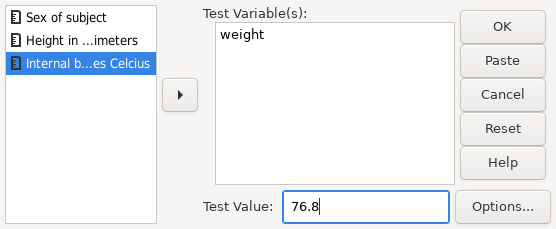 |
Screenshot 15.5: Using the One Sample T-Test dialog box to test weight for a mean of 76.8kg
Results 15.2 shows that the mean of our sample differs from the test value by -1.40kg. However the significance is very high (0.610). So one cannot reject the null hypothesis, and must conclude there is not enough evidence to suggest that the mean weight of the persons in our population is different from 76.8kg.
| ||||||||||||||||||||||||||||||||||
Results 15.2: The results of a one sample T-test of weight using a test value of 76.8kg
Next: Paired Samples Mode, Previous: One Sample Mode, Up: T-TEST [Contents][Index]
15.13.2 Independent Samples Mode
The GROUPS subcommand invokes Independent Samples mode or
‘Groups’ mode.
This mode is used to test whether two groups of values have the
same population mean.
In this mode, you must also use the /VARIABLES subcommand to
tell PSPP the dependent variables you wish to test.
The variable given in the GROUPS subcommand is the independent
variable which determines to which group the samples belong.
The values in parentheses are the specific values of the independent
variable for each group.
If the parentheses are omitted and no values are given, the default values
of 1.0 and 2.0 are assumed.
If the independent variable is numeric,
it is acceptable to specify only one value inside the parentheses.
If you do this, cases where the independent variable is
greater than or equal to this value belong to the first group, and cases
less than this value belong to the second group.
When using this form of the GROUPS subcommand, missing values in
the independent variable are excluded on a listwise basis, regardless
of whether /MISSING=LISTWISE was specified.
15.13.2.1 Example - Independent Samples T-test
A researcher wishes to know whether within a population, adult males are taller than adult females. The samples are drawn from the population under investigation and recorded in the file physiology.sav.
As previously noted (see Identifying incorrect data), one
sample in the dataset contains a height value
which is clearly incorrect. So this is excluded from the analysis
using the SELECT command.
get file='physiology.sav'.
select if (height >= 200).
t-test /variables = height
/groups = sex(0,1).
|
Example 15.7: Running a independent samples T-Test after excluding all observations less than 200kg
The null hypothesis is that both males and females are on average of equal height.
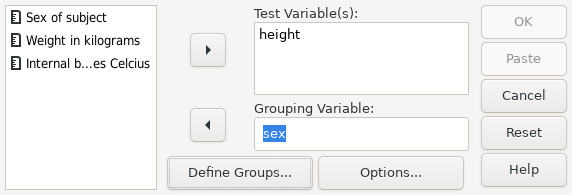 |
Screenshot 15.6: Using the Independent Sample T-test dialog, to test for differences of height between values of sex
In this case, the grouping variable is sex, so this is entered
as the variable for the GROUP subcommand. The group values are 0 (male) and
1 (female).
If you are running the proceedure using syntax, then you need to enter the values corresponding to each group within parentheses. If you are using the graphic user interface, then you have to open the “Define Groups” dialog box and enter the values corresponding to each group as shown in Screenshot 15.7. If, as in this case, the dataset has defined value labels for the group variable, then you can enter them by label or by value.
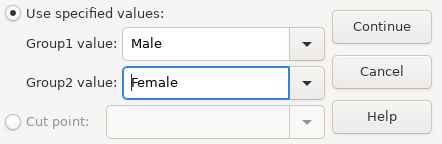 |
Screenshot 15.7: Setting the values of the grouping variable for an Independent Samples T-test
From Result 15.5, one can clearly see that the sample mean height is greater for males than for females. However in order to see if this is a significant result, one must consult the T-Test table.
The T-Test table contains two rows; one for use if the variance of the samples in each group may be safely assumed to be equal, and the second row if the variances in each group may not be safely assumed to be equal.
In this case however, both rows show a 2-tailed significance less than 0.001 and one must therefore reject the null hypothesis and conclude that within the population the mean height of males and of females are unequal.
| ||||||||||||||||||||||||||||||||||||||||||||||||||||||||||||||||
Result 15.5: The results of an independent samples T-test of height by sex
Previous: Independent Samples Mode, Up: T-TEST [Contents][Index]
15.13.3 Paired Samples Mode
The PAIRS subcommand introduces Paired Samples mode.
Use this mode when repeated measures have been taken from the same
samples.
If the WITH keyword is omitted, then tables for all
combinations of variables given in the PAIRS subcommand are
generated.
If the WITH keyword is given, and the (PAIRED) keyword
is also given, then the number of variables preceding WITH
must be the same as the number following it.
In this case, tables for each respective pair of variables are
generated.
In the event that the WITH keyword is given, but the
(PAIRED) keyword is omitted, then tables for each combination
of variable preceding WITH against variable following
WITH are generated.
Next: QUICK CLUSTER, Previous: T-TEST, Up: Statistics [Contents][Index]
15.14 ONEWAY
ONEWAY
[/VARIABLES = ] var_list BY var
/MISSING={ANALYSIS,LISTWISE} {EXCLUDE,INCLUDE}
/CONTRAST= value1 [, value2] ... [,valueN]
/STATISTICS={DESCRIPTIVES,HOMOGENEITY}
/POSTHOC={BONFERRONI, GH, LSD, SCHEFFE, SIDAK, TUKEY, ALPHA ([value])}
The ONEWAY procedure performs a one-way analysis of variance of
variables factored by a single independent variable.
It is used to compare the means of a population
divided into more than two groups.
The dependent variables to be analysed should be given in the VARIABLES
subcommand.
The list of variables must be followed by the BY keyword and
the name of the independent (or factor) variable.
You can use the STATISTICS subcommand to tell PSPP to display
ancillary information. The options accepted are:
- DESCRIPTIVES Displays descriptive statistics about the groups factored by the independent variable.
- HOMOGENEITY Displays the Levene test of Homogeneity of Variance for the variables and their groups.
The CONTRAST subcommand is used when you anticipate certain
differences between the groups.
The subcommand must be followed by a list of numerals which are the
coefficients of the groups to be tested.
The number of coefficients must correspond to the number of distinct
groups (or values of the independent variable).
If the total sum of the coefficients are not zero, then PSPP will
display a warning, but will proceed with the analysis.
The CONTRAST subcommand may be given up to 10 times in order
to specify different contrast tests.
The MISSING subcommand defines how missing values are handled.
If LISTWISE is specified then cases which have missing values for
the independent variable or any dependent variable are ignored.
If ANALYSIS is specified, then cases are ignored if the independent
variable is missing or if the dependent variable currently being
analysed is missing. The default is ANALYSIS.
A setting of EXCLUDE means that variables whose values are
user-missing are to be excluded from the analysis. A setting of
INCLUDE means they are to be included. The default is EXCLUDE.
Using the POSTHOC subcommand you can perform multiple
pairwise comparisons on the data. The following comparison methods
are available:
-
LSDLeast Significant Difference. -
TUKEYTukey Honestly Significant Difference. -
BONFERRONIBonferroni test. -
SCHEFFEScheffé’s test. -
SIDAKSidak test. -
GHThe Games-Howell test.
Use the optional syntax ALPHA(value) to indicate that
ONEWAY should perform the posthoc tests at a confidence level of
value. If ALPHA(value) is not specified, then the
confidence level used is 0.05.
Next: RANK, Previous: ONEWAY, Up: Statistics [Contents][Index]
15.15 QUICK CLUSTER
QUICK CLUSTER var_list
[/CRITERIA=CLUSTERS(k) [MXITER(max_iter)] CONVERGE(epsilon) [NOINITIAL]]
[/MISSING={EXCLUDE,INCLUDE} {LISTWISE, PAIRWISE}]
[/PRINT={INITIAL} {CLUSTER}]
[/SAVE[=[CLUSTER[(membership_var)]] [DISTANCE[(distance_var)]]]
The QUICK CLUSTER command performs k-means clustering on the
dataset. This is useful when you wish to allocate cases into clusters
of similar values and you already know the number of clusters.
The minimum specification is ‘QUICK CLUSTER’ followed by the names
of the variables which contain the cluster data. Normally you will also
want to specify /CRITERIA=CLUSTERS(k) where k is the
number of clusters. If this is not specified, then k defaults to 2.
If you use /CRITERIA=NOINITIAL then a naive algorithm to select
the initial clusters is used. This will provide for faster execution but
less well separated initial clusters and hence possibly an inferior final
result.
QUICK CLUSTER uses an iterative algorithm to select the clusters centers.
The subcommand /CRITERIA=MXITER(max_iter) sets the maximum number of iterations.
During classification, PSPP will continue iterating until until max_iter
iterations have been done or the convergence criterion (see below) is fulfilled.
The default value of max_iter is 2.
If however, you specify /CRITERIA=NOUPDATE then after selecting the initial centers,
no further update to the cluster centers is done. In this case, max_iter, if specified.
is ignored.
The subcommand /CRITERIA=CONVERGE(epsilon) is used
to set the convergence criterion. The value of convergence criterion is epsilon
times the minimum distance between the initial cluster centers. Iteration stops when
the mean cluster distance between one iteration and the next
is less than the convergence criterion. The default value of epsilon is zero.
The MISSING subcommand determines the handling of missing variables.
If INCLUDE is set, then user-missing values are considered at their face
value and not as missing values.
If EXCLUDE is set, which is the default, user-missing
values are excluded as well as system-missing values.
If LISTWISE is set, then the entire case is excluded from the analysis
whenever any of the clustering variables contains a missing value.
If PAIRWISE is set, then a case is considered missing only if all the
clustering variables contain missing values. Otherwise it is clustered
on the basis of the non-missing values.
The default is LISTWISE.
The PRINT subcommand requests additional output to be printed.
If INITIAL is set, then the initial cluster memberships will
be printed.
If CLUSTER is set, the cluster memberships of the individual
cases are displayed (potentially generating lengthy output).
You can specify the subcommand SAVE to ask that each case’s cluster membership
and the euclidean distance between the case and its cluster center be saved to
a new variable in the active dataset. To save the cluster membership use the
CLUSTER keyword and to save the distance use the DISTANCE keyword.
Each keyword may optionally be followed by a variable name in parentheses to specify
the new variable which is to contain the saved parameter. If no variable name is specified,
then PSPP will create one.
Next: REGRESSION, Previous: QUICK CLUSTER, Up: Statistics [Contents][Index]
15.16 RANK
RANK
[VARIABLES=] var_list [{A,D}] [BY var_list]
/TIES={MEAN,LOW,HIGH,CONDENSE}
/FRACTION={BLOM,TUKEY,VW,RANKIT}
/PRINT[={YES,NO}
/MISSING={EXCLUDE,INCLUDE}
/RANK [INTO var_list]
/NTILES(k) [INTO var_list]
/NORMAL [INTO var_list]
/PERCENT [INTO var_list]
/RFRACTION [INTO var_list]
/PROPORTION [INTO var_list]
/N [INTO var_list]
/SAVAGE [INTO var_list]
The RANK command ranks variables and stores the results into new
variables.
The VARIABLES subcommand, which is mandatory, specifies one or
more variables whose values are to be ranked.
After each variable, ‘A’ or ‘D’ may appear, indicating that
the variable is to be ranked in ascending or descending order.
Ascending is the default.
If a BY keyword appears, it should be followed by a list of variables
which are to serve as group variables.
In this case, the cases are gathered into groups, and ranks calculated
for each group.
The TIES subcommand specifies how tied values are to be treated. The
default is to take the mean value of all the tied cases.
The FRACTION subcommand specifies how proportional ranks are to be
calculated. This only has any effect if NORMAL or PROPORTIONAL rank
functions are requested.
The PRINT subcommand may be used to specify that a summary of the rank
variables created should appear in the output.
The function subcommands are RANK, NTILES, NORMAL, PERCENT, RFRACTION,
PROPORTION and SAVAGE. Any number of function subcommands may appear.
If none are given, then the default is RANK.
The NTILES subcommand must take an integer specifying the number of
partitions into which values should be ranked.
Each subcommand may be followed by the INTO keyword and a list of
variables which are the variables to be created and receive the rank
scores. There may be as many variables specified as there are
variables named on the VARIABLES subcommand. If fewer are specified,
then the variable names are automatically created.
The MISSING subcommand determines how user missing values are to be
treated. A setting of EXCLUDE means that variables whose values are
user-missing are to be excluded from the rank scores. A setting of
INCLUDE means they are to be included. The default is EXCLUDE.
Next: RELIABILITY, Previous: RANK, Up: Statistics [Contents][Index]
15.17 REGRESSION
The REGRESSION procedure fits linear models to data via least-squares
estimation. The procedure is appropriate for data which satisfy those
assumptions typical in linear regression:
- The data set contains n observations of a dependent variable, say Y_1,…,Y_n, and n observations of one or more explanatory variables. Let X_{11}, X_{12}, …, X_{1n} denote the n observations of the first explanatory variable; X_{21},…,X_{2n} denote the n observations of the second explanatory variable; X_{k1},…,X_{kn} denote the n observations of the kth explanatory variable.
- The dependent variable Y has the following relationship to the explanatory variables: Y_i = b_0 + b_1 X_{1i} + ... + b_k X_{ki} + Z_i where b_0, b_1, …, b_k are unknown coefficients, and Z_1,…,Z_n are independent, normally distributed noise terms with mean zero and common variance. The noise, or error terms are unobserved. This relationship is called the linear model.
The REGRESSION procedure estimates the coefficients
b_0,…,b_k and produces output relevant to inferences for the
linear model.
Next: Examples, Up: REGRESSION [Contents][Index]
15.17.1 Syntax
REGRESSION
/VARIABLES=var_list
/DEPENDENT=var_list
/STATISTICS={ALL, DEFAULTS, R, COEFF, ANOVA, BCOV, CI[conf, TOL]}
{ /ORIGIN | /NOORIGIN }
/SAVE={PRED, RESID}
The REGRESSION procedure reads the active dataset and outputs
statistics relevant to the linear model specified by the user.
The VARIABLES subcommand, which is required, specifies the list of
variables to be analyzed. Keyword VARIABLES is required. The
DEPENDENT subcommand specifies the dependent variable of the linear
model. The DEPENDENT subcommand is required. All variables listed in
the VARIABLES subcommand, but not listed in the DEPENDENT subcommand,
are treated as explanatory variables in the linear model.
All other subcommands are optional:
The STATISTICS subcommand specifies which statistics are to be displayed.
The following keywords are accepted:
ALLAll of the statistics below.
RThe ratio of the sums of squares due to the model to the total sums of squares for the dependent variable.
COEFFA table containing the estimated model coefficients and their standard errors.
CI (conf)This item is only relevant if COEFF has also been selected. It specifies that the confidence interval for the coefficients should be printed. The optional value conf, which must be in parentheses, is the desired confidence level expressed as a percentage.
ANOVAAnalysis of variance table for the model.
BCOVThe covariance matrix for the estimated model coefficients.
TOLThe variance inflation factor and its reciprocal. This has no effect unless COEFF is also given.
DEFAULTThe same as if R, COEFF, and ANOVA had been selected. This is what you get if the /STATISTICS command is not specified, or if it is specified without any parameters.
The ORIGIN and NOORIGIN subcommands are mutually
exclusive. ORIGIN indicates that the regression should be
performed through the origin. You should use this option if, and
only if you have reason to believe that the regression does indeed
pass through the origin — that is to say, the value b_0 above,
is zero. The default is NOORIGIN.
The SAVE subcommand causes PSPP to save the residuals or predicted
values from the fitted
model to the active dataset. PSPP will store the residuals in a variable
called ‘RES1’ if no such variable exists, ‘RES2’ if ‘RES1’
already exists,
‘RES3’ if ‘RES1’ and ‘RES2’ already exist, etc. It will
choose the name of
the variable for the predicted values similarly, but with ‘PRED’ as a
prefix.
When SAVE is used, PSPP ignores TEMPORARY, treating
temporary transformations as permanent.
Previous: Syntax, Up: REGRESSION [Contents][Index]
15.17.2 Examples
The following PSPP syntax will generate the default output and save the predicted values and residuals to the active dataset.
title 'Demonstrate REGRESSION procedure'.
data list / v0 1-2 (A) v1 v2 3-22 (10).
begin data.
b 7.735648 -23.97588
b 6.142625 -19.63854
a 7.651430 -25.26557
c 6.125125 -16.57090
a 8.245789 -25.80001
c 6.031540 -17.56743
a 9.832291 -28.35977
c 5.343832 -16.79548
a 8.838262 -29.25689
b 6.200189 -18.58219
end data.
list.
regression /variables=v0 v1 v2 /statistics defaults /dependent=v2
/save pred resid /method=enter.
Next: ROC, Previous: REGRESSION, Up: Statistics [Contents][Index]
15.18 RELIABILITY
RELIABILITY
/VARIABLES=var_list
/SCALE (name) = {var_list, ALL}
/MODEL={ALPHA, SPLIT[(n)]}
/SUMMARY={TOTAL,ALL}
/MISSING={EXCLUDE,INCLUDE}
The RELIABILITY command performs reliability analysis on the data.
The VARIABLES subcommand is required. It determines the set of variables
upon which analysis is to be performed.
The SCALE subcommand determines the variables for which
reliability is to be calculated. If SCALE is omitted, then analysis for
all variables named in the VARIABLES subcommand are used.
Optionally, the name parameter may be specified to set a string name
for the scale.
The MODEL subcommand determines the type of analysis. If ALPHA is specified,
then Cronbach’s Alpha is calculated for the scale. If the model is SPLIT,
then the variables are divided into 2 subsets. An optional parameter
n may be given, to specify how many variables to be in the first subset.
If n is omitted, then it defaults to one half of the variables in the
scale, or one half minus one if there are an odd number of variables.
The default model is ALPHA.
By default, any cases with user missing, or system missing values for
any variables given in the VARIABLES subcommand are omitted
from the analysis. The MISSING subcommand determines whether
user missing values are included or excluded in the analysis.
The SUMMARY subcommand determines the type of summary analysis to be performed.
Currently there is only one type: SUMMARY=TOTAL, which displays per-item
analysis tested against the totals.
15.18.1 Example - Reliability
Before analysing the results of a survey – particularly for a multiple choice survey – it is desireable to know whether the respondents have considered their answers or simply provided random answers.
In the following example the survey results from the file hotel.sav are used.
All five survey questions are included in the reliability analysis.
However, before running the analysis, the data must be preprocessed.
An examination of the survey questions reveals that two questions, viz: v3 and v5
are negatively worded, whereas the others are positively worded.
All questions must be based upon the same scale for the analysis to be meaningful.
One could use the RECODE command (see RECODE), however a simpler way is
to use COMPUTE (see COMPUTE) and this is what is done in Example 15.8.
get file="hotel.sav". * Recode V3 and V5 inverting the sense of the values. compute v3 = 6 - v3. compute v5 = 6 - v5. reliability /variables= all /model=alpha. |
Example 15.8: Investigating the reliability of survey responses
In this case, all variables in the data set are used. So we can use the special keyword ‘ALL’ (see Backus-Naur Form).
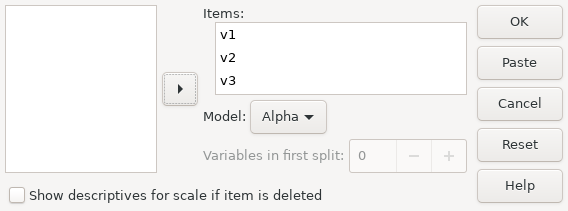 |
Screenshot 15.8: Reliability dialog box with all variables selected
Result 15.6 shows that Cronbach’s Alpha is 0.11 which is a value normally considered too low to indicate consistency within the data. This is possibly due to the small number of survey questions. The survey should be redesigned before serious use of the results are applied.
|
Scale: ANY
|
Result 15.6: The results of the reliability command on hotel.sav
Previous: RELIABILITY, Up: Statistics [Contents][Index]
15.19 ROC
ROC var_list BY state_var (state_value)
/PLOT = { CURVE [(REFERENCE)], NONE }
/PRINT = [ SE ] [ COORDINATES ]
/CRITERIA = [ CUTOFF({INCLUDE,EXCLUDE}) ]
[ TESTPOS ({LARGE,SMALL}) ]
[ CI (confidence) ]
[ DISTRIBUTION ({FREE, NEGEXPO }) ]
/MISSING={EXCLUDE,INCLUDE}
The ROC command is used to plot the receiver operating characteristic curve
of a dataset, and to estimate the area under the curve.
This is useful for analysing the efficacy of a variable as a predictor of a state of nature.
The mandatory var_list is the list of predictor variables. The variable state_var is the variable whose values represent the actual states, and state_value is the value of this variable which represents the positive state.
The optional subcommand PLOT is used to determine if and how the ROC curve is drawn.
The keyword CURVE means that the ROC curve should be drawn, and the optional keyword REFERENCE,
which should be enclosed in parentheses, says that the diagonal reference line should be drawn.
If the keyword NONE is given, then no ROC curve is drawn.
By default, the curve is drawn with no reference line.
The optional subcommand PRINT determines which additional
tables should be printed. Two additional tables are available. The
SE keyword says that standard error of the area under the
curve should be printed as well as the area itself. In addition, a
p-value for the null hypothesis that the area under the curve equals
0.5 is printed. The COORDINATES keyword says that a
table of coordinates of the ROC curve should be printed.
The CRITERIA subcommand has four optional parameters:
- The
TESTPOSparameter may beLARGEorSMALL.LARGEis the default, and says that larger values in the predictor variables are to be considered positive.SMALLindicates that smaller values should be considered positive. - The
CIparameter specifies the confidence interval that should be printed. It has no effect if theSEkeyword in thePRINTsubcommand has not been given. - The
DISTRIBUTIONparameter determines the method to be used when estimating the area under the curve. There are two possibilities, viz:FREEandNEGEXPO. TheFREEmethod uses a non-parametric estimate, and theNEGEXPOmethod a bi-negative exponential distribution estimate. TheNEGEXPOmethod should only be used when the number of positive actual states is equal to the number of negative actual states. The default isFREE. - The
CUTOFFparameter is for compatibility and is ignored.
The MISSING subcommand determines whether user missing values are to
be included or excluded in the analysis. The default behaviour is to
exclude them.
Cases are excluded on a listwise basis; if any of the variables in var_list
or if the variable state_var is missing, then the entire case is
excluded.
Next: Utilities, Previous: Statistics, Up: GNU PSPP [Contents][Index]
16 Matrices
Some PSPP procedures work with matrices by producing numeric matrices that report results of data analysis, or by consuming matrices as a basis for further analysis. This chapter documents the format of data files that store these matrices and commands for working with them, as well as PSPP’s general-purpose facility for matrix operations.
Next: MATRIX DATA, Up: Matrices [Contents][Index]
16.1 Matrix Files
A matrix file is an SPSS system file that conforms to the dictionary and case structure described in this section. Procedures that read matrices from files expect them to be in the matrix file format. Procedures that write matrices also use this format.
Text files that contain matrices can be converted to matrix file format. See MATRIX DATA, for a command to read a text file as a matrix file.
A matrix file’s dictionary must have the following variables in the specified order:
- Zero or more numeric split variables. These are included by
procedures when
SPLIT FILEis active.MATRIX DATAassigns split variables format F4.0. -
ROWTYPE_, a string variable with width 8. This variable indicates the kind of matrix or vector that a given case represents. The supported row types are listed below. - Zero or more numeric factor variables. These are included by
procedures that divide data into cells. For within-cell data, factor
variables are filled with non-missing values; for pooled data, they
are missing.
MATRIX DATAassigns factor variables format F4.0. -
VARNAME_, a string variable. Matrix data includes one row per continuous variable (see below), naming each continuous variable in order. This column is blank for vector data.MATRIX DATAmakesVARNAME_wide enough for the name of any of the continuous variables, but at least 8 bytes. - One or more numeric continuous variables. These are the variables
whose data was analyzed to produce the matrices.
MATRIX DATAassigns continuous variables format F10.4.
Case weights are ignored in matrix files.
Row Types
Matrix files support a fixed set of types of matrix and vector data.
The ROWTYPE_ variable in each case of a matrix file indicates
its row type.
The supported matrix row types are listed below. Each type is listed
with the keyword that identifies it in ROWTYPE_. All supported
types of matrices are square, meaning that each matrix must include
one row per continuous variable, with the VARNAME_ variable
indicating each continuous variable in turn in the same order as the
dictionary.
CORRCorrelation coefficients.
COVCovariance coefficients.
MATGeneral-purpose matrix.
N_MATRIXCounts.
PROXProximities matrix.
The supported vector row types are listed below, along with their
associated keyword. Vector row types only require a single row, whose
VARNAME_ is blank:
COUNTUnweighted counts.
DFEDegrees of freedom.
MEANMeans.
MSEMean squared errors.
NCounts.
STDDEVStandard deviations.
Only the row types listed above may appear in matrix files. The
MATRIX DATA command, however, accepts the additional row types
listed below, which it changes into matrix file row types as part of
its conversion process:
N_VECTORSynonym for
N.SDSynonym for
STDDEV.N_SCALARAccepts a single number from the
MATRIX DATAinput and writes it as anNrow with the number replicated across all the continuous variables.
Next: MCONVERT, Previous: Matrix Files, Up: Matrices [Contents][Index]
16.2 MATRIX DATA
MATRIX DATA
VARIABLES=variables
[FILE={’file_name’ | INLINE}
[/FORMAT=[{LIST | FREE}]
[{UPPER | LOWER | FULL}]
[{DIAGONAL | NODIAGONAL}]]
[/SPLIT=split_vars]
[/FACTORS=factor_vars]
[/N=n]
The following subcommands are only needed when ROWTYPE_ is not
specified on the VARIABLES subcommand:
[/CONTENTS={CORR,COUNT,COV,DFE,MAT,MEAN,MSE,
N_MATRIX,N|N_VECTOR,N_SCALAR,PROX,SD|STDDEV}]
[/CELLS=n_cells]
The MATRIX DATA command convert matrices and vectors from text
format into the matrix file format (See Matrix Files) for use by
procedures that read matrices. It reads a text file or inline data
and outputs to the active file, replacing any data already in the
active dataset. The matrix file may then be used by other commands
directly from the active file, or it may be written to a .sav
file using the SAVE command.
The text data read by MATRIX DATA can be delimited by spaces or
commas. A plus or minus sign, except immediately following a ‘d’
or ‘e’, also begins a new value. Optionally, values may be
enclosed in single or double quotes.
MATRIX DATA can read the types of matrix and vector data
supported in matrix files (see Matrix File Row Types).
The FILE subcommand specifies the source of the command’s
input. To read input from a text file, specify its name in quotes.
To supply input inline, omit FILE or specify INLINE.
Inline data must directly follow MATRIX DATA, inside BEGIN
DATA (see BEGIN DATA).
VARIABLES is the only required subcommand. It names the
variables present in each input record in the order that they appear.
(MATRIX DATA reorders the variables in the matrix file it
produces, if needed to fit the matrix file format.) The variable list
must include split variables and factor variables, if they are present
in the data, in addition to the continuous variables that form matrix
rows and columns. It may also include a special variable named
ROWTYPE_.
Matrix data may include split variables or factor variables or both.
List split variables, if any, on the SPLIT subcommand and
factor variables, if any, on the FACTORS subcommand. Split
and factor variables must be numeric. Split and factor variables must
also be listed on VARIABLES, with one exception: if
VARIABLES does not include ROWTYPE_, then
SPLIT may name a single variable that is not in
VARIABLES (see MATRIX DATA Example 8).
The FORMAT subcommand accepts settings to describe the format
of the input data:
LIST(default)FREELIST requires each row to begin at the start of a new input line. FREE allows rows to begin in the middle of a line. Either setting allows a single row to continue across multiple input lines.
LOWER(default)UPPERFULLWith LOWER, only the lower triangle is read from the input data and the upper triangle is mirrored across the main diagonal. UPPER behaves similarly for the upper triangle. FULL reads the entire matrix.
DIAGONAL(default)NODIAGONALWith DIAGONAL, the main diagonal is read from the input data. With NODIAGONAL, which is incompatible with FULL, the main diagonal is not read from the input data but instead set to 1 for correlation matrices and system-missing for others.
The N subcommand is a way to specify the size of the
population. It is equivalent to specifying an N vector with
the specified value for each split file.
MATRIX DATA supports two different ways to indicate the kinds of
matrices and vectors present in the data, depending on whether a
variable with the special name ROWTYPE_ is present in
VARIABLES. The following subsections explain MATRIX DATA
syntax and behavior in each case.
Next: Without ROWTYPE_, Up: MATRIX DATA [Contents][Index]
16.2.1 With ROWTYPE_
If VARIABLES includes ROWTYPE_, each case’s
ROWTYPE_ indicates the type of data contained in the row.
See Matrix File Row Types, for a list of supported row types.
Example 1: Defaults with ROWTYPE_
This example shows a simple use of MATRIX DATA with
ROWTYPE_ plus 8 variables named var01 through
var08.
Because ROWTYPE_ is the first variable in VARIABLES,
it appears first on each line. The first three lines in the example
data have ROWTYPE_ values of ‘MEAN’, ‘SD’, and
‘N’. These indicate that these lines contain vectors of means,
standard deviations, and counts, respectively, for var01
through var08 in order.
The remaining 8 lines have a ROWTYPE_ of ‘CORR’ which indicates
that the values are correlation coefficients. Each of the lines
corresponds to a row in the correlation matrix: the first line is for
var01, the next line for var02, and so on. The input
only contains values for the lower triangle, including the diagonal,
since FORMAT=LOWER DIAGONAL is the default.
With ROWTYPE_, the CONTENTS subcommand is optional and
the CELLS subcommand may not be used.
MATRIX DATA
VARIABLES=ROWTYPE_ var01 TO var08.
BEGIN DATA.
MEAN 24.3 5.4 69.7 20.1 13.4 2.7 27.9 3.7
SD 5.7 1.5 23.5 5.8 2.8 4.5 5.4 1.5
N 92 92 92 92 92 92 92 92
CORR 1.00
CORR .18 1.00
CORR -.22 -.17 1.00
CORR .36 .31 -.14 1.00
CORR .27 .16 -.12 .22 1.00
CORR .33 .15 -.17 .24 .21 1.00
CORR .50 .29 -.20 .32 .12 .38 1.00
CORR .17 .29 -.05 .20 .27 .20 .04 1.00
END DATA.
Example 2: FORMAT=UPPER NODIAGONAL
This syntax produces the same matrix file as example 1, but it uses
FORMAT=UPPER NODIAGONAL to specify the upper triangle and omit
the diagonal. Because the matrix’s ROWTYPE_ is CORR,
PSPP automatically fills in the diagonal with 1.
MATRIX DATA
VARIABLES=ROWTYPE_ var01 TO var08
/FORMAT=UPPER NODIAGONAL.
BEGIN DATA.
MEAN 24.3 5.4 69.7 20.1 13.4 2.7 27.9 3.7
SD 5.7 1.5 23.5 5.8 2.8 4.5 5.4 1.5
N 92 92 92 92 92 92 92 92
CORR .17 .50 -.33 .27 .36 -.22 .18
CORR .29 .29 -.20 .32 .12 .38
CORR .05 .20 -.15 .16 .21
CORR .20 .32 -.17 .12
CORR .27 .12 -.24
CORR -.20 -.38
CORR .04
END DATA.
Example 3: N subcommand
This syntax uses the N subcommand in place of an N
vector. It produces the same matrix file as examples 1 and 2.
MATRIX DATA
VARIABLES=ROWTYPE_ var01 TO var08
/FORMAT=UPPER NODIAGONAL
/N 92.
BEGIN DATA.
MEAN 24.3 5.4 69.7 20.1 13.4 2.7 27.9 3.7
SD 5.7 1.5 23.5 5.8 2.8 4.5 5.4 1.5
CORR .17 .50 -.33 .27 .36 -.22 .18
CORR .29 .29 -.20 .32 .12 .38
CORR .05 .20 -.15 .16 .21
CORR .20 .32 -.17 .12
CORR .27 .12 -.24
CORR -.20 -.38
CORR .04
END DATA.
Example 4: Split variables
This syntax defines two matrices, using the variable ‘s1’ to
distinguish between them. Notice how the order of variables in the
input matches their order on VARIABLES. This example also
uses FORMAT=FULL.
MATRIX DATA
VARIABLES=s1 ROWTYPE_ var01 TO var04
/SPLIT=s1
/FORMAT=FULL.
BEGIN DATA.
0 MEAN 34 35 36 37
0 SD 22 11 55 66
0 N 99 98 99 92
0 CORR 1 .9 .8 .7
0 CORR .9 1 .6 .5
0 CORR .8 .6 1 .4
0 CORR .7 .5 .4 1
1 MEAN 44 45 34 39
1 SD 23 15 51 46
1 N 98 34 87 23
1 CORR 1 .2 .3 .4
1 CORR .2 1 .5 .6
1 CORR .3 .5 1 .7
1 CORR .4 .6 .7 1
END DATA.
Example 5: Factor variables
This syntax defines a matrix file that includes a factor variable ‘f1’. The data includes mean, standard deviation, and count vectors for two values of the factor variable, plus a correlation matrix for pooled data.
MATRIX DATA
VARIABLES=ROWTYPE_ f1 var01 TO var04
/FACTOR=f1.
BEGIN DATA.
MEAN 0 34 35 36 37
SD 0 22 11 55 66
N 0 99 98 99 92
MEAN 1 44 45 34 39
SD 1 23 15 51 46
N 1 98 34 87 23
CORR . 1
CORR . .9 1
CORR . .8 .6 1
CORR . .7 .5 .4 1
END DATA.
Previous: With ROWTYPE_, Up: MATRIX DATA [Contents][Index]
16.2.2 Without ROWTYPE_
If VARIABLES does not contain ROWTYPE_, the
CONTENTS subcommand defines the row types that appear in the
file and their order. If CONTENTS is omitted,
CONTENTS=CORR is assumed.
Factor variables without ROWTYPE_ introduce special
requirements, illustrated below in Examples 8 and 9.
Example 6: Defaults without ROWTYPE_
This example shows a simple use of MATRIX DATA with 8 variables
named var01 through var08, without ROWTYPE_.
This yields the same matrix file as Example 1 (see MATRIX DATA Example 1).
MATRIX DATA
VARIABLES=var01 TO var08
/CONTENTS=MEAN SD N CORR.
BEGIN DATA.
24.3 5.4 69.7 20.1 13.4 2.7 27.9 3.7
5.7 1.5 23.5 5.8 2.8 4.5 5.4 1.5
92 92 92 92 92 92 92 92
1.00
.18 1.00
-.22 -.17 1.00
.36 .31 -.14 1.00
.27 .16 -.12 .22 1.00
.33 .15 -.17 .24 .21 1.00
.50 .29 -.20 .32 .12 .38 1.00
.17 .29 -.05 .20 .27 .20 .04 1.00
END DATA.
Example 7: Split variables with explicit values
This syntax defines two matrices, using the variable s1 to
distinguish between them. Each line of data begins with s1.
This yields the same matrix file as Example 4 (see MATRIX DATA Example 4).
MATRIX DATA
VARIABLES=s1 var01 TO var04
/SPLIT=s1
/FORMAT=FULL
/CONTENTS=MEAN SD N CORR.
BEGIN DATA.
0 34 35 36 37
0 22 11 55 66
0 99 98 99 92
0 1 .9 .8 .7
0 .9 1 .6 .5
0 .8 .6 1 .4
0 .7 .5 .4 1
1 44 45 34 39
1 23 15 51 46
1 98 34 87 23
1 1 .2 .3 .4
1 .2 1 .5 .6
1 .3 .5 1 .7
1 .4 .6 .7 1
END DATA.
Example 8: Split variable with sequential values
Like this previous example, this syntax defines two matrices with
split variable s1. In this case, though, s1 is not
listed in VARIABLES, which means that its value does not
appear in the data. Instead, MATRIX DATA reads matrix data
until the input is exhausted, supplying 1 for the first split, 2 for
the second, and so on.
MATRIX DATA
VARIABLES=var01 TO var04
/SPLIT=s1
/FORMAT=FULL
/CONTENTS=MEAN SD N CORR.
BEGIN DATA.
34 35 36 37
22 11 55 66
99 98 99 92
1 .9 .8 .7
.9 1 .6 .5
.8 .6 1 .4
.7 .5 .4 1
44 45 34 39
23 15 51 46
98 34 87 23
1 .2 .3 .4
.2 1 .5 .6
.3 .5 1 .7
.4 .6 .7 1
END DATA.
16.2.2.1 Factor variables without ROWTYPE_
Without ROWTYPE_, factor variables introduce two new wrinkles
to MATRIX DATA syntax. First, the CELLS subcommand
must declare the number of combinations of factor variables present in
the data. If there is, for example, one factor variable for which the
data contains three values, one would write CELLS=3; if there
are two (or more) factor variables for which the data contains five
combinations, one would use CELLS=5; and so on.
Second, the CONTENTS subcommand must distinguish within-cell
data from pooled data by enclosing within-cell row types in
parentheses. When different within-cell row types for a single factor
appear in subsequent lines, enclose the row types in a single set of
parentheses; when different factors’ values for a given within-cell
row type appear in subsequent lines, enclose each row type in
individual parentheses.
Without ROWTYPE_, input lines for pooled data do not include
factor values, not even as missing values, but input lines for
within-cell data do.
The following examples aim to clarify this syntax.
Example 9: Factor variables, grouping within-cell records by factor
This syntax defines the same matrix file as Example 5 (see MATRIX DATA Example 5), without using ROWTYPE_. It declares
CELLS=2 because the data contains two values (0 and 1) for
factor variable f1. Within-cell vector row types MEAN,
SD, and N are in a single set of parentheses on
CONTENTS because they are grouped together in subsequent
lines for a single factor value. The data lines with the pooled
correlation matrix do not have any factor values.
MATRIX DATA
VARIABLES=f1 var01 TO var04
/FACTOR=f1
/CELLS=2
/CONTENTS=(MEAN SD N) CORR.
BEGIN DATA.
0 34 35 36 37
0 22 11 55 66
0 99 98 99 92
1 44 45 34 39
1 23 15 51 46
1 98 34 87 23
1
.9 1
.8 .6 1
.7 .5 .4 1
END DATA.
Example 10: Factor variables, grouping within-cell records by row type
This syntax defines the same matrix file as the previous example. The only difference is that the within-cell vector rows are grouped differently: two rows of means (one for each factor), followed by two rows of standard deviations, followed by two rows of counts.
MATRIX DATA
VARIABLES=f1 var01 TO var04
/FACTOR=f1
/CELLS=2
/CONTENTS=(MEAN) (SD) (N) CORR.
BEGIN DATA.
0 34 35 36 37
1 44 45 34 39
0 22 11 55 66
1 23 15 51 46
0 99 98 99 92
1 98 34 87 23
1
.9 1
.8 .6 1
.7 .5 .4 1
END DATA.
Next: MATRIX, Previous: MATRIX DATA, Up: Matrices [Contents][Index]
16.3 MCONVERT
MCONVERT
[[MATRIX=]
[IN({‘*’|’file’})]
[OUT({‘*’|’file’})]]
[/{REPLACE,APPEND}].
The MCONVERT command converts matrix data from a correlation
matrix and a vector of standard deviations into a covariance matrix,
or vice versa.
By default, MCONVERT both reads and writes the active file. Use
the MATRIX subcommand to specify other files. To read a matrix
file, specify its name inside parentheses following IN. To
write a matrix file, specify its name inside parentheses following
OUT. Use ‘*’ to explicitly specify the active file for
input or output.
When MCONVERT reads the input, by default it substitutes a
correlation matrix and a vector of standard deviations each time it
encounters a covariance matrix, and vice versa. Specify
/APPEND to instead have MCONVERT add the other form of
data without removing the existing data. Use /REPLACE to
explicitly request removing the existing data.
The MCONVERT command requires its input to be a matrix file.
Use MATRIX DATA to convert text input into matrix file format.
See MATRIX DATA, for details.
16.4 MATRIX
MATRIX. …matrix commands… END MATRIX.
The following basic matrix commands are supported:
COMPUTE variable[(index[,index])]=expression.
CALL procedure(argument, …).
PRINT [expression]
[/FORMAT=format]
[/TITLE=title]
[/SPACE={NEWPAGE | n}]
[{/RLABELS=string… | /RNAMES=expression}]
[{/CLABELS=string… | /CNAMES=expression}].
The following matrix commands offer support for flow control:
DO IF expression. …matrix commands… [ELSE IF expression. …matrix commands…]… [ELSE …matrix commands…] END IF. LOOP [var=first TO last [BY step]] [IF expression]. …matrix commands… END LOOP [IF expression]. BREAK.
The following matrix commands support matrix input and output:
READ variable[(index[,index])]
[/FILE=file]
/FIELD=first TO last [BY width]
[/FORMAT=format]
[/SIZE=expression]
[/MODE={RECTANGULAR | SYMMETRIC}]
[/REREAD].
WRITE expression
[/OUTFILE=file]
/FIELD=first TO last [BY width]
[/MODE={RECTANGULAR | TRIANGULAR}]
[/HOLD]
[/FORMAT=format].
GET variable[(index[,index])]
[/FILE={file | *}]
[/VARIABLES=variable…]
[/NAMES=expression]
[/MISSING={ACCEPT | OMIT | number}]
[/SYSMIS={OMIT | number}].
SAVE expression
[/OUTFILE={file | *}]
[/VARIABLES=variable…]
[/NAMES=expression]
[/STRINGS=variable…].
MGET [/FILE=file]
[/TYPE={COV | CORR | MEAN | STDDEV | N | COUNT}].
MSAVE expression
/TYPE={COV | CORR | MEAN | STDDEV | N | COUNT}
[/OUTFILE=file]
[/VARIABLES=variable…]
[/SNAMES=variable…]
[/SPLIT=expression]
[/FNAMES=variable…]
[/FACTOR=expression].
The following matrix commands provide additional support:
DISPLAY [{DICTIONARY | STATUS}].
RELEASE variable….
MATRIX and END MATRIX enclose a special PSPP
sub-language, called the matrix language. The matrix language does
not require an active dataset to be defined and only a few of the
matrix language commands work with any datasets that are defined.
Each instance of MATRIX…END MATRIX is a separate
program whose state is independent of any instance, so that variables
declared within a matrix program are forgotten at its end.
The matrix language works with matrices, where a matrix is a rectangular array of real numbers. An n×m matrix has n rows and m columns. Some special cases are important: a n×1 matrix is a column vector, a 1×n is a row vector, and a 1×1 matrix is a scalar.
The matrix language also has limited support for matrices that contain
8-byte strings instead of numbers. Strings longer than 8 bytes are
truncated, and shorter strings are padded with spaces. String
matrices are mainly useful for labeling rows and columns when printing
numerical matrices with the MATRIX PRINT command. Arithmetic
operations on string matrices will not produce useful results. The
user should not mix strings and numbers within a matrix.
The matrix language does not work with cases. A variable in the matrix language represents a single matrix.
The matrix language does not support missing values.
MATRIX is a procedure, so it cannot be enclosed inside DO
IF, LOOP, etc.
Macros may be used within a matrix program, and macros may expand to
include entire matrix programs. The DEFINE command may not
appear within a matrix program. See DEFINE, for more information
about macros.
The following sections describe the details of the matrix language:
first, the syntax of matrix expressions, then each of the supported
commands. The COMMENT command (see COMMENT) is also
supported.
- Matrix Expressions
- Matrix Functions
- The
COMPUTECommand - The
CALLCommand - The
PRINTCommand - The
DO IFCommand - The
LOOPandBREAKCommands - The
READandWRITECommands - The
GETCommand - The
SAVECommand - The
MGETCommand - The
MSAVECommand - The
DISPLAYCommand - The
RELEASECommand
Next: Matrix Functions, Up: MATRIX [Contents][Index]
16.4.1 Matrix Expressions
Many matrix commands use expressions. A matrix expression may use the following operators, listed in descending order of operator precedence. Within a single level, operators associate from left to right.
- Function call () and matrix construction {}
- Indexing ()
- Unary + and -
- Integer sequence :
- Exponentiation ** and &**
- Multiplication * and &*, and division / and &/
- Addition + and subtraction -
- Relational < <= = >= > <>
- Logical NOT
- Logical AND
- Logical OR and XOR
See Matrix Functions, for the available matrix functions. The remaining operators are described in more detail below.
Expressions appear in the matrix language in some contexts where there would be ambiguity whether ‘/’ is an operator or a separator between subcommands. In these contexts, only the operators with higher precedence than ‘/’ are allowed outside parentheses. Later sections call these restricted expressions.
- Matrix Construction Operator {}
- Integer Sequence Operator ‘:’
- Index Operator
() - Unary Operators
- Elementwise Binary Operators
- Matrix Multiplication Operator ‘*’
- Matrix Exponentiation Operator
**
Next: Integer Sequence Operator ‘:’, Up: Matrix Expressions [Contents][Index]
16.4.1.1 Matrix Construction Operator {}
Use the {} operator to construct matrices. Within the curly braces, commas separate elements within a row and semicolons separate rows. The following examples show a 2×3 matrix, a 1×4 row vector, a 3×1 column vector, and a scalar.
| {1, 2, 3; 4, 5, 6} | ⇒ | [1 2 3] [4 5 6] |
| {3.14, 6.28, 9.24, 12.57} | ⇒ | [3.14 6.28 9.42 12.57] |
| {1.41; 1.73; 2} | ⇒ | [1.41] [1.73] [2.00] |
| {5} | ⇒ | 5 |
Curly braces are not limited to holding numeric literals. They can
contain calculations, and they can paste together matrices and vectors
in any way as long as the result is rectangular. For example, if
‘m’ is matrix {1, 2; 3, 4}, ‘r’ is row vector
{5, 6}, and ‘c’ is column vector {7, 8}, then
curly braces can be used as follows:
| {m, c; r, 10} | ⇒ | [1 2 7] [3 4 8] [5 6 10] |
| {c, 2 * c, T(r)} | ⇒ | [7 14 5] [8 16 6] |
The final example above uses the transposition function T.
Next: Index Operator (), Previous: Matrix Construction Operator {}, Up: Matrix Expressions [Contents][Index]
16.4.1.2 Integer Sequence Operator ‘:’
The syntax first:last:step yields a row
vector of consecutive integers from first to last counting
by step. The final :step is optional and
defaults to 1 when omitted.
Each of first, last, and step must be a scalar and should be an integer (any fractional part is discarded). Because ‘:’ has a high precedence, operands other than numeric literals must usually be parenthesized.
When step is positive (or omitted) and end < start, or if step is negative and end > start, then the result is an empty matrix. If step is 0, then PSPP reports an error.
Here are some examples:
| 1:6 | ⇒ | {1, 2, 3, 4, 5, 6} |
| 1:6:2 | ⇒ | {1, 3, 5} |
| -1:-5:-1 | ⇒ | {-1, -2, -3, -4, -5} |
| -1:-5 | ⇒ | {} |
| 2:1:0 | ⇒ | (error) |
Next: Unary Operators, Previous: Integer Sequence Operator ‘:’, Up: Matrix Expressions [Contents][Index]
16.4.1.3 Index Operator ()
The result of the submatrix or indexing operator, written
m(rindex, cindex), contains the rows of
m whose indexes are given in vector rindex and the columns
whose indexes are given in vector cindex.
In the simplest case, if rindex and cindex are both scalars, the result is also a scalar:
| {10, 20; 30, 40}(1, 1) | ⇒ | 10 |
| {10, 20; 30, 40}(1, 2) | ⇒ | 20 |
| {10, 20; 30, 40}(2, 1) | ⇒ | 30 |
| {10, 20; 30, 40}(2, 2) | ⇒ | 40 |
If the index arguments have multiple elements, then the result includes multiple rows or columns:
| {10, 20; 30, 40}(1:2, 1) | ⇒ | {10; 30} |
| {10, 20; 30, 40}(2, 1:2) | ⇒ | {30, 40} |
| {10, 20; 30, 40}(1:2, 1:2) | ⇒ | {10, 20; 30, 40} |
The special argument ‘:’ may stand in for all the rows or columns in the matrix being indexed, like this:
| {10, 20; 30, 40}(:, 1) | ⇒ | {10; 30} |
| {10, 20; 30, 40}(2, :) | ⇒ | {30, 40} |
| {10, 20; 30, 40}(:, :) | ⇒ | {10, 20; 30, 40} |
The index arguments do not have to be in order, and they may contain repeated values, like this:
| {10, 20; 30, 40}({2, 1}, 1) | ⇒ | {30; 10} |
| {10, 20; 30, 40}(2, {2; 2; 1}) | ⇒ | {40, 40, 30} |
| {10, 20; 30, 40}(2:1:-1, :) | ⇒ | {30, 40; 10, 20} |
When the matrix being indexed is a row or column vector, only a single index argument is needed, like this:
| {11, 12, 13, 14, 15}(2:4) | ⇒ | {12, 13, 14} |
| {11; 12; 13; 14; 15}(2:4) | ⇒ | {12; 13; 14} |
When an index is not an integer, PSPP discards the fractional part. It is an error for an index to be less than 1 or greater than the number of rows or columns:
| {11, 12, 13, 14}({2.5, 4.6}) | ⇒ | {12, 14} |
| {11; 12; 13; 14}(0) | ⇒ | (error) |
Next: Elementwise Binary Operators, Previous: Index Operator (), Up: Matrix Expressions [Contents][Index]
16.4.1.4 Unary Operators
The unary operators take a single operand of any dimensions and operate on each of its elements independently. The unary operators are:
-Inverts the sign of each element.
+No change.
NOTLogical inversion: each positive value becomes 0 and each zero or negative value becomes 1.
Examples:
| -{1, -2; 3, -4} | ⇒ | {-1, 2; -3, 4} |
| +{1, -2; 3, -4} | ⇒ | {1, -2; 3, -4} |
| NOT {1, 0; -1, 1} | ⇒ | {0, 1; 1, 0} |
Next: Matrix Multiplication Operator ‘*’, Previous: Unary Operators, Up: Matrix Expressions [Contents][Index]
16.4.1.5 Elementwise Binary Operators
The elementwise binary operators require their operands to be matrices with the same dimensions. Alternatively, if one operand is a scalar, then its value is treated as if it were duplicated to the dimensions of the other operand. The result is a matrix of the same size as the operands, in which each element is the result of the applying the operator to the corresponding elements of the operands.
The elementwise binary operators are listed below.
- The arithmetic operators, for familiar arithmetic operations:
+Addition.
-Subtraction.
*Multiplication, if one operand is a scalar. (Otherwise this is matrix multiplication, described below.)
/or&/Division.
&*Multiplication.
&**Exponentiation.
- The relational operators, whose results are 1 when a comparison is
true and 0 when it is false:
<orLTLess than.
<=orLELess than or equal.
=orEQEqual.
>orGTGreater than.
>=orGEGreater than or equal.
<>or~=orNENot equal.
- The logical operators, which treat positive operands as true and
nonpositive operands as false. They yield 0 for false and 1 for true:
ANDTrue if both operands are true.
ORTrue if at least one operand is true.
XORTrue if exactly one operand is true.
Examples:
| 1 + 2 | ⇒ | 3 |
| 1 + {3; 4} | ⇒ | {4; 5} |
| {66, 77; 88, 99} + 5 | ⇒ | {71, 82; 93, 104} |
| {4, 8; 3, 7} + {1, 0; 5, 2} | ⇒ | {5, 8; 8, 9} |
| {1, 2; 3, 4} < {4, 3; 2, 1} | ⇒ | {1, 1; 0, 0} |
| {1, 3; 2, 4} >= 3 | ⇒ | {0, 1; 0, 1} |
| {0, 0; 1, 1} AND {0, 1; 0, 1} | ⇒ | {0, 0; 0, 1} |
Next: Matrix Exponentiation Operator **, Previous: Elementwise Binary Operators, Up: Matrix Expressions [Contents][Index]
16.4.1.6 Matrix Multiplication Operator ‘*’
If A is an m×n matrix and B is
an n×p matrix, then A*B is the
m×p matrix multiplication product C.
PSPP reports an error if the number of columns in A differs
from the number of rows in B.
The * operator performs elementwise multiplication (see above)
if one of its operands is a scalar.
No built-in operator yields the inverse of matrix multiplication.
Instead, multiply by the result of INV or GINV.
Some examples:
| {1, 2, 3} * {4; 5; 6} | ⇒ | 32 |
| {4; 5; 6} * {1, 2, 3} | ⇒ | {4, 8, 12; 5, 10, 15; 6, 12, 18} |
Previous: Matrix Multiplication Operator ‘*’, Up: Matrix Expressions [Contents][Index]
16.4.1.7 Matrix Exponentiation Operator **
The result of A**B is defined as follows when A is a
square matrix and B is an integer scalar:
- For
B > 0,A**BisA*…*A, where there areB‘A’s. (PSPP implements this efficiently for largeB, using exponentiation by squaring.) - For
B < 0,A**BisINV(A**(-B)). - For
B = 0,A**Bis the identity matrix.
PSPP reports an error if A is not square or B is not
an integer.
Examples:
| {2, 5; 1, 4}**3 | ⇒ | {48, 165; 33, 114} |
| {2, 5; 1, 4}**0 | ⇒ | {1, 0; 0, 1} |
| 10*{4, 7; 2, 6}**-1 | ⇒ | {6, -7; -2, 4} |
Next: The COMPUTE Command, Previous: Matrix Expressions, Up: MATRIX [Contents][Index]
16.4.2 Matrix Functions
The matrix language support numerous functions in multiple categories. The following subsections document each of the currently supported functions. The first letter of each parameter’s name indicate the required argument type:
- s
A scalar.
- n
A nonnegative integer scalar. (Non-integers are accepted and silently rounded down to the nearest integer.)
- V
A row or column vector.
- M
A matrix.
- Elementwise Functions
- Logical Functions
- Matrix Construction Functions
- Minimum, Maximum, and Sum Functions
- Matrix Property Functions
- Matrix Rank Ordering Functions
- Matrix Algebra Functions
- Matrix Statistical Distribution Functions
- EOF Function
Next: Logical Functions, Up: Matrix Functions [Contents][Index]
16.4.2.1 Elementwise Functions
These functions act on each element of their argument independently, like the elementwise operators (see Elementwise Binary Operators).
- Matrix Function: ABS (M) ¶
Takes the absolute value of each element of M.
ABS({-1, 2; -3, 0}) ⇒ {1, 2; 3, 0}
- Matrix Function: ARSIN (M) ¶
- Matrix Function: ARTAN (M) ¶
Computes the inverse sine or tangent, respectively, of each element in M. The results are in radians, between -\pi/2 and +\pi/2, inclusive.
The value of \pi can be computed as
4*ARTAN(1).ARSIN({-1, 0, 1}) ⇒ {-1.57, 0, 1.57} (approximately)
ARTAN({-5, -1, 1, 5}) ⇒ {-1.37, -.79, .79, 1.37} (approximately)
- Matrix Function: COS (M) ¶
- Matrix Function: SIN (M) ¶
Computes the cosine or sine, respectively, of each element in M, which must be in radians.
COS({0.785, 1.57; 3.14, 1.57 + 3.14}) ⇒ {.71, 0; -1, 0} (approximately)
- Matrix Function: EXP (M) ¶
Computes e^x for each element x in M.
EXP({2, 3; 4, 5}) ⇒ {7.39, 20.09; 54.6, 148.4} (approximately)
- Matrix Function: LG10 (M) ¶
- Matrix Function: LN (M) ¶
Takes the logarithm with base 10 or base e, respectively, of each element in M.
LG10({1, 10, 100, 1000}) ⇒ {0, 1, 2, 3}
LG10(0) ⇒ (error)LN({EXP(1), 1, 2, 3, 4}) ⇒ {1, 0, .69, 1.1, 1.39} (approximately)
LN(0) ⇒ (error)
- Matrix Function: MOD (M, s) ¶
Takes each element in M modulo nonzero scalar value s, that is, the remainder of division by s. The sign of the result is the same as the sign of the dividend.
MOD({5, 4, 3, 2, 1, 0}, 3) ⇒ {2, 1, 0, 2, 1, 0}
MOD({5, 4, 3, 2, 1, 0}, -3) ⇒ {2, 1, 0, 2, 1, 0}
MOD({-5, -4, -3, -2, -1, 0}, 3) ⇒ {-2, -1, 0, -2, -1, 0}
MOD({-5, -4, -3, -2, -1, 0}, -3) ⇒ {-2, -1, 0, -2, -1, 0}
MOD({5, 4, 3, 2, 1, 0}, 1.5) ⇒ {.5, 1.0, .0, .5, 1.0, .0}
MOD({5, 4, 3, 2, 1, 0}, 0) ⇒ (error)
- Matrix Function: RND (M) ¶
- Matrix Function: TRUNC (M) ¶
Rounds each element of M to an integer.
RNDrounds to the nearest integer, with halves rounded to even integers, andTRUNCrounds toward zero.RND({-1.6, -1.5, -1.4}) ⇒ {-2, -2, -1}
RND({-.6, -.5, -.4}) ⇒ {-1, 0, 0}
RND({.4, .5, .6} ⇒ {0, 0, 1}
RND({1.4, 1.5, 1.6}) ⇒ {1, 2, 2}TRUNC({-1.6, -1.5, -1.4}) ⇒ {-1, -1, -1}
TRUNC({-.6, -.5, -.4}) ⇒ {0, 0, 0}
TRUNC({.4, .5, .6} ⇒ {0, 0, 0}
TRUNC({1.4, 1.5, 1.6}) ⇒ {1, 1, 1}
- Matrix Function: SQRT (M) ¶
Takes the square root of each element of M, which must not be negative.
SQRT({0, 1, 2, 4, 9, 81}) ⇒ {0, 1, 1.41, 2, 3, 9} (approximately)
SQRT(-1) ⇒ (error)
Next: Matrix Construction Functions, Previous: Elementwise Functions, Up: Matrix Functions [Contents][Index]
16.4.2.2 Logical Functions
- Matrix Function: ALL (M) ¶
Returns a scalar with value 1 if all of the elements in M are nonzero, or 0 if at least one element is zero.
ALL({1, 2, 3} < {2, 3, 4}) ⇒ 1
ALL({2, 2, 3} < {2, 3, 4}) ⇒ 0
ALL({2, 3, 3} < {2, 3, 4}) ⇒ 0
ALL({2, 3, 4} < {2, 3, 4}) ⇒ 0
- Matrix Function: ANY (M) ¶
Returns a scalar with value 1 if any of the elements in M is nonzero, or 0 if all of them are zero.
ANY({1, 2, 3} < {2, 3, 4}) ⇒ 1
ANY({2, 2, 3} < {2, 3, 4}) ⇒ 1
ANY({2, 3, 3} < {2, 3, 4}) ⇒ 1
ANY({2, 3, 4} < {2, 3, 4}) ⇒ 0
Next: Minimum, Maximum, and Sum Functions, Previous: Logical Functions, Up: Matrix Functions [Contents][Index]
16.4.2.3 Matrix Construction Functions
- Matrix Function: BLOCK (M1, …, Mn) ¶
Returns a block diagonal matrix with as many rows as the sum of its arguments’ row counts and as many columns as the sum of their columns. Each argument matrix is placed along the main diagonal of the result, and all other elements are zero.
BLOCK({1, 2; 3, 4}, 5, {7; 8; 9}, {10, 11}) ⇒ 1 2 0 0 0 0 3 4 0 0 0 0 0 0 5 0 0 0 0 0 0 7 0 0 0 0 0 8 0 0 0 0 0 9 0 0 0 0 0 0 10 11
- Matrix Function: IDENT (n) ¶
- Matrix Function: IDENT (nr, nc) ¶
Returns an identity matrix, whose main diagonal elements are one and whose other elements are zero. The returned matrix has n rows and columns or nr rows and nc columns, respectively.
IDENT(1) ⇒ 1 IDENT(2) ⇒ 1 0 0 1 IDENT(3, 5) ⇒ 1 0 0 0 0 0 1 0 0 0 0 0 1 0 0 IDENT(5, 3) ⇒ 1 0 0 0 1 0 0 0 1 0 0 0 0 0 0
- Matrix Function: MAGIC (n) ¶
Returns an n×n matrix that contains each of the integers 1…n once, in which each column, each row, and each diagonal sums to n(n^2+1)/2. There are many magic squares with given dimensions, but this function always returns the same one for a given value of n.
MAGIC(3) ⇒ {8, 1, 6; 3, 5, 7; 4, 9, 2}
MAGIC(4) ⇒ {1, 5, 12, 16; 15, 11, 6, 2; 14, 8, 9, 3; 4, 10, 7, 13}
- Matrix Function: MAKE (nr, nc, s) ¶
Returns an nr×nc matrix whose elements are all s.
MAKE(1, 2, 3) ⇒ {3, 3}
MAKE(2, 1, 4) ⇒ {4; 4}
MAKE(2, 3, 5) ⇒ {5, 5, 5; 5, 5, 5}
- Matrix Function: MDIAG (V) ¶
Given n-element vector V, returns a n×n matrix whose main diagonal is copied from V. The other elements in the returned vector are zero.
Use
CALL SETDIAG(see CALL SETDIAG) to replace the main diagonal of a matrix in-place.MDIAG({1, 2, 3, 4}) ⇒ 1 0 0 0 0 2 0 0 0 0 3 0 0 0 0 4
- Matrix Function: RESHAPE (M, nr, nc) ¶
Returns an nr×nc matrix whose elements come from M, which must have the same number of elements as the new matrix, copying elements from M to the new matrix row by row.
RESHAPE(1:12, 1, 12) ⇒ 1 2 3 4 5 6 7 8 9 10 11 12 RESHAPE(1:12, 2, 6) ⇒ 1 2 3 4 5 6 7 8 9 10 11 12 RESHAPE(1:12, 3, 4) ⇒ 1 2 3 4 5 6 7 8 9 10 11 12 RESHAPE(1:12, 4, 3) ⇒ 1 2 3 4 5 6 7 8 9 10 11 12
- Matrix Function: T (M) ¶
- Matrix Function: TRANSPOS (M) ¶
Returns M with rows exchanged for columns.
T({1, 2, 3}) ⇒ {1; 2; 3}
T({1; 2; 3}) ⇒ {1, 2, 3}
- Matrix Function: UNIFORM (nr, nc) ¶
Returns a nr×nc matrix in which each element is randomly chosen from a uniform distribution of real numbers between 0 and 1. Random number generation honors the current seed setting (see SET SEED).
The following example shows one possible output, but of course every result will be different (given different seeds):
UNIFORM(4, 5)*10 ⇒ 7.71 2.99 .21 4.95 6.34 4.43 7.49 8.32 4.99 5.83 2.25 .25 1.98 7.09 7.61 2.66 1.69 2.64 .88 1.50
Next: Matrix Property Functions, Previous: Matrix Construction Functions, Up: Matrix Functions [Contents][Index]
16.4.2.4 Minimum, Maximum, and Sum Functions
- Matrix Function: CMIN (M) ¶
- Matrix Function: CMAX (M) ¶
- Matrix Function: CSUM (M) ¶
- Matrix Function: CSSQ (M) ¶
Returns a row vector with the same number of columns as M, in which each element is the minimum, maximum, sum, or sum of squares, respectively, of the elements in the same column of M.
CMIN({1, 2, 3; 4, 5, 6; 7, 8, 9} ⇒ {1, 2, 3}
CMAX({1, 2, 3; 4, 5, 6; 7, 8, 9} ⇒ {7, 8, 9}
CSUM({1, 2, 3; 4, 5, 6; 7, 8, 9} ⇒ {12, 15, 18}
CSSQ({1, 2, 3; 4, 5, 6; 7, 8, 9} ⇒ {66, 93, 126}
- Matrix Function: MMIN (M) ¶
- Matrix Function: MMAX (M) ¶
- Matrix Function: MSUM (M) ¶
- Matrix Function: MSSQ (M) ¶
Returns the minimum, maximum, sum, or sum of squares, respectively, of the elements of M.
MMIN({1, 2, 3; 4, 5, 6; 7, 8, 9} ⇒ 1
MMAX({1, 2, 3; 4, 5, 6; 7, 8, 9} ⇒ 9
MSUM({1, 2, 3; 4, 5, 6; 7, 8, 9} ⇒ 45
MSSQ({1, 2, 3; 4, 5, 6; 7, 8, 9} ⇒ 285
- Matrix Function: RMIN (M) ¶
- Matrix Function: RMAX (M) ¶
- Matrix Function: RSUM (M) ¶
- Matrix Function: RSSQ (M) ¶
Returns a column vector with the same number of rows as M, in which each element is the minimum, maximum, sum, or sum of squares, respectively, of the elements in the same row of M.
RMIN({1, 2, 3; 4, 5, 6; 7, 8, 9} ⇒ {1; 4; 7}
RMAX({1, 2, 3; 4, 5, 6; 7, 8, 9} ⇒ {3; 6; 9}
RSUM({1, 2, 3; 4, 5, 6; 7, 8, 9} ⇒ {6; 15; 24}
RSSQ({1, 2, 3; 4, 5, 6; 7, 8, 9} ⇒ {14; 77; 194}
- Matrix Function: SSCP (M) ¶
Returns M^T × M.
SSCP({1, 2, 3; 4, 5, 6}) ⇒ {17, 22, 27; 22, 29, 36; 27, 36, 45}
- Matrix Function: TRACE (M) ¶
Returns the sum of the elements along M’s main diagonal, equivalent to
MSUM(DIAG(M)).TRACE(MDIAG(1:5)) ⇒ 15
Next: Matrix Rank Ordering Functions, Previous: Minimum, Maximum, and Sum Functions, Up: Matrix Functions [Contents][Index]
16.4.2.5 Matrix Property Functions
- Matrix Function: NROW (M) ¶
- Matrix Function: NCOL (M) ¶
Returns the number of row or columns, respectively, in M.
NROW({1, 0; -2, -3; 3, 3}) ⇒ 3 NROW(1:5) ⇒ 1 NCOL({1, 0; -2, -3; 3, 3}) ⇒ 2 NCOL(1:5) ⇒ 5
- Matrix Function: DIAG (M) ¶
Returns a column vector containing a copy of M’s main diagonal. The vector’s length is the lesser of
NCOL(M)andNROW(M).DIAG({1, 0; -2, -3; 3, 3}) ⇒ {1; -3}
Next: Matrix Algebra Functions, Previous: Matrix Property Functions, Up: Matrix Functions [Contents][Index]
16.4.2.6 Matrix Rank Ordering Functions
The GRADE and RANK functions each take a matrix M
and return a matrix r with the same dimensions. Each element in
r ranges between 1 and the number of elements n in
M, inclusive. When the elements in M all have unique
values, both of these functions yield the same results: the smallest
element in M corresponds to value 1 in r, the next
smallest to 2, and so on, up to the largest to n. When multiple
elements in M have the same value, these functions use different
rules for handling the ties.
- Matrix Function: GRADE (M) ¶
Returns a ranking of M, turning duplicate values into sequential ranks. The returned matrix always contains each of the integers 1 through the number of elements in the matrix exactly once.
GRADE({1, 0, 3; 3, 1, 2; 3, 0, 5}) ⇒ {3, 1, 6; 7, 4, 5; 8, 2, 9}
- Matrix Function: RNKORDER (M) ¶
Returns a ranking of M, turning duplicate values into the mean of their sequential ranks.
RNKORDER({1, 0, 3; 3, 1, 2; 3, 0, 5})
⇒ {3.5, 1.5, 7; 7, 3.5, 5; 7, 1.5, 9}
One may use GRADE to sort a vector:
COMPUTE v(GRADE(v))=v. /* Sort v in ascending order. COMPUTE v(GRADE(-v))=v. /* Sort v in descending order.
Next: Matrix Statistical Distribution Functions, Previous: Matrix Rank Ordering Functions, Up: Matrix Functions [Contents][Index]
16.4.2.7 Matrix Algebra Functions
- Matrix Function: CHOL (M) ¶
Matrix M must be an n×n symmetric positive-definite matrix. Returns an n×n matrix B such that B^T×B=M.
CHOL({4, 12, -16; 12, 37, -43; -16, -43, 98}) ⇒ 2 6 -8 0 1 5 0 0 3
- Matrix Function: DESIGN (M) ¶
Returns a design matrix for M. The design matrix has the same number of rows as M. Each column c in M, from left to right, yields a group of columns in the output. For each unique value v in c, from top to bottom, add a column to the output in which v becomes 1 and other values become 0.
PSPP issues a warning if a column only contains a single unique value.
DESIGN({1; 2; 3}) ⇒ {1, 0, 0; 0, 1, 0; 0, 0, 1} DESIGN({5; 8; 5}) ⇒ {1, 0; 0, 1; 1, 0} DESIGN({1, 5; 2, 8; 3, 5}) ⇒ {1, 0, 0, 1, 0; 0, 1, 0, 0, 1; 0, 0, 1, 1, 0} DESIGN({5; 5; 5}) ⇒ (warning)
- Matrix Function: DET (M) ¶
Returns the determinant of square matrix M.
DET({3, 7; 1, -4}) ⇒ -19
- Matrix Function: EVAL (M) ¶
Returns a column vector containing the eigenvalues of symmetric matrix M, sorted in ascending order.
Use
CALL EIGEN(see CALL EIGEN) to compute eigenvalues and eigenvectors of a matrix.EVAL({2, 0, 0; 0, 3, 4; 0, 4, 9}) ⇒ {11; 2; 1}
- Matrix Function: GINV (M) ¶
Returns the k×n matrix A that is the generalized inverse of n×k matrix M, defined such that M×A×M=M and A×M×A=A.
GINV({1, 2}) ⇒ {.2; .4} (approximately)
{1:9} * GINV(1:9) * {1:9} ⇒ {1:9} (approximately)
- Matrix Function: GSCH (M) ¶
M must be a n×m matrix, m ≥ n, with rank n. Returns an n×n orthonormal basis for M, obtained using the Gram-Schmidt process.
GSCH({3, 2; 1, 2}) * SQRT(10) ⇒ {3, -1; 1, 3} (approximately)
- Matrix Function: INV (M) ¶
Returns the n×n matrix A that is the inverse of n×n matrix M, defined such that M×A = A×M = I, where I is the identity matrix. M must not be singular, that is, \det(M) ≠ 0.
INV({4, 7; 2, 6}) ⇒ {.6, -.7; -.2, .4} (approximately)
- Matrix Function: KRONEKER (Ma, Mb) ¶
Returns the pm×qn matrix P that is the Kroneker product of m×n matrix Ma and p×q matrix Mb. One may view P as the concatenation of multiple p×q blocks, each of which is the scalar product of Mb by a different element of Ma. For example, when
Ais a 2×2 matrix,KRONEKER(A, B)is equivalent to{A(1,1)*B, A(1,2)*B; A(2,1)*B, A(2,2)*B}.KRONEKER({1, 2; 3, 4}, {0, 5; 6, 7}) ⇒ 0 5 0 10 6 7 12 14 0 15 0 20 18 21 24 28
- Matrix Function: RANK (M) ¶
Returns the rank of matrix M, a integer scalar whose value is the dimension of the vector space spanned by its columns or, equivalently, by its rows.
RANK({1, 0, 1; -2, -3, 1; 3, 3, 0}) ⇒ 2 RANK({1, 1, 0, 2; -1, -1, 0, -2}) ⇒ 1 RANK({1, -1; 1, -1; 0, 0; 2, -2}) ⇒ 1 RANK({1, 2, 1; -2, -3, 1; 3, 5, 0}) ⇒ 2 RANK({1, 0, 2; 2, 1, 0; 3, 2, 1}) ⇒ 3
- Matrix Function: SOLVE (Ma, Mb) ¶
Ma must be an n×n matrix, with \det(Ma) ≠ 0, and Mb an n×k matrix. Returns an n×k matrix X such that Ma × X = Mb.
All of the following examples show approximate results:
SOLVE({2, 3; 4, 9}, {6, 2; 15, 5}) ⇒ 1.50 .50 1.00 .33 SOLVE({1, 3, -2; 3, 5, 6; 2, 4, 3}, {5; 7; 8}) ⇒ -15.00 8.00 2.00 SOLVE({2, 1, -1; -3, -1, 2; -2, 1, 2}, {8; -11; -3}) ⇒ 2.00 3.00 -1.00
- Matrix Function: SVAL (M) ¶
-
Given n×k matrix M, returns a \min(n,k)-element column vector containing the singular values of M in descending order.
Use
CALL SVD(see CALL SVD) to compute the full singular value decomposition of a matrix.SVAL({1, 1; 0, 0}) ⇒ {1.41; .00} SVAL({1, 0, 1; 0, 1, 1; 0, 0, 0}) ⇒ {1.73; 1.00; .00} SVAL({2, 4; 1, 3; 0, 0; 0, 0}) ⇒ {5.46; .37}
- Matrix Function: SWEEP (M, nk) ¶
Given r×c matrix M and integer scalar k = nk such that 1 ≤ k ≤ \min(r,c), returns the r×c sweep matrix A.
If M_{kk} ≠ 0, then:
A_{kk} = 1/M_{kk}, A_{ik} = -M_{ik}/M_{kk} for i ≠ k, A_{kj} = M_{kj}/M_{kk} for j ≠ k, and A_{ij} = M_{ij} - M_{ik}M_{kj}/M_{kk} for i ≠ k and j ≠ k.If M_{kk} = 0, then:
A_{ik} = A_{ki} = 0 and A_{ij} = M_{ij}, for i ≠ k and j ≠ k.Given M = {0, 1, 2; 3, 4, 5; 6, 7, 8}, then (approximately):
SWEEP(M, 1) ⇒ .00 .00 .00 .00 4.00 5.00 .00 7.00 8.00 SWEEP(M, 2) ⇒ -.75 -.25 .75 .75 .25 1.25 .75 -1.75 -.75 SWEEP(M, 3) ⇒ -1.50 -.75 -.25 -.75 -.38 -.63 .75 .88 .13
Next: EOF Function, Previous: Matrix Algebra Functions, Up: Matrix Functions [Contents][Index]
16.4.2.8 Matrix Statistical Distribution Functions
The matrix language can calculate several functions of standard statistical distributions using the same syntax and semantics as in PSPP transformation expressions. See Statistical Distribution Functions, for details.
The matrix language extends the PDF, CDF, SIG, IDF, NPDF, and NCDF
functions by allowing the first parameters to each of these functions
to be a vector or matrix with any dimensions. In addition,
CDF.BVNOR and PDF.BVNOR allow either or both of their
first two parameters to be vectors or matrices; if both are non-scalar
then they must have the same dimensions. In each case, the result is
a matrix or vector with the same dimensions as the input populated
with elementwise calculations.
Previous: Matrix Statistical Distribution Functions, Up: Matrix Functions [Contents][Index]
16.4.2.9 EOF Function
This function works with files being used on the READ statement.
- Matrix Function: EOF (file) ¶
-
Given a file handle or file name file, returns an integer scalar 1 if the last line in the file has been read or 0 if more lines are available. Determining this requires attempting to read another line, which means that
REREADon the nextREADcommand followingEOFon the same file will be ineffective.
The EOF function gives a matrix program the flexibility to read
a file with text data without knowing the length of the file in
advance. For example, the following program will read all the lines
of data in data.txt, each consisting of three numbers, as rows
in matrix data:
MATRIX.
COMPUTE data={}.
LOOP IF NOT EOF('data.txt').
READ row/FILE='data.txt'/FIELD=1 TO 1000/SIZE={1,3}.
COMPUTE data={data; row}.
END LOOP.
PRINT data.
END MATRIX.
Next: The CALL Command, Previous: Matrix Functions, Up: MATRIX [Contents][Index]
16.4.3 The COMPUTE Command
COMPUTE variable[(index[,index])]=expression.
The COMPUTE command evaluates an expression and assigns the
result to a variable or a submatrix of a variable. Assigning to a
submatrix uses the same syntax as the index operator (see Index Operator ()).
Next: The PRINT Command, Previous: The COMPUTE Command, Up: MATRIX [Contents][Index]
16.4.4 The CALL Command
A matrix function returns a single result. The CALL command
implements procedures, which take a similar syntactic form to
functions but yield results by modifying their arguments rather than
returning a value.
Output arguments to a CALL procedure must be a single variable
name.
The following procedures are implemented via CALL to allow them
to return multiple results. For these procedures, the output
arguments need not name existing variables; if they do, then their
previous values are replaced:
- CALL EIGEN(M, evec, eval)
-
Computes the eigenvalues and eigenvector of symmetric n×n matrix M. Assigns the eigenvectors of M to the columns of n×n matrix evec and the eigenvalues in descending order to n-element column vector eval.
Use the
EVALfunction (see EVAL) to compute just the eigenvalues of a symmetric matrix.For example, the following matrix language commands:
CALL EIGEN({1, 0; 0, 1}, evec, eval). PRINT evec. PRINT eval. CALL EIGEN({3, 2, 4; 2, 0, 2; 4, 2, 3}, evec2, eval2). PRINT evec2. PRINT eval2.yield this output:
evec 1 0 0 1 eval 1 1 evec2 -.6666666667 .0000000000 .7453559925 -.3333333333 -.8944271910 -.2981423970 -.6666666667 .4472135955 -.5962847940 eval2 8.0000000000 -1.0000000000 -1.0000000000
- CALL SVD(M, U, S, V)
-
Computes the singular value decomposition of n×k matrix M, assigning S a n×k diagonal matrix and to U and V unitary k×k matrices such that M = U×S×V^T. The main diagonal of Q contains the singular values of M.
Use the
SVALfunction (see SVAL) to compute just the singular values of a matrix.For example, the following matrix program:
CALL SVD({3, 2, 2; 2, 3, -2}, u, s, v). PRINT (u * s * T(v))/FORMAT F5.1.yields this output:
(u * s * T(v)) 3.0 2.0 2.0 2.0 3.0 -2.0
The final procedure is implemented via CALL to allow it to
modify a matrix instead of returning a modified version. For this
procedure, the output argument must name an existing variable.
- CALL SETDIAG(M, V)
-
Replaces the main diagonal of n×p matrix M by the contents of k-element vector V. If k = 1, so that V is a scalar, replaces all of the diagonal elements of M by V. If k < \min(n,p), only the upper k diagonal elements are replaced; if k > \min(n,p), then the extra elements of V are ignored.
Use the
MDIAGfunction (see MDIAG) to construct a new matrix with a specified main diagonal.For example, this matrix program:
COMPUTE x={1, 2, 3; 4, 5, 6; 7, 8, 9}. CALL SETDIAG(x, 10). PRINT x.outputs the following:
x 10 2 3 4 10 6 7 8 10
Next: The DO IF Command, Previous: The CALL Command, Up: MATRIX [Contents][Index]
16.4.5 The PRINT Command
PRINT [expression]
[/FORMAT=format]
[/TITLE=title]
[/SPACE={NEWPAGE | n}]
[{/RLABELS=string… | /RNAMES=expression}]
[{/CLABELS=string… | /CNAMES=expression}].
The PRINT command is commonly used to display a matrix. It
evaluates the restricted expression, if present, and outputs it
either as text or a pivot table, depending on the setting of
MDISPLAY (see SET MDISPLAY).
Use the FORMAT subcommand to specify a format, such as
F8.2, for displaying the matrix elements. FORMAT is
optional for numerical matrices. When it is omitted, PSPP chooses
how to format entries automatically using m, the magnitude of
the largest-magnitude element in the matrix to be displayed:
- If m < 10^{11} and the matrix’s elements are all
integers, PSPP chooses the narrowest
Fformat that fits m plus a sign. For example, if the matrix is {1:10}, then m = 10, which fits in 3 columns with room for a sign, the format isF3.0. - Otherwise, if m ≥ 10^9 or m ≤
10^{-4}, PSPP scales all of the numbers in the matrix by
10^x, where x is the exponent that would be used to
display m in scientific notation. For example, for
m = 5.123×10^{20}, the scale factor is
10^{20}. PSPP displays the scaled values in format
F13.10and notes the scale factor in the output. - Otherwise, PSPP displays the matrix values, without scaling, in
format
F13.10.
The optional TITLE subcommand specifies a title for the output
text or table, as a quoted string. When it is omitted, the syntax of
the matrix expression is used as the title.
Use the SPACE subcommand to request extra space above the
matrix output. With a numerical argument, it adds the specified
number of lines of blank space above the matrix. With NEWPAGE
as an argument, it prints the matrix at the top of a new page. The
SPACE subcommand has no effect when a matrix is output as a
pivot table.
The RLABELS and RNAMES subcommands, which are mutually
exclusive, can supply a label to accompany each row in the output.
With RLABELS, specify the labels as comma-separated strings or
other tokens. With RNAMES, specify a single expression that
evaluates to a vector of strings. Either way, if there are more
labels than rows, the extra labels are ignored, and if there are more
rows than labels, the extra rows are unlabeled. For output to a pivot
table with RLABELS, the labels can be any length; otherwise,
the labels are truncated to 8 bytes.
The CLABELS and CNAMES subcommands work for labeling
columns as RLABELS and RNAMES do for labeling rows.
When the expression is omitted, PRINT does not output a
matrix. Instead, it outputs only the text specified on TITLE,
if any, preceded by any space specified on the SPACE
subcommand, if any. Any other subcommands are ignored, and the
command acts as if MDISPLAY is set to TEXT regardless of
its actual setting.
The following syntax demonstrates two different ways to label the rows
and columns of a matrix with PRINT:
MATRIX.
COMPUTE m={1, 2, 3; 4, 5, 6; 7, 8, 9}.
PRINT m/RLABELS=a, b, c/CLABELS=x, y, z.
COMPUTE rlabels={"a", "b", "c"}.
COMPUTE clabels={"x", "y", "z"}.
PRINT m/RNAMES=rlabels/CNAMES=clabels.
END MATRIX.
With MDISPLAY=TEXT (the default), this program outputs the
following (twice):
m
x y z
a 1 2 3
b 4 5 6
c 7 8 9
With ‘SET MDISPLAY=TABLES.’ added above ‘MATRIX.’, the output becomes the following (twice):
|
Next: The LOOP and BREAK Commands, Previous: The PRINT Command, Up: MATRIX [Contents][Index]
16.4.6 The DO IF Command
DO IF expression. …matrix commands… [ELSE IF expression. …matrix commands…]… [ELSE …matrix commands…] END IF.
A DO IF command evaluates its expression argument. If the
DO IF expression evaluates to true, then PSPP executes the
associated commands. Otherwise, PSPP evaluates the expression on
each ELSE IF clause (if any) in order, and executes the
commands associated with the first one that yields a true value.
Finally, if the DO IF and all the ELSE IF expressions
all evaluate to false, PSPP executes the commands following the
ELSE clause (if any).
Each expression on DO IF and ELSE IF must evaluate to a
scalar. Positive scalars are considered to be true, and scalars that
are zero or negative are considered to be false.
The following matrix language fragment sets ‘b’ to the term following ‘a’ in the Juggler sequence:
DO IF MOD(a, 2) = 0. COMPUTE b = TRUNC(a &** (1/2)). ELSE. COMPUTE b = TRUNC(a &** (3/2)). END IF.
Next: The READ and WRITE Commands, Previous: The DO IF Command, Up: MATRIX [Contents][Index]
16.4.7 The LOOP and BREAK Commands
LOOP [var=first TO last [BY step]] [IF expression]. …matrix commands… END LOOP [IF expression]. BREAK.
The LOOP command executes a nested group of matrix commands,
called the loop’s body, repeatedly. It has three optional
clauses that control how many times the loop body executes.
Regardless of these clauses, the global MXLOOPS setting, which
defaults to 40, also limits the number of iterations of a loop. To
iterate more times, raise the maximum with SET MXLOOPS outside
of the MATRIX command (see SET MXLOOPS).
The optional index clause causes var to be assigned successive values on each trip through the loop: first first, then first + step, then first + 2 × step, and so on. The loop ends when var > last, for positive step, or var < last, for negative step. If step is not specified, it defaults to 1. All the index clause expressions must evaluate to scalars, and non-integers are rounded toward zero. If step evaluates as zero (or rounds to zero), then the loop body never executes.
The optional IF on LOOP is evaluated before each
iteration through the loop body. If its expression, which must
evaluate to a scalar, is zero or negative, then the loop terminates
without executing the loop body.
The optional IF on END LOOP is evaluated after each
iteration through the loop body. If its expression, which must
evaluate to a scalar, is zero or negative, then the loop terminates.
The following computes and prints l(n), whose value is the number of steps in the Juggler sequence for n, for n from 2 to 10 inclusive:
COMPUTE l = {}.
LOOP n = 2 TO 10.
COMPUTE a = n.
LOOP i = 1 TO 100.
DO IF MOD(a, 2) = 0.
COMPUTE a = TRUNC(a &** (1/2)).
ELSE.
COMPUTE a = TRUNC(a &** (3/2)).
END IF.
END LOOP IF a = 1.
COMPUTE l = {l; i}.
END LOOP.
PRINT l.
16.4.7.1 The BREAK Command
The BREAK command may be used inside a loop body, ordinarily
within a DO IF command. If it is executed, then the loop
terminates immediately, jumping to the command just following
END LOOP. When multiple LOOP commands nest,
BREAK terminates the innermost loop.
The following example is a revision of the one above that shows how
BREAK could substitute for the index and IF clauses on
LOOP and END LOOP:
COMPUTE l = {}.
LOOP n = 2 TO 10.
COMPUTE a = n.
COMPUTE i = 1.
LOOP.
DO IF MOD(a, 2) = 0.
COMPUTE a = TRUNC(a &** (1/2)).
ELSE.
COMPUTE a = TRUNC(a &** (3/2)).
END IF.
DO IF a = 1.
BREAK.
END IF.
COMPUTE i = i + 1.
END LOOP.
COMPUTE l = {l; i}.
END LOOP.
PRINT l.
Next: The GET Command, Previous: The LOOP and BREAK Commands, Up: MATRIX [Contents][Index]
16.4.8 The READ and WRITE Commands
The READ and WRITE commands perform matrix input and
output with text files. They share the following syntax for
specifying how data is divided among input lines:
/FIELD=first TO last [BY width] [/FORMAT=format]
Both commands require the FIELD subcommand. It specifies the
range of columns, from first to last, inclusive, that the
data occupies on each line of the file. The leftmost column is column
1. The columns must be literal numbers, not expressions. To use
entire lines, even if they might be very long, specify a column range
such as 1 TO 100000.
The FORMAT subcommand is optional for numerical matrices. For
string matrix input and output, specify an A format. In
addition to FORMAT, the optional BY specification on
FIELD determine the meaning of each text line:
- With neither
BYnorFORMAT, the numbers in the text file are inFformat separated by spaces or commas. ForWRITE, PSPP uses as many digits of precision as needed to accurately represent the numbers in the matrix. -
BY widthdivides the input area into fixed-width fields with the given width. The input area must be a multiple of width columns wide. Numbers are read or written asFwidth.0format. -
FORMAT="countF"divides the input area into integer count equal-width fields per line. The input area must be a multiple of count columns wide. Another format type may be substituted forF. -
FORMAT=Fw[.d] divides the input area into fixed-width fields with width w. The input area must be a multiple of w columns wide. Another format type may be substituted forF. TheREADcommand disregards d. -
FORMAT=Fspecifies formatFwithout indicating a field width. Another format type may be substituted forF. TheWRITEcommand accepts this form, but it has no effect unlessBYis also used to specify a field width.
If BY and FORMAT both specify or imply a field width,
then they must indicate the same field width.
Next: The WRITE Command, Up: The READ and WRITE Commands [Contents][Index]
16.4.8.1 The READ Command
READ variable[(index[,index])]
[/FILE=file]
/FIELD=first TO last [BY width]
[/FORMAT=format]
[/SIZE=expression]
[/MODE={RECTANGULAR | SYMMETRIC}]
[/REREAD].
The READ command reads from a text file into a matrix variable.
Specify the target variable just after the command name, either just a
variable name to create or replace an entire variable, or a variable
name followed by an indexing expression to replace a submatrix of an
existing variable.
The FILE subcommand is required in the first READ
command that appears within MATRIX. It specifies the text file
to be read, either as a file name in quotes or a file handle
previously declared on FILE HANDLE (see FILE HANDLE).
Later READ commands (in syntax order) use the previous
referenced file if FILE is omitted.
The FIELD and FORMAT subcommands specify how input lines
are interpreted. FIELD is required, but FORMAT is
optional. See The READ and WRITE Commands, for details.
The SIZE subcommand is required for reading into an entire
variable. Its restricted expression argument should evaluate to a
2-element vector {n, m} or
{n; m}, which indicates a
n×m matrix destination. A scalar n is
also allowed and indicates a n×1 column vector
destination. When the destination is a submatrix, SIZE is
optional, and if it is present then it must match the size of the
submatrix.
By default, or with MODE=RECTANGULAR, the command reads an
entry for every row and column. With MODE=SYMMETRIC, the
command reads only the entries on and below the matrix’s main
diagonal, and copies the entries above the main diagonal from the
corresponding symmetric entries below it. Only square matrices
may use MODE=SYMMETRIC.
Ordinarily, each READ command starts from a new line in the
text file. Specify the REREAD subcommand to instead start from
the last line read by the previous READ command. This has no
effect for the first READ command to read from a particular
file. It is also ineffective just after a command that uses the
EOF matrix function (see EOF Matrix Function) on a
particular file, because EOF has to try to read the next line
from the file to determine whether the file contains more input.
Example 1: Basic Use
The following matrix program reads the same matrix {1, 2, 4; 2,
3, 5; 4, 5, 6} into matrix variables v, w, and
x:
READ v /FILE='input.txt' /FIELD=1 TO 100 /SIZE={3, 3}.
READ w /FIELD=1 TO 100 /SIZE={3; 3} /MODE=SYMMETRIC.
READ x /FIELD=1 TO 100 BY 1/SIZE={3, 3} /MODE=SYMMETRIC.
given that input.txt contains the following:
1, 2, 4 2, 3, 5 4, 5, 6 1 2 3 4 5 6 1 23 456
The READ command will read as many lines of input as needed for
a particular row, so it’s also acceptable to break any of the lines
above into multiple lines. For example, the first line 1, 2, 4
could be written with a line break following either or both commas.
Example 2: Reading into a Submatrix
The following reads a 5×5 matrix from input2.txt, reversing the order of the rows:
COMPUTE m = MAKE(5, 5, 0). LOOP r = 5 TO 1 BY -1. READ m(r, :) /FILE='input2.txt' /FIELD=1 TO 100. END LOOP.
Example 3: Using REREAD
Suppose each of the 5 lines in a file input3.txt starts with an integer count followed by count numbers, e.g.:
1 5 3 1 2 3 5 6 -1 2 5 1 2 8 9 3 1 3 2
Then, the following reads this file into a matrix m:
COMPUTE m = MAKE(5, 5, 0). LOOP i = 1 TO 5. READ count /FILE='input3.txt' /FIELD=1 TO 1 /SIZE=1. READ m(i, 1:count) /FIELD=3 TO 100 /REREAD. END LOOP.
Previous: The READ Command, Up: The READ and WRITE Commands [Contents][Index]
16.4.8.2 The WRITE Command
WRITE expression
[/OUTFILE=file]
/FIELD=first TO last [BY width]
[/FORMAT=format]
[/MODE={RECTANGULAR | TRIANGULAR}]
[/HOLD].
The WRITE command evaluates expression and writes its value
to a text file in a specified format. Write the expression to
evaluate just after the command name.
The OUTFILE subcommand is required in the first WRITE
command that appears within MATRIX. It specifies the text file
to be written, either as a file name in quotes or a file handle
previously declared on FILE HANDLE (see FILE HANDLE).
Later WRITE commands (in syntax order) use the previous
referenced file if FILE is omitted.
The FIELD and FORMAT subcommands specify how output
lines are formed. FIELD is required, but FORMAT is
optional. See The READ and WRITE Commands, for details.
By default, or with MODE=RECTANGULAR, the command writes an
entry for every row and column. With MODE=TRIANGULAR, the
command writes only the entries on and below the matrix’s main
diagonal. Entries above the diagonal are not written. Only square
matrices may be written with MODE=TRIANGULAR.
Ordinarily, each WRITE command writes complete lines to the
output file. With HOLD, the final line written by WRITE
will be held back for the next WRITE command to augment. This
can be useful to write more than one matrix on a single output line.
Example 1: Basic Usage
This matrix program:
WRITE {1, 2; 3, 4} /OUTFILE='matrix.txt' /FIELD=1 TO 80.
writes the following to matrix.txt:
1 2 3 4
Example 2: Triangular Matrix
This matrix program:
WRITE MAGIC(5) /OUTFILE='matrix.txt' /FIELD=1 TO 80 BY 5 /MODE=TRIANGULAR.
writes the following to matrix.txt:
17
23 5
4 6 13
10 12 19 21
11 18 25 2 9
Next: The SAVE Command, Previous: The READ and WRITE Commands, Up: MATRIX [Contents][Index]
16.4.9 The GET Command
GET variable[(index[,index])]
[/FILE={file | *}]
[/VARIABLES=variable…]
[/NAMES=variable]
[/MISSING={ACCEPT | OMIT | number}]
[/SYSMIS={OMIT | number}].
The READ command reads numeric data from an SPSS system file,
SPSS/PC+ system file, or SPSS portable file into a matrix variable or
submatrix:
- To read data into a variable, specify just its name following
GET. The variable need not already exist; if it does, it is replaced. The variable will have as many columns as there are variables specified on theVARIABLESsubcommand and as many rows as there are cases in the input file. - To read data into a submatrix, specify the name of an existing
variable, followed by an indexing expression, just after
GET. The submatrix must have as many columns as variables specified onVARIABLESand as many rows as cases in the input file.
Specify the name or handle of the file to be read on FILE. Use
‘*’, or simply omit the FILE subcommand, to read from the
active file. Reading from the active file is only permitted if it was
already defined outside MATRIX.
List the variables to be read as columns in the matrix on the
VARIABLES subcommand. The list can use TO for
collections of variables or ALL for all variables. If
VARIABLES is omitted, all variables are read. Only numeric
variables may be read.
If a variable is named on NAMES, then the names of the
variables read as data columns are stored in a string vector within
the given name, replacing any existing matrix variable with that name.
Variable names are truncated to 8 bytes.
The MISSING and SYSMIS subcommands control the treatment
of missing values in the input file. By default, any user- or
system-missing data in the variables being read from the input causes
an error that prevents GET from executing. To accept missing
values, specify one of the following settings on MISSING:
ACCEPTAccept user-missing values with no change.
By default, system-missing values still yield an error. Use the
SYSMISsubcommand to change this treatment:OMITSkip any case that contains a system-missing value.
- number
Recode the system-missing value to number.
OMITSkip any case that contains any user- or system-missing value.
- number
Recode all user- and system-missing values to number.
The SYSMIS subcommand has an effect only with
MISSING=ACCEPT.
Next: The MGET Command, Previous: The GET Command, Up: MATRIX [Contents][Index]
16.4.10 The SAVE Command
SAVE expression
[/OUTFILE={file | *}]
[/VARIABLES=variable…]
[/NAMES=expression]
[/STRINGS=variable…].
The SAVE matrix command evaluates expression and writes the
resulting matrix to an SPSS system file. In the system file, each
matrix row becomes a case and each column becomes a variable.
Specify the name or handle of the SPSS system file on the
OUTFILE subcommand, or ‘*’ to write the output as the new
active file. The OUTFILE subcommand is required on the first
SAVE command, in syntax order, within MATRIX. For
SAVE commands after the first, the default output file is the
same as the previous.
When multiple SAVE commands write to one destination within a
single MATRIX, the later commands append to the same output
file. All the matrices written to the file must have the same number
of columns. The VARIABLES, NAMES, and STRINGS
subcommands are honored only for the first SAVE command that
writes to a given file.
By default, SAVE names the variables in the output file
COL1 through COLn. Use VARIABLES or
NAMES to give the variables meaningful names. The
VARIABLES subcommand accepts a comma-separated list of variable
names. Its alternative, NAMES, instead accepts an expression
that must evaluate to a row or column string vector of names. The
number of names need not exactly match the number of columns in the
matrix to be written: extra names are ignored; extra columns use
default names.
By default, SAVE assumes that the matrix to be written is all
numeric. To write string columns, specify a comma-separated list of
the string columns’ variable names on STRINGS.
Next: The MSAVE Command, Previous: The SAVE Command, Up: MATRIX [Contents][Index]
16.4.11 The MGET Command
MGET [/FILE=file]
[/TYPE={COV | CORR | MEAN | STDDEV | N | COUNT}].
The MGET command reads the data from a matrix file
(see Matrix Files) into matrix variables.
All of MGET’s subcommands are optional. Specify the name or
handle of the matrix file to be read on the FILE subcommand; if
it is omitted, then the command reads the active file.
By default, MGET reads all of the data from the matrix file.
Specify a space-delimited list of matrix types on TYPE to limit
the kinds of data to the one specified:
COVCovariance matrix.
CORRCorrelation coefficient matrix.
MEANVector of means.
STDDEVVector of standard deviations.
NVector of case counts.
COUNTVector of counts.
MGET reads the entire matrix file and automatically names,
creates, and populates matrix variables using its contents. It
constructs the name of each variable by concatenating the following:
- A 2-character prefix that identifies the type of the matrix:
CVCovariance matrix.
CRCorrelation coefficient matrix.
MNVector of means.
SDVector of standard deviations.
NCVector of case counts.
CNVector of counts.
- If the matrix file has factor variables,
Fn, where n is a number identifying a group of factors:F1for the first group,F2for the second, and so on. This part is omitted for pooled data (where the factors all have the system-missing value). - If the matrix file has split file variables,
Sn, where n is a number identifying a split group:S1for the first group,S2for the second, and so on.
If MGET chooses the name of an existing variable, it issues a
warning and does not change the variable.
Next: The DISPLAY Command, Previous: The MGET Command, Up: MATRIX [Contents][Index]
16.4.12 The MSAVE Command
MSAVE expression
/TYPE={COV | CORR | MEAN | STDDEV | N | COUNT}
[/FACTOR=expression]
[/SPLIT=expression]
[/OUTFILE=file]
[/VARIABLES=variable…]
[/SNAMES=variable…]
[/FNAMES=variable…].
The MSAVE command evaluates the expression specified just
after the command name, and writes the resulting matrix to a matrix
file (see Matrix Files).
The TYPE subcommand is required. It specifies the
ROWTYPE_ to write along with this matrix.
The FACTOR and SPLIT subcommands are required on the
first MSAVE if and only if the matrix file has factor or split
variables, respectively. After that, their values are carried along
from one MSAVE command to the next in syntax order as defaults.
Each one takes an expression that must evaluate to a vector with the
same number of entries as the matrix has factor or split variables,
respectively. Each MSAVE only writes data for a single
combination of factor and split variables, so many MSAVE
commands (or one inside a loop) may be needed to write a complete set.
The remaining MSAVE subcommands define the format of the matrix
file. All of the MSAVE commands within a given matrix program
write to the same matrix file, so these subcommands are only
meaningful on the first MSAVE command within a matrix program.
(If they are given again on later MSAVE commands, then they
must have the same values as on the first.)
The OUTFILE subcommand specifies the name or handle of the
matrix file to be written. Output must go to an external file, not a
data set or the active file.
The VARIABLES subcommand specifies a comma-separated list of
the names of the continuous variables to be written to the matrix
file. The TO keyword can be used to define variables named
with consecutive integer suffixes. These names become column names
and names that appear in VARNAME_ in the matrix file.
ROWTYPE_ and VARNAME_ are not allowed on
VARIABLES. If VARIABLES is omitted, then PSPP uses
the names COL1, COL2, and so on.
The FNAMES subcommand may be used to supply a comma-separated
list of factor variable names. The default names are FAC1,
FAC2, and so on.
The SNAMES subcommand can supply a comma-separated list of
split variable names. The default names are SPL1, SPL2,
and so on.
Next: The RELEASE Command, Previous: The MSAVE Command, Up: MATRIX [Contents][Index]
16.4.13 The DISPLAY Command
DISPLAY [{DICTIONARY | STATUS}].
The DISPLAY command makes PSPP display a table with the name
and dimensions of each matrix variable. The DICTIONARY and
STATUS keywords are accepted but have no effect.
Previous: The DISPLAY Command, Up: MATRIX [Contents][Index]
16.4.14 The RELEASE Command
RELEASE variable….
The RELEASE command accepts a comma-separated list of matrix
variable names. It deletes each variable and releases the memory
associated with it.
The END MATRIX command releases all matrix variables.
Next: Invoking pspp-convert, Previous: Matrices, Up: GNU PSPP [Contents][Index]
17 Utilities
Commands that don’t fit any other category are placed here.
Most of these commands are not affected by commands like IF and
LOOP:
they take effect only once, unconditionally, at the time that they are
encountered in the input.
- ADD DOCUMENT
- CACHE
- CD
- COMMENT
- DOCUMENT
- DISPLAY DOCUMENTS
- DISPLAY FILE LABEL
- DROP DOCUMENTS
- ECHO
- ERASE
- EXECUTE
- FILE LABEL
- FINISH
- HOST
- INCLUDE
- INSERT
- OUTPUT
- PERMISSIONS
- PRESERVE and RESTORE
- SET
- SHOW
- SUBTITLE
- TITLE
17.1 ADD DOCUMENT
ADD DOCUMENT
’line one’ ’line two’ … ’last line’ .
ADD DOCUMENT adds one or more lines of descriptive commentary to
the active dataset. Documents added in this way are saved to system files.
They can be viewed using SYSFILE INFO or DISPLAY
DOCUMENTS. They can be removed from the active dataset with DROP
DOCUMENTS.
Each line of documentary text must be enclosed in quotation marks, and may not be more than 80 bytes long. See DOCUMENT.
Next: CD, Previous: ADD DOCUMENT, Up: Utilities [Contents][Index]
17.2 CACHE
CACHE.
This command is accepted, for compatibility, but it has no effect.
17.3 CD
CD ’new directory’ .
CD changes the current directory. The new directory becomes
that specified by the command.
17.4 COMMENT
Comment commands:
COMMENT comment text … .
*comment text … .
Comments within a line of syntax:
FREQUENCIES /VARIABLES=v0 v1 v2. /* All our categorical variables.
COMMENT is ignored. It is used to provide information to
the author and other readers of the PSPP syntax file.
COMMENT can extend over any number of lines. It ends at a dot
at the end of a line or a blank line. The comment may contain any
characters.
PSPP also supports comments within a line of syntax, introduced with ‘/*’. These comments end at the first ‘*/’ or at the end of the line, whichever comes first. A line that contains just this kind of comment is considered blank and ends the current command.
Next: DISPLAY DOCUMENTS, Previous: COMMENT, Up: Utilities [Contents][Index]
17.5 DOCUMENT
DOCUMENT documentary_text.
DOCUMENT adds one or more lines of descriptive commentary to the
active dataset. Documents added in this way are saved to system files.
They can be viewed using SYSFILE INFO or DISPLAY
DOCUMENTS. They can be removed from the active dataset with DROP
DOCUMENTS.
Specify the documentary text following the DOCUMENT keyword.
It is interpreted literally—any quotes or other punctuation marks
are included in the file.
You can extend the documentary text over as many lines as necessary,
including blank lines to separate paragraphs.
Lines are truncated at 80 bytes. Don’t forget to terminate
the command with a dot at the end of a line. See ADD DOCUMENT.
Next: DISPLAY FILE LABEL, Previous: DOCUMENT, Up: Utilities [Contents][Index]
17.6 DISPLAY DOCUMENTS
DISPLAY DOCUMENTS.
DISPLAY DOCUMENTS displays the documents in the active dataset. Each
document is preceded by a line giving the time and date that it was
added. See DOCUMENT.
Next: DROP DOCUMENTS, Previous: DISPLAY DOCUMENTS, Up: Utilities [Contents][Index]
17.7 DISPLAY FILE LABEL
DISPLAY FILE LABEL.
DISPLAY FILE LABEL displays the file label contained in the
active dataset,
if any. See FILE LABEL.
This command is a PSPP extension.
Next: ECHO, Previous: DISPLAY FILE LABEL, Up: Utilities [Contents][Index]
17.8 DROP DOCUMENTS
DROP DOCUMENTS.
DROP DOCUMENTS removes all documents from the active dataset.
New documents can be added with DOCUMENT (see DOCUMENT).
DROP DOCUMENTS changes only the active dataset. It does not modify any
system files stored on disk.
Next: ERASE, Previous: DROP DOCUMENTS, Up: Utilities [Contents][Index]
17.9 ECHO
ECHO ’arbitrary text’ .
Use ECHO to write arbitrary text to the output stream. The text should be enclosed in quotation marks following the normal rules for string tokens (see Tokens).
17.10 ERASE
ERASE FILE file_name.
ERASE FILE deletes a file from the local file system.
file_name must be quoted.
This command cannot be used if the SAFER (see SET) setting is active.
Next: FILE LABEL, Previous: ERASE, Up: Utilities [Contents][Index]
17.11 EXECUTE
EXECUTE.
EXECUTE causes the active dataset to be read and all pending
transformations to be executed.
17.12 FILE LABEL
FILE LABEL file_label.
FILE LABEL provides a title for the active dataset. This
title is saved into system files and portable files that are
created during this PSPP run.
file_label should not be quoted. If quotes are included, they are literally interpreted and become part of the file label.
Next: HOST, Previous: FILE LABEL, Up: Utilities [Contents][Index]
17.13 FINISH
FINISH.
FINISH terminates the current PSPP session and returns
control to the operating system.
17.14 HOST
In the syntax below, the square brackets must be included in the command syntax and do not indicate that that their contents are optional.
HOST COMMAND=[’command’...]
TIMELIMIT=secs.
HOST executes one or more commands, each provided as a string in
the required COMMAND subcommand, in the shell of the
underlying operating system. PSPP runs each command in a separate
shell process and waits for it to finish before running the next one.
If a command fails (with a nonzero exit status, or because it is
killed by a signal), then PSPP does not run any remaining commands.
PSPP provides /dev/null as the shell’s standard input. If a process needs to read from stdin, redirect from a file or device, or use a pipe.
PSPP displays the shell’s standard output and standard error as PSPP
output. Redirect to a file or /dev/null or another device if
this is not desired.
The following example runs rsync to copy a file from a remote
server to the local file data.txt, writing rsync’s own
output to rsync-log.txt. PSPP displays the command’s error
output, if any. If rsync needs to prompt the user (e.g. to
obtain a password), the command fails. Only if the rsync
succeeds, PSPP then runs the sha512sum command.
HOST COMMAND=['rsync remote:data.txt data.txt > rsync-log.txt'
'sha512sum -c data.txt.sha512sum].
By default, PSPP waits as long as necessary for the series of commands
to complete. Use the optional TIMELIMIT subcommand to limit
the execution time to the specified number of seconds.
PSPP built for mingw does not support all the features of
HOST.
PSPP rejects this command if the SAFER (see SET) setting is active.
17.15 INCLUDE
INCLUDE [FILE=]’file_name’ [ENCODING=’encoding’].
INCLUDE causes the PSPP command processor to read an
additional command file as if it were included bodily in the current
command file.
If errors are encountered in the included file, then command
processing stops and no more commands are processed.
Include files may be nested to any depth, up to the limit of available
memory.
The INSERT command (see INSERT) is a more flexible
alternative to INCLUDE. An INCLUDE command acts the same as
INSERT with ERROR=STOP CD=NO SYNTAX=BATCH specified.
The optional ENCODING subcommand has the same meaning as with INSERT.
17.16 INSERT
INSERT [FILE=]’file_name’
[CD={NO,YES}]
[ERROR={CONTINUE,STOP}]
[SYNTAX={BATCH,INTERACTIVE}]
[ENCODING={LOCALE, ’charset_name’}].
INSERT is similar to INCLUDE (see INCLUDE)
but somewhat more flexible.
It causes the command processor to read a file as if it were embedded in the
current command file.
If CD=YES is specified, then before including the file, the
current directory becomes the directory of the included
file.
The default setting is ‘CD=NO’.
Note that this directory remains current until it is
changed explicitly (with the CD command, or a subsequent
INSERT command with the ‘CD=YES’ option).
It does not revert to its original setting even after the included
file is finished processing.
If ERROR=STOP is specified, errors encountered in the
inserted file causes processing to immediately cease.
Otherwise processing continues at the next command.
The default setting is ERROR=CONTINUE.
If SYNTAX=INTERACTIVE is specified then the syntax contained in
the included file must conform to interactive syntax
conventions. See Syntax Variants.
The default setting is SYNTAX=BATCH.
ENCODING optionally specifies the character set used by the included
file. Its argument, which is not case-sensitive, must be in one of
the following forms:
LOCALEThe encoding used by the system locale, or as overridden by the
SETcommand (see SET). On GNU/Linux and other Unix-like systems, environment variables, e.g.LANGorLC_ALL, determine the system locale.- charset_name
One of the character set names listed by IANA at http://www.iana.org/assignments/character-sets. Some examples are
ASCII(United States),ISO-8859-1(western Europe),EUC-JP(Japan), andwindows-1252(Windows). Not all systems support all character sets.Auto,encodingAutomatically detects whether a syntax file is encoded in an Unicode encoding such as UTF-8, UTF-16, or UTF-32. If it is not, then PSPP generally assumes that the file is encoded in encoding (an IANA character set name). However, if encoding is UTF-8, and the syntax file is not valid UTF-8, PSPP instead assumes that the file is encoded in
windows-1252.For best results, encoding should be an ASCII-compatible encoding (the most common locale encodings are all ASCII-compatible), because encodings that are not ASCII compatible cannot be automatically distinguished from UTF-8.
AutoAuto,LocaleAutomatic detection, as above, with the default encoding taken from the system locale or the setting on
SET LOCALE.
When ENCODING is not specified, the default is taken from the
--syntax-encoding command option, if it was specified, and
otherwise it is Auto.
Next: PERMISSIONS, Previous: INSERT, Up: Utilities [Contents][Index]
17.17 OUTPUT
OUTPUT MODIFY
/SELECT TABLES
/TABLECELLS SELECT = [ class... ]
FORMAT = fmt_spec.
Please note: In the above synopsis the characters ‘[’ and ‘]’ are literals. They must appear in the syntax to be interpreted.
OUTPUT changes the appearance of the tables in which results are
printed. In particular, it can be used to set the format and precision
to which results are displayed.
After running this command, the default table appearance parameters will have been modified and each new output table generated uses the new parameters.
Following /TABLECELLS SELECT = a list of cell classes must
appear, enclosed in square brackets. This list determines the classes
of values should be selected for modification. Each class can be:
- RESIDUAL
Residual values. Default: F40.2.
- CORRELATION
Correlations. Default: F40.3.
- PERCENT
Percentages. Default: PCT40.1.
- SIGNIFICANCE
Significance of tests (p-values). Default: F40.3.
- COUNT
Counts or sums of weights. For a weighted data set, the default is the weight variable’s print format. For an unweighted data set, the default is F40.0.
For most other numeric values that appear in tables, SET FORMAT
may be used to specify the format (see SET FORMAT).
The value of fmt_spec must be a valid output format (see Input and Output Formats). Note that not all possible formats are meaningful for all classes.
Next: PRESERVE and RESTORE, Previous: OUTPUT, Up: Utilities [Contents][Index]
17.18 PERMISSIONS
PERMISSIONS
FILE=’file_name’
/PERMISSIONS = {READONLY,WRITEABLE}.
PERMISSIONS changes the permissions of a file.
There is one mandatory subcommand which specifies the permissions to
which the file should be changed.
If you set a file’s permission to READONLY, then the file
will become unwritable either by you or anyone else on the system.
If you set the permission to WRITEABLE, then the file becomes
writeable by you; the permissions afforded to others are unchanged.
This command cannot be used if the SAFER (see SET)
setting is active.
Next: SET, Previous: PERMISSIONS, Up: Utilities [Contents][Index]
17.19 PRESERVE and RESTORE
PRESERVE. … RESTORE.
PRESERVE saves all of the settings that SET (see SET)
can adjust. A later RESTORE command restores those settings.
PRESERVE can be nested up to five levels deep.
Next: SHOW, Previous: PRESERVE and RESTORE, Up: Utilities [Contents][Index]
17.20 SET
SET
(data input)
/BLANKS={SYSMIS,’.’,number}
/DECIMAL={DOT,COMMA}
/FORMAT=fmt_spec
/EPOCH={AUTOMATIC,year}
/RIB={NATIVE,MSBFIRST,LSBFIRST,VAX}
/RRB={NATIVE,ISL,ISB,IDL,IDB,VF,VD,VG,ZS,ZL}
(interaction)
/MXERRS=max_errs
/MXWARNS=max_warnings
/WORKSPACE=workspace_size
(syntax execution)
/LOCALE=’locale’
/MXLOOPS=max_loops
/SEED={RANDOM,seed_value}
/UNDEFINED={WARN,NOWARN}
/FUZZBITS=fuzzbits
/SCALEMIN=count
(data output)
/CC{A,B,C,D,E}={’npre,pre,suf,nsuf’,’npre.pre.suf.nsuf’}
/DECIMAL={DOT,COMMA}
/FORMAT=fmt_spec
/LEADZERO={ON,OFF}
/MDISPLAY={TEXT,TABLES}
/SMALL=number
/WIB={NATIVE,MSBFIRST,LSBFIRST,VAX}
/WRB={NATIVE,ISL,ISB,IDL,IDB,VF,VD,VG,ZS,ZL}
(output routing)
/ERRORS={ON,OFF,TERMINAL,LISTING,BOTH,NONE}
/MESSAGES={ON,OFF,TERMINAL,LISTING,BOTH,NONE}
/PRINTBACK={ON,OFF,TERMINAL,LISTING,BOTH,NONE}
/RESULTS={ON,OFF,TERMINAL,LISTING,BOTH,NONE}
(output driver options)
/HEADERS={NO,YES,BLANK}
/LENGTH={NONE,n_lines}
/WIDTH={NARROW,WIDTH,n_characters}
/TNUMBERS={VALUES,LABELS,BOTH}
/TVARS={NAMES,LABELS,BOTH}
/TLOOK={NONE,file}
(logging)
/JOURNAL={ON,OFF} [’file_name’]
(system files)
/SCOMPRESSION={ON,OFF}
(miscellaneous)
/SAFER=ON
/LOCALE=’string’
(macros)
/MEXPAND={ON,OFF}
/MPRINT={ON,OFF}
/MITERATE=number
/MNEST=number
(settings not yet implemented, but accepted and ignored)
/BASETEXTDIRECTION={AUTOMATIC,RIGHTTOLEFT,LEFTTORIGHT}
/BLOCK=’c’
/BOX={’xxx’,’xxxxxxxxxxx’}
/CACHE={ON,OFF}
/CELLSBREAK=number
/COMPRESSION={ON,OFF}
/CMPTRANS={ON,OFF}
/HEADER={NO,YES,BLANK}
SET allows the user to adjust several parameters relating to
PSPP’s execution. Since there are many subcommands to this command, its
subcommands are examined in groups.
For subcommands that take boolean values, ON and YES are synonymous,
as are OFF and NO, when used as subcommand values.
The data input subcommands affect the way that data is read from data files. The data input subcommands are
- BLANKS
This is the value assigned to an item data item that is empty or contains only white space. An argument of SYSMIS or ’.’ causes the system-missing value to be assigned to null items. This is the default. Any real value may be assigned.
- DECIMAL
This value may be set to
DOTorCOMMA. Setting it toDOTcauses the decimal point character to be ‘.’ and the grouping character to be ‘,’. Setting it toCOMMAcauses the decimal point character to be ‘,’ and the grouping character to be ‘.’. If the setting isCOMMA, then ‘,’ is not treated as a field separator in theDATA LISTcommand (see DATA LIST). The default value is determined from the system locale.- FORMAT
Allows the default numeric input/output format to be specified. The default is F8.2. See Input and Output Formats.
- EPOCH
Specifies the range of years used when a 2-digit year is read from a data file or used in a date construction expression (see Functions that Produce Dates). If a 4-digit year is specified for the epoch, then 2-digit years are interpreted starting from that year, known as the epoch. If
AUTOMATIC(the default) is specified, then the epoch begins 69 years before the current date.- RIB
-
PSPP extension to set the byte ordering (endianness) used for reading data in IB or PIB format (see Binary and Hexadecimal Numeric Formats). In
MSBFIRSTordering, the most-significant byte appears at the left end of a IB or PIB field. InLSBFIRSTordering, the least-significant byte appears at the left end.VAXordering is likeMSBFIRST, except that each pair of bytes is in reverse order.NATIVE, the default, is equivalent toMSBFIRSTorLSBFIRSTdepending on the native format of the machine running PSPP. - RRB
-
PSPP extension to set the floating-point format used for reading data in RB format (see Binary and Hexadecimal Numeric Formats). The possibilities are:
- NATIVE
The native format of the machine running PSPP. Equivalent to either IDL or IDB.
- ISL
32-bit IEEE 754 single-precision floating point, in little-endian byte order.
- ISB
32-bit IEEE 754 single-precision floating point, in big-endian byte order.
- IDL
64-bit IEEE 754 double-precision floating point, in little-endian byte order.
- IDB
64-bit IEEE 754 double-precision floating point, in big-endian byte order.
- VF
32-bit VAX F format, in VAX-endian byte order.
- VD
64-bit VAX D format, in VAX-endian byte order.
- VG
64-bit VAX G format, in VAX-endian byte order.
- ZS
32-bit IBM Z architecture short format hexadecimal floating point, in big-endian byte order.
- ZL
64-bit IBM Z architecture long format hexadecimal floating point, in big-endian byte order.
Z architecture also supports IEEE 754 floating point. The ZS and ZL formats are only for use with very old input files.
The default is NATIVE.
Interaction subcommands affect the way that PSPP interacts with an online user. The interaction subcommands are
- MXERRS
The maximum number of errors before PSPP halts processing of the current command file. The default is 50.
- MXWARNS
The maximum number of warnings + errors before PSPP halts processing the current command file. The special value of zero means that all warning situations should be ignored. No warnings are issued, except a single initial warning advising you that warnings will not be given. The default value is 100.
Syntax execution subcommands control the way that PSPP commands execute. The syntax execution subcommands are
- LOCALE
Overrides the system locale for the purpose of reading and writing syntax and data files. The argument should be a locale name in the general form
language_country.encoding, where language and country are 2-character language and country abbreviations, respectively, and encoding is an IANA character set name. Example locales areen_US.UTF-8(UTF-8 encoded English as spoken in the United States) andja_JP.EUC-JP(EUC-JP encoded Japanese as spoken in Japan).- MXLOOPS
-
The maximum number of iterations for an uncontrolled loop (see LOOP), and for any loop in the matrix language (see The
LOOPandBREAKCommands). The default max_loops is 40. - SEED
The initial pseudo-random number seed. Set it to a real number or to RANDOM, to obtain an initial seed from the current time of day.
- UNDEFINED
Currently not used.
- FUZZBITS
The maximum number of bits of errors in the least-significant places to accept for rounding up a value that is almost halfway between two possibilities for rounding with the RND operator (see Miscellaneous Mathematical Functions). The default fuzzbits is 6.
- SCALEMIN
The minimum number of distinct valid values for PSPP to assume that a variable has a scale measurement level. See Measurement Level.
- WORKSPACE
The maximum amount of memory (in kilobytes) that PSPP uses to store data being processed. If memory in excess of the workspace size is required, then PSPP starts to use temporary files to store the data. Setting a higher value means that procedures run faster, but may cause other applications to run slower. On platforms without virtual memory management, setting a very large workspace may cause PSPP to abort.
Data output subcommands affect the format of output data. These subcommands are
- CCA
- CCB
- CCC
- CCD
- CCE
-
Set up custom currency formats. See Custom Currency Formats, for details.
- DECIMAL
The default
DOTsetting causes the decimal point character to be ‘.’. A setting ofCOMMAcauses the decimal point character to be ‘,’.- FORMAT
Allows the default numeric input/output format to be specified. The default is F8.2. See Input and Output Formats.
- LEADZERO
-
Controls whether numbers with magnitude less than one are displayed with a zero before the decimal point. For example, with
SET LEADZERO=OFF, which is the default, one-half is shown as 0.5, and withSET LEADZERO=ON, it is shown as .5. This setting affects only theF,COMMA, andDOTformats. - MDISPLAY
-
Controls how the
PRINTcommand withinMATRIX…END MATRIXoutputs matrices. With the defaultTEXT,PRINToutputs matrices as text. Change this setting toTABLESto instead output matrices as pivot tables. See ThePRINTCommand, for more information. - SMALL
This controls how PSPP formats small numbers in pivot tables, in cases where PSPP does not otherwise have a well-defined format for the numbers. When such a number has a magnitude less than the value set here, PSPP formats the number in scientific notation; otherwise, it formats it in standard notation. The default is 0.0001. Set a value of 0 to disable scientific notation.
- WIB
-
PSPP extension to set the byte ordering (endianness) used for writing data in IB or PIB format (see Binary and Hexadecimal Numeric Formats). In
MSBFIRSTordering, the most-significant byte appears at the left end of a IB or PIB field. InLSBFIRSTordering, the least-significant byte appears at the left end.VAXordering is likeMSBFIRST, except that each pair of bytes is in reverse order.NATIVE, the default, is equivalent toMSBFIRSTorLSBFIRSTdepending on the native format of the machine running PSPP. - WRB
-
PSPP extension to set the floating-point format used for writing data in RB format (see Binary and Hexadecimal Numeric Formats). The choices are the same as
SET RIB. The default isNATIVE.
In the PSPP text-based interface, the output routing subcommands affect where output is sent. The following values are allowed for each of these subcommands:
- OFF
- NONE
Discard this kind of output.
- TERMINAL
Write this output to the terminal, but not to listing files and other output devices.
- LISTING
Write this output to listing files and other output devices, but not to the terminal.
- ON
- BOTH
Write this type of output to all output devices.
These output routing subcommands are:
- ERRORS
Applies to error and warning messages. The default is
BOTH.- MESSAGES
Applies to notes. The default is
BOTH.- PRINTBACK
Determines whether the syntax used for input is printed back as part of the output. The default is
NONE.- RESULTS
Applies to everything not in one of the above categories, such as the results of statistical procedures. The default is
BOTH.
These subcommands have no effect on output in the PSPP GUI environment.
Output driver option subcommands affect output drivers’ settings. These subcommands are
- HEADERS
- LENGTH
- WIDTH
- TNUMBERS
The
TNUMBERSoption sets the way in which values are displayed in output tables. The valid settings areVALUES,LABELSandBOTH. IfTNUMBERSis set toVALUES, then all values are displayed with their literal value (which for a numeric value is a number and for a string value an alphanumeric string). IfTNUMBERSis set toLABELS, then values are displayed using their assigned labels if any. (See VALUE LABELS.) If the value has no label, then the literal value is used for display. IfTNUMBERSis set toBOTH, then values are displayed with both their label (if any) and their literal value in parentheses.- TVARS
The
TVARSoption sets the way in which variables are displayed in output tables. The valid settings areNAMES,LABELSandBOTH. IfTVARSis set toNAMES, then all variables are displayed using their names. IfTVARSis set toLABELS, then variables are displayed using their label if one has been set. If no label has been set, then the name is used. (See VARIABLE LABELS.) IfTVARSis set toBOTH, then variables are displayed with both their label (if any) and their name in parentheses.- TLOOK
The
TLOOKoption sets the style used for subsequent table output. SpecifyingNONEmakes PSPP use the default built-in style. Otherwise, specifying file makes PSPP search for an .stt or .tlo file in the same way as specifying --table-look=file the PSPP command line (see Main Options).
Logging subcommands affect logging of commands executed to external files. These subcommands are
- JOURNAL
- LOG
These subcommands, which are synonyms, control the journal. The default is
ON, which causes commands entered interactively to be written to the journal file. Commands included from syntax files that are included interactively and error messages printed by PSPP are also written to the journal file, prefixed by ‘>’.OFFdisables use of the journal.The journal is named pspp.jnl by default. A different name may be specified.
System file subcommands affect the default format of system files produced by PSPP. These subcommands are
- SCOMPRESSION
Whether system files created by
SAVEorXSAVEare compressed by default. The default isON.
Security subcommands affect the operations that commands are allowed to perform. The security subcommands are
- SAFER
Setting this option disables the following operations:
- The
ERASEcommand. - The
HOSTcommand. - The
PERMISSIONScommand. - Pipes (file names beginning or ending with ‘|’).
Be aware that this setting does not guarantee safety (commands can still overwrite files, for instance) but it is an improvement. When set, this setting cannot be reset during the same session, for obvious security reasons.
- The
- LOCALE ¶
-
This item is used to set the default character encoding. The encoding may be specified either as an encoding name or alias (see http://www.iana.org/assignments/character-sets), or as a locale name. If given as a locale name, only the character encoding of the locale is relevant.
System files written by PSPP use this encoding. System files read by PSPP, for which the encoding is unknown, are interpreted using this encoding.
The full list of valid encodings and locale names/alias are operating system dependent. The following are all examples of acceptable syntax on common GNU/Linux systems.
SET LOCALE='iso-8859-1'. SET LOCALE='ru_RU.cp1251'. SET LOCALE='japanese'.
Contrary to intuition, this command does not affect any aspect of the system’s locale.
The following subcommands affect the interpretation of macros.
- MEXPAND
Controls whether macros are expanded. The default is ON.
- MPRINT
Controls whether the expansion of macros is included in output. This is separate from whether command syntax in general is included in output. The default is OFF.
- MITERATE
Limits the number of iterations executed in
!DOloops within macros. This does not affect other language constructs such asLOOP. This must be set to a positive integer. The default is 1000.- MNEST
Limits the number of levels of nested macro expansions. This must be set to a positive integer. The default is 50.
The following subcommands are not yet implemented, but PSPP accepts them and ignores the settings.
- BASETEXTDIRECTION
- BLOCK
- BOX
- CACHE
- CELLSBREAK
- COMPRESSION
- CMPTRANS
- HEADER
17.21 SHOW
SHOW
[ALL]
[BLANKS]
[CC]
[CCA]
[CCB]
[CCC]
[CCD]
[CCE]
[COPYING]
[DECIMALS]
[DIRECTORY]
[ENVIRONMENT]
[FORMAT]
[FUZZBITS]
[LENGTH]
[MEXPAND]
[MPRINT]
[MITERATE]
[MNEST]
[MXERRS]
[MXLOOPS]
[MXWARNS]
[N]
[SCOMPRESSION]
[SYSTEM]
[TEMPDIR]
[UNDEFINED]
[VERSION]
[WARRANTY]
[WEIGHT]
[WIDTH]
SHOW can be used to display the current state of PSPP’s execution
parameters. Parameters that can be changed using SET
(see SET), can be examined using SHOW using the subcommand
with the same name. SHOW supports the following additional
subcommands:
ALLShow all settings.
CCShow all custom currency settings (
CCAthroughCCE).DIRECTORYShows the current working directory.
ENVIRONMENTShows the operating system details.
NReports the number of cases in the active dataset. The reported number is not weighted. If no dataset is defined, then ‘Unknown’ is reported.
SYSTEMShows information about how PSPP was built. This information is useful in bug reports. See Bugs, for details.
TEMPDIRShows the path of the directory where temporary files are stored.
VERSIONShows the version of this installation of PSPP.
WARRANTYShow details of the lack of warranty for PSPP.
COPYING/LICENSEDisplay the terms of PSPP’s copyright licence (see Your rights and obligations).
Specifying SHOW without any subcommands is equivalent to SHOW ALL.
17.22 SUBTITLE
SUBTITLE ’subtitle_string’. or SUBTITLE subtitle_string.
SUBTITLE provides a subtitle to a particular PSPP
run. This subtitle appears at the top of each output page below the
title, if headers are enabled on the output device.
Specify a subtitle as a string in quotes. The alternate syntax that did not require quotes is now obsolete. If it is used then the subtitle is converted to all uppercase.
17.23 TITLE
TITLE ’title_string’. or TITLE title_string.
TITLE provides a title to a particular PSPP run.
This title appears at the top of each output page, if headers are enabled
on the output device.
Specify a title as a string in quotes. The alternate syntax that did not require quotes is now obsolete. If it is used then the title is converted to all uppercase.
Next: Invoking pspp-output, Previous: Utilities, Up: GNU PSPP [Contents][Index]
18 Invoking pspp-convert
pspp-convert is a command-line utility accompanying
PSPP. It reads an SPSS or SPSS/PC+ system file or SPSS portable
file or encrypted SPSS syntax file input and
writes a copy of it to another output in a different format.
Synopsis:
pspp-convert [options] input output pspp-convert --help pspp-convert --version
The format of input is automatically detected, when possible.
The character encoding of old SPSS system files cannot always be
guessed correctly, and SPSS/PC+ system files do not include any
indication of their encoding. Use -e encoding to specify
the encoding in this case.
By default, the intended format for output is inferred based on its extension:
csvtxtComma-separated value. Each value is formatted according to its variable’s print format. The first line in the file contains variable names.
savsysSPSS system file.
porSPSS portable file.
spsSPSS syntax file. (Only encrypted syntax files may be converted to this format.)
pspp-convert can convert most input formats to most output
formats. Encrypted SPSS file formats are exceptions: if the input
file is in an encrypted format, then the output file will be the same
format (decrypted). To decrypt such a file, specify the encrypted
file as input. The output will be the equivalent plaintext
file. Options for the output format are ignored in this case.
The password for encrypted files can be specified a few different
ways. If the password is known, use the -p option
(documented below) or allow pspp-convert to prompt for it.
If the password is unknown, use the -a and -l
options to specify how to search for it, or --password-list
to specify a file of passwords to try.
Use -O format to override the inferred format or to
specify the format for unrecognized extensions.
pspp-convert accepts the following general options:
- -O format
- --output-format=format
Sets the output format, where format is one of the extensions listed above, e.g.: -O csv. Use --help to list the supported output formats.
- -c maxcases
- --cases=maxcases
By default, all cases are copied from input to output. Specifying this option to limit the number of cases written to output to maxcases.
- -e charset
- --encoding=charset
Overrides the encoding in which character strings in input are interpreted. This option is necessary because old SPSS system files, and SPSS/PC+ system files, do not self-identify their encoding.
- -k variable…
- --keep=variable…
By default,
pspp-convertincludes all the variables from the input file. Use this option to list specific variables to include; any variables not listed will be dropped. The variables in the output file will also be reordered into the given order. The variable list may useTOin the same way as in PSPP syntax, e.g. if the dictionary contains consecutive variablesa,b,c, andd, then --keep='a to d' will include all of them (and no others).- -d variable…
- --drop=variable…
Drops the specified variables from the output.
When --keep and --drop are used together, --keep is processed first.
- -h
- --help
Prints a usage message on stdout and exits.
- -v
- --version
Prints version information on stdout and exits.
The following options affect CSV output:
- --recode
By default,
pspp-convertwrites user-missing values to CSV output files as their regular values. With this option,pspp-convertrecodes them to system-missing values (which are written as a single space).- --no-var-names
By default,
pspp-convertwrites the variable names as the first line of output. With this option,pspp-convertomits this line.- --labels
By default,
pspp-convertwrites variables’ values to CSV output files. With this option,pspp-convertwrites value labels.- --print-formats
By default,
pspp-convertwrites numeric variables as plain numbers. This option makespspp-converthonor variables’ print formats.- --decimal=decimal
This option sets the character used as a decimal point in output. The default is ‘.’.
- --delimiter=delimiter
This option sets the character used to separate fields in output. The default is ‘,’, unless the decimal point is ‘,’, in which case ‘;’ is used.
- --qualifier=qualifier
The option sets the character used to quote fields that contain the delimiter. The default is ‘"’.
The following options specify how to obtain the password for encrypted files:
- -p password
- --password=password
Specifies the password to use to decrypt an encrypted SPSS system file or syntax file. If this option is not specified,
pspp-convertwill prompt interactively for the password as necessary.Be aware that command-line options, including passwords, may be visible to other users on multiuser systems.
When used with -a (or --password-alphabet) and -l (or --password-length), this option specifies the starting point for the search. This can be used to restart a search that was interrupted.
- -a alphabet
- --password-alphabet=alphabet
Specifies the alphabet of symbols over which to search for an encrypted file’s password. alphabet may include individual characters and ranges delimited by ‘-’. For example, -a a-z searches lowercase letters, -a A-Z0-9 searches uppercase letters and digits, and -a ' -~' searches all printable ASCII characters.
- -l max-length
- --password-length=max-length
Specifies the maximum length of the passwords to try.
- --password-list=file
Specifies a file to read containing a list of passwords to try, one per line. If file is -, reads from stdin.
Next: Invoking pspp-dump-sav, Previous: Invoking pspp-convert, Up: GNU PSPP [Contents][Index]
19 Invoking pspp-output
pspp-output is a command-line utility accompanying PSPP.
It supports multiple operations on SPSS viewer or .spv files,
here called SPV files. SPSS 16 and later writes SPV files to
represent the contents of its output editor.
SPSS 15 and earlier versions instead use .spo files.
pspp-output does not support this format.
pspp-options may be invoked in the following ways:
pspp-output detect file pspp-output [options] dir file pspp-output [options] convert source destination pspp-output [options] get-table-look source destination pspp-output [options] convert-table-look source destination pspp-output --help pspp-output --version
Each of these forms is documented separately below.
pspp-output also has several undocumented command forms that
developers may find useful for debugging.
- The
detectCommand - The
dirCommand - The
convertCommand - The
get-table-lookCommand - The
convert-table-lookCommand - Input Selection Options
Next: The dir Command, Up: Invoking pspp-output [Contents][Index]
19.1 The detect Command
pspp-output detect file
When file is an SPV file, pspp-output exits
successfully without outputting anything. When file is not an
SPV file or some other error occurs, pspp-output prints an
error message and exits with a failure indication.
Next: The convert Command, Previous: The detect Command, Up: Invoking pspp-output [Contents][Index]
19.2 The dir Command
pspp-output [options] dir file
Prints on stdout a table of contents for SPV file file. By default, this table lists every object in the file, except for hidden objects. See Input Selection Options, for information on the options available to select a subset of objects.
The following additional option for dir is intended mainly
for use by PSPP developers:
- --member-names
Also show the names of the Zip members associated with each object.
Next: The get-table-look Command, Previous: The dir Command, Up: Invoking pspp-output [Contents][Index]
19.3 The convert Command
pspp-output [options] convert source destination
Reads SPV file source and converts it to another format, writing the output to destination.
By default, the intended format for destination is inferred
based on its extension, in the same way that the pspp
program does for its output files. See Invoking pspp, for details.
See Input Selection Options, for information on the options available to select a subset of objects to include in the output. The following additional options are accepted:
- -O format=format
Overrides the format inferred from the output file’s extension. Use --help to list the available formats. See Invoking
pspp, for details of the available output formats.- -O option=value
Sets an option for the output file format. See Invoking
pspp, for details of the available output options.- -F
- --force
By default, if the source is corrupt or otherwise cannot be processed, the destination is not written. With -F or --force, the destination is written as best it can, even with errors.
- --table-look=file
Reads a table style from file and applies it to all of the output tables. The file should be a TableLook .stt or .tlo file.
Next: The convert-table-look Command, Previous: The convert Command, Up: Invoking pspp-output [Contents][Index]
19.4 The get-table-look Command
pspp-output [options] get-table-look source destination
Reads SPV file source, applies any selection options (see Input Selection Options), picks the first table from the selected object, extracts the TableLook from that table, and writes it to destination (typically with an .stt extension) in the TableLook XML format.
Use ‘-’ for source to instead write the default look to destination.
The user may use the TableLook file to change the style of tables in
other files, by passing it to the --table-look option on the
convert command.
Next: Input Selection Options, Previous: The get-table-look Command, Up: Invoking pspp-output [Contents][Index]
19.5 The convert-table-look Command
pspp-output [options] convert-table-look source destination
Reads .stt or .tlo file source, and writes it back to destination (typically with an .stt extension) in the TableLook XML format. This is useful for converting a TableLook .tlo file from SPSS 15 or earlier into the newer .stt format.
Previous: The convert-table-look Command, Up: Invoking pspp-output [Contents][Index]
19.6 Input Selection Options
The dir and convert commands, by default, operate
on all of the objects in the source SPV file, except for objects that
are not visible in the output viewer window. The user may specify
these options to select a subset of the input objects. When multiple
options are used, only objects that satisfy all of them are selected:
- --select=[^]class…
Include only objects of the given class; with leading ‘^’, include only objects not in the class. Use commas to separate multiple classes. The supported classes are:
charts headings logs models tables texts trees warnings outlineheaders pagetitle notes unknown otherUse --select=help to print this list of classes.
- --commands=[^]command…
- --subtypes=[^]subtype…
- --labels=[^]label…
Include only objects with the specified command, subtype, or label. With a leading ‘^’, include only the objects that do not match. Multiple values may be specified separated by commas. An asterisk at the end of a value acts as a wildcard.
The --command option matches command identifiers, case insensitively. All of the objects produced by a single command use the same, unique command identifier. Command identifiers are always in English regardless of the language used for output. They often differ from the command name in PSPP syntax. Use the
pspp-outputprogram’sdircommand to print command identifiers in particular output.The --subtypes option matches particular tables within a command, case insensitively. Subtypes are not necessarily unique: two commands that produce similar output tables may use the same subtype. Subtypes are always in English and
dirwill print them.The --labels option matches the labels in table output (that is, the table titles). Labels are affected by the output language, variable names and labels, split file settings, and other factors.
- --nth-commands=n…
Include only objects from the nth command that matches --command (or the nth command overall if --command is not specified), where n is 1 for the first command, 2 for the second, and so on.
- --instances=instance…
Include the specified instance of an object that matches the other criteria within a single command. The instance may be a number (1 for the first instance, 2 for the second, and so on) or
lastfor the last instance.- --show-hidden
Include hidden output objects in the output. By default, they are excluded.
- --or
Separates two sets of selection options. Objects selected by either set of options are included in the output.
The following additional input selection options are intended mainly for use by PSPP developers:
- --errors
Include only objects that cause an error when read. With the
convertcommand, this is most useful in conjunction with the --force option.- --members=member…
Include only the objects that include a listed Zip file member. More than one name may be included, comma-separated. The members in an SPV file may be listed with the
dircommand by adding the --show-members option or with thezipinfoprogram included with many operating systems. Error messages thatpspp-outputprints when it reads SPV files also often include member names.- --member-names
Displays the name of the Zip member or members associated with each object just above the object itself.
Next: Not Implemented, Previous: Invoking pspp-output, Up: GNU PSPP [Contents][Index]
20 Invoking pspp-dump-sav
pspp-dump-sav is a command-line utility accompanying
PSPP. It is not installed by default, so it may be missing
from your PSPP installation.
It reads one or more SPSS system files and prints their
contents. The output format is useful for debugging system file
readers and writers and for discovering how to interpret unknown or
poorly understood records. End users may find the output useful for
providing the PSPP developers information about system files that PSPP
does not accurately read.
Synopsis:
pspp-dump-sav [-d[maxcases] | --data[=maxcases]] file… pspp-dump-sav --help | -h pspp-dump-sav --version | -v
The following options are accepted:
- -d[maxcases]
- --data[=maxcases]
By default,
pspp-dump-savdoes not print any of the data in a system file, only the file headers. Specify this option to print the data as well. If maxcases is specified, then it limits the number of cases printed.- -h
- --help
Prints a usage message on stdout and exits.
- -v
- --version
Prints version information on stdout and exits.
Some errors that prevent files from being interpreted successfully
cause pspp-dump-sav to exit without reading any additional
files given on the command line.
Next: Bugs, Previous: Invoking pspp-dump-sav, Up: GNU PSPP [Contents][Index]
21 Not Implemented
This chapter lists parts of the PSPP language that are not yet implemented.
2SLSTwo stage least squares regression
ACFAutocorrelation function
ALSCALMultidimensional scaling
ANACORCorrespondence analysis
ANOVAFactorial analysis of variance
CASEPLOTPlot time series
CASESTOVARSRestructure complex data
CATPCACategorical principle components analysis
CATREGCategorical regression
CCFTime series cross correlation
CLEAR TRANSFORMATIONSClears transformations from active dataset
CLUSTERHierarchical clustering
CONJOINTAnalyse full concept data
CORRESPONDENCEShow correspondence
COXREGCox proportional hazards regression
CREATECreate time series data
CSDESCRIPTIVESComplex samples descriptives
CSGLMComplex samples GLM
CSLOGISTICComplex samples logistic regression
CSPLANComplex samples design
CSSELECTSelect complex samples
CSTABULATETabulate complex samples
CURVEFITFit curve to line plot
DATECreate time series data
DETECTANOMALYFind unusual cases
DISCRIMINANTLinear discriminant analysis
EDITobsolete
END FILE TYPEEnds complex data input
FILE TYPEComplex data input
FITGoodness of Fit
GENLOGCategorical model fitting
GET TRANSLATERead other file formats
GGRAPHCustom defined graphs
HILOGLINEARHierarchical loglinear models
HOMALSHomogeneity analysis
IGRAPHInteractive graphs
INFOLocal Documentation
KEYED DATA LISTRead nonsequential data
KMKaplan-Meier
LOGLINEARGeneral model fitting
MANOVAMultivariate analysis of variance
MAPSGeographical display
MIXEDMixed linear models
MODEL CLOSEClose server connection
MODEL HANDLEDefine server connection
MODEL LISTShow existing models
MODEL NAMESpecify model label
MULTIPLE CORRESPONDENCEMultiple correspondence analysis
MULT RESPONSEMultiple response analysis
MVAMissing value analysis
NAIVEBAYESSmall sample bayesian prediction
NLRNon Linear Regression
NOMREGMultinomial logistic regression
NONPAR CORRNonparametric correlation
NUMBEREDOLAP CUBESOn-line analytical processing
OMSOutput management
ORTHOPLANOrthogonal effects design
OVERALSNonlinear canonical correlation
PACFPartial autocorrelation
PARTIAL CORRPartial correlation
PLANCARDSConjoint analysis planning
PLUMEstimate ordinal regression models
POINTMarker in keyed file
PPLOTPlot time series variables
PREDICTSpecify forecast period
PREFSCALMultidimensional unfolding
PRINCALSPCA by alternating least squares
PROBITProbit analysis
PROCEDURE OUTPUTSpecify output file
PROXIMITIESPairwise similarity
PROXSCALMultidimensional scaling of proximity data
RATIO STATISTICSDescriptives of ratios
READ MODELRead new model
RECORD TYPEDefines a type of record within FILE TYPE
REFORMATRead obsolete files
REPEATING DATASpecify multiple cases per input record
REPORTPretty print working file
RMVReplace missing values
SCRIPTRun script file
SEASONEstimate seasonal factors
SELECTPREDSelect predictor variables
SPCHARTPlot control charts
SPECTRAPlot spectral density
STEMLEAFPlot stem-and-leaf display
SUMMARIZEUnivariate statistics
SURVIVALSurvival analysis
TDISPLAYDisplay active models
TREECreate classification tree
TSAPPLYApply time series model
TSETSet time sequence variables
TSHOWShow time sequence variables
TSMODELEstimate time series model
TSPLOTPlot time sequence variables
TWOSTEP CLUSTERCluster observations
UNIANOVAUnivariate analysis
UNNUMBEREDobsolete
VALIDATEDATAIdentify suspicious cases
VARCOMPEstimate variance
VARSTOCASESRestructure complex data
VERIFYReport time series
WLSWeighted least squares regression
XGRAPHHigh resolution charts
Next: Function Index, Previous: Not Implemented, Up: GNU PSPP [Contents][Index]
22 Bugs
Occasionally you may encounter a bug in PSPP.
If you believe you have found a bug, please make sure that it really is a bug. Sometimes, what may appear to be a bug, turns out to be a misunderstanding of how to use the program. If you are unsure, ask for advice on the pspp-users mailing list. Information about the mailing list is at http://lists.gnu.org/mailman/listinfo/pspp-users.
It is also valuable to try the newest version of PSPP, since the problem may have already been fixed. You can always find the newest version of PSPP by visiting the PSPP website. You might have obtained PSPP from a downstream packager, such as a GNU/Linux distribution; if your downstream package is not up-to-date, please ask the distributor to update to the newest version.
If the problem persists in the up-to-date version, check to see if it has already been reported. Reported issues are listed at http://savannah.gnu.org/bugs/?group=pspp. If it has already been reported, you might consider adding a comment with additional information or even just to mention that you are also experiencing the problem, since the PSPP developers are often inclined to work on issues that are important to a large number of users.
For known issues in individual language features, see the relevant section in see The PSPP language.
If the problem exists in a recent version and it has not already been reported, then please report it.
22.1 How to report bugs
The best way to send a bug report is using the web page at http://savannah.gnu.org/bugs/?group=pspp. Alternatively, bug reports may be sent by email to bug-gnu-pspp@gnu.org.
A high-quality bug report allows the developers to understand, reproduce, and ultimately fix the problem. We recommend including the following:
- The version of PSPP in which you encountered the problem. It also
often helps to know some information about how PSPP was built.
With PSPP command syntax,
SHOW SYSTEM.will output everything we ordinarily need. In the PSPPIRE GUI, Help → System Info produces the same output. - The operating system and type of computer on which it is running.
- A sample of the syntax which causes the problem or, if it is a user interface problem, the sequence of steps required to reproduce it. Screenshots can be helpful for reporting bugs in the graphical user interface, especially since GUI bugs can arise on some systems but not others, but they do not usually help fixing other kinds of bugs.
- A description of what you think is wrong: What happened that you didn’t expect, and what did you expect to happen? Include any error messages that PSPP output.
Here is one example of a bug report that includes all of the elements above:
I'm running PSPP on a system where
The bug I'm seeing is that executing the following syntax: DATA LIST FREE /x *. BEGIN DATA. 1 2 3 END DATA. LIST. results in: 4 5 6 but I think the output should be: 1 2 3 |
The following bug report, on the other hand, does not provide enough information for PSPP developers to understand the problem. This means that the developers cannot identify or fix the problem without additional rounds of questions, which is more work for both the reporter and the developer:
I downloaded the latest version of PSPP and entered a sequence of numbers, but when I analyse them it gives the wrong output. |
PSPP developers value all users’ feedback, but cannot promise an immediate response. The bug reporting is not a consultancy or support service, although you can make private arrangements for such services. Since PSPP is free software, consultants have access to the information they need to provide such support.
For general enquiries or help, please use the pspp-users mailing list instead of the bug mailing list or bug tracker.
The PSPP bug tracker and bug reporting mailing list are public. To privately report a security vulnerability in GNU PSPP, please send your report to the closed mailing list pspp-security@gnu.org. The PSPP developers will help you assess your report and fix problems prior to public disclosure.
Next: Command Index, Previous: Bugs, Up: GNU PSPP [Contents][Index]
23 Function Index
| Jump to: | !
(
A B C D E G I K L M N P R S T U V X Y |
|---|
| Jump to: | !
(
A B C D E G I K L M N P R S T U V X Y |
|---|
Next: Concept Index, Previous: Function Index, Up: GNU PSPP [Contents][Index]
24 Command Index
| Jump to: | *
A B C D E F G H I K L M N O P Q R S T U V W X |
|---|
| Jump to: | *
A B C D E F G H I K L M N O P Q R S T U V W X |
|---|
Next: GNU Free Documentation License, Previous: Command Index, Up: GNU PSPP [Contents][Index]
25 Concept Index
| Jump to: | "
$
&
'
(
)
*
+
-
.
/
<
=
>
_
|
~
A B C D E F G H I J K L M N O P Q R S T U V W Y |
|---|
| Jump to: | "
$
&
'
(
)
*
+
-
.
/
<
=
>
_
|
~
A B C D E F G H I J K L M N O P Q R S T U V W Y |
|---|
Previous: Concept Index, Up: GNU PSPP [Contents][Index]
Appendix A GNU Free Documentation License
Copyright © 2000, 2001, 2002, 2007, 2008 Free Software Foundation, Inc. http://fsf.org/ Everyone is permitted to copy and distribute verbatim copies of this license document, but changing it is not allowed.
- PREAMBLE
The purpose of this License is to make a manual, textbook, or other functional and useful document free in the sense of freedom: to assure everyone the effective freedom to copy and redistribute it, with or without modifying it, either commercially or noncommercially. Secondarily, this License preserves for the author and publisher a way to get credit for their work, while not being considered responsible for modifications made by others.
This License is a kind of “copyleft”, which means that derivative works of the document must themselves be free in the same sense. It complements the GNU General Public License, which is a copyleft license designed for free software.
We have designed this License in order to use it for manuals for free software, because free software needs free documentation: a free program should come with manuals providing the same freedoms that the software does. But this License is not limited to software manuals; it can be used for any textual work, regardless of subject matter or whether it is published as a printed book. We recommend this License principally for works whose purpose is instruction or reference.
- APPLICABILITY AND DEFINITIONS
This License applies to any manual or other work, in any medium, that contains a notice placed by the copyright holder saying it can be distributed under the terms of this License. Such a notice grants a world-wide, royalty-free license, unlimited in duration, to use that work under the conditions stated herein. The “Document”, below, refers to any such manual or work. Any member of the public is a licensee, and is addressed as “you”. You accept the license if you copy, modify or distribute the work in a way requiring permission under copyright law.
A “Modified Version” of the Document means any work containing the Document or a portion of it, either copied verbatim, or with modifications and/or translated into another language.
A “Secondary Section” is a named appendix or a front-matter section of the Document that deals exclusively with the relationship of the publishers or authors of the Document to the Document’s overall subject (or to related matters) and contains nothing that could fall directly within that overall subject. (Thus, if the Document is in part a textbook of mathematics, a Secondary Section may not explain any mathematics.) The relationship could be a matter of historical connection with the subject or with related matters, or of legal, commercial, philosophical, ethical or political position regarding them.
The “Invariant Sections” are certain Secondary Sections whose titles are designated, as being those of Invariant Sections, in the notice that says that the Document is released under this License. If a section does not fit the above definition of Secondary then it is not allowed to be designated as Invariant. The Document may contain zero Invariant Sections. If the Document does not identify any Invariant Sections then there are none.
The “Cover Texts” are certain short passages of text that are listed, as Front-Cover Texts or Back-Cover Texts, in the notice that says that the Document is released under this License. A Front-Cover Text may be at most 5 words, and a Back-Cover Text may be at most 25 words.
A “Transparent” copy of the Document means a machine-readable copy, represented in a format whose specification is available to the general public, that is suitable for revising the document straightforwardly with generic text editors or (for images composed of pixels) generic paint programs or (for drawings) some widely available drawing editor, and that is suitable for input to text formatters or for automatic translation to a variety of formats suitable for input to text formatters. A copy made in an otherwise Transparent file format whose markup, or absence of markup, has been arranged to thwart or discourage subsequent modification by readers is not Transparent. An image format is not Transparent if used for any substantial amount of text. A copy that is not “Transparent” is called “Opaque”.
Examples of suitable formats for Transparent copies include plain ASCII without markup, Texinfo input format, LaTeX input format, SGML or XML using a publicly available DTD, and standard-conforming simple HTML, PostScript or PDF designed for human modification. Examples of transparent image formats include PNG, XCF and JPG. Opaque formats include proprietary formats that can be read and edited only by proprietary word processors, SGML or XML for which the DTD and/or processing tools are not generally available, and the machine-generated HTML, PostScript or PDF produced by some word processors for output purposes only.
The “Title Page” means, for a printed book, the title page itself, plus such following pages as are needed to hold, legibly, the material this License requires to appear in the title page. For works in formats which do not have any title page as such, “Title Page” means the text near the most prominent appearance of the work’s title, preceding the beginning of the body of the text.
The “publisher” means any person or entity that distributes copies of the Document to the public.
A section “Entitled XYZ” means a named subunit of the Document whose title either is precisely XYZ or contains XYZ in parentheses following text that translates XYZ in another language. (Here XYZ stands for a specific section name mentioned below, such as “Acknowledgements”, “Dedications”, “Endorsements”, or “History”.) To “Preserve the Title” of such a section when you modify the Document means that it remains a section “Entitled XYZ” according to this definition.
The Document may include Warranty Disclaimers next to the notice which states that this License applies to the Document. These Warranty Disclaimers are considered to be included by reference in this License, but only as regards disclaiming warranties: any other implication that these Warranty Disclaimers may have is void and has no effect on the meaning of this License.
- VERBATIM COPYING
You may copy and distribute the Document in any medium, either commercially or noncommercially, provided that this License, the copyright notices, and the license notice saying this License applies to the Document are reproduced in all copies, and that you add no other conditions whatsoever to those of this License. You may not use technical measures to obstruct or control the reading or further copying of the copies you make or distribute. However, you may accept compensation in exchange for copies. If you distribute a large enough number of copies you must also follow the conditions in section 3.
You may also lend copies, under the same conditions stated above, and you may publicly display copies.
- COPYING IN QUANTITY
If you publish printed copies (or copies in media that commonly have printed covers) of the Document, numbering more than 100, and the Document’s license notice requires Cover Texts, you must enclose the copies in covers that carry, clearly and legibly, all these Cover Texts: Front-Cover Texts on the front cover, and Back-Cover Texts on the back cover. Both covers must also clearly and legibly identify you as the publisher of these copies. The front cover must present the full title with all words of the title equally prominent and visible. You may add other material on the covers in addition. Copying with changes limited to the covers, as long as they preserve the title of the Document and satisfy these conditions, can be treated as verbatim copying in other respects.
If the required texts for either cover are too voluminous to fit legibly, you should put the first ones listed (as many as fit reasonably) on the actual cover, and continue the rest onto adjacent pages.
If you publish or distribute Opaque copies of the Document numbering more than 100, you must either include a machine-readable Transparent copy along with each Opaque copy, or state in or with each Opaque copy a computer-network location from which the general network-using public has access to download using public-standard network protocols a complete Transparent copy of the Document, free of added material. If you use the latter option, you must take reasonably prudent steps, when you begin distribution of Opaque copies in quantity, to ensure that this Transparent copy will remain thus accessible at the stated location until at least one year after the last time you distribute an Opaque copy (directly or through your agents or retailers) of that edition to the public.
It is requested, but not required, that you contact the authors of the Document well before redistributing any large number of copies, to give them a chance to provide you with an updated version of the Document.
- MODIFICATIONS
You may copy and distribute a Modified Version of the Document under the conditions of sections 2 and 3 above, provided that you release the Modified Version under precisely this License, with the Modified Version filling the role of the Document, thus licensing distribution and modification of the Modified Version to whoever possesses a copy of it. In addition, you must do these things in the Modified Version:
- Use in the Title Page (and on the covers, if any) a title distinct from that of the Document, and from those of previous versions (which should, if there were any, be listed in the History section of the Document). You may use the same title as a previous version if the original publisher of that version gives permission.
- List on the Title Page, as authors, one or more persons or entities responsible for authorship of the modifications in the Modified Version, together with at least five of the principal authors of the Document (all of its principal authors, if it has fewer than five), unless they release you from this requirement.
- State on the Title page the name of the publisher of the Modified Version, as the publisher.
- Preserve all the copyright notices of the Document.
- Add an appropriate copyright notice for your modifications adjacent to the other copyright notices.
- Include, immediately after the copyright notices, a license notice giving the public permission to use the Modified Version under the terms of this License, in the form shown in the Addendum below.
- Preserve in that license notice the full lists of Invariant Sections and required Cover Texts given in the Document’s license notice.
- Include an unaltered copy of this License.
- Preserve the section Entitled “History”, Preserve its Title, and add to it an item stating at least the title, year, new authors, and publisher of the Modified Version as given on the Title Page. If there is no section Entitled “History” in the Document, create one stating the title, year, authors, and publisher of the Document as given on its Title Page, then add an item describing the Modified Version as stated in the previous sentence.
- Preserve the network location, if any, given in the Document for public access to a Transparent copy of the Document, and likewise the network locations given in the Document for previous versions it was based on. These may be placed in the “History” section. You may omit a network location for a work that was published at least four years before the Document itself, or if the original publisher of the version it refers to gives permission.
- For any section Entitled “Acknowledgements” or “Dedications”, Preserve the Title of the section, and preserve in the section all the substance and tone of each of the contributor acknowledgements and/or dedications given therein.
- Preserve all the Invariant Sections of the Document, unaltered in their text and in their titles. Section numbers or the equivalent are not considered part of the section titles.
- Delete any section Entitled “Endorsements”. Such a section may not be included in the Modified Version.
- Do not retitle any existing section to be Entitled “Endorsements” or to conflict in title with any Invariant Section.
- Preserve any Warranty Disclaimers.
If the Modified Version includes new front-matter sections or appendices that qualify as Secondary Sections and contain no material copied from the Document, you may at your option designate some or all of these sections as invariant. To do this, add their titles to the list of Invariant Sections in the Modified Version’s license notice. These titles must be distinct from any other section titles.
You may add a section Entitled “Endorsements”, provided it contains nothing but endorsements of your Modified Version by various parties—for example, statements of peer review or that the text has been approved by an organization as the authoritative definition of a standard.
You may add a passage of up to five words as a Front-Cover Text, and a passage of up to 25 words as a Back-Cover Text, to the end of the list of Cover Texts in the Modified Version. Only one passage of Front-Cover Text and one of Back-Cover Text may be added by (or through arrangements made by) any one entity. If the Document already includes a cover text for the same cover, previously added by you or by arrangement made by the same entity you are acting on behalf of, you may not add another; but you may replace the old one, on explicit permission from the previous publisher that added the old one.
The author(s) and publisher(s) of the Document do not by this License give permission to use their names for publicity for or to assert or imply endorsement of any Modified Version.
- COMBINING DOCUMENTS
You may combine the Document with other documents released under this License, under the terms defined in section 4 above for modified versions, provided that you include in the combination all of the Invariant Sections of all of the original documents, unmodified, and list them all as Invariant Sections of your combined work in its license notice, and that you preserve all their Warranty Disclaimers.
The combined work need only contain one copy of this License, and multiple identical Invariant Sections may be replaced with a single copy. If there are multiple Invariant Sections with the same name but different contents, make the title of each such section unique by adding at the end of it, in parentheses, the name of the original author or publisher of that section if known, or else a unique number. Make the same adjustment to the section titles in the list of Invariant Sections in the license notice of the combined work.
In the combination, you must combine any sections Entitled “History” in the various original documents, forming one section Entitled “History”; likewise combine any sections Entitled “Acknowledgements”, and any sections Entitled “Dedications”. You must delete all sections Entitled “Endorsements.”
- COLLECTIONS OF DOCUMENTS
You may make a collection consisting of the Document and other documents released under this License, and replace the individual copies of this License in the various documents with a single copy that is included in the collection, provided that you follow the rules of this License for verbatim copying of each of the documents in all other respects.
You may extract a single document from such a collection, and distribute it individually under this License, provided you insert a copy of this License into the extracted document, and follow this License in all other respects regarding verbatim copying of that document.
- AGGREGATION WITH INDEPENDENT WORKS
A compilation of the Document or its derivatives with other separate and independent documents or works, in or on a volume of a storage or distribution medium, is called an “aggregate” if the copyright resulting from the compilation is not used to limit the legal rights of the compilation’s users beyond what the individual works permit. When the Document is included in an aggregate, this License does not apply to the other works in the aggregate which are not themselves derivative works of the Document.
If the Cover Text requirement of section 3 is applicable to these copies of the Document, then if the Document is less than one half of the entire aggregate, the Document’s Cover Texts may be placed on covers that bracket the Document within the aggregate, or the electronic equivalent of covers if the Document is in electronic form. Otherwise they must appear on printed covers that bracket the whole aggregate.
- TRANSLATION
Translation is considered a kind of modification, so you may distribute translations of the Document under the terms of section 4. Replacing Invariant Sections with translations requires special permission from their copyright holders, but you may include translations of some or all Invariant Sections in addition to the original versions of these Invariant Sections. You may include a translation of this License, and all the license notices in the Document, and any Warranty Disclaimers, provided that you also include the original English version of this License and the original versions of those notices and disclaimers. In case of a disagreement between the translation and the original version of this License or a notice or disclaimer, the original version will prevail.
If a section in the Document is Entitled “Acknowledgements”, “Dedications”, or “History”, the requirement (section 4) to Preserve its Title (section 1) will typically require changing the actual title.
- TERMINATION
You may not copy, modify, sublicense, or distribute the Document except as expressly provided under this License. Any attempt otherwise to copy, modify, sublicense, or distribute it is void, and will automatically terminate your rights under this License.
However, if you cease all violation of this License, then your license from a particular copyright holder is reinstated (a) provisionally, unless and until the copyright holder explicitly and finally terminates your license, and (b) permanently, if the copyright holder fails to notify you of the violation by some reasonable means prior to 60 days after the cessation.
Moreover, your license from a particular copyright holder is reinstated permanently if the copyright holder notifies you of the violation by some reasonable means, this is the first time you have received notice of violation of this License (for any work) from that copyright holder, and you cure the violation prior to 30 days after your receipt of the notice.
Termination of your rights under this section does not terminate the licenses of parties who have received copies or rights from you under this License. If your rights have been terminated and not permanently reinstated, receipt of a copy of some or all of the same material does not give you any rights to use it.
- FUTURE REVISIONS OF THIS LICENSE
The Free Software Foundation may publish new, revised versions of the GNU Free Documentation License from time to time. Such new versions will be similar in spirit to the present version, but may differ in detail to address new problems or concerns. See http://www.gnu.org/copyleft/.
Each version of the License is given a distinguishing version number. If the Document specifies that a particular numbered version of this License “or any later version” applies to it, you have the option of following the terms and conditions either of that specified version or of any later version that has been published (not as a draft) by the Free Software Foundation. If the Document does not specify a version number of this License, you may choose any version ever published (not as a draft) by the Free Software Foundation. If the Document specifies that a proxy can decide which future versions of this License can be used, that proxy’s public statement of acceptance of a version permanently authorizes you to choose that version for the Document.
- RELICENSING
“Massive Multiauthor Collaboration Site” (or “MMC Site”) means any World Wide Web server that publishes copyrightable works and also provides prominent facilities for anybody to edit those works. A public wiki that anybody can edit is an example of such a server. A “Massive Multiauthor Collaboration” (or “MMC”) contained in the site means any set of copyrightable works thus published on the MMC site.
“CC-BY-SA” means the Creative Commons Attribution-Share Alike 3.0 license published by Creative Commons Corporation, a not-for-profit corporation with a principal place of business in San Francisco, California, as well as future copyleft versions of that license published by that same organization.
“Incorporate” means to publish or republish a Document, in whole or in part, as part of another Document.
An MMC is “eligible for relicensing” if it is licensed under this License, and if all works that were first published under this License somewhere other than this MMC, and subsequently incorporated in whole or in part into the MMC, (1) had no cover texts or invariant sections, and (2) were thus incorporated prior to November 1, 2008.
The operator of an MMC Site may republish an MMC contained in the site under CC-BY-SA on the same site at any time before August 1, 2009, provided the MMC is eligible for relicensing.
ADDENDUM: How to use this License for your documents
To use this License in a document you have written, include a copy of the License in the document and put the following copyright and license notices just after the title page:
Copyright (C) year your name. Permission is granted to copy, distribute and/or modify this document under the terms of the GNU Free Documentation License, Version 1.3 or any later version published by the Free Software Foundation; with no Invariant Sections, no Front-Cover Texts, and no Back-Cover Texts. A copy of the license is included in the section entitled ``GNU Free Documentation License''.
If you have Invariant Sections, Front-Cover Texts and Back-Cover Texts, replace the “with…Texts.” line with this:
with the Invariant Sections being list their titles, with
the Front-Cover Texts being list, and with the Back-Cover Texts
being list.
If you have Invariant Sections without Cover Texts, or some other combination of the three, merge those two alternatives to suit the situation.
If your document contains nontrivial examples of program code, we recommend releasing these examples in parallel under your choice of free software license, such as the GNU General Public License, to permit their use in free software.