Next: FLIP, Previous: COMPUTE, Up: Data transformations [Contents][Index]
12.4 COUNT
COUNT var_name = var… (value…)
[/var_name = var… (value…)]…
Each value takes one of the following forms:
number
string
num1 THRU num2
MISSING
SYSMIS
where num1 is a numeric expression or the words LO or LOWEST
and num2 is a numeric expression or HI or HIGHEST.
COUNT creates or replaces a numeric target variable that
counts the occurrence of a criterion value or set of values over
one or more test variables for each case.
The target variable values are always nonnegative integers. They are never missing. The target variable is assigned an F8.2 output format. See Input and Output Formats. Any variables, including string variables, may be test variables.
User-missing values of test variables are treated just like any other
values. They are not treated as system-missing values.
User-missing values that are criterion values or inside ranges of
criterion values are counted as any other values. However (for numeric
variables), keyword MISSING may be used to refer to all system-
and user-missing values.
COUNT target variables are assigned values in the order
specified. In the command COUNT A=A B(1) /B=A B(2)., the
following actions occur:
- - The number of occurrences of 1 between A and B is counted.
- - A is assigned this value.
- - The number of occurrences of 1 between B and the new value of A is counted.
- - B is assigned this value.
Despite this ordering, all COUNT criterion variables must exist
before the procedure is executed—they may not be created as target
variables earlier in the command! Break such a command into two
separate commands.
12.4.1 Count Examples
In the survey results in dataset hotel.sav a manager wishes to know how many respondents answered with low valued answers to questions v1, v2 and v3. This can be found using the code in Example 12.4. Specifically, this code creates a new variable, and populates it with the number of values in v1–v2 which are 2 or lower.
get file="hotel.sav". count low_counts = v1 v2 v3 (low thru 2). list /variables v1 v2 v3 low_counts. |
Example 12.4: Counting low values to responses v1, v2 and v3
In Example 12.4 the COUNT transformation creates a new variable, low_counts and
its values are shown using the LIST command.
If using the graphic user interface, a two step process must be used to set
up the COUNT transformation. The first dialog box (Screenshot 12.3) provides for the
variables to be chosen.
Then, one must click on the button marked “Define Values...” to reveal
the dialog box for selecting the values to count.
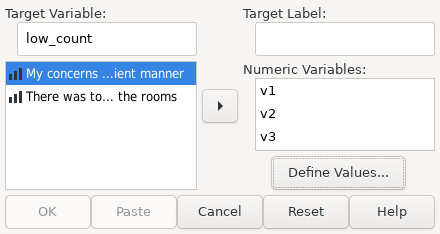 |
Screenshot 12.3: The variables v1, v2 and v3 selected, ready to define values to count
In this dialog box, you must select the values you wish to count — in this case all values up to and including 2 — as shown in Screenshot 12.4 and click “Add”. As many ranges or may be added as you desire. When all desired ranges have been added click “Continue”.
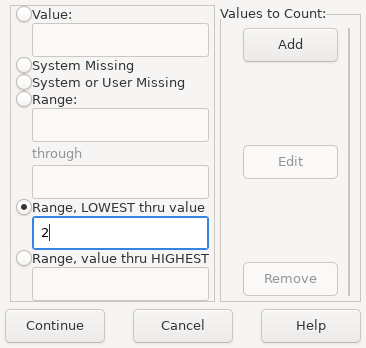 |
Screenshot 12.4: Count “Define Values” dialog with ‘lowest thru 2’ selected
In Result 12.2 we can see the values of low_counts after the COUNT
transformation has completed. The first value is 1, because there is only one
variable amoung v1, v2 and 3 which has a value of 2 or less.
The second value is 2, because both v1 and v2 are 2 or less.
|
Result 12.2: The values of v1, v2, v3 and low_counts after
the COUNT transformation has run